android开发--布局三(微信布局)
微信主界面

我们布局应该从局来看,如上图,我们可以分为三个大的LinearLayout,再从LinearLayout嵌套其它布局,从而做出界面
文件
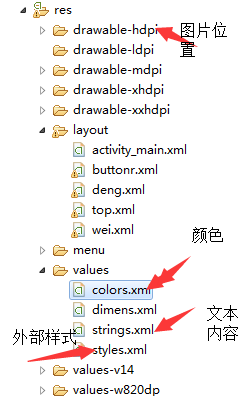
主界面代码:
<LinearLayout xmlns:android="http://schemas.android.com/apk/res/android"
android:layout_width="match_parent"
android:layout_height="match_parent"
android:orientation="vertical" >
<!-- 头部 -->
<LinearLayout
android:layout_width="match_parent"
android:layout_height="wrap_content" >
<include layout="@layout/top"/><!--引用其它布局-->
</LinearLayout> <!-- 中间 -->
<LinearLayout
android:layout_width="match_parent"
android:layout_height="wrap_content"
android:layout_weight="1">
</LinearLayout> <!-- 底部 -->
<LinearLayout
android:layout_width="match_parent"
android:layout_height="wrap_content" >
<include layout="@layout/buttonr"/><!--引用其它布局-->
</LinearLayout>
</LinearLayout>
为了代码的维护和简洁,我们可以引用其它的布局,如上图, <include layout="@layout/buttonr"/>引用已经完成的布局
顶部
我们添加一个LinearLayout布局的文件


顶部界面

这个布局我们可以用一个大的LinearLayout再嵌套一个小LinearLayout
代码
<?xml version="1.0" encoding="utf-8"?>
<LinearLayout xmlns:android="http://schemas.android.com/apk/res/android"
android:layout_width="match_parent"
android:layout_height="50dp"
android:background="#21292c"//背景色
android:orientation="horizontal" > <TextView
android:id="@+id/textView1"
android:layout_width="wrap_content"
android:layout_height="wrap_content"
android:textSize="22sp"//字体大小
android:textColor="#FFFFFF"//字体颜色
android:padding="10dp"
android:text="@string/app_name" />
<TextView
android:layout_width="0dp"
android:layout_height="wrap_content"
android:layout_weight="1"
/>
<LinearLayout
android:layout_width="wrap_content"
android:layout_height="match_parent"
android:gravity="center" > <ImageView
android:id="@+id/imageView2"
android:layout_width="30dp"
android:layout_height="30dp"
android:layout_marginRight="10dp"
//图片
android:src="@drawable/fdj" /> <ImageView
android:id="@+id/imageView1"
android:layout_width="30dp"
android:layout_height="30dp"
//图片
android:src="@drawable/barbuttonicon_add" />
</LinearLayout> </LinearLayout>
底部界面:如上所示添加LinearLayout布局文件,会涉及到一个控件的运用RadioGroup控件

RadioButton和RadioGroup的关系:
1、RadioButton表示单个圆形单选框,而RadioGroup是可以容纳多个RadioButton的容器
2、每个RadioGroup中的RadioButton同时只能有一个被选中
3、不同的RadioGroup中的RadioButton互不相干,即如果组A中有一个选中了,组B中依然可以有一个被选中
4、大部分场合下,一个RadioGroup中至少有2个RadioButton
5、大部分场合下,一个RadioGroup中的RadioButton默认会有一个被选中,并建议您将它放在RadioGroup中的起始位置
主要代码
<RelativeLayout xmlns:android="http://schemas.android.com/apk/res/android"
android:layout_width="match_parent"
android:layout_height="match_parent" > <LinearLayout
android:layout_width="match_parent"
android:layout_height="wrap_content"
android:orientation="horizontal"//水平
android:layout_alignParentTop="true"
>
<RadioGroup android:orientation="horizontal"//水平
android:layout_width="match_parent" android:layout_height="wrap_content">
<RadioButton
android:layout_width="0dp"
android:layout_weight="1"//权重
android:layout_height="wrap_content"
android:drawableTop="@drawable/four"//引用外部文件
android:checked="true"
android:text="@string/xiao"
style="@style/text"
android:button="@null"//去掉前面的圆点
android:gravity="center"//居中
/>
<RadioButton
android:layout_width="0dp"
android:layout_weight="1"//权重
android:layout_height="wrap_content"
android:drawableTop="@drawable/tuo"//引用外部文件
android:text="@string/tong"
style="@style/text"
android:button="@null"//去掉前面的圆点
android:gravity="center"//居中
/>
<RadioButton
android:layout_width="0dp"
android:layout_weight="1"//权重
android:layout_height="wrap_content"
android:drawableTop="@drawable/three"//引用外部文件
android:text="@string/ss"
style="@style/text"
android:button="@null"//去掉前面的圆点
android:gravity="center"//居中
/>
<RadioButton
android:layout_width="0dp"
android:layout_weight="1"//权重
android:layout_height="wrap_content"
android:drawableTop="@drawable/one"//引用外部文件
android:text="@string/wo"
style="@style/text"
android:button="@null"//去掉前面的圆点
android:gravity="center"//居中
/>
</RadioGroup>
</LinearLayout>
</RelativeLayout>
添加外部文件
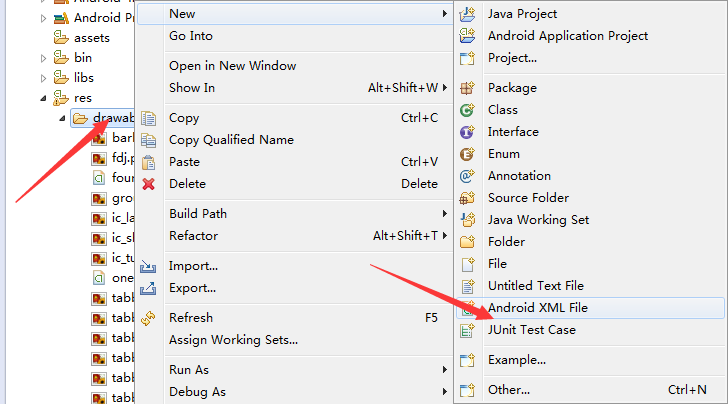

外部文件内容:添加四个这样的文件,分别对应四张图片,如果选中的的话,图片会变动
<?xml version="1.0" encoding="utf-8"?>
<selector xmlns:android="http://schemas.android.com/apk/res/android" >
<item android:state_checked="true"//选中是tabbar_mehl这个图片
android:drawable="@drawable/tabbar_mehl"></item>
<item
//没有选中是tabbar_me图片
android:drawable="@drawable/tabbar_me"></item>
</selector>
添加字体变色的文件,如上添加
颜色文件代码
<?xml version="1.0" encoding="utf-8"?>
<selector xmlns:android="http://schemas.android.com/apk/res/android" >
<item android:state_checked="true"
android:color="@color/green"></item>
<item
android:color="@color/grey"></item> </selector>
添加外部样式

字体颜色
<?xml version="1.0" encoding="utf-8"?>
<resources>
<color name="grey">#999999</color>
<color name="green">#07bb07</color>
</resources>
<style name="text">
<item name="android:textColor">@drawable/text</item>
</style>
底部就做好了
在主界面布局分别引用这些分布局,界面就做好了。我们应该多多实践,多看下关于属性的书和资料.
最新文章
- 不同类型的指针+1之后增加的大小不同(a,&a的地址是一样的,但意思不一样)
- Three.js + HTML5 Audio API 打造3D音乐频谱,Let’s ROCK!
- C# Questions
- 直接请求URL调用 axis webservices
- windows下安装laravel简单步骤以及碰到的问题
- .Net下简单地实现MD5加密
- Autolayout 第三方开源库
- 基于Vue全家桶制作的的高仿美团APP
- logback读取src/test/resource下的配置文件
- Leetcode_删除排序数组中的重复项
- 查看Android应用包名、Activity的几个方法
- Google Maps V3 之 路线服务
- loj#3 -Copycat
- git log 查看提交记录,参数:
- Mac mysql sql_model引起的问题
- The Unique MST POJ - 1679 最小生成树判重
- SSH项目搭建(四)——Maven的pom.xml配置
- a=a++问题引发的思考
- <c:if></c:if>用法-转载
- 一次经典的tcp三次握手