Gatling初次体验
主要步骤:
1. 利用springboot编写了一个简单的服务jdktest
2.将jdktest利用docker在虚拟机中启动
3.创建一个scala工程,利用gatling提供的DSL编写性能脚本
4.执行并查看报告
1.编写jdktest服务
接口名称:/common/check
参数:一个User对象 格式: json 响应:
年龄小于等于30,结果:{"code":200,"msg":"success","data":{"name":"hello","age":18}}
年龄大于30,结果:{"code":400,"msg":"年龄大于30","data":{"name":"hello","age":50}}

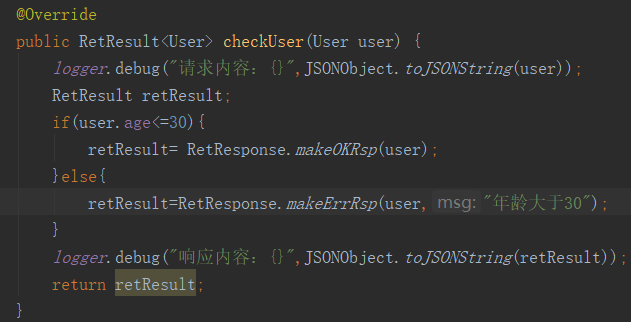
2.部署服务
将jdktest打成jar包,并上传到服务器(我这里是虚拟机,并且已经安装了docker)上,在jar同级目录下创建Dockerfile
FROM primetoninc/jdk:1.8
MAINTAINER 3404924705@qq.com
ADD jdktest-0.0.2-SNAPSHOT.jar /usr/local/jdktest/
RUN mkdir /usr/local/jdktest/log
RUN chmod -R 755 /usr/local/jdktest
WORKDIR /usr/local/jdktest
EXPOSE 19801
ENTRYPOINT java -jar jdktest-0.0.2-SNAPSHOT.jar
然后在Dockerfile所在路径执行下面的命令,来创建镜像、启动容器以及运行服务
创建镜像(注意后面的路径“.”,下面的镜像名称是jdktest)
docker build -t jdktest:1.2 .
运行容器(下面的容器名称是cjdktest,宿主机上的日志路径是/usr/local/my/log)
docker run -d -p 8081:8081 -v /usr/local/my/log:/usr/local/jdktest/log --name cjdktest jdktest:1.2 如果出现log文件没有权限的问题,可能原因centos7中安全模块selinux把权限禁掉了
可以使用下面的命令
docker run -d -p 8081:8081 -v /usr/local/my/log:/usr/local/jdktest/log --privileged=true --name cjdktest jdktest:1.2
3.编写性能脚本(如果使用Gatling执行器来执行脚本,那么就可以跳过安装scala的开发环境)
3.1 安装scala的开发环境
本例中使用的是scala 2.12.8
参考:
https://www.runoob.com/scala/scala-install.html
3.2 配置IDEA,并创建scala工程
安装scala插件,下面安装完成后的截图。
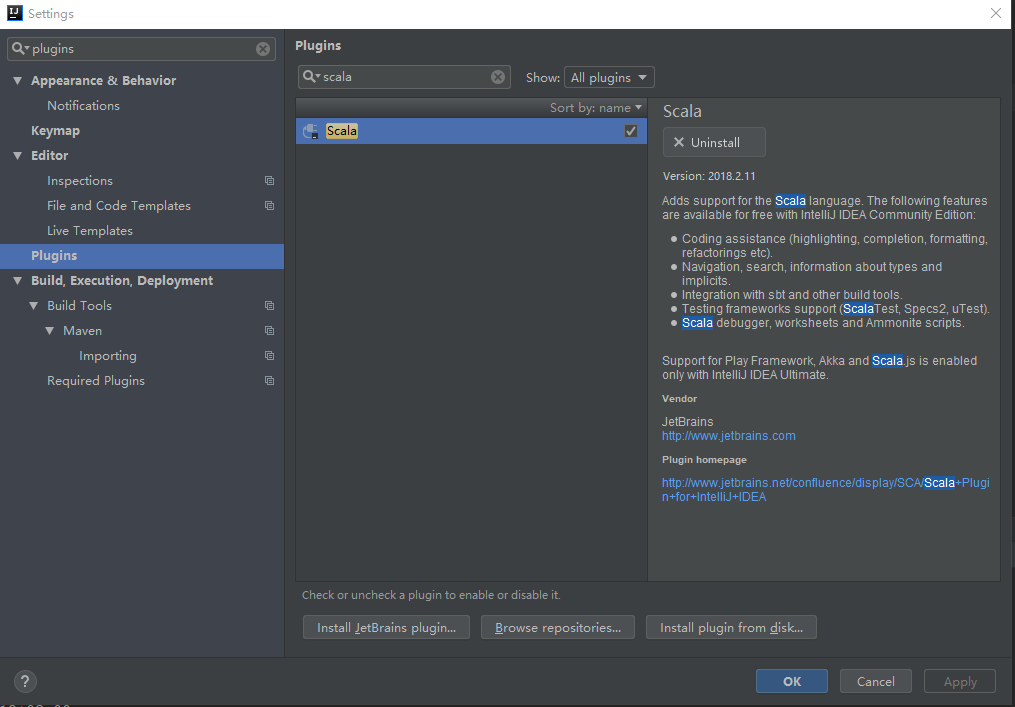
创建scala项目
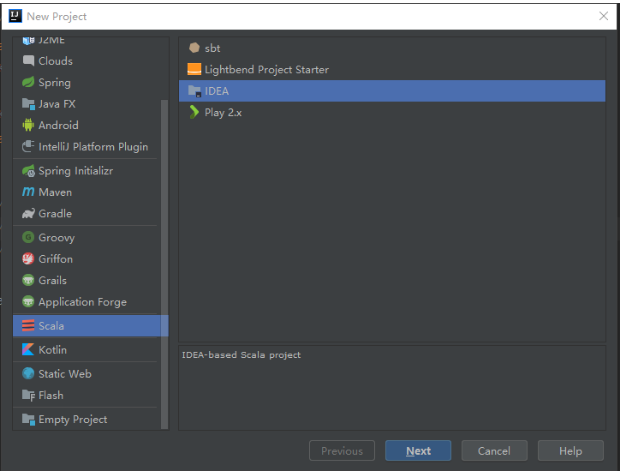

右击项目,选择Add FrameWorker support
选择maven
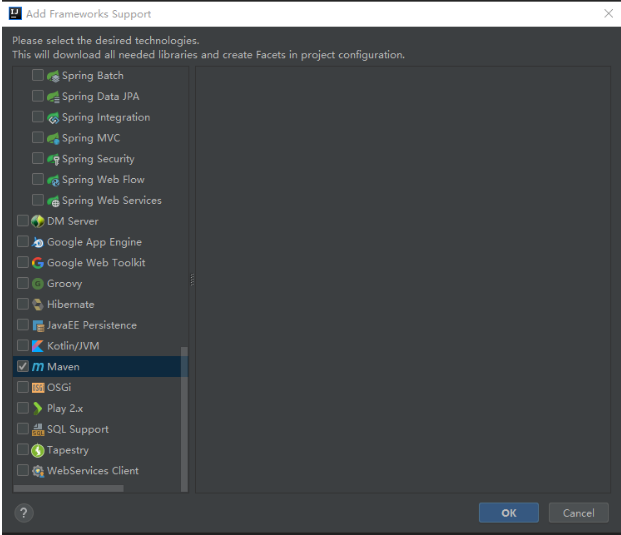
修改pom.xml
<?xml version="1.0" encoding="UTF-8"?>
<project xmlns="http://maven.apache.org/POM/4.0.0"
xmlns:xsi="http://www.w3.org/2001/XMLSchema-instance"
xsi:schemaLocation="http://maven.apache.org/POM/4.0.0 http://maven.apache.org/xsd/maven-4.0.0.xsd">
<modelVersion>4.0.0</modelVersion> <groupId>groupId</groupId>
<artifactId>gatlingtest</artifactId>
<version>1.0-SNAPSHOT</version>
<properties>
<maven.compiler.source>1.8</maven.compiler.source>
<maven.compiler.target>1.8</maven.compiler.target>
<encoding>UTF-8</encoding> <gatling.version>3.0.3</gatling.version>
<gatling-maven-plugin.version>3.0.1</gatling-maven-plugin.version>
</properties> <dependencies>
<dependency>
<groupId>io.gatling.highcharts</groupId>
<artifactId>gatling-charts-highcharts</artifactId>
<version>${gatling.version}</version>
</dependency>
<dependency>
<groupId>io.gatling</groupId>
<artifactId>gatling-app</artifactId>
<version>${gatling.version}</version>
</dependency>
<dependency>
<groupId>io.gatling</groupId>
<artifactId>gatling-recorder</artifactId>
<version>${gatling.version}</version>
</dependency>
</dependencies> <build>
<plugins>
<plugin>
<groupId>org.scala-tools</groupId>
<artifactId>maven-scala-plugin</artifactId>
<version>2.15.2</version>
<executions>
<execution>
<goals>
<goal>compile</goal>
<goal>testCompile</goal>
</goals>
</execution>
</executions>
</plugin>
<plugin>
<groupId>io.gatling</groupId>
<artifactId>gatling-maven-plugin</artifactId>
<version>3.0.1</version>
<configuration>
<!-- 测试脚本 -->
<simulationClass>computerdatabase.ApiJdkTest</simulationClass>
<!-- 结果输出地址 -->
<resultsFolder>D:\z_softinstall\intellijidea\IdeaProjects\gatlingtest\report</resultsFolder>
</configuration>
</plugin>
</plugins>
</build> </project>
注意修改gatling-maven-plugin的配置,simulationClass代表执行的是哪个脚本,resultsFolder表示报告的存放目录
将src目录下的文件和文件夹删除
选中src目录右击 选中MarkDirectory as 再选中Sources root
在src下面创建一个package 命名为computerdatabase(这个包名是gatling例子中的名称,同时也是gatling执行器中例子脚本存放的目录名称)
在该目录下创建一个scala文件 ApiJdkTest(这个名称要和pom.xml中simulationClass的配置对应起来,不然执行时会报找不到测试脚本)
编写脚本
package computerdatabase import io.gatling.core.Predef._
import io.gatling.http.Predef._
import scala.concurrent.duration._ class ApiJdkTest extends Simulation { //给年龄字段添加一个随机数Feeder
//使用Feeder的原因:按照gatling的官方文档的解释,由于DSL会预编译,在整个执行过程中是静态的。因此Random在运行过程中就已经静态化了,不会再执行。
//参考:https://www.jianshu.com/p/7f7a57a8c2bb
val randomIdFeeder =
Iterator.continually(Map("age" ->
(scala.util.Random.nextInt(50)))) //设置请求的根路径
//这里是在虚拟机中jdktest的服务地址
val httpConf = http.baseUrl("http://192.168.1.3:19801") /*
运行秒数 during 默认单位秒,如果要用微秒 during(100 millisecond)
下面内容可以参考:
脚本结果:https://gatling.io/docs/current/general/concepts/
post请求:https://gatling.io/docs/current/http/http_request/
check:https://gatling.io/docs/current/http/http_check/#http-check
*/
val scn = scenario("JdkTest")
.during(100) {
forever(
feed(randomIdFeeder)
.exec(http("UserCheck")
.post("/common/check")
.header("Content-Type", "application/json")
.body(StringBody(s"""{"name":"hello","age":""" + "${age}" +"""}""")).asJson
.check(status.is(200))
.check(jsonPath("$.code").is("200"))
.check(jsonPath("$.msg").is("success"))
)
)
}
/*
设置并发
参考
https://gatling.io/docs/current/general/simulation_setup/
*/
setUp(
scn.inject(
//在20秒内以线性斜坡方式完成注入20的用户,不是一下子注入20个,而是逐步增加(线性)。可以从报告看出。
rampUsers(20) during (20 seconds)
).protocols(httpConf)
)
}
执行脚本
View-》Tool Windows-》Maven Projects 选择gatling:test

执行完成后,会提示报告存放路径
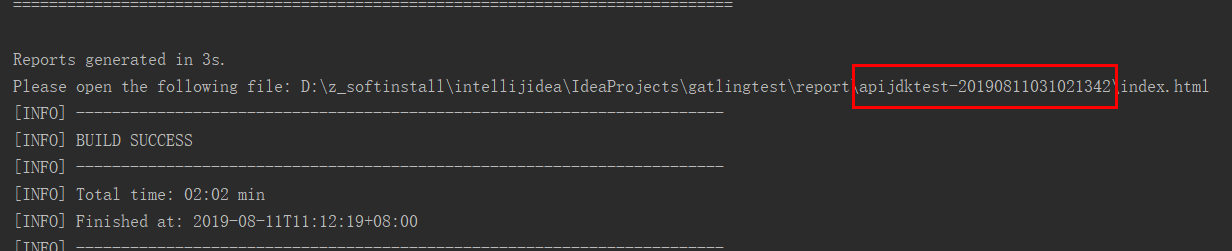
查看报告
下面是成功和失败(这里只包含check结果)的统计结果
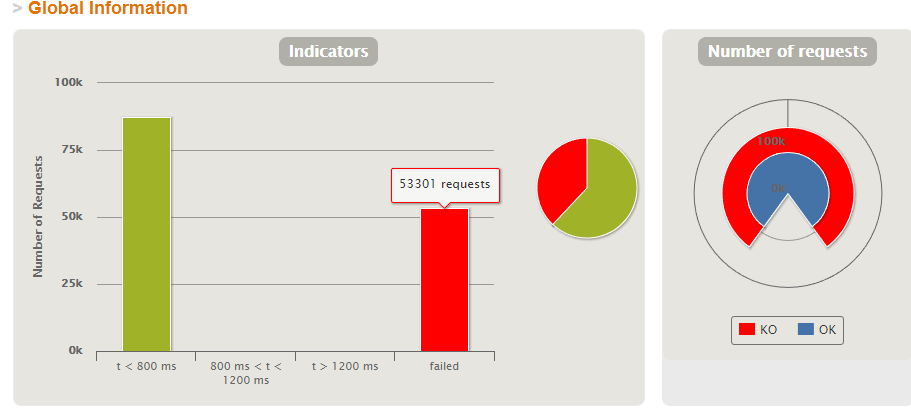
下面是响应
橙色的线表示用户数,可以看到从左侧开始,是逐步将用户数增加到20的
其它的代表响应时间

最新文章
- 【学习笔记】C语言之词法规则
- 快速入门系列--MVC--01概述
- SharedPreference写入-读取
- storm UI
- ES
- 使用Moses中tokenizer.perl无法正常工作:纠结的"<" 和">"(已解决)
- [改善Java代码]优先选择线程池
- 自己动手写缓存Version1
- string 数字序列大小比较
- Delphi中TApplication详解
- UTF-8笔记170330
- 51 Nod 1057 N的阶乘【Java大数乱搞】
- Linux系统挂载NTFS文件系统
- [论文阅读]Object detection at 200 Frames Per Second
- Nand_ECC_校验和纠错_详解
- WPF解决界面全屏化但不遮挡任务栏的问题
- SpringBank 开发日志 重新设计Action调用Service的参数传递 使用泛型解决类型转换问题
- DOS的几个常用命令
- [javaSE] 网络编程(URL)
- javascript快速入门15--节点