Android Studio--Activity实现跳转功能
2024-09-05 20:29:01
首先,完成一个布局文件,名字就叫做activity_text_view.xml
<?xml version="1.0" encoding="utf-8"?>
<LinearLayout xmlns:android="http://schemas.android.com/apk/res/android"
android:layout_width="match_parent"
android:layout_height="match_parent"
android:orientation="vertical"
> <TextView
android:id="@+id/ttv1"
android:layout_width="match_parent"
android:layout_height="wrap_content"
android:text="This is a test"
android:textColor="#5500FF"
android:textSize="32sp"
android:padding="10dp"
/> </LinearLayout>
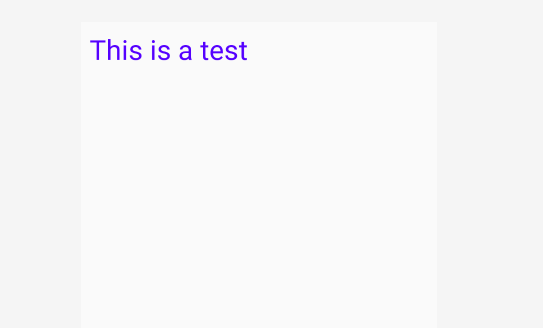
下面来新建一个TestTextViewActivity.java文件
package com.example.test; import android.graphics.Paint;
import android.os.Bundle;
import android.widget.TextView; import androidx.appcompat.app.AppCompatActivity; public class TestTextViewActivity extends AppCompatActivity { private TextView mtv1;
@Override
protected void onCreate(Bundle savedInstanceState) {
super.onCreate(savedInstanceState);
setContentView(R.layout.activity_text_view);
mtv1 = findViewById(R.id.ttv1);
mtv1.getPaint().setFlags(Paint.STRIKE_THRU_TEXT_FLAG); // set strike through style in the text
mtv1.getPaint().setAntiAlias(true); // get rid of the zigzag effect
}
}
在MainActivity.java文件里加入以下代码:
package com.example.test; import android.content.Intent;
import android.os.Bundle;
import android.view.View;
import android.widget.Button; import androidx.appcompat.app.AppCompatActivity; public class MainActivity extends AppCompatActivity { private Button mBtnTextView; // define a text view button
@Override
protected void onCreate(Bundle savedInstanceState) {
super.onCreate(savedInstanceState);
setContentView(R.layout.activity_main);
mBtnTextView = findViewById(R.id.btnTextView1); // get the button, it is in activity_main.xml
mBtnTextView.setOnClickListener(new View.OnClickListener() {
public void onClick(View view) {
Intent intent = new Intent(MainActivity.this, TestTextViewActivity.class);
startActivity(intent);
}
});
}; }
activity_main.xml
<?xml version="1.0" encoding="utf-8"?>
<LinearLayout xmlns:android="http://schemas.android.com/apk/res/android"
android:layout_width="match_parent"
android:layout_height="match_parent"
android:orientation="vertical"
> <Button
android:id="@+id/btnTextView1"
android:layout_width="match_parent"
android:layout_height="wrap_content"
android:text="TestTextView"
/> </LinearLayout>
注意:在AndroidMainifest.xml里面加入activity
<activity android:name=".TestTextViewActivity"/>
效果图如下:
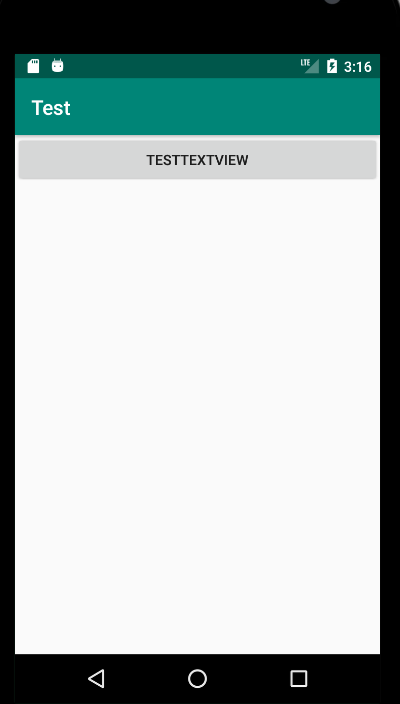
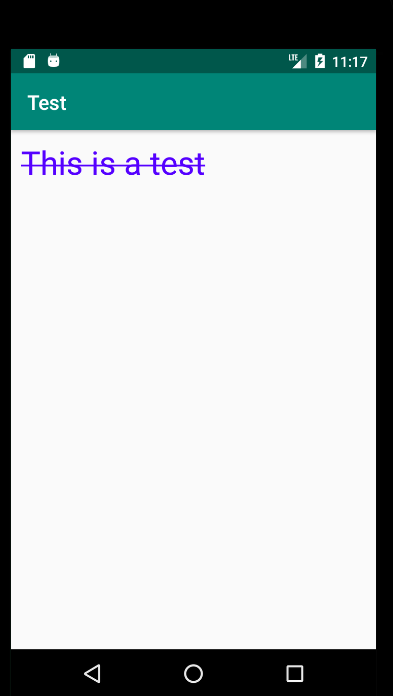
最新文章
- jQuery所支持的css样式
- EhCache的配置
- bzoj 1537: [POI2005]Aut- The Bus 线段树
- 用gulp建立自动工具,完成软件的编译、测试、打包和发布流程
- lr中switch的应用
- js函数的调用问题
- Java 多线程 —— synchronized关键字
- Spark工程开发常用函数与方法(Scala语言)
- OpenGL第18,19,20讲小结
- 周末充电之WPF(四).多窗口之间操作
- Common Lisp 编译器IDE环境搭建
- Python每日一练(1):计算文件夹内各个文章中出现次数最多的单词
- shell 调用mysql 存储过程判断真假
- HDU 3699 A hard Aoshu Problem (暴力搜索)
- Django编写RESTful API(三):基于类的视图
- PHP中的 $_SERVER 函数说明详解
- 【ShaderToy】画一个球体
- Git 教程(二):提交和回退
- mybatis_异常
- MongodbHelper