odoo ERP 系统安装与使用
https://hub.docker.com/_/odoo/
#!/bin/bash
sudo docker pull postgres:10
sudo docker pull odoo:11.0
sudo docker run -d -e POSTGRES_USER=odoo -e POSTGRES_PASSWORD=odoo -e POSTGRES_DB=postgres --name db postgres:10
sudo docker run -d -p 8069:8069 --name odoo-11.0 --link db:db -t odoo:11.0
sudo docker run -d -e POSTGRES_USER=odoo -e POSTGRES_PASSWORD=odoo -e POSTGRES_DB=postgres --name db2 postgres:10
sudo docker run -d -p 8070:8069 --name odoo-12.0 --link db2:db -t odoo:11.0
# https://hub.docker.com/_/odoo/?tab=description
$ docker stop odoo
$ docker start -a odoo
Supported tags and respective Dockerfile links
Quick reference
Where to get help:
the Docker Community Forums, the Docker Community Slack, or Stack OverflowWhere to file issues:
https://github.com/odoo/docker/issuesMaintained by:
OdooPublished image artifact details:
repo-info repo'srepos/odoo/directory (history)
(image metadata, transfer size, etc)Image updates:
official-images PRs with labellibrary/odoo
official-images repo'slibrary/odoofile (history)Source of this description:
docs repo'sodoo/directory (history)
What is Odoo?
Odoo, formerly known as OpenERP, is a suite of open-source business apps written in Python and released under the AGPL license. This suite of applications covers all business needs, from Website/Ecommerce down to manufacturing, inventory and accounting, all seamlessly integrated. It is the first time ever a software editor managed to reach such a functional coverage. Odoo is the most installed business software in the world. Odoo is used by 2.000.000 users worldwide ranging from very small companies (1 user) to very large ones (300 000 users).
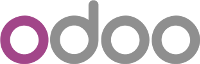
How to use this image
This image requires a running PostgreSQL server.
Start a PostgreSQL server
$ docker run -d -e POSTGRES_USER=odoo -e POSTGRES_PASSWORD=odoo -e POSTGRES_DB=postgres --name db postgres:10Start an Odoo instance
$ docker run -p 8069:8069 --name odoo --link db:db -t odooThe alias of the container running Postgres must be db for Odoo to be able to connect to the Postgres server.
Stop and restart an Odoo instance
$ docker stop odoo
$ docker start -a odooStop and restart a PostgreSQL server
When a PostgreSQL server is restarted, the Odoo instances linked to that server must be restarted as well because the server address has changed and the link is thus broken.
Restarting a PostgreSQL server does not affect the created databases.
Run Odoo with a custom configuration
The default configuration file for the server (located at /etc/odoo/odoo.conf) can be overriden at startup using volumes. Suppose you have a custom configuration at /path/to/config/odoo.conf, then
$ docker run -v /path/to/config:/etc/odoo -p 8069:8069 --name odoo --link db:db -t odooPlease use this configuration template to write your custom configuration as we already set some arguments for running Odoo inside a Docker container.
You can also directly specify Odoo arguments inline. Those arguments must be given after the keyword -- in the command-line, as follows
$ docker run -p 8069:8069 --name odoo --link db:db -t odoo -- --db-filter=odoo_db_.*Mount custom addons
You can mount your own Odoo addons within the Odoo container, at /mnt/extra-addons
$ docker run -v /path/to/addons:/mnt/extra-addons -p 8069:8069 --name odoo --link db:db -t odooRun multiple Odoo instances
$ docker run -p 8070:8069 --name odoo2 --link db:db -t odoo
$ docker run -p 8071:8069 --name odoo3 --link db:db -t odooPlease note that for plain use of mails and reports functionalities, when the host and container ports differ (e.g. 8070 and 8069), one has to set, in Odoo, Settings->Parameters->System Parameters (requires technical features), web.base.url to the container port (e.g. 127.0.0.1:8069).
Environment Variables
Tweak these environment variables to easily connect to a postgres server:
HOST: The address of the postgres server. If you used a postgres container, set to the name of the container. Defaults todb.PORT: The port the postgres server is listening to. Defaults to5432.USER: The postgres role with which Odoo will connect. If you used a postgres container, set to the same value asPOSTGRES_USER. Defaults toodoo.PASSWORD: The password of the postgres role with which Odoo will connect. If you used a postgres container, set to the same value asPOSTGRES_PASSWORD. Defaults toodoo.
Docker Compose examples
The simplest docker-compose.yml file would be:
version: '2'
services:
web:
image: odoo:12.0
depends_on:
- db
ports:
- "8069:8069"
db:
image: postgres:10
environment:
- POSTGRES_DB=postgres
- POSTGRES_PASSWORD=odoo
- POSTGRES_USER=odooIf the default postgres credentials does not suit you, tweak the environment variables:
version: '2'
services:
web:
image: odoo:12.0
depends_on:
- mydb
ports:
- "8069:8069"
environment:
- HOST=mydb
- USER=odoo
- PASSWORD=myodoo
mydb:
image: postgres:10
environment:
- POSTGRES_DB=postgres
- POSTGRES_PASSWORD=myodoo
- POSTGRES_USER=odooHere's a last example showing you how to mount custom addons, how to use a custom configuration file and how to use volumes for the Odoo and postgres data dir:
version: '2'
services:
web:
image: odoo:12.0
depends_on:
- db
ports:
- "8069:8069"
volumes:
- odoo-web-data:/var/lib/odoo
- ./config:/etc/odoo
- ./addons:/mnt/extra-addons
db:
image: postgres:10
environment:
- POSTGRES_DB=postgres
- POSTGRES_PASSWORD=odoo
- POSTGRES_USER=odoo
- PGDATA=/var/lib/postgresql/data/pgdata
volumes:
- odoo-db-data:/var/lib/postgresql/data/pgdata
volumes:
odoo-web-data:
odoo-db-data:To start your Odoo instance, go in the directory of the docker-compose.yml file you created from the previous examples and type:
docker-compose up -dHow to upgrade this image
Odoo images are updated on a regular basis to make them use recent releases (a new release of each version of Odoo is built every night). Please be aware that what follows is about upgrading from an old release to the latest one provided of the same major version, as upgrading from a major version to another is a much more complex process requiring elaborated migration scripts (see Odoo Enterprise Upgrade page or this community project which aims to write those scripts).
Suppose you created a database from an Odoo instance named old-odoo, and you want to access this database from a new Odoo instance named new-odoo, e.g. because you've just downloaded a newer Odoo image.
By default, Odoo 12.0 uses a filestore (located at /var/lib/odoo/filestore/) for attachments. You should restore this filestore in your new Odoo instance by running
$ docker run --volumes-from old-odoo -p 8070:8069 --name new-odoo --link db:db -t odooYou can also simply prevent Odoo from using the filestore by setting the system parameter ir_attachment.location to db-storage in Settings->Parameters->System Parameters (requires technical features).
License
View license information for the software contained in this image.
As with all Docker images, these likely also contain other software which may be under other licenses (such as Bash, etc from the base distribution, along with any direct or indirect dependencies of the primary software being contained).
Some additional license information which was able to be auto-detected might be found in the repo-info repository's odoo/ directory.
As for any pre-built image usage, it is the image user's responsibility to ensure that any use of this image complies with any relevant licenses for all software contained within.
最新文章
- go中安装Beego不成功笔记
- iOS - OC NSKeyedArchiver 数据归档
- C# 修改IE 源代码参照样例
- mac skim 修改背景色
- 【USACO 2.2.3】循环数
- 将markdown格式转化为bootstrap风格html
- Asp.net Identity 系列之 怎样修改Microsoft.AspNet.Identity.EntityFramework.IdentityUser 的 Id 字段的数据类型
- Chapter 1 First Sight——28
- mysql之 日志体系(错误日志、查询日志、二进制日志、事务日志、中继日志)
- MySQL left join操作中 on与where放置条件的区别
- 前端iFrame跨域问题
- 分布式监控系统开发【day37】:服务端生成配置数据(四)
- 生信分析常用脚本(二)--SOAPdenovo
- HDFS 上文件块的副本数设置
- 十八、Memento 备忘录设计模式
- Docker-03 docker 加速器--DaoCloud 1.0
- JobService相关
- RN项目中使用react-native-elements报错: Unrecognized font family 'Material Icons'
- hdu1573-X问题-(扩展欧几里得定理+中国剩余定理)
- Daily Scrumming* 2015.12.8(Day 1)