RecyclerView 源码分析(一) —— 绘制流程解析
概述
对于 RecyclerView 是那么熟悉又那么陌生。熟悉是因为作为一名 Android 开发者,RecyclerView 是经常会在项目里面用到的,陌生是因为只是知道怎么用,但是却不知道 RecyclerView 的内部实现机制。
但凡是一位有所追求的开发者,都不会只让自己停留在只会使用上,而是会研读相关源码,知其然知其所以然。
对于 RecyclerView 的源码解析一篇文章肯定是不够的,后续有时间会继续更新。每一篇都会有自己的主题。RecyclerView 的使用,本文也就不讲了,具体可以查看之前的文章:RecyclerView 使用指南。
对于用过 RecyclerView 的开发者来说,这个 View 的功能确实强大,可以在日常开发的很多场景都可以使用。在讲解 RecyclerView 绘制源码的时候,我希望大家去思考一些问题:
如果是你,你会怎么来设计 RecyclerView 的绘制过程,和普通的 View 一样?
RecyclerView 可以支持不同的流式布局,一列,多列,所以里面的绘制逻辑它是如何设计的?
分割线是可以定制的,那我要如何设计这块的代码?
其实也还有其他的问题,但是本文只讲绘制流程,因此,其他问题就在其他模块去思考。要是在以前呢,我也是为了分析源码而分析源码,然后把文章发出去。很少去思考源码背后的一些东西。直到最近自己需要去重构一个模块的时候,发现设计一个技术方案是多么的难。
本文源码版本:androidx.recyclerView:1.1.0
measure 测量
对于 view 来说,必有的三大流程:测量,布局,绘制。因此 RecyclerView 也是一样。如果你现在还是对 View 的绘制流程,不了解可以推荐看文章:
下面进入正题,首先来看下 RecyclerView 类的定义:
public class RecyclerView extends ViewGroup implements ScrollingView,
NestedScrollingChild2, NestedScrollingChild3 {
// ......
}
可以看到 RecyclerView 是一个 ViewGroup,也就是说,RecyclerView 本质是一个自定义 view,需要自己去管理绘制流程。对于了解自定义 View 来说,其实就是需要重写 onMeasure 方法。
在 Android 自定义 View 详解 一文中总结了 onMeausre 的具体逻辑,到这里,依然可以做个参考:
super.onMeasure 会先计算自定义 view 的大小;
- 调用 measureChild 对子 View 进行测量;
自定义 view 设置的宽高参数不是 MeasureSpec.EXACTLY 的话,对于子 View 是 match_parent 需要额外处理,同时也需要对 MeasureSpec.AT_MOST 情况进行额外处理。
当自定义View 的大小确定后,在对子 View 是 match_parent 重新测量;
下面来看下 RecyclerView 的 onMeausre 代码:
protected void onMeasure(int widthSpec, int heightSpec) {
if (mLayout == null) {
// 第一种情况
}
if (mLayout.isAutoMeasureEnabled()) {
// 第二种情况
} else {
// 第三种情况
}
}
onMeasure方法还是有点长,这里我将它分为3种情况,我将简单解释这三种情况:
mLayout即LayoutManager的对象。我们知道,当RecyclerView的LayoutManager为空时,RecyclerView不能显示任何的数据,在这里我们找到答案。LayoutManager开启了自动测量时,这是一种情况。在这种情况下,有可能会测量两次。第三种情况就是没有开启自动测量的情况,这种情况比较少,因为
RecyclerView 为了支持warp_content属性,系统提供的LayoutManager都开启自动测量的,不过还是要分析的。
首先我们来第一种情况。
1、LayoutManager == null
这种情况下比较简单,我们来看看源码:
if (mLayout == null) {
defaultOnMeasure(widthSpec, heightSpec);
return;
}
这里是调用了 defaultOnMeasure 方法,
void defaultOnMeasure(int widthSpec, int heightSpec) {
// calling LayoutManager here is not pretty but that API is already public and it is better
// than creating another method since this is internal.
final int width = LayoutManager.chooseSize(widthSpec,
getPaddingLeft() + getPaddingRight(),
ViewCompat.getMinimumWidth(this));
final int height = LayoutManager.chooseSize(heightSpec,
getPaddingTop() + getPaddingBottom(),
ViewCompat.getMinimumHeight(this));
setMeasuredDimension(width, height);
}
在 defaultOnMeasure 方法里面,主要是通过 LayoutManager 的 chooseSize 方法来计算宽高,最后调用 setMeasuredDimension 方法来设置宽高。下面来看下 chooseSize 的具体逻辑:
public static int chooseSize(int spec, int desired, int min) {
final int mode = View.MeasureSpec.getMode(spec);
final int size = View.MeasureSpec.getSize(spec);
switch (mode) {
case View.MeasureSpec.EXACTLY:
return size;
case View.MeasureSpec.AT_MOST:
return Math.min(size, Math.max(desired, min));
case View.MeasureSpec.UNSPECIFIED:
default:
return Math.max(desired, min);
}
}
这里主要是根据不同的设置,来返回最终的大小。这块逻辑不是很懂的读者可以阅读前面提到的文章,里面详细解读了。但是这里有个问题需要指出来的就是没有测量子 view 的大小,这也是白屏的原因。因为 RecyclerView 的绘制其实是委托给 LayoutManager 来管理呢,LayoutManager = null 的情况下测量子 view 没有任何的意义。
2、LayoutManager 开启了自动测量
在分析这种情况之前,我们先对了解几个东西。
RecyclerView 的测量分为两步,分别调用 dispatchLayoutStep1 和 dispatchLayoutStep2。同时,了解过 RecyclerView 源码的同学应该知道在 RecyclerView 的源码里面还一个dispatchLayoutStep3 方法。这三个方法的方法名比较接近,所以容易让人搞混淆。本文会详细的讲解这三个方法的作用。
由于在这种情况下,只会调用 dispatchLayoutStep1 和 dispatchLayoutStep2 这两个方法,所以这里会重点的讲解这两个方法。而 dispatchLayoutStep3 方法的调用在RecyclerView 的 onLayout 方法里面,所以在后面分析 onLayout 方法时再来看 dispatchLayoutStep3 方法。
我们在分析之前,先来看一个东西 —— mState.mLayoutStep。这个变量有几个取值情况。我们分别来看看:
| 取值 | 含义 |
|---|---|
|
State.STEP_START |
|
|
State.STEP_LAYOUT |
当 |
|
State.STEP_ANIMATIONS |
当 |
从上表中,我们了解到 mState.mLayoutStep 的三个状态对应着不同的 dispatchLayoutStep 方法。这一点,我们必须清楚,否则接下来的代码将难以理解。
if (mLayout.isAutoMeasureEnabled()) {
final int widthMode = MeasureSpec.getMode(widthSpec);
final int heightMode = MeasureSpec.getMode(heightSpec);
/**
* This specific call should be considered deprecated and replaced with
* {@link #defaultOnMeasure(int, int)}. It can't actually be replaced as it could
* break existing third party code but all documentation directs developers to not
* override {@link LayoutManager#onMeasure(int, int)} when
* {@link LayoutManager#isAutoMeasureEnabled()} returns true.
*/
mLayout.onMeasure(mRecycler, mState, widthSpec, heightSpec);
final boolean measureSpecModeIsExactly =
widthMode == MeasureSpec.EXACTLY && heightMode == MeasureSpec.EXACTLY;
if (measureSpecModeIsExactly || mAdapter == null) {
return;
}
// 开始测量
if (mState.mLayoutStep == State.STEP_START) {
dispatchLayoutStep1();
}
// set dimensions in 2nd step. Pre-layout should happen with old dimensions for
// consistency
mLayout.setMeasureSpecs(widthSpec, heightSpec);
mState.mIsMeasuring = true;
// 第二次
dispatchLayoutStep2();
// now we can get the width and height from the children.
mLayout.setMeasuredDimensionFromChildren(widthSpec, heightSpec);
// if RecyclerView has non-exact width and height and if there is at least one child
// which also has non-exact width & height, we have to re-measure.
if (mLayout.shouldMeasureTwice()) {
mLayout.setMeasureSpecs(
MeasureSpec.makeMeasureSpec(getMeasuredWidth(), MeasureSpec.EXACTLY),
MeasureSpec.makeMeasureSpec(getMeasuredHeight(), MeasureSpec.EXACTLY));
mState.mIsMeasuring = true;
dispatchLayoutStep2();
// now we can get the width and height from the children.
mLayout.setMeasuredDimensionFromChildren(widthSpec, heightSpec);
}
}
首先,我们来看看 onMeasure 方法。
public void onMeasure(@NonNull Recycler recycler, @NonNull State state, int widthSpec,
int heightSpec) {
mRecyclerView.defaultOnMeasure(widthSpec, heightSpec);
}
RecyclerView 的 defaultOnMeasure 方法,其实就是前面我们介绍过的自定义 View 的三个步骤:先是测量自己本身的大小。dispatchLayoutStep1
/**
* The first step of a layout where we;
* - process adapter updates
* - decide which animation should run
* - save information about current views
* - If necessary, run predictive layout and save its information
*/
private void dispatchLayoutStep1() {
// 这里还用到了断言
mState.assertLayoutStep(State.STEP_START);
fillRemainingScrollValues(mState);
mState.mIsMeasuring = false;
startInterceptRequestLayout();
mViewInfoStore.clear();
onEnterLayoutOrScroll();
// 处理 adapter 更新
processAdapterUpdatesAndSetAnimationFlags();
saveFocusInfo();
mState.mTrackOldChangeHolders = mState.mRunSimpleAnimations && mItemsChanged;
mItemsAddedOrRemoved = mItemsChanged = false;
mState.mInPreLayout = mState.mRunPredictiveAnimations;
mState.mItemCount = mAdapter.getItemCount();
findMinMaxChildLayoutPositions(mMinMaxLayoutPositions);
// 是否要运行动画
if (mState.mRunSimpleAnimations) {
// Step 0: Find out where all non-removed items are, pre-layout
int count = mChildHelper.getChildCount();
for (int i = 0; i < count; ++i) {
final ViewHolder holder = getChildViewHolderInt(mChildHelper.getChildAt(i));
if (holder.shouldIgnore() || (holder.isInvalid() && !mAdapter.hasStableIds())) {
continue;
}
final ItemHolderInfo animationInfo = mItemAnimator
.recordPreLayoutInformation(mState, holder,
ItemAnimator.buildAdapterChangeFlagsForAnimations(holder),
holder.getUnmodifiedPayloads());
mViewInfoStore.addToPreLayout(holder, animationInfo);
if (mState.mTrackOldChangeHolders && holder.isUpdated() && !holder.isRemoved()
&& !holder.shouldIgnore() && !holder.isInvalid()) {
long key = getChangedHolderKey(holder);
// This is NOT the only place where a ViewHolder is added to old change holders
// list. There is another case where:
// * A VH is currently hidden but not deleted
// * The hidden item is changed in the adapter
// * Layout manager decides to layout the item in the pre-Layout pass (step1)
// When this case is detected, RV will un-hide that view and add to the old
// change holders list.
mViewInfoStore.addToOldChangeHolders(key, holder);
}
}
}
if (mState.mRunPredictiveAnimations) {
// Step 1: run prelayout: This will use the old positions of items. The layout manager
// is expected to layout everything, even removed items (though not to add removed
// items back to the container). This gives the pre-layout position of APPEARING views
// which come into existence as part of the real layout. // Save old positions so that LayoutManager can run its mapping logic.
saveOldPositions();
final boolean didStructureChange = mState.mStructureChanged;
mState.mStructureChanged = false;
// temporarily disable flag because we are asking for previous layout
mLayout.onLayoutChildren(mRecycler, mState);
mState.mStructureChanged = didStructureChange; for (int i = 0; i < mChildHelper.getChildCount(); ++i) {
final View child = mChildHelper.getChildAt(i);
final ViewHolder viewHolder = getChildViewHolderInt(child);
if (viewHolder.shouldIgnore()) {
continue;
}
if (!mViewInfoStore.isInPreLayout(viewHolder)) {
int flags = ItemAnimator.buildAdapterChangeFlagsForAnimations(viewHolder);
boolean wasHidden = viewHolder
.hasAnyOfTheFlags(ViewHolder.FLAG_BOUNCED_FROM_HIDDEN_LIST);
if (!wasHidden) {
flags |= ItemAnimator.FLAG_APPEARED_IN_PRE_LAYOUT;
}
final ItemHolderInfo animationInfo = mItemAnimator.recordPreLayoutInformation(
mState, viewHolder, flags, viewHolder.getUnmodifiedPayloads());
if (wasHidden) {
recordAnimationInfoIfBouncedHiddenView(viewHolder, animationInfo);
} else {
mViewInfoStore.addToAppearedInPreLayoutHolders(viewHolder, animationInfo);
}
}
}
// we don't process disappearing list because they may re-appear in post layout pass.
clearOldPositions();
} else {
clearOldPositions();
}
onExitLayoutOrScroll();
stopInterceptRequestLayout(false);
// 上面的执行完以后,改变状态
mState.mLayoutStep = State.STEP_LAYOUT;
}
其实最上面的方法注释,已经把这个方法所做的事情都总结好了,该方法主要工作如下:
处理
Adapter更新;决定执行哪一种动画
保存每个
ItemView的信息有必要的话,会进行预布局,并把相关信息保存下来。
可以看到整个方法内部调用的方法还是很多,导致你会觉得这个方法的逻辑很复杂。不过既然是源码阅读,咱们只关注一些重要的点,在众多被调用的方法中 processAdapterUpdatesAndSetAnimationFlags 是需要点进去看看里面的逻辑的,后续的 if else 逻辑其实都是在该方法里面决定的。
/**
* Consumes adapter updates and calculates which type of animations we want to run.
* Called in onMeasure and dispatchLayout.
* <p>
* This method may process only the pre-layout state of updates or all of them.
*/
private void processAdapterUpdatesAndSetAnimationFlags() {
if (mDataSetHasChangedAfterLayout) {
// Processing these items have no value since data set changed unexpectedly.
// Instead, we just reset it.
mAdapterHelper.reset();
if (mDispatchItemsChangedEvent) {
mLayout.onItemsChanged(this);
}
}
// simple animations are a subset of advanced animations (which will cause a
// pre-layout step)
// If layout supports predictive animations, pre-process to decide if we want to run them
if (predictiveItemAnimationsEnabled()) {
mAdapterHelper.preProcess();
} else {
mAdapterHelper.consumeUpdatesInOnePass();
}
boolean animationTypeSupported = mItemsAddedOrRemoved || mItemsChanged;
mState.mRunSimpleAnimations = mFirstLayoutComplete
&& mItemAnimator != null
&& (mDataSetHasChangedAfterLayout
|| animationTypeSupported
|| mLayout.mRequestedSimpleAnimations)
&& (!mDataSetHasChangedAfterLayout
|| mAdapter.hasStableIds());
mState.mRunPredictiveAnimations = mState.mRunSimpleAnimations
&& animationTypeSupported
&& !mDataSetHasChangedAfterLayout
&& predictiveItemAnimationsEnabled();
}
mFirstLayoutComplete 变量里面,我们发现 mRunSimpleAnimations 的值与mFirstLayoutComplete有关,mRunPredictiveAnimations同时跟mRunSimpleAnimations有关。所以这里我们可以得出一个结论,当RecyclerView第一次加载数据时,是不会执行的动画?那到底会不会呢,这里先卖个关子。dispatchLayoutStep2
dispatchLayoutStep2 方法,这个方法是真正布局 children。上代码:/**
* The second layout step where we do the actual layout of the views for the final state.
* This step might be run multiple times if necessary (e.g. measure).
*/
private void dispatchLayoutStep2() {
startInterceptRequestLayout();
onEnterLayoutOrScroll();
mState.assertLayoutStep(State.STEP_LAYOUT | State.STEP_ANIMATIONS);
mAdapterHelper.consumeUpdatesInOnePass();
mState.mItemCount = mAdapter.getItemCount();
mState.mDeletedInvisibleItemCountSincePreviousLayout = 0; // Step 2: Run layout
mState.mInPreLayout = false;
mLayout.onLayoutChildren(mRecycler, mState); mState.mStructureChanged = false;
mPendingSavedState = null; // onLayoutChildren may have caused client code to disable item animations; re-check
mState.mRunSimpleAnimations = mState.mRunSimpleAnimations && mItemAnimator != null;
mState.mLayoutStep = State.STEP_ANIMATIONS;
onExitLayoutOrScroll();
stopInterceptRequestLayout(false);
}
可以看到的是,这里的逻辑似乎简单很多,那是因为这里把对子 view 的绘制逻辑放到 LayoutManager 中去了。到这里,state 的状态已经改变了,变成了 State.STEP_LAYOUT | State.STEP_ANIMATIONS。
系统的 LayoutManager 的 onLayoutChildren 方法是一个空方法,所以需要 LayoutManager 的子类自己来实现。
这里先不做过多介绍,不同的 LayoutManager 有不同的实现。
3、没有开启自动测量
还是先来看看这一块的代码:
{
if (mHasFixedSize) {
mLayout.onMeasure(mRecycler, mState, widthSpec, heightSpec);
return;
}
// custom onMeasure
if (mAdapterUpdateDuringMeasure) {
startInterceptRequestLayout();
onEnterLayoutOrScroll();
processAdapterUpdatesAndSetAnimationFlags();
onExitLayoutOrScroll();
if (mState.mRunPredictiveAnimations) {
mState.mInPreLayout = true;
} else {
// consume remaining updates to provide a consistent state with the layout pass.
mAdapterHelper.consumeUpdatesInOnePass();
mState.mInPreLayout = false;
}
mAdapterUpdateDuringMeasure = false;
stopInterceptRequestLayout(false);
} else if (mState.mRunPredictiveAnimations) {
// If mAdapterUpdateDuringMeasure is false and mRunPredictiveAnimations is true:
// this means there is already an onMeasure() call performed to handle the pending
// adapter change, two onMeasure() calls can happen if RV is a child of LinearLayout
// with layout_width=MATCH_PARENT. RV cannot call LM.onMeasure() second time
// because getViewForPosition() will crash when LM uses a child to measure.
setMeasuredDimension(getMeasuredWidth(), getMeasuredHeight());
return;
}
if (mAdapter != null) {
mState.mItemCount = mAdapter.getItemCount();
} else {
mState.mItemCount = 0;
}
startInterceptRequestLayout();
mLayout.onMeasure(mRecycler, mState, widthSpec, heightSpec);
stopInterceptRequestLayout(false);
mState.mInPreLayout = false; // clear
}
这里主要做了两件事,其实跟第二个步骤很像,最终都会调用 LayoutManager 的 onMeasure 方法来进行测量。
如果
mHasFixedSize为true(也就是调用了setHasFixedSize方法),将直接调用LayoutManager的onMeasure方法进行测量。如果
mHasFixedSize为false,同时此时如果有数据更新,先处理数据更新的事务,然后调用LayoutManager的onMeasure方法进行测量
onLayout 布局
到这里,关于测量的逻辑就讲完了,接下去开始看 layout 逻辑:
@Override
protected void onLayout(boolean changed, int l, int t, int r, int b) {
TraceCompat.beginSection(TRACE_ON_LAYOUT_TAG);
dispatchLayout();
TraceCompat.endSection();
mFirstLayoutComplete = true;
}
首先会调用 dispatchLayout 进行 layout 操作,可以看到前面关注过的一个变量 mFirstLayoutComplete 赋值变为 true 。
下面主要看 dispatchLayout 方法:
void dispatchLayout() {
if (mAdapter == null) {
Log.e(TAG, "No adapter attached; skipping layout");
// leave the state in START
return;
}
if (mLayout == null) {
Log.e(TAG, "No layout manager attached; skipping layout");
// leave the state in START
return;
}
mState.mIsMeasuring = false;
if (mState.mLayoutStep == State.STEP_START) {
dispatchLayoutStep1();
mLayout.setExactMeasureSpecsFrom(this);
dispatchLayoutStep2();
} else if (mAdapterHelper.hasUpdates() || mLayout.getWidth() != getWidth()
|| mLayout.getHeight() != getHeight()) {
// First 2 steps are done in onMeasure but looks like we have to run again due to
// changed size.
mLayout.setExactMeasureSpecsFrom(this);
dispatchLayoutStep2();
} else {
// always make sure we sync them (to ensure mode is exact)
mLayout.setExactMeasureSpecsFrom(this);
}
dispatchLayoutStep3();
}
dispatchLayout 方法也是非常的简单,这个方法保证 RecyclerView 必须经历三个过程 —— dispatchLayoutStep1、dispatchLayoutStep2、dispatchLayoutStep3。同时,如果在这时候,发现子 view 宽高参数发生变化后,会再次调用 dispatchLayoutStep2() 方法。
最后,来看下千呼万唤使出来的 dispatchLayoutStep3 方法:
/**
* The final step of the layout where we save the information about views for animations,
* trigger animations and do any necessary cleanup.
*/
private void dispatchLayoutStep3() {
// 动画
mState.assertLayoutStep(State.STEP_ANIMATIONS);
startInterceptRequestLayout();
onEnterLayoutOrScroll();
// 标记进行复位
mState.mLayoutStep = State.STEP_START;
if (mState.mRunSimpleAnimations) {
// Step 3: Find out where things are now, and process change animations.
// traverse list in reverse because we may call animateChange in the loop which may
// remove the target view holder.
for (int i = mChildHelper.getChildCount() - 1; i >= 0; i--) {
ViewHolder holder = getChildViewHolderInt(mChildHelper.getChildAt(i));
if (holder.shouldIgnore()) {
continue;
}
long key = getChangedHolderKey(holder);
final ItemHolderInfo animationInfo = mItemAnimator
.recordPostLayoutInformation(mState, holder);
ViewHolder oldChangeViewHolder = mViewInfoStore.getFromOldChangeHolders(key);
if (oldChangeViewHolder != null && !oldChangeViewHolder.shouldIgnore()) {
// run a change animation // If an Item is CHANGED but the updated version is disappearing, it creates
// a conflicting case.
// Since a view that is marked as disappearing is likely to be going out of
// bounds, we run a change animation. Both views will be cleaned automatically
// once their animations finish.
// On the other hand, if it is the same view holder instance, we run a
// disappearing animation instead because we are not going to rebind the updated
// VH unless it is enforced by the layout manager.
final boolean oldDisappearing = mViewInfoStore.isDisappearing(
oldChangeViewHolder);
final boolean newDisappearing = mViewInfoStore.isDisappearing(holder);
if (oldDisappearing && oldChangeViewHolder == holder) {
// run disappear animation instead of change
mViewInfoStore.addToPostLayout(holder, animationInfo);
} else {
final ItemHolderInfo preInfo = mViewInfoStore.popFromPreLayout(
oldChangeViewHolder);
// we add and remove so that any post info is merged.
mViewInfoStore.addToPostLayout(holder, animationInfo);
ItemHolderInfo postInfo = mViewInfoStore.popFromPostLayout(holder);
if (preInfo == null) {
handleMissingPreInfoForChangeError(key, holder, oldChangeViewHolder);
} else {
animateChange(oldChangeViewHolder, holder, preInfo, postInfo,
oldDisappearing, newDisappearing);
}
}
} else {
mViewInfoStore.addToPostLayout(holder, animationInfo);
}
} // Step 4: Process view info lists and trigger animations 做动画
mViewInfoStore.process(mViewInfoProcessCallback);
} mLayout.removeAndRecycleScrapInt(mRecycler);
// 记录数据,并把之前用到一些标志位复位
mState.mPreviousLayoutItemCount = mState.mItemCount;
mDataSetHasChangedAfterLayout = false;
mDispatchItemsChangedEvent = false;
mState.mRunSimpleAnimations = false; mState.mRunPredictiveAnimations = false;
mLayout.mRequestedSimpleAnimations = false;
if (mRecycler.mChangedScrap != null) {
mRecycler.mChangedScrap.clear();
}
if (mLayout.mPrefetchMaxObservedInInitialPrefetch) {
// Initial prefetch has expanded cache, so reset until next prefetch.
// This prevents initial prefetches from expanding the cache permanently.
mLayout.mPrefetchMaxCountObserved = 0;
mLayout.mPrefetchMaxObservedInInitialPrefetch = false;
mRecycler.updateViewCacheSize();
} mLayout.onLayoutCompleted(mState);
onExitLayoutOrScroll();
stopInterceptRequestLayout(false);
mViewInfoStore.clear();
//
if (didChildRangeChange(mMinMaxLayoutPositions[0], mMinMaxLayoutPositions[1])) {
dispatchOnScrolled(0, 0);
}
recoverFocusFromState();
resetFocusInfo();
}
从上面的逻辑可以看出 dispatchLayoutStep3 主要是做 Item 的动画,本文不对动画进行展开,所以先省略动画部分。然后就是对一些标志位复位。清除一些状态。
小结
这里对这三个方法做一个小结,方便大家记住这几个方法的作用:
| 方法名 | 作用 |
|---|---|
| dispatchLayoutStep1 |
本方法的作用主要有三点:
|
| dispatchLayoutStep2 | 在这个方法里面,真正进行 children 的测量和布局。 |
| dispatchLayoutStep3 | 这个方法的作用执行在 dispatchLayoutStep1 方法里面保存的动画信息。本方法不是本文的介绍重点 |
3、Draw 绘制
接下来,我们来分析三大流程的最后一个阶段 —— draw。
下面来看看 RecyclerView 的 draw() 和 onDraw() 方法:
public void draw(Canvas c) {
super.draw(c);
final int count = mItemDecorations.size();
for (int i = 0; i < count; i++) {
mItemDecorations.get(i).onDrawOver(c, this, mState);
}
// ......
}
真是考虑周到啊。
@Override
public void onDraw(Canvas c) {
super.onDraw(c); final int count = mItemDecorations.size();
for (int i = 0; i < count; i++) {
mItemDecorations.get(i).onDraw(c, this, mState);
}
}
发现这里并没有做太多,只是调用 ItemDecoration 的 onDraw 和 onDrawOver 方法。这样就将分割线添加到其中。
4、 LinearLayoutManager
dispatchLayoutStep2 方法时,只是简单的介绍了,RecyclerView 通过调用 LayoutManager 的 onLayoutChildren 方法。LayoutManager 本身对这个方法没有进行实现,所以必须得看看它的子类,这里以 LinearLayoutManager 来举例说明:onLayoutChildren
@Override
public void onLayoutChildren(RecyclerView.Recycler recycler, RecyclerView.State state) {
// ...... ensureLayoutState();
mLayoutState.mRecycle = false;
// resolve layout direction
resolveShouldLayoutReverse();
// ......
// calculate anchor position and coordinate
updateAnchorInfoForLayout(recycler, state, mAnchorInfo);
mAnchorInfo.mValid = true;
// noRecycleSpace not needed: recycling doesn't happen in below's fill
// invocations because mScrollingOffset is set to SCROLLING_OFFSET_NaN
mLayoutState.mNoRecycleSpace = 0;
if (mAnchorInfo.mLayoutFromEnd) {
// fill towards start
updateLayoutStateToFillStart(mAnchorInfo);
mLayoutState.mExtraFillSpace = extraForStart;
fill(recycler, mLayoutState, state, false);
startOffset = mLayoutState.mOffset;
final int firstElement = mLayoutState.mCurrentPosition;
if (mLayoutState.mAvailable > 0) {
extraForEnd += mLayoutState.mAvailable;
}
// fill towards end
updateLayoutStateToFillEnd(mAnchorInfo);
mLayoutState.mExtraFillSpace = extraForEnd;
mLayoutState.mCurrentPosition += mLayoutState.mItemDirection;
fill(recycler, mLayoutState, state, false);
endOffset = mLayoutState.mOffset; if (mLayoutState.mAvailable > 0) {
// end could not consume all. add more items towards start
extraForStart = mLayoutState.mAvailable;
updateLayoutStateToFillStart(firstElement, startOffset);
mLayoutState.mExtraFillSpace = extraForStart;
fill(recycler, mLayoutState, state, false);
startOffset = mLayoutState.mOffset;
}
} else {
// fill towards end
updateLayoutStateToFillEnd(mAnchorInfo);
mLayoutState.mExtraFillSpace = extraForEnd;
fill(recycler, mLayoutState, state, false);
endOffset = mLayoutState.mOffset;
final int lastElement = mLayoutState.mCurrentPosition;
if (mLayoutState.mAvailable > 0) {
extraForStart += mLayoutState.mAvailable;
}
// fill towards start
updateLayoutStateToFillStart(mAnchorInfo);
mLayoutState.mExtraFillSpace = extraForStart;
mLayoutState.mCurrentPosition += mLayoutState.mItemDirection;
fill(recycler, mLayoutState, state, false);
startOffset = mLayoutState.mOffset; if (mLayoutState.mAvailable > 0) {
extraForEnd = mLayoutState.mAvailable;
// start could not consume all it should. add more items towards end
updateLayoutStateToFillEnd(lastElement, endOffset);
mLayoutState.mExtraFillSpace = extraForEnd;
fill(recycler, mLayoutState, state, false);
endOffset = mLayoutState.mOffset;
}
} layoutForPredictiveAnimations(recycler, state, startOffset, endOffset);
if (!state.isPreLayout()) {
mOrientationHelper.onLayoutComplete();
} else {
mAnchorInfo.reset();
}
mLastStackFromEnd = mStackFromEnd;
if (DEBUG) {
validateChildOrder();
}
}
onLayoutChildren 方法很长,因此省略一些无关的代码。其实主要是做两件事确定锚点的信息,这里面的信息包括:
1
Children的布局方向,有 start 和 end 两个方向;mPosition和mCoordinate,分别表示Children开始填充的 position 和坐标。
根据锚点信息,调用 fill 方法进行 Children 的填充。这个过程中根据锚点信息的不同,可能会调用两次 fill 方法。
updateAnchorInfoForLayout
要想看锚点信息的计算过程,我们可以从 updateAnchorInfoForLayout 方法里面来找出答案,我们来看看 updateAnchorInfoForLayout 方法:
private void updateAnchorInfoForLayout(RecyclerView.Recycler recycler, RecyclerView.State state,
AnchorInfo anchorInfo) {
if (updateAnchorFromPendingData(state, anchorInfo)) {
if (DEBUG) {
Log.d(TAG, "updated anchor info from pending information");
}
return;
} if (updateAnchorFromChildren(recycler, state, anchorInfo)) {
if (DEBUG) {
Log.d(TAG, "updated anchor info from existing children");
}
return;
}
if (DEBUG) {
Log.d(TAG, "deciding anchor info for fresh state");
}
anchorInfo.assignCoordinateFromPadding();
anchorInfo.mPosition = mStackFromEnd ? state.getItemCount() - 1 : 0;
}
我相信通过上面的代码注释,大家都能明白 updateAnchorInfoForLayout 方法到底干了嘛,这里我简单分析一下这三种确定所做的含义,具体是怎么做的,这里就不讨论。
第一种计算方式,表示含义有两种:1.
RecyclerView被重建,期间回调了onSaveInstanceState方法,所以目的是为了恢复上次的布局;2.RecyclerView调用了scrollToPosition之类的方法,所以目的是让RecyclerView滚到准确的位置上去。所以,锚点的信息根据上面的两种情况来计算。第二种计算方法,从
C hildren上面来计算锚点信息。这种计算方式也有两种情况:1. 如果当前有拥有焦点的Child,那么有当前有焦点的 Child 的位置来计算锚点;2. 如果没有 child 拥有焦点,那么根据布局方向(此时布局方向由mLayoutFromEnd来决定)获取可见的第一个ItemView或者最后一个ItemView。如果前面两种方式都计算失败了,那么采用第三种计算方式,也就是默认的计算方式。
fill 填充布局
然后就是调用 fill 方法来填充 Children。在正式分析填充过程时,我们先来看一张图片:
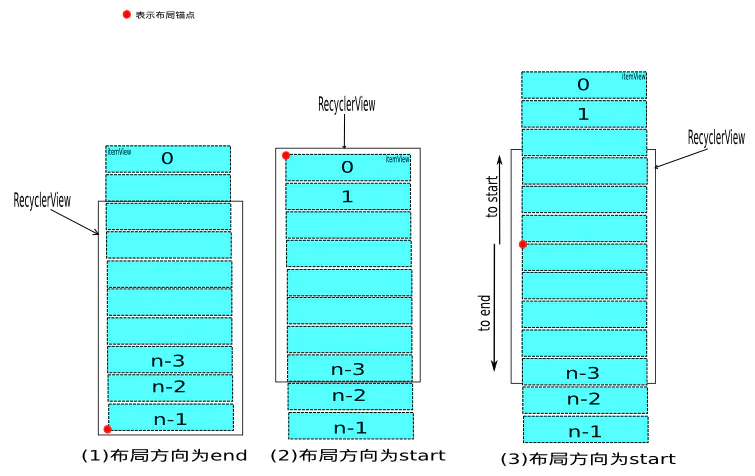
上图形象的展现出三种fill的情况。其中,我们可以看到第三种情况,fill 方法被调用了两次。
我们看看 fill 方法:
int fill(RecyclerView.Recycler recycler, LayoutState layoutState,
RecyclerView.State state, boolean stopOnFocusable) {
// ······
while ((layoutState.mInfinite || remainingSpace > 0) && layoutState.hasMore(state)) {
// ······
layoutChunk(recycler, state, layoutState, layoutChunkResult); }
// ······
}
fill 方法的代码比较长,其实都是来计算可填充的空间,真正填充 Child 的地方是 layoutChunk 方法。我们来看看 layoutChunk 方法。
void layoutChunk(RecyclerView.Recycler recycler, RecyclerView.State state,
LayoutState layoutState, LayoutChunkResult result) {
View view = layoutState.next(recycler);
...
if (layoutState.mScrapList == null) {
if (mShouldReverseLayout == (layoutState.mLayoutDirection
== LayoutState.LAYOUT_START)) {
addView(view);
} else {
addView(view, 0);
}
}
...
measureChildWithMargins(view, 0, 0);
...
// We calculate everything with View's bounding box (which includes decor and margins)
// To calculate correct layout position, we subtract margins.
layoutDecorated(view, left + params.leftMargin, top + params.topMargin,
right - params.rightMargin, bottom - params.bottomMargin);
...
}
提醒下别小看这个 next 方法,RecyclerView 缓存机制的起点就是从这个方法开始,可想而知,这个方法到底为我们做了多少事情。
这里的 addView() 方法,其实就是 ViewGroup 的 addView() 方法;measureChildWithMargins() 方法看名字就知道是用于测量子控件大小的,这里我先跳过这个方法的解释,放在后面来做,目前就简单地理解为测量子控件大小就好了。下面是 layoutDecoreated() 方法:
public void layoutDecorated(@NonNull View child, int left, int top, int right, int bottom) {
// 将分割线考虑进去
final Rect insets = ((LayoutParams) child.getLayoutParams()).mDecorInsets;
child.layout(left + insets.left, top + insets.top, right - insets.right,
bottom - insets.bottom);
}
总结上面代码,在 RecyclerView 的 measure 及 layout 阶段,填充 ItemView 的算法为:向父容器增加子控件,测量子控件大小,布局子控件,布局锚点向当前布局方向平移子控件大小,重复上诉步骤至 RecyclerView 可绘制空间消耗完毕或子控件已全部填充。
这样所有的子控件的 measure 及 layout 过程就完成了。回到 RecyclerView 的 onMeasure 方法,执行 mLayout.setMeasuredDimensionFromChildren(widthSpec, heightSpec) 这行代码的作用就是根据子控件的大小,设置 RecyclerView 的大小。至此,RecyclerView 的 measure 和 layout 实际上已经完成了。
但是,你有可能已经发现上面过程中的问题了:如何确定 RecyclerView 的可绘制空间?不过,如果你熟悉 android 控件的绘制机制的话,这就不是问题。其实,这里的可绘制空间,可以简单地理解为父容器的大小;更准确的描述是,父容器对 RecyclerView 的布局大小的要求,可以通过 MeasureSpec.getSize() 方法获得。
总结
到这里,关于 RecyclerView 的绘制流程就讲完了,由于主打绘制流程,没有分析其他,可能会导致整个逻辑有些跳跃,但不妨碍理解整个绘制过程。
最后回到文章前面的问题上,可以发现 RecyclerView 将绘制过程其实是委托给 layoutManager 来操作,这和普通自定义 view 是很不一样的。这样的灵活操作,可以让使用者自定义各种样式,使得 RecyclerView 使用场景变得更加丰富。
其次在于分割线的处理上,它并不把分割线当做是子 view 来处理,而是在布局子 view 的时候,将分割线考虑进去给留下间隙。
参考文章
RecyclerView 源码分析(一) - RecyclerView的三大流程
Android中RecyclerView源码解析
最新文章
- bzoj2503&poj3387[NEERC2006]IdealFrame
- [react-router] hashHistory 和 browserHistory 的区别
- svn 服务器搭建
- 内网公告牌获取天气信息解决方案(C# WebForm)
- true是表示使用身份验证,否则不使用身份验证
- html5中的beginPath与stroke
- codeforces194b
- 基于React服务器端渲染的博客系统
- Adb connect监听指定的主机和端口/Adb监听Visual Studio Emulator for Android模拟器
- 深入理解javascript闭包(一)
- 简单的使用php多线程抓取网页
- How do I pull a native DOM element from a jQuery object? | jQuery Learning Center
- nginx sendfile tcp_nopush tcp_nodelay参数解释
- iOS 图片裁剪 + 旋转
- Linux学习历程——Centos 7 mkdir命令
- Oracle Database 11g安装及报错处理(win7)
- 使用Python脚本分析你的网站上的SEO元素
- laravel项目安装
- ---perl 模块安装方法
- 网口扫盲二:Mac与Phy组成原理的简单分析