王艳 201771010127《面向对象程序设计(java)》第十三周学习总结
一:理论部分。
1.事件处理基础。
1)事件源:能够产生事件的对象都可以成为事件源,如文本框、按钮等。一个事件源是一个能够注册监听器并向监听器发送事件对象的对象。
2)事件监听器:事件监听器对象接收事件源发送的通告(事件对象),并对发生的事件作出响应。一个监听器对象就是一个实现了门监听器接口的类实例,该类必须实现接口中的方法,这些方法当事件发生时,被自动执行。
3)事件对象:Java将事件的相关信息封装在一个事件对象中,所有的事件对象都最终派生于java.util.EventObject类。
4)监听器对象:是一个实现了特定监听器接口的类实例。
2.GUI设计:GUI设计中,程序员需要对组件的某种事件进行响应和处理时,必须完成两个步骤:
1) 定义实现某事件监听器接口的事件监听器类,并具体化接口中声明的事件处理抽象方法。
2) 为组件注册实现了规定接口的事件监听器对象;
注册监听器方法:eventSourceObject.addEventListener(eventListenerObject)
3.监听器接口的实现:监听器类必须实现与事件源相对应的接口,即必须提供接口中方法的实现。
4.适配器类:当程序用户试图关闭一个框架窗口时,Jframe对象就是WindowEvent的事件源。
适配器类动态地满足了Java中实现监视器类的技术要求。
通过扩展适配器类来实现窗口事件需要的动作。
5.动作接口及其类:Swing包提供了非常实用的机制来封装命令,并将它们连接到多个事件源,这就是Action接口。
Action是一个接口,而不是一个类,实现这个接口的类必须要实现它的7个方法。
AbstractAction 类 实 现 了 Action 接 口 中 除actionPerformed方法之外的所有方法,这个类存储了所有名/值对,并管理着属性变更监听器。
6.鼠标事件:MouseEvent.
鼠标监听器接口:MouseListener,MouseMotionListener
鼠标监听器适配器:MouseAdapter,MouseMotionAdapter
用户点击鼠标按钮时,会调用三个监听器方法:
a.鼠标第一次被按下时调用mousePressed方法;
b.鼠标被释放时调用mouseReleased方法;
c.两个动作完成之后,调用mouseClicked方法。
鼠标在组件上移动时,会调用mouseMoved方法。
7.鼠标事件返回值:鼠标事件的类型是MouseEvent,当发生鼠标事件时:MouseEvent类自动创建一个事件对象,以及事件发生位置的x和y坐标,作为事件返回值。
监听鼠标点击事件,实现MouseListener接口.
8.1)所有的事件都是由java.util包中的EventObject类扩展而来。
2)AWTEevent 是所有 AWT 事件类的父类 , 也 是EventObject的直接子类。
二:实验部分。
2、实验目的与要求
(1) 掌握事件处理的基本原理,理解其用途;
(2) 掌握AWT事件模型的工作机制;
(3) 掌握事件处理的基本编程模型;
(4) 了解GUI界面组件观感设置方法;
(5) 掌握WindowAdapter类、AbstractAction类的用法;
(6) 掌握GUI程序中鼠标事件处理技术。
2、实验内容和步骤
实验1: 导入第11章示例程序,测试程序并进行代码注释。
测试程序1:
l 在elipse IDE中调试运行教材443页-444页程序11-1,结合程序运行结果理解程序;
l 在事件处理相关代码处添加注释;
l 用lambda表达式简化程序;
l 掌握JButton组件的基本API;
l 掌握Java中事件处理的基本编程模型。
程序如下:
import java.awt.*;
import javax.swing.*; import button.ButtonFrame; /**
* @version 1.34 2015-06-12
* @author Cay Horstmann
*/
public class ButtonTest
{
public static void main(String[] args)
{
EventQueue.invokeLater(() ->//lambda表达式
{
JFrame frame = new ButtonFrame();
frame.setTitle("ButtonTest");//标题
frame.setDefaultCloseOperation(JFrame.EXIT_ON_CLOSE);
frame.setVisible(true);//可见
});
}
}
package button; import java.awt.*;
import java.awt.event.*;
import javax.swing.*; /**
* 带有按钮的面板框架
*/
public class ButtonFrame extends JFrame//继承
{
private JPanel buttonPanel;
private static final int DEFAULT_WIDTH = ;
private static final int DEFAULT_HEIGHT = ; public ButtonFrame()//构造器
{
setSize(DEFAULT_WIDTH, DEFAULT_HEIGHT); //创建按钮
JButton yellowButton = new JButton("Yellow");
JButton blueButton = new JButton("Blue");
JButton redButton = new JButton("Red");
JButton greenButton = new JButton("Green");
buttonPanel = new JPanel(); // add buttons to panel
buttonPanel.add(yellowButton);
buttonPanel.add(blueButton);
buttonPanel.add(redButton);
buttonPanel.add(greenButton);
// add panel to frame
add(buttonPanel); //按钮将要执行的操作
ColorAction yellowAction = new ColorAction(Color.YELLOW);
ColorAction blueAction = new ColorAction(Color.BLUE);
ColorAction redAction = new ColorAction(Color.RED);
ColorAction greenAction = new ColorAction(Color.GREEN);
// 将按钮与操作进行联系
yellowButton.addActionListener(yellowAction);
blueButton.addActionListener(blueAction);
redButton.addActionListener(redAction);
greenButton.addActionListener(greenAction);
} /**
* An action listener that sets the panel's background color.
*/
private class ColorAction implements ActionListener//实现监听器接口
{
private Color backgroundColor;//定义背景色 public ColorAction(Color c)
{
backgroundColor = c;
} public void actionPerformed(ActionEvent event)//按钮单机操作
{
buttonPanel.setBackground(backgroundColor);
}
}
}
程序运行结果如下:

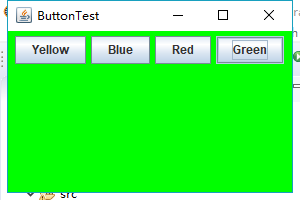
测试程序2:
l 在elipse IDE中调试运行教材449页程序11-2,结合程序运行结果理解程序;
l 在组件观感设置代码处添加注释;
l 了解GUI程序中观感的设置方法。
程序如下:
import java.awt.*;
import javax.swing.*; /**
* @version 1.32 2015-06-12
* @author Cay Horstmann
*/
public class PlafTest
{
public static void main(String[] args)
{
EventQueue.invokeLater(() -> {
JFrame frame = new PlafFrame();
frame.setTitle("PlafTest");
frame.setDefaultCloseOperation(JFrame.EXIT_ON_CLOSE);
frame.setVisible(true);
});
}
}
import javax.swing.JButton;
import javax.swing.JFrame;
import javax.swing.JPanel;
import javax.swing.SwingUtilities;
import javax.swing.UIManager; /**
* 带有按钮面板的框架,用于更改外观和感觉
*/
public class PlafFrame extends JFrame
{
private JPanel buttonPanel; public PlafFrame()//构造器
{
buttonPanel = new JPanel(); UIManager.LookAndFeelInfo[] infos = UIManager.getInstalledLookAndFeels();
for (UIManager.LookAndFeelInfo info : infos)
makeButton(info.getName(), info.getClassName()); add(buttonPanel);
pack();
} /**
* 创建一个按钮来更改可插入的外观.
* @param name the button name
* @param className the name of the look-and-feel class
*/
private void makeButton(String name, String className)
{
//添加按钮到面板 JButton button = new JButton(name);
buttonPanel.add(button); //设置按钮要进行的操作 button.addActionListener(event -> {
// 按钮操作结果: 切换到新的外观
try //可能出错的代码放入try子句中
{
UIManager.setLookAndFeel(className);
SwingUtilities.updateComponentTreeUI(this);
pack();
}
catch (Exception e)
{
e.printStackTrace();
}
});
}
}
程序运行结果如下:




测试程序4:
l 在elipse IDE中调试运行教材457页-458页程序11-3,结合程序运行结果理解程序;
l 掌握AbstractAction类及其动作对象;
l 掌握GUI程序中按钮、键盘动作映射到动作对象的方法。
程序如下:
import java.awt.*;
import javax.swing.*; /**
* @version 1.34 2015-06-12
* @author Cay Horstmann
*/
public class ActionTest
{
public static void main(String[] args)
{
EventQueue.invokeLater(() -> //lambda表达式
{
JFrame frame = new ActionFrame();
frame.setTitle("ActionTest");//标题
frame.setDefaultCloseOperation(JFrame.EXIT_ON_CLOSE);
frame.setVisible(true);//可见
});
}
}
import java.awt.*;
import java.awt.event.*;
import javax.swing.*; /**
* A frame with a panel that demonstrates color change actions.
*/
public class ActionFrame extends JFrame//继承
{
private JPanel buttonPanel;
private static final int DEFAULT_WIDTH = ;
private static final int DEFAULT_HEIGHT = ; public ActionFrame()//构造器
{
setSize(DEFAULT_WIDTH, DEFAULT_HEIGHT); buttonPanel = new JPanel(); //定义按钮行为
Action yellowAction = new ColorAction("Yellow", new ImageIcon("yellow-ball.gif"),
Color.YELLOW);
Action blueAction = new ColorAction("Blue", new ImageIcon("blue-ball.gif"), Color.BLUE);
Action redAction = new ColorAction("Red", new ImageIcon("red-ball.gif"), Color.RED); // add buttons for these actions
buttonPanel.add(new JButton(yellowAction));
buttonPanel.add(new JButton(blueAction));
buttonPanel.add(new JButton(redAction)); // add panel to frame
add(buttonPanel); // 将Y、B和R键与名称关联起来
InputMap imap = buttonPanel.getInputMap(JComponent.WHEN_ANCESTOR_OF_FOCUSED_COMPONENT);
imap.put(KeyStroke.getKeyStroke("ctrl Y"), "panel.yellow");
imap.put(KeyStroke.getKeyStroke("ctrl B"), "panel.blue");
imap.put(KeyStroke.getKeyStroke("ctrl R"), "panel.red"); // associate the names with actions
ActionMap amap = buttonPanel.getActionMap();
amap.put("panel.yellow", yellowAction);
amap.put("panel.blue", blueAction);
amap.put("panel.red", redAction);
} public class ColorAction extends AbstractAction
{
/**
* Constructs a color action.
* @param name the name to show on the button
* @param icon the icon to display on the button
* @param c the background color
*/
public ColorAction(String name, Icon icon, Color c)//构造器
{
putValue(Action.NAME, name);
putValue(Action.SMALL_ICON, icon);
putValue(Action.SHORT_DESCRIPTION, "Set panel color to " + name.toLowerCase());
putValue("color", c);
} public void actionPerformed(ActionEvent event)//按钮单击方法
{
Color c = (Color) getValue("color");
buttonPanel.setBackground(c);
}
}
}
程序运行时只需同时按Ctrl+Y或R或B键,窗口就会自动显示某种颜色,如下:

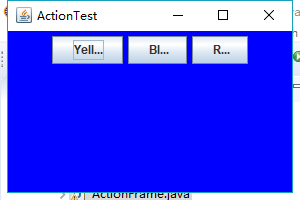
测试程序3:
l在elipse IDE中调试运行教材457页-458页程序11-3,结合程序运行结果理解程序;
l 掌握AbstractAction类及其动作对象;
掌握GUI程序中按钮、键盘动作映射到动作对象的方法。
程序如下:
import java.awt.*;
import java.awt.event.*;
import java.awt.geom.*;
import java.util.*;
import javax.swing.*; /**
* 用于添加和删除方块的具有鼠标操作的组件
*/
public class MouseComponent extends JComponent//继承组件类
{
private static final int DEFAULT_WIDTH = ;
private static final int DEFAULT_HEIGHT = ; private static final int SIDELENGTH = ;
private ArrayList<Rectangle2D> squares;
private Rectangle2D current; // 包含鼠标光标的正方形 public MouseComponent()//构造器
{
squares = new ArrayList<>();
current = null; addMouseListener(new MouseHandler());
addMouseMotionListener(new MouseMotionHandler());
} public Dimension getPreferredSize() { return new Dimension(DEFAULT_WIDTH, DEFAULT_HEIGHT); } public void paintComponent(Graphics g)
{
Graphics2D g2 = (Graphics2D) g; //画出所有方块
for (Rectangle2D r : squares)
g2.draw(r);
} /**
* 找到第一个包含点的正方形.
* @param p a point
* @return the first square that contains p
*/
public Rectangle2D find(Point2D p)
{
for (Rectangle2D r : squares)
{
if (r.contains(p)) return r;
}
return null;
} /**
* 向集合中添加一个正方形.
* @param p the center of the square
*/
public void add(Point2D p)
{
double x = p.getX();
double y = p.getY(); current = new Rectangle2D.Double(x - SIDELENGTH / , y - SIDELENGTH / , SIDELENGTH,
SIDELENGTH);
squares.add(current);
repaint();
} /**
* 从集合中移除一个正方形.
* @param s the square to remove
*/
public void remove(Rectangle2D s)
{
if (s == null) return;
if (s == current) current = null;
squares.remove(s);
repaint();
} private class MouseHandler extends MouseAdapter
{
public void mousePressed(MouseEvent event)
{
// 如果光标不在正方形内,则添加一个新的正方形
current = find(event.getPoint());
if (current == null) add(event.getPoint());
} public void mouseClicked(MouseEvent event)
{
// 如果双击,则删除当前方块
current = find(event.getPoint());
if (current != null && event.getClickCount() >= ) remove(current);
}
} private class MouseMotionHandler implements MouseMotionListener
{
public void mouseMoved(MouseEvent event)
{
// 如果鼠标指针在内部,则将其设置为十字线
// a rectangle if (find(event.getPoint()) == null) setCursor(Cursor.getDefaultCursor());
else setCursor(Cursor.getPredefinedCursor(Cursor.CROSSHAIR_CURSOR));
} public void mouseDragged(MouseEvent event)
{
if (current != null)
{
int x = event.getX();
int y = event.getY(); // 拖动当前矩形到(x, y)的中心
current.setFrame(x - SIDELENGTH / , y - SIDELENGTH / , SIDELENGTH, SIDELENGTH);
repaint();
}
}
}
}
import javax.swing.*; /**
* A frame containing a panel for testing mouse operations
*/
public class MouseFrame extends JFrame
{
public MouseFrame()
{
add(new MouseComponent());
pack();
}
}
import java.awt.*;
import javax.swing.*; /**
* @version 1.34 2015-06-12
* @author Cay Horstmann
*/
public class MouseTest
{
public static void main(String[] args)
{
EventQueue.invokeLater(() -> {
JFrame frame = new MouseFrame();
frame.setTitle("MouseTest");
frame.setDefaultCloseOperation(JFrame.EXIT_ON_CLOSE);
frame.setVisible(true);
});
}
}
程序运行结果如下:
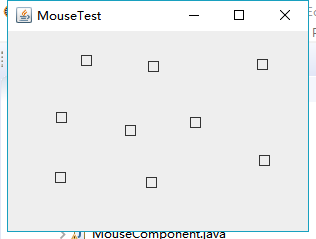
实验2:结对编程练习
利用班级名单文件、文本框和按钮组件,设计一个有如下界面(图1)的点名器,要求用户点击开始按钮后在文本输入框随机显示2017级网络与信息安全班同学姓名,如图2所示,点击停止按钮后,文本输入框不再变换同学姓名,此同学则是被点到的同学姓名。
程序如下:
import java.awt.Color;
import java.awt.event.ActionEvent;
import java.awt.event.ActionListener;
import java.io.BufferedInputStream;
import java.io.BufferedReader;
import java.io.File;
import java.io.FileInputStream;
import java.io.FileNotFoundException;
import java.io.IOException;
import java.io.InputStreamReader;
import java.io.StringBufferInputStream;
import java.util.ArrayList;
import java.util.Timer;
import java.util.TimerTask; import javax.swing.JButton;
import javax.swing.JFrame;
import javax.swing.JLabel;
import javax.swing.JPanel; public class ButtonFrame extends JFrame {
private JPanel buttonPanel;
private static final int DEFAULT_WIDTH = * ;
private static final int DEFAULT_HEIGHT = * ;
private JButton jButton;
private JLabel jLabel;
private ArrayList<String> arrayList; public ButtonFrame()//构造器
{
setSize(DEFAULT_WIDTH, DEFAULT_HEIGHT);
buttonPanel = new JPanel();
buttonPanel.setLayout(null);
add(buttonPanel);
jLabel = new JLabel("点名器");
jButton = new JButton("开始");
jButton.setBackground(Color.gray);//设置背景颜色
jLabel.setBounds(, , , );
jButton.setBounds(, , , );
arrayList = new ArrayList<>();
//读文件
File file= new File("D:/studentnamelist.txt");
FileInputStream fis;
try //可能出错的程序放入try子句中
{
fis = new FileInputStream(file);
InputStreamReader in = new InputStreamReader(fis);
BufferedReader buf = new BufferedReader(in);
String readLine;
while ((readLine = buf.readLine())!=null) {
arrayList.add(readLine); }
} catch (FileNotFoundException e1) {
// TODO Auto-generated catch block
e1.printStackTrace();
} catch (IOException e1) {
// TODO Auto-generated catch block
e1.printStackTrace();
} jButton.addActionListener(new ActionListener() {
Timer timer; public void actionPerformed(ActionEvent e) {
if (jButton.getText().equals("开始")) {
timer = new Timer();;
TimerTask timerTask = new TimerTask() {
public void run() {
jButton.setText("停止");
jButton.setBackground(Color.red);
jLabel.setText(arrayList.get((int) (Math.random() * )));
} };
timer.schedule(timerTask, , );
}
if (jButton.getText().equals("停止")) {
timer.cancel();
jButton.setText("开始");
jButton.setBackground(Color.gray);
}
}
});
buttonPanel.add(jLabel);
buttonPanel.add(jButton);
add(buttonPanel); }
}
import java.awt.EventQueue; import javax.management.Query;
import javax.swing.JFrame; public class Main {
public static void main(String[] args) {
EventQueue.invokeLater(()->{
ButtonFrame buttonFrame = new ButtonFrame();
buttonFrame.setVisible(true);
buttonFrame.setTitle("点名器");
buttonFrame.setDefaultCloseOperation(JFrame.EXIT_ON_CLOSE); });
}
}
程序运行结果如下:
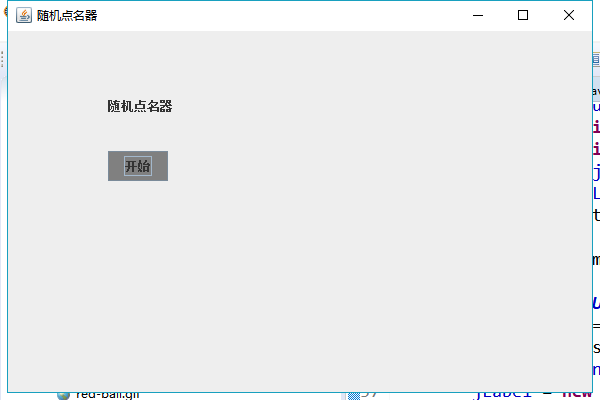
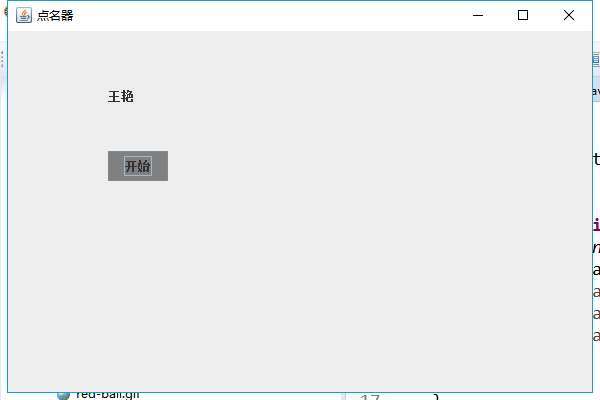
实验总结:
这周学习了如何对事件进行处理,比如通过点击按钮或者鼠标对界面进行操控,对于图形用户界面的程序来说,事件处理显得十分重要。通过实验课上学长演示实验,再用lambda表达式以及匿名类等简化程序,使得自己对实验有了更多的了解。通过和合作伙伴结对编程,合作完成点名器的实验,对事件处理机制有了更深的体会。但是这个实验还是借助了外力才得以完成,有一些地方还是不懂,希望之后学长或老师能够再讲解一下。
最新文章
- 给WinForm窗体添加快捷键 响应回车键、空格键
- Dapper-据说stackoverflow使用的orm
- MVC是什么?
- java 实现一个简易计算器
- java读取properties配置文件总结
- 优秀ASP.NET程序员修炼之路
- 微信和WeChat的合并月活跃账户数达到7.62亿了
- Java常见排序算法之快速排序
- HW7.2
- 第一个python
- <hdu - 1863> 畅通工程 并查集和最小生成树问题
- 最大流算法之ISAP
- [Luogu 1395] 会议
- RESTClient 使用
- python 逻辑判断 循环练习题
- Unix/Linux环境C编程新手教程(21) 各个系统HelloWorld跑起来效果怎样?
- 009.KVM配置调整
- 解决ubuntu上网慢的方法
- 快速定位问题 Request无法获取参数
- poj 1654(利用叉积求面积)