React Native(四)——顶部以及底部导航栏实现方式
效果图:
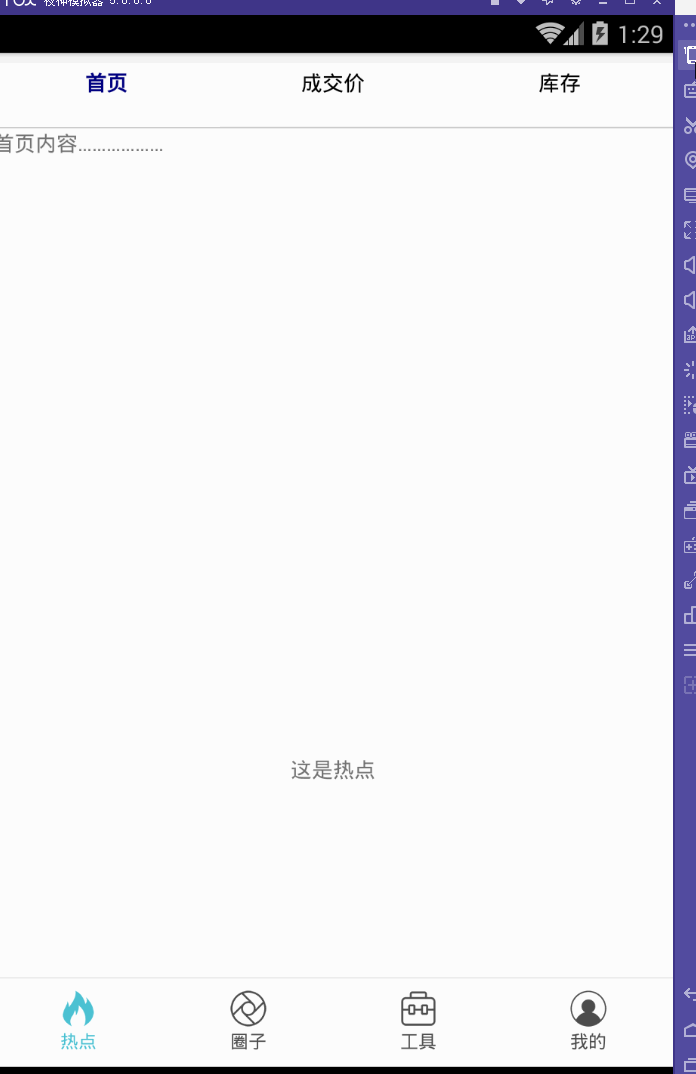
一步一步慢慢来:
其实刚入手做app的时候,就应该做出简单的顶部以及底部导航栏。无奈又在忙其他事情,导致这些现在才整理出来。

1.顶部导航栏:react-native-scrollable-tab-view;文档地址:https://github.com/skv-headless/react-native-scrollable-tab-view
2.底部导航栏:react-navigation中的TabNavigator;文档地址:https://reactnavigation.org/docs/navigators/tab
3.一直想让index.android.js的代码简洁一些,苦思不得其解,直到现在才找到了一点“路径”,看这版的源代码:
index.android.js:
/**
* Sample React Native App
* https://github.com/facebook/react-native
* @flow
*/ import React, { Component } from 'react';
import {
AppRegistry,
StyleSheet,
Text,
View,
Image
} from 'react-native'; //顶部导航栏
import TopTabBar from './Views/TopTabBar';
//底部导航栏
import BottomTabBar from './Views/BottomTabBar'; export default class ywg extends Component {
render() {
return (
<View style={{flex:1}}>
<TopTabBar/>
<BottomTabBar/>
</View>
);
}
} AppRegistry.registerComponent('ywg', () => ywg);

怎样?够简单吧……对了,这样的代码看起来才比较“优雅”(容忍zheng小叶正儿八经的胡说八道哦~)而主要的代码就在
//顶部导航栏
import TopTabBar from './Views/TopTabBar';
//底部导航栏
import BottomTabBar from './Views/BottomTabBar';
这两个红色的文件中。
【重点注意】将两个Component同时使用的时候,一定要在最外层的View上定义样式,否则任你怎样摆弄,它们总是不会展现“庐山真面目”,具体的文档在:http://reactnative.cn/docs/0.46/layout-props.html
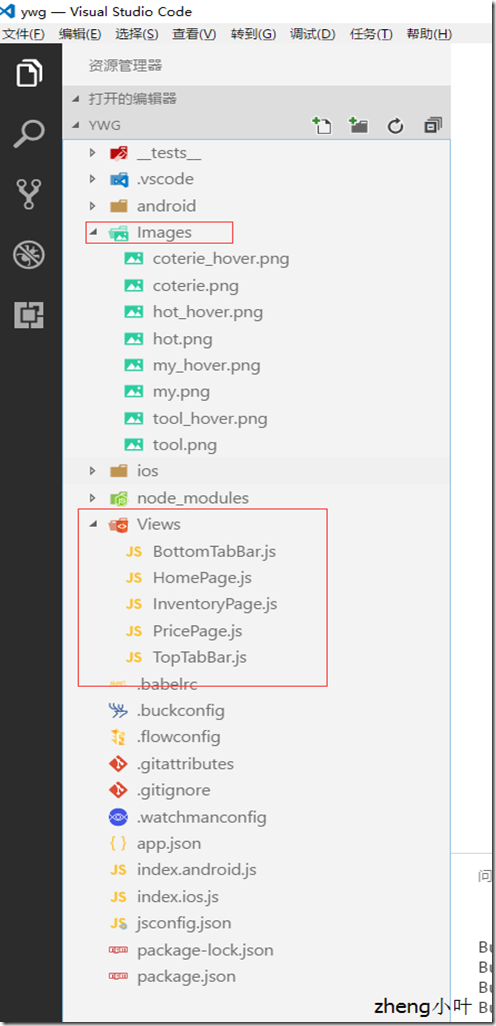
这是项目文件路径。
BottomTabBar.js:
/**
* Sample React Native App
* https://github.com/facebook/react-native
* @flow
*/ import React, { Component } from 'react';
import {
AppRegistry,
StyleSheet,
Text,
View,
Image
} from 'react-native'; //底部导航栏
import { TabNavigator } from "react-navigation"; class Home extends React.Component {
static navigationOptions = {
tabBarLabel: '热点',
tabBarIcon: ({ focused, tintColor }) => (
<Image
source={focused ? require('../Images/hot_hover.png') : require('../Images/hot.png')}
style={{ width: 26, height: 26, tintColor: tintColor }}
/>
)
};
render() {
return (
<View style={styles.container}>
<Text>这是热点</Text>
</View>
);
}
} class Circle extends React.Component {
static navigationOptions = {
tabBarLabel: '圈子',
tabBarIcon: ({ focused, tintColor }) => (
<Image
source={focused ? require('../Images/coterie_hover.png') : require('../Images/coterie.png')}
style={{ width: 26, height: 26, tintColor: tintColor }}
/>
)
};
render() {
return (
<View style={styles.container}>
<Text>这是圈子内容</Text>
</View>
);
}
} class Tools extends React.Component {
static navigationOptions = {
tabBarLabel: '工具',
tabBarIcon: ({ focused, tintColor }) => (
<Image
source={focused ? require('../Images/tool.png') : require('../Images/tool.png')}
style={{ width: 26, height: 26, tintColor: tintColor }}
/>
)
};
render() {
return (
<View style={styles.container}>
<Text>这是工具内容</Text>
</View>
);
}
}
class Mypage extends React.Component {
static navigationOptions = {
tabBarLabel: '我的',
tabBarIcon: ({ focused, tintColor }) => (
<Image
source={focused ? require('../Images/my_hover.png') : require('../Images/my.png')}
style={{ width: 26, height: 26, tintColor: tintColor }}
/>
)
};
render() {
return (
<View style={styles.container}>
<Text>这是我的内容</Text>
</View>
);
}
} const BottomTabBar = TabNavigator(
{
Home: {
screen: Home,
},
Circle: {
screen: Circle,
},
Tools: {
screen: Tools,
},
Mypage: {
screen: Mypage,
},
},
{
tabBarOptions: {
activeTintColor: '#4BC1D2',
inactiveTintColor: '#000',
showIcon: true,
showLabel: true,
upperCaseLabel: false,
pressColor: '#823453',
pressOpacity: 0.8,
style: {
backgroundColor: '#fff',
paddingBottom: 0,
borderTopWidth: 0.5,
borderTopColor: '#ccc',
},
labelStyle: {
fontSize: 12,
margin: 1
},
indicatorStyle: { height: 0 }, //android 中TabBar下面会显示一条线,高度设为 0 后就不显示线了
},
tabBarPosition: 'bottom',
swipeEnabled: false,
animationEnabled: false,
lazy: true,
backBehavior: 'none',
}); const styles = StyleSheet.create({
container: {
flex: 1,
justifyContent: 'center',
alignItems: 'center',
backgroundColor: '#fff',
}
}); module.exports = BottomTabBar;
TopTabBar.js:
/**
* Sample React Native App
* https://github.com/facebook/react-native
* @flow
*/ import React, { Component } from 'react';
import {
AppRegistry,
StyleSheet,
Text,
View,
Image
} from 'react-native';
import HomePage from '../Views/HomePage';
import PricePage from '../Views/PricePage';
import InventoryPage from '../Views/InventoryPage'; //顶部导航
var ScrollableTabView = require('react-native-scrollable-tab-view'); export default class TopTabBar extends Component {
render() {
return (
<ScrollableTabView
tabBarUnderlineStyle={{backgroundColor:'#fff'}}
>
<HomePage tabLabel="首页" />
<PricePage tabLabel="成交价" />
<InventoryPage tabLabel="库存" />
</ScrollableTabView>
);
}
}
module.exports = TopTabBar;
而关于这些的详细介绍可以参考这里(老大的小结):http://www.cnblogs.com/vipstone/p/7516115.html?utm_source=tuicool&utm_medium=referral;
美中不足:
怎样才能实现顶部栏、底部栏控制各自部分功能呢?留下来的~~~

PS:尴尬的事情猝不及防的发生了……
一直想不明白,顶部导航栏跟底部导航栏同时存在的情况下,怎样控制各自的功能呢?于是再请教完做手机开发的同事后才恍然大悟,原来自己想的顶部导航栏根本不是顶部导航栏,简言之就是自己把布局搞错了!明明只是有底部导航栏,而所谓的“顶部导航栏”也只是底部导航栏中的第一小部分里面嵌套着一个轮播组件,才会给人以错觉,啊啊啊……事实真相居然是这样的~

最新文章
- 《C专家编程》第二章——这不是Bug,而是语言特性
- PHP基础 mysqli的事务处理
- Github上Python开发者应该关心的Repo
- mac 80端口映射 配置
- Visual Studio Support (DDEX)
- JavaScript MVC框架PK:Angular、Backbone、CanJS与Ember
- ckplayer,超酷网页播放器,用于集成在网站中的播放器
- hdu120118岁生日
- 离散傅立叶变换与快速傅立叶变换(DFT与FFT)
- Ubuntu Docker Registry 搭建私有仓库
- sql查询语句报错处理——ERROR: failed to find conversion function from unknown to text
- 《MySQL必知必会》学习笔记_1
- 【THUSC2017】【LOJ2982】宇宙广播 计算几何 高斯消元
- (转)RBAC权限模型——项目实战
- syslog日志打印
- Chapter 4 Invitations——6
- python 数据结构之二叉树
- ajax jsonp的跨域请求
- 树上三角形 BZOJ3251
- C#排队处理DEMO
热门文章
- 通过用户名、密码提交的方式搭建私有git服务端
- 利用函数或映射进行数据转换 (map)
- 解密QQ——队列
- 第三百八十七节,Django+Xadmin打造上线标准的在线教育平台—网站上传资源的配置与显示
- 第三百四十八节,Python分布式爬虫打造搜索引擎Scrapy精讲—通过自定义中间件全局随机更换代理IP
- MySQL 先按某字段分组,再取每组中前N条记录
- e742. 加入标签的可拖动能力
- com.panie 项目开发随笔_数据字典(2017.2.24)
- linux中iptables的用法
- 通过tarball形式安装HBASE Cluster(CDH5.0.2)——Hadoop NameNode HA 切换引起的Hbase错误,以及Hbase如何基于NameNode的HA进行配置