Spark集群安装与配置
一、Scala安装
1.https://www.scala-lang.org/download/2.11.12.html下载并复制到/home/jun下解压
[jun@master ~]$ cd scala-2.12./
[jun@master scala-2.12.]$ ls -l
total
drwxrwxr-x. jun jun Apr : bin
drwxrwxr-x. jun jun Apr : doc
drwxrwxr-x. jun jun Apr : lib
drwxrwxr-x. jun jun Apr : man
2.启动Scala并使用Scala Shell
[jun@master scala-2.12.]$ bin/scala
Welcome to Scala 2.12. (Java HotSpot(TM) -Bit Server VM, Java 1.8.0_171).
Type in expressions for evaluation. Or try :help. scala> println("hello,world")
hello,world scala> *
res1: Int = scala> *res1
res2: Int = scala> :help
All commands can be abbreviated, e.g., :he instead of :help.
:completions <string> output completions for the given string
:edit <id>|<line> edit history
:help [command] print this summary or command-specific help
:history [num] show the history (optional num is commands to show)
:h? <string> search the history
:imports [name name ...] show import history, identifying sources of names
:implicits [-v] show the implicits in scope
:javap <path|class> disassemble a file or class name
:line <id>|<line> place line(s) at the end of history
:load <path> interpret lines in a file
:paste [-raw] [path] enter paste mode or paste a file
:power enable power user mode
:quit exit the interpreter
:replay [options] reset the repl and replay all previous commands
:require <path> add a jar to the classpath
:reset [options] reset the repl to its initial state, forgetting all session entries
:save <path> save replayable session to a file
:sh <command line> run a shell command (result is implicitly => List[String])
:settings <options> update compiler options, if possible; see reset
:silent disable/enable automatic printing of results
:type [-v] <expr> display the type of an expression without evaluating it
:kind [-v] <type> display the kind of a type. see also :help kind
:warnings show the suppressed warnings from the most recent line which had any scala> :quit
3.将Scala安装包复制到slave节点
二、Spark集群的安装与配置
采用Hadoop Yarn模式安装Spark
1.http://spark.apache.org/downloads.html下载spark-2.3.1-bin-hadoop2.7.tgz.gz并赋值到/home/jun下解压
[jun@master ~]$ cd spark-2.3.-bin-hadoop2./
[jun@master spark-2.3.-bin-hadoop2.]$ ls -l
total
drwxrwxr-x. jun jun Jun : bin
drwxrwxr-x. jun jun Jun : conf
drwxrwxr-x. jun jun Jun : data
drwxrwxr-x. jun jun Jun : examples
drwxrwxr-x. jun jun Jun : jars
drwxrwxr-x. jun jun Jun : kubernetes
-rw-rw-r--. jun jun Jun : LICENSE
drwxrwxr-x. jun jun Jun : licenses
-rw-rw-r--. jun jun Jun : NOTICE
drwxrwxr-x. jun jun Jun : python
drwxrwxr-x. jun jun Jun : R
-rw-rw-r--. jun jun Jun : README.md
-rw-rw-r--. jun jun Jun : RELEASE
drwxrwxr-x. jun jun Jun : sbin
drwxrwxr-x. jun jun Jun : yarn
2.配置Linux环境变量
#spark
export HADOOP_CONF_DIR=$HADOOP_HOME/etc/hadoop
export HDFS_CONF_DIR=$HADOOP_HOME/etc/hadoop
export YARN_CONF_DIR=$HADOOP_HOME/etc/hadoop
3.配置spark-env.sh环境变量,注意三个计算机上都必须要这样配置才行
复制默认配置文件并使用gedit打开
[jun@master conf]$ cp ~/spark-2.3.-bin-hadoop2./conf/spark-env.sh.template ~/spark-2.3.-bin-hadoop2./conf/spark-env.sh
[jun@master conf]$ gedit ~/spark-2.3.-bin-hadoop2./conf/spark-env.sh
增加下面的配置
export SPARK_MASTER_IP=192.168.1.100
export JAVA_HOME=/usr/java/jdk1..0_171/
export SCALA_HOME=/home/jun/scala-2.12./
4.修改Spark的slaves文件
使用gedit打开文件
[jun@master conf]$ cp ~/spark-2.3.-bin-hadoop2./conf/slaves.template slaves
[jun@master conf]$ gedit ~/spark-2.3.-bin-hadoop2./conf/slaves
删除默认的localhost并增加下面的配置
# A Spark Worker will be started on each of the machines listed below.
slave0
slave1
5.将Spark复制到Slave节点
三、Spark集群的启动与验证
1.启动Spark集群
首先确保Hadoop集群处于启动状态,然后执行启动脚本
[jun@master conf]$ /home/jun/spark-2.3.-bin-hadoop2./sbin/start-all.sh
starting org.apache.spark.deploy.master.Master, logging to /home/jun/spark-2.3.-bin-hadoop2./logs/spark-jun-org.apache.spark.deploy.master.Master--master.out
slave0: starting org.apache.spark.deploy.worker.Worker, logging to /home/jun/spark-2.3.-bin-hadoop2./logs/spark-jun-org.apache.spark.deploy.worker.Worker--slave0.out
slave1: starting org.apache.spark.deploy.worker.Worker, logging to /home/jun/spark-2.3.-bin-hadoop2./logs/spark-jun-org.apache.spark.deploy.worker.Worker--slave1.out
2.验证启动状态
(1)通过jps查看进程,可以看到master节点上增加了Master进程,而slave节点上增加了Worker进程
[jun@master conf]$ jps
ResourceManager
SecondaryNameNode
Master
NameNode
Jps [jun@slave0 ~]$ jps
DataNode
Worker
NodeManager
Jps [jun@slave1 ~]$ jps
DataNode
Worker
NodeManager
Jps
(2)通过Web查看系统状态,输入http://master:8080
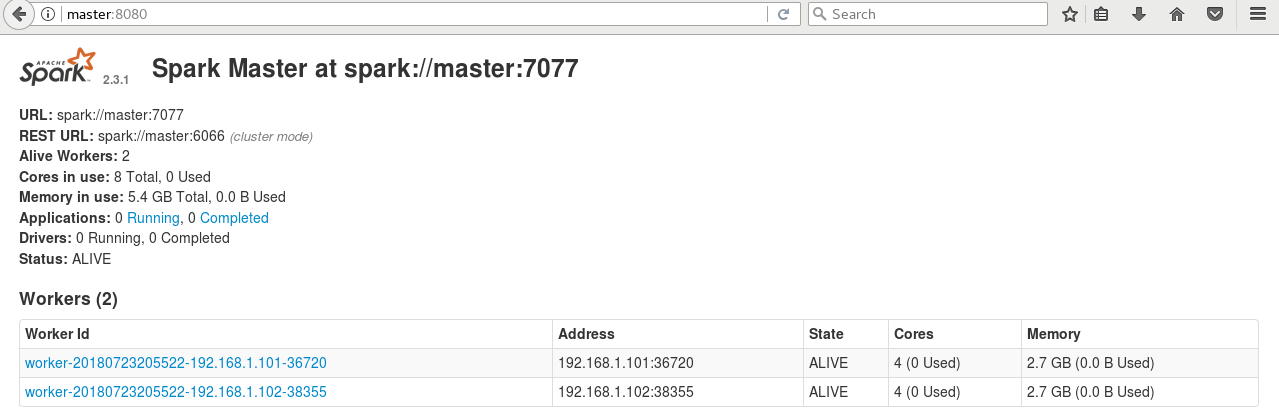
(3)通过终端命令行向Spark集群提交计算程序
为了直接在目录下加载jar包,先将示例程序jar包复制到Spark主安装目录下
[jun@master conf]$ cp /home/jun/spark-2.3.-bin-hadoop2./examples/jars/spark-examples_2.-2.3..jar /home/jun/spark-2.3.-bin-hadoop2./
执行SparkPi程序
[jun@master spark-2.3.-bin-hadoop2.]$ bin/spark-submit --class org.apache.spark.examples.SparkPi --master yarn-cluster --num-executors --driver-memory 512m --executor-memory 512m --executor-cores spark-examples_2.-2.3..jar
这个时候报了一个错误,意思就是container要用2.3G内存,而实际的虚拟内存只有2.1G。Yarn默认的虚拟内存和物理内存比例是2.1,也就是说虚拟内存是2.1G,小于了需要的内存2.2G。解决的办法是把拟内存和物理内存比例增大,在yarn-site.xml中增加一个设置:
diagnostics: Application application_1532350446978_0001 failed times due to AM Container for appattempt_1532350446978_0001_000002 exited with exitCode: -
Failing this attempt.Diagnostics: Container [pid=,containerID=container_1532350446978_0001_02_000001] is running beyond virtual memory limits. Current usage: 289.7 MB of GB physical memory used; 2.3 GB of 2.1 GB virtual memory used. Killing container.
关闭Yarn然后在配置文件中增加下面的配置,然后重启Yarn
<property>
<name>yarn.nodemanager.vmem-pmem-ratio</name>
<value>2.5</value>
</property>
再次运行SparkPi程序,在final status可以看到运行成功!
-- :: INFO Client: -
client token: N/A
diagnostics: N/A
ApplicationMaster host: 192.168.1.101
ApplicationMaster RPC port:
queue: default
start time:
final status: SUCCEEDED
tracking URL: http://master:18088/proxy/application_1532352327714_0001/
user: jun
-- :: INFO ShutdownHookManager: - Shutdown hook called
-- :: INFO ShutdownHookManager: - Deleting directory /tmp/spark-1ed5bee9-1aa7--b3ec-80ff2b153192
-- :: INFO ShutdownHookManager: - Deleting directory /tmp/spark-7349a4e3--4d09-91ff-e1e48cb59b46
在tracking URL上右键然后选择open link即可在浏览器看到运行状态
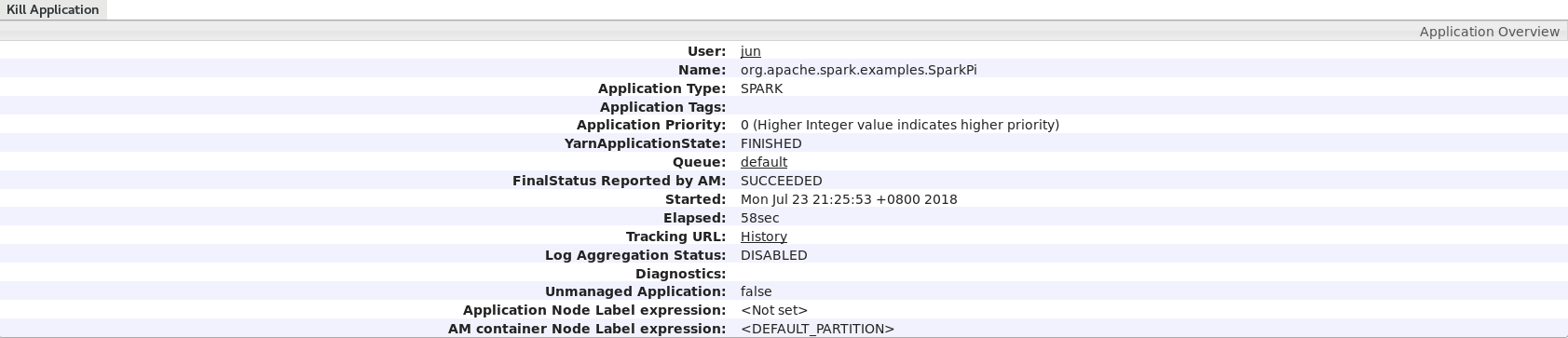

点击logs,然后点击stdout,可以看到运行结果Pi is roughly 3.143951143951144
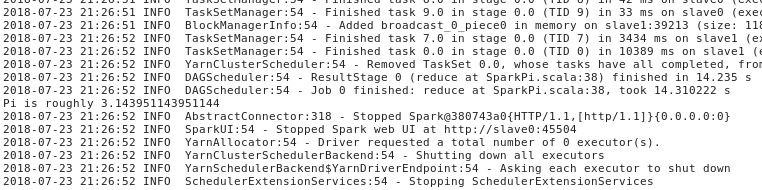
最新文章
- Windows 10 IoT Serials 3 - Windows 10 IoT Core Ardunio Wiring Mode
- WAP端 经验记录2
- java输出MYSQL数据库里面的数据最简单的实例
- iOS开发-UIColor转UIIamge方法
- smartcomb:用php实现的web模块拼合器
- iOS开发——OC篇&协议篇/NSCoder/NSCoding/NSCoping
- 基于SSH的数据库中图片的读写
- 全局键盘钩子(WH_KEYBOARD)
- POJ2796/DP/单调栈
- Myeclipse8.5 反编译插件 jad 安装(转)
- IntelliJ IDEA 2017.1.4 x64配置说明
- Storm中重要对象的生命周期
- leetcode — two-sum-iii-data-structure-design
- [UE4]关卡蓝图
- ASP.NET文件下载各种方式比较:对性能的影响、对大文件的支持、对断点续传和多线程下载的支持
- 梯度下降法实现-python[转载]
- 为什么需要API网关?
- Html解析
- 微信小程序页面3秒后自动跳转
- NIO-3网络通信(非阻塞)