[WPF自定义控件库]为Form和自定义Window添加FunctionBar
1. 前言
我常常看到同一个应用程序中的表单的按钮————也就是“确定”、“取消”那两个按钮————实现得千奇百怪,其实只要使用统一的Style起码就可以统一按钮的大小,而我喜欢更进一步将”确定“、”取消“或其它按钮封装进一个自定义控件里。
这篇文章介绍了另一种ItemsControl的实现方式,并使用它为表单及自定义Window添加常用的按钮及其它功能。
2. 为Form添加FunctionBar
本来打算派生自ToolBar,或者参考UWP的CommandBar,但最后决定参考MahApps.Metro的WindowCommands创建了FormFunctionBar,它继承自HeaderedItemsControl,代码里没有任何功能,DefaultStyle如下:
<Style TargetType="Button"
x:Key="FormFunctionBarButtonBase">
<Setter Property="MinWidth"
Value="48" />
<Setter Property="Margin"
Value="4,0,0,0" />
<Style.Triggers>
<Trigger Property="IsDefault"
Value="true">
<Setter Property="MinWidth"
Value="96" />
</Trigger>
</Style.Triggers>
</Style>
<Style x:Key="FormFunctionBarExtendedButton"
TargetType="local:ExtendedButton"
BasedOn="{StaticResource FormFunctionBarButtonBase}" />
<Style x:Key="FormFunctionBarButton"
TargetType="Button"
BasedOn="{StaticResource FormFunctionBarButtonBase}" />
<Style TargetType="{x:Type local:FormFunctionBar}">
<Setter Property="FocusVisualStyle"
Value="{x:Null}" />
<Setter Property="Focusable"
Value="False" />
<Setter Property="IsTabStop"
Value="False" />
<Setter Property="Margin"
Value="0" />
<Setter Property="Padding"
Value="12,0,12,12" />
<Setter Property="HorizontalContentAlignment"
Value="Right" />
<Setter Property="Template">
<Setter.Value>
<ControlTemplate TargetType="local:FormFunctionBar">
<ControlTemplate.Resources>
<Style BasedOn="{StaticResource FormFunctionBarButton}"
TargetType="{x:Type Button}" />
<Style BasedOn="{StaticResource FormFunctionBarExtendedButton}"
TargetType="{x:Type local:ExtendedButton}" />
</ControlTemplate.Resources>
<Grid Margin="{TemplateBinding Padding}">
<ContentPresenter Content="{TemplateBinding Header}"
ContentTemplate="{TemplateBinding HeaderTemplate}"
HorizontalAlignment="Left" />
<ItemsPresenter HorizontalAlignment="{TemplateBinding HorizontalContentAlignment}"
Grid.Column="1" />
</Grid>
</ControlTemplate>
</Setter.Value>
</Setter>
<Setter Property="ItemsPanel">
<Setter.Value>
<ItemsPanelTemplate>
<StackPanel Orientation="Horizontal" />
</ItemsPanelTemplate>
</Setter.Value>
</Setter>
</Style>
这是ItemsControl的另一种实现方式,放进FormFunctionBar的Button及KinoButton都会自动应用DefaultStyle预设的样式。然后在Form中添加FunctionBar属性,并在控件底部放一个PlaceHolder:
<Grid>
<Grid.RowDefinitions>
<RowDefinition Height="Auto" />
<RowDefinition />
<RowDefinition Height="Auto" />
</Grid.RowDefinitions>
<local:PageTitle Content="{TemplateBinding Header}"
ContentTemplate="{TemplateBinding HeaderTemplate}" />
<local:ExtendedScrollViewer Grid.Row="1"
Padding="{TemplateBinding Padding}">
<ItemsPresenter SnapsToDevicePixels="True"
UseLayoutRounding="True" />
</local:ExtendedScrollViewer>
<ContentPresenter Content="{TemplateBinding FunctionBar}"
Grid.Row="2" />
</Grid>
最终FormFunctionBar的使用方式如下:
<kino:Form>
<kino:Form.FunctionBar>
<kino:FormFunctionBar>
<Button Content="OK"
Click="OnOK"
IsDefault="True" />
<Button Content="Cancel"
IsCancel="True"
Click="OnCancel" />
</kino:FormFunctionBar>
</kino:Form.FunctionBar>
</kino:Form>

这样做可以统一所有Form的按钮。由于做得很简单,后期可以再按需要添加其他控件的样式。其实这种方式很像Toolbar,我本来也考虑从Toolbar派生FunctionBar,但考虑到Toolbar本身的功能不少,而我只想要实现最简单的功能,所以直接从HeaderedItemsControl派生。(我将这个控件库定位为入门教材,所以越简单越好。)
有必要的话可以设置IsDefault和IsCancel属性,前者表示按钮会在表单点击Enter时触发,后者表示按钮会在表单点击ESC时触发。在FormFunctionBar我通过Trigger设置了IsDefault=True的按钮比其它按钮更长。
3. 为自定义Window添加按钮
为自定义Window在标题栏添加一些按钮也是个常见的需求,原理和FormFunctionBar一样,只需要在自定义的Window的适当位置放置一个PlaceHolder,然后把WindowFunctionBar放进去,使用方式如下:
<kino:ExtendedWindow.FunctionBar>
<kino:WindowFunctionBar>
<Button Content="Dino.C" />
<Separator />
<Menu>
<MenuItem Header="发送反馈">
<MenuItem Header="报告问题"
IsCheckable="True" />
<MenuItem Header="提供反馈"
IsCheckable="True" />
<Separator />
<MenuItem Header="设置..." />
</MenuItem>
</Menu>
<Button ToolTip="Help">
<Grid UseLayoutRounding="True">
<Path Data="some data"
Width="12"
Height="12"
UseLayoutRounding="True"
VerticalAlignment="Center"
HorizontalAlignment="Center"
Fill="White" />
</Grid>
</Button>
</kino:WindowFunctionBar>
</kino:ExtendedWindow.FunctionBar>
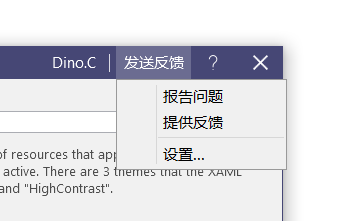
WindowFunctionBar的DefaultStyle和FormFunctionBar大同小异,只是多了一些常用控件(如Menu、Separator)的样式,这里不一一展示。
4. 结语
FunctionBar展示了另一种自定义控件的方式:它本身基本上没有功能,只是方便添加Items并为为Items套用Style。如果派生自Toolbar的话可以使用OverflowItems功能,这很有趣,但现在还用不到所以没做。将来把FunctionBar添加到ListBoxItem之类的地方可能会需要。
有必要的话还可以添加多个FunctionBar,如Window上可以添加LeftWindowCommands、RightWindowCommands等各个功能区域,我工作上没遇到这种需求为求简单就只添加了一个功能区。
其实实现FunctionBar最大的难题是命名,我在CommandBar、ActionBar、Toolbar、ButtonsBar等名称之间犹豫了很久,根据反馈也许还是会修改。
5. 参考
MahApps.Metro_WindowCommands.cs at master
Button.IsDefault Property (System.Windows.Controls) Microsoft Docs
Button.IsCancel Property (System.Windows.Controls) Microsoft Docs
6. 源码
Kino.Toolkit.Wpf_FunctionBar at master
最新文章
- Lab_3_SysOps_Storage_Linux_v2.5
- c#自动关闭 MessageBox 弹出的窗口
- ado.net增删改查练习
- 论元数据和API管理工具
- [AHOI2013]立方体(三维bit)
- c# 使用GetOleDbSchemaTable获取access数据库结构
- 从汇编层面深度剖析C++虚函数
- Steam即将正式加入人民币支付(转)
- MariaDB Galera Cluster 部署(如何快速部署MariaDB集群)
- Linux防火墙(Iptables)的开启与关闭
- 在Linux里读取UBOOT环境变量
- Error 1406
- 使用WebClient上传文件时的一些问题
- oracle从客户端到sql语句追踪
- linux命令之mv
- SQL知识三(Day 27)
- HDU 2064 汉诺塔III
- 【一天一道LeetCode】#28. Implement strStr()
- js高级知识---词法分析和AO 链
- Thread线程join方法自我理解