WPF里ItemsControl的分组实现 --listbox 实现分组
2024-08-24 23:19:36
我们在用到ItemsControl时,有时会用到分组,如ListBox,ListView,DataGrid。WPF的ItemsControl可以实现分组,是依托于GroupStyle,以ListBox为例,他的分组效果图为:
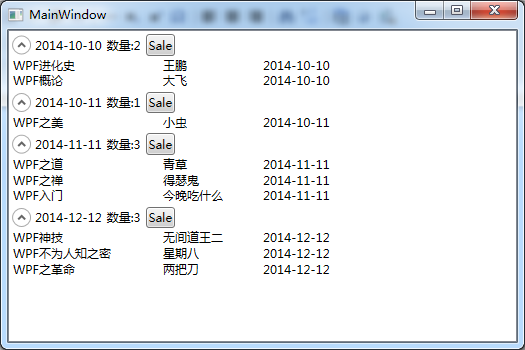
以下为前台:

1 <ListBox Name="lbMain">
2 <ListBox.ItemTemplate>
3 <DataTemplate>
4 <StackPanel Orientation="Horizontal">
5 <TextBlock Text="{Binding FileName}"
6 Width="150" />
7 <TextBlock Text="{Binding AuthorName}"
8 Width="100" />
9 <TextBlock Text="{Binding UpTime}"
10 Width="100" />
11 </StackPanel>
12 </DataTemplate>
13 </ListBox.ItemTemplate>
14 <ListBox.GroupStyle>
15 <GroupStyle>
16 <GroupStyle.ContainerStyle>
17 <Style TargetType="{x:Type GroupItem}">
18 <Setter Property="Template">
19 <Setter.Value>
20 <ControlTemplate TargetType="{x:Type GroupItem}">
21 <Expander IsExpanded="True"
22 ExpandDirection="Down">
23 <Expander.Header>
24 <StackPanel Orientation="Horizontal">
25 <TextBlock Text="{Binding Path=Name}"
26 VerticalAlignment="Center" />
27 <TextBlock Text="{Binding Path=ItemCount, StringFormat=数量:{0}}"
28 VerticalAlignment="Center"
29 Margin="5,0,0,0" />
30 <Button Content="Sale"
31 Margin="5,0,0,0" />
32 </StackPanel>
33 </Expander.Header>
34 <ItemsPresenter />
35 </Expander>
36 </ControlTemplate>
37 </Setter.Value>
38 </Setter>
39 </Style>
40 </GroupStyle.ContainerStyle>
41 </GroupStyle>
42 </ListBox.GroupStyle>
43 </ListBox>

从16行可以看出,GroupStyle定义的是控件内部样式,所以有人尝试在这里绑实体数据属性的话肯定是失败的,注意25行只能是Name,不管分组的属性叫什么名,这都只能是Name,我写了个Button在里面,如果想知道为什么只能是Name,写个Click处理,把Button的DataContext打印出来就什么都知道了。如果想在这里做更多的处理,比如进行一些负责的运算,可以写加转换器。
这里只是弄了一个原始的Expander装载分组控件,需要美化可以另写样式。
以下是后台:

1 public class ModelFile
2 {
3 public string FileName { get; set; }
4 public string AuthorName { get; set; }
5 public string UpTime { get; set; }
6 }
7
8 public partial class MainWindow : Window
9 {
10 public ObservableCollection<ModelFile> CollectionModelFile = new ObservableCollection<ModelFile>();
11
12 public MainWindow()
13 {
14 InitializeComponent();
15
16 CollectionModelFile.Add(new ModelFile() { FileName = "WPF进化史", AuthorName = "王鹏", UpTime = "2014-10-10" });
17 CollectionModelFile.Add(new ModelFile() { FileName = "WPF概论", AuthorName = "大飞", UpTime = "2014-10-10" });
18 CollectionModelFile.Add(new ModelFile() { FileName = "WPF之美", AuthorName = "小虫", UpTime = "2014-10-11" });
19 CollectionModelFile.Add(new ModelFile() { FileName = "WPF之道", AuthorName = "青草", UpTime = "2014-11-11" });
20 CollectionModelFile.Add(new ModelFile() { FileName = "WPF之禅", AuthorName = "得瑟鬼", UpTime = "2014-11-11" });
21 CollectionModelFile.Add(new ModelFile() { FileName = "WPF入门", AuthorName = "今晚吃什么", UpTime = "2014-11-11" });
22 CollectionModelFile.Add(new ModelFile() { FileName = "WPF神技", AuthorName = "无间道王二", UpTime = "2014-12-12" });
23 CollectionModelFile.Add(new ModelFile() { FileName = "WPF不为人知之密", AuthorName = "星期八", UpTime = "2014-12-12" });
24 CollectionModelFile.Add(new ModelFile() { FileName = "WPF之革命", AuthorName = "两把刀", UpTime = "2014-12-12" });
25
26 lbMain.ItemsSource = CollectionModelFile;
27
28 ICollectionView cv = CollectionViewSource.GetDefaultView(lbMain.ItemsSource);
29 cv.GroupDescriptions.Add(new PropertyGroupDescription("UpTime"));
30 }
31 }

重点是28、29行,有了这两句,ListBox就能准确得分组显示了,其他ItemsControl的分组类同。
至此一个简单的ListBox分组显示就完成了,Demo已放群里,需要的可以下载来看。
最新文章
- OS.js – 开源的 Web OS 系统,赶快来体验
- 服务器(Liunx)打包发布java web工程
- pythomn
- Angular之【form提交问题】
- 【Android Developers Training】 16. 暂停和恢复一个Activity
- tp框架表单验证 及ajax
- u8g2库的相关资料
- 20165213 Exp4 恶意代码分析
- 【IOS】#import和#include有什么区别,@class呢,#import<>跟#import ""有什么区别?
- JDK自带JVM性能调优监控工具jps、jstack、jmap、jhat、jstat
- GitHub网站操作
- Eclipse 之开发环境的常用配置
- umeng友盟消息推送功能集成
- js中可以直接使用id而不用获取id
- 万能的ctrl+shift+F(Element 'beans' cannot have character [children], because the type's content type is element-only.错误)
- C# CHM帮助文档
- mac下使用brew安装java等应用
- String.Join重载String.Join 方法 (String, String[], Int32, Int32)
- jenkins运行Python
- 微服务(SOP)日志管理