ArcMap 发布地图服务,提示发布工具没有启动
2024-09-08 07:02:00
Error: The server is not ready for publishing. Please check if the Publishing Tools on the server are started。
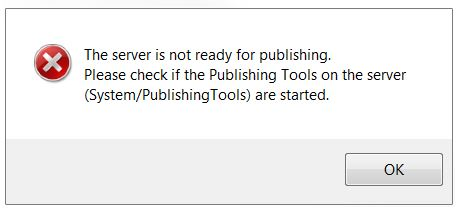
Cause
There are several potential causes for this error:
- The Publishing Tools service on ArcGIS for Server is not started or is in a stopped state.
- The connection between the local machine and ArcGIS for Server is unstable or intermittent. This causes ArcGIS for Server to be unable to establish communication with other machines and returns the error.
- Processing and memory limitations of the server may return the error. The server crashes or becomes unresponsive when overloaded with requests or is unable to process the large amount of data.
Solution or Workaround
The following workarounds can be applied depending on the cause:
Publishing Tools service is not started or in a stopped state
Ensure the Publishing tool service is started. For more information, refer to ArcGIS Help: Starting and stopping services.
Unstable or intermittent connection
If the connection is unstable or intermittent, save a service definition (.sd) file using ArcMap and publish the .sd file directly from ArcGIS Server Manager.
- In ArcMap, navigate to File > Share As > Service. When prompted, select Save a service definition file and click Next.
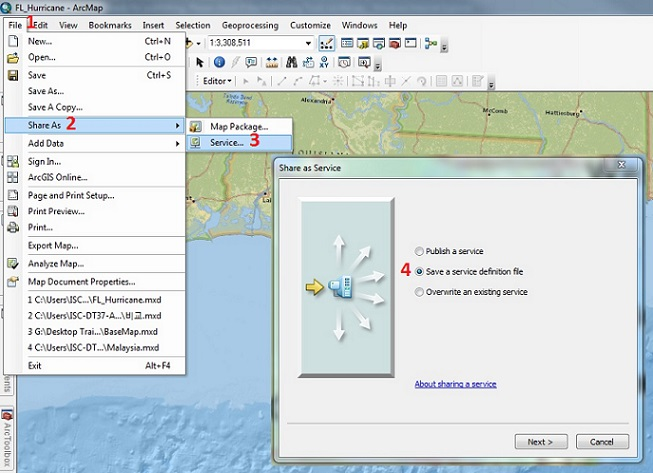
- In the Save a Service Definition window, select No available connection, check Include data in service definition when publishing, and provide a name for the service.
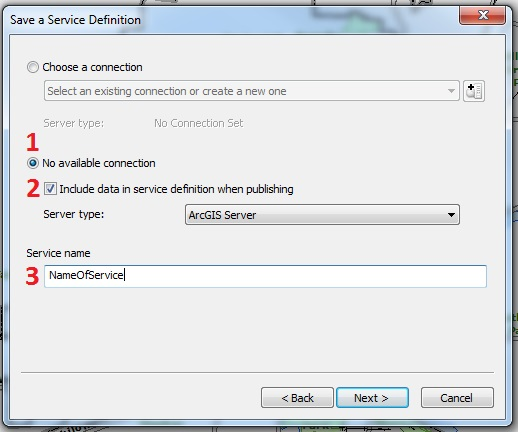
- When prompted, select a location to save the service definition and click Continue
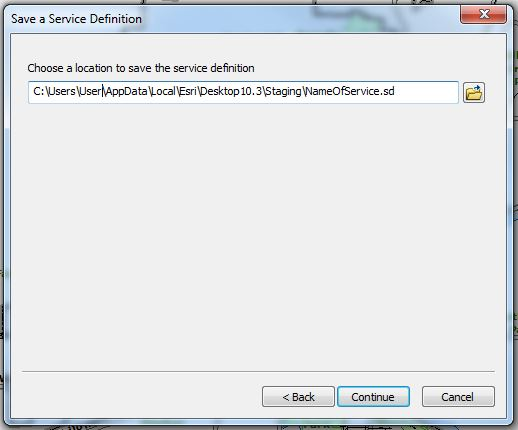
- In the Service Editor dialog box, make the necessary changes to the properties where needed, and click Analyze.
Note:
When publishing from ArcGIS for Desktop, select Feature Access > Service Editor > Capabilities > Feature Access. This creates a URL to access the feature service over the web.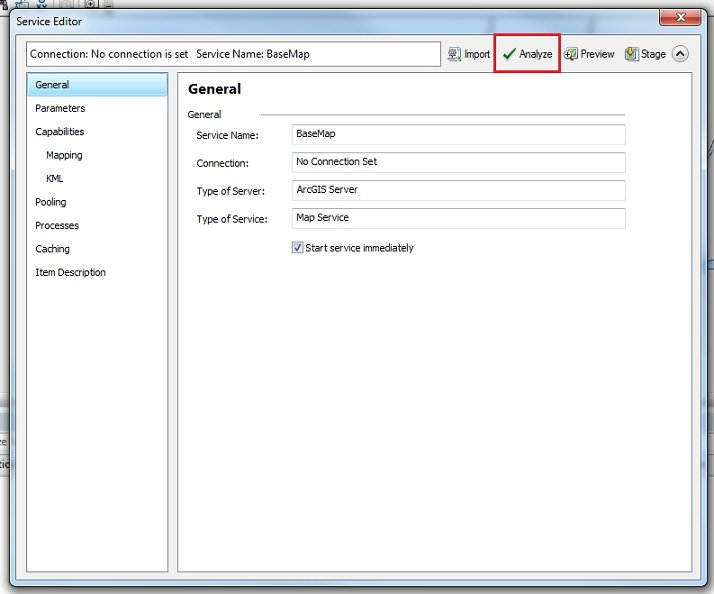
- To complete the process, on the top right of the Service Editor window, click Stage.
Note:
The Analyze function checks if there are any potential performance issues before publishing a GIS resource as a service. The Stage function compiles a service definition file with all the relevant information needed to publish a GIS service, including data that must be copied to the server because it does not appear in the server's data store. - Publish the service definition file in ArcGIS Server Manager. To do so, refer to ArcGIS Help: Publish a service definition in ArcGIS Server Manager.
Restart ArcMap and republish the MXD.
最新文章
- JavaWeb_day08_EL JSTL
- 全排列 UVA 11525 Permutation
- [转] 停止支持的老版本ubuntu源列表-old-releases
- Dojo注意
- SAP中的Currency Converting Factor
- iOS8 UILocalNotification 和 UIRemoteNotification 使用注意 草稿,正在整理中。。。。
- Inject js code to exchange 2013
- LintCode-Fast Power
- hdu 1095 A+B for Input-Output Practice (VII)
- 架设wordpress再vps上的 一些感想总结
- 【转】将 Linux 应用程序移植到 64 位系统上
- hdu 1595 find the longest of the shortest(dijkstra)
- SpringMVC中采用简洁的配置实现文件上传
- SQLServer存储过程实现单条件分页
- 原生javascript跨浏览器常用事件处理
- javascript进阶高手必备知识
- 用好lua+unity,让性能飞起来——关于《Unity项目常见Lua解决方案性能比较》的一些补充
- jdk源码剖析二: 对象内存布局、synchronized终极原理
- python数据结构详解
- node - 使用request发送http请求