java的GUI之SWT框架 配置开发环境(包含但不限于WindowBuilder完整教程,解决Unknown GUI toolkit报错,解决导入SWT包错误)
官网(资料挺多的,API文档截图以及示例都有):https://www.eclipse.org/swt/
克隆官方仓库
git clone --depth=1 git://git.eclipse.org/gitroot/platform/eclipse.platform.swt.git
里面只有 org.eclipse.swt.snippets 目录里面有 300多个代码片段,初学直接看这部分源码即可。
其他 example 目录是成品小 demo,学完snippet再看,然后就能做东西了
本次环境:
Eclipse IDE for Java Developers
Version: 2018-12 (4.10.0)
Build id: 20181214-0600
JAVA:JDK11
Windows10 Pro 预览版 18334——19H1
去网上找了配置SWT开发环境的,发现很多教程都过时了。SWT是一个利用Java的JNI对接原生系统的框架
(做到了系统原生里有的GUi Api 就尽量用系统的,没有的就绘制,大大提高了运行效率,是真正可以考虑的贴合系统的GUI,不过理论上移植性比Swing Awt差点)
被GFW和Dns污染光环之下的请换源(享受秒开的喜悦):https://lug.ustc.edu.cn/wiki/mirrors/help/eclipse#使用科大镜像更新插件
一,Eclipse里安装WindowBuilder来可视化设计SWT程序的完整教程
(完美解决Unknown GUI toolkit或无法导入swt包的错误报错):
如果仅仅是想在Eclipse里使用WindowBuilder来可视化设计SWT程序,可以参考按这里做:eclipse安装WindowBuilder插件以及简单使用(近更) - Akatsuki - CSDN博客(如果last good build不行可以选第一个Lastest)
注意:上面这教程中的
“然后进入到工程,右键src->new->other->WindowBuilder->Swing Designer->Application Window->next->起名->Finish”
应改为:
“然后进入到工程,右键src->new->Packages,(必须勾上Create package-info.java),再右击src->other->WindowBuilder->Swing Designer->SWT->Application Window->next->起名->Finish”
然后如果design界面还是用不了,提示Unknown GUI toolkit The parser parsed the compilation unit, but can't identifyany GUI toolkit, If you wish to use SWT,please add the appropriate SWT jars to your classpath, or create a new SWT/JF
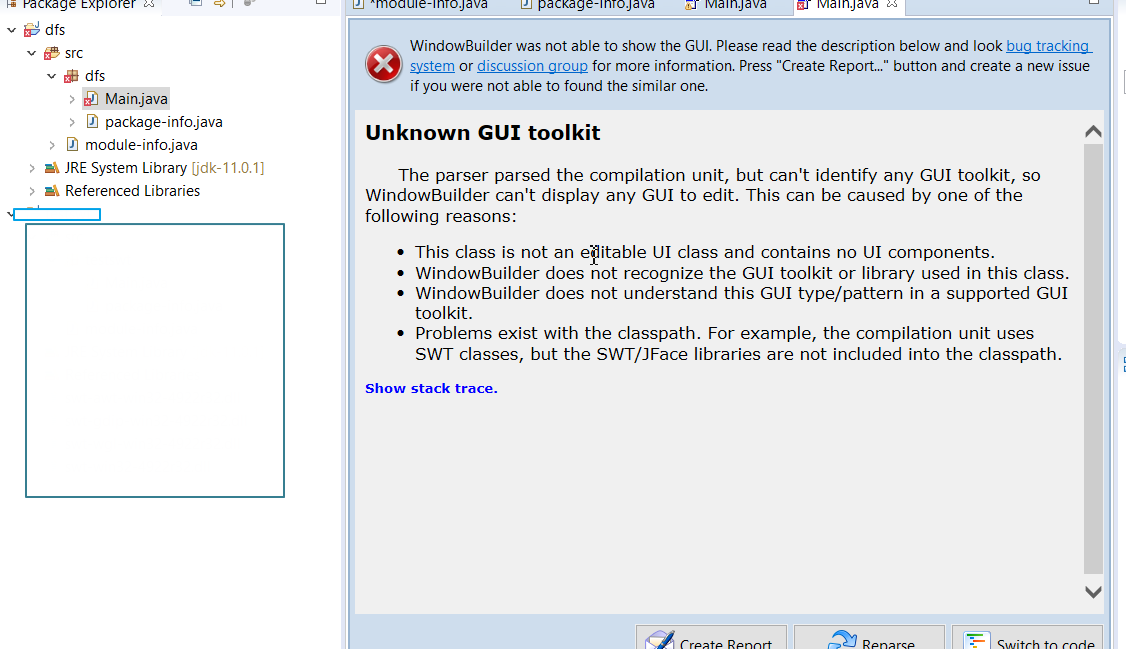
点击Switch to code切换到代码区
然后就如下图操作(点击代码区import所在行号栏里的×号):
点击+号展开import,再双击 Add 'requires org.*' to module-info.java

然后打开同工程里的module-info.java,鼠标悬浮在requires后面的org.eclipse.swt.win32.win32.x86_64上,然后双击Move classpath entry 'org.eclipse.swt.win32*',
如果有 requires swt; 那一行就删掉(因为我截图里写错了又懒得改)
为什么需要在module-info.java里添加requires?这是Java9引入的新特性,至于作用和用法,我还在思考....

然后SWT报错少了一些,嗯,快成功了。
先下载swt.jar并解压到任意一个目录,下载请看这里:下载SWT
导入SWT的ClassPath
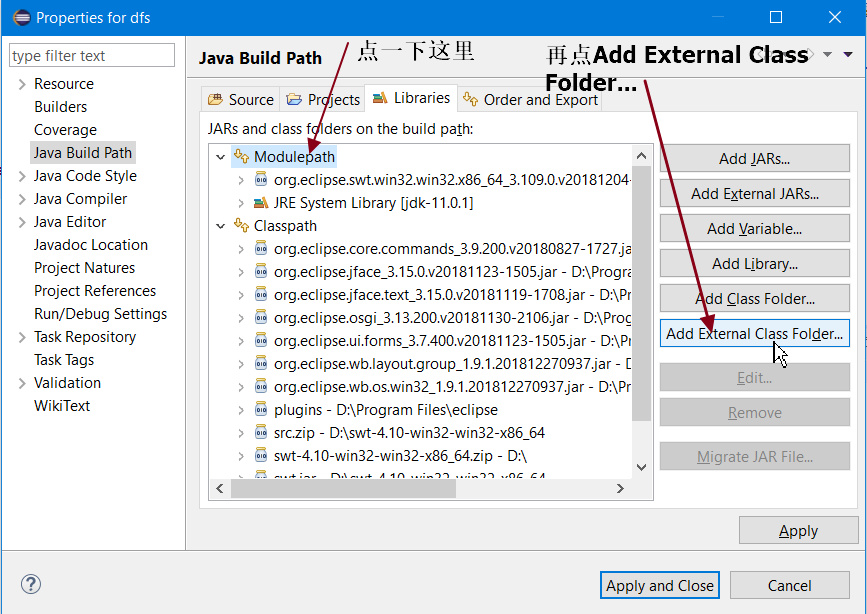
在Eclipse里添加额外的Class Folder,选择解压好的目录(即swt.jar所在目录)
然后再添加DLL支持,具体操作实例:
在Eclipse安装目录下的plugins目录下,找到文件org.eclipse.swt.win32.win32.x86_64_3.109.0.v20181204-1801.jar(x86_64后面的是版本号,你我的可能版本略微不同),复制出来并解压到某一目录(该jar文件里面有4个dll文件)
然后在Eclipse包资源管理器中,右击项目名 → 导入 → 常规 → 文件系统 → 下一步 → 浏览 并选择dll文件所在目录,勾选4个dll文件确认即可。
发现包资源管理器都没红×了吧!那就是成功了
最后点Main.java(Eclipse生成的swt程序示例),然后切换design界面,点Reparse重新加载可视化界面即可

最后效果:
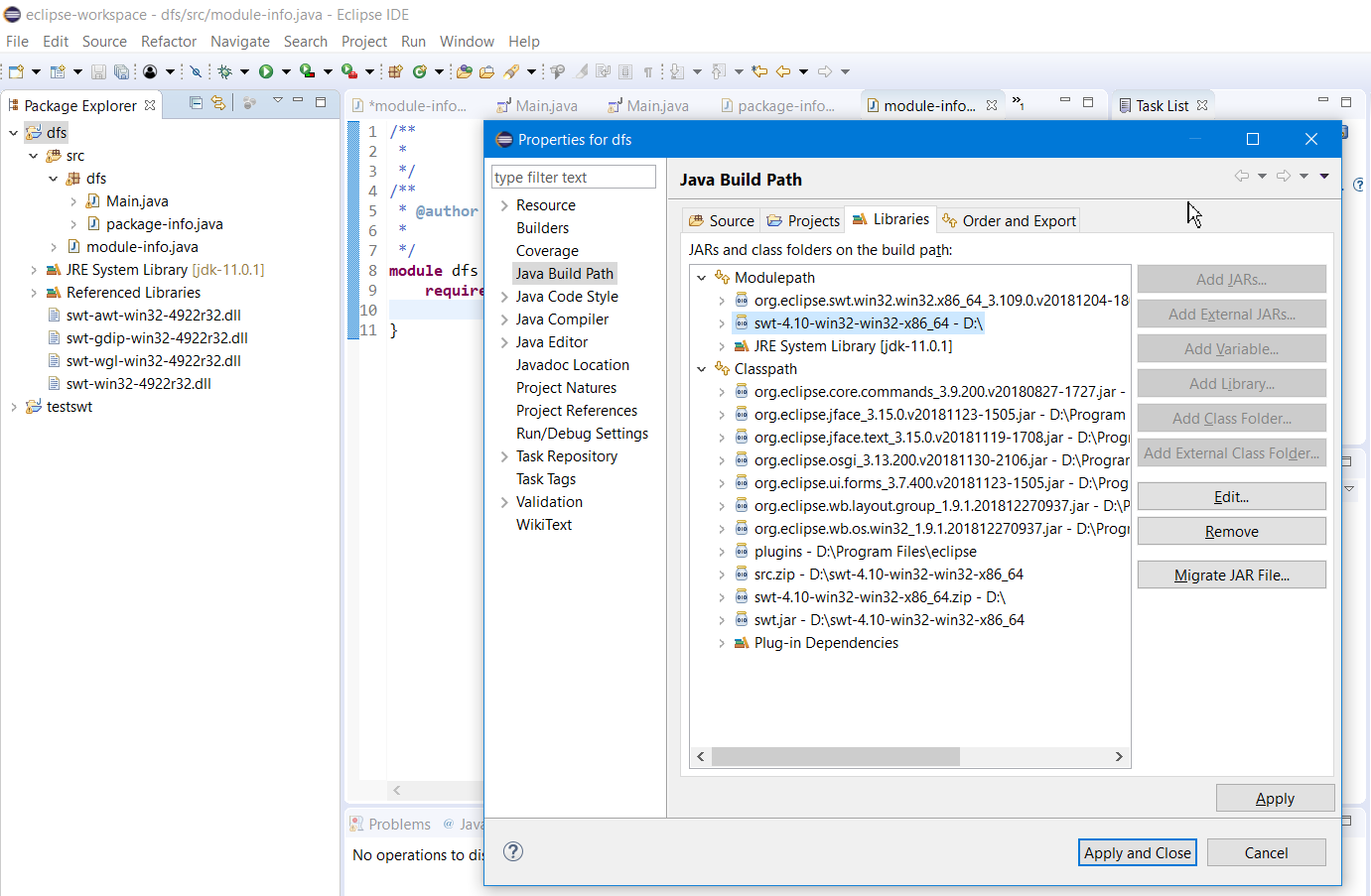
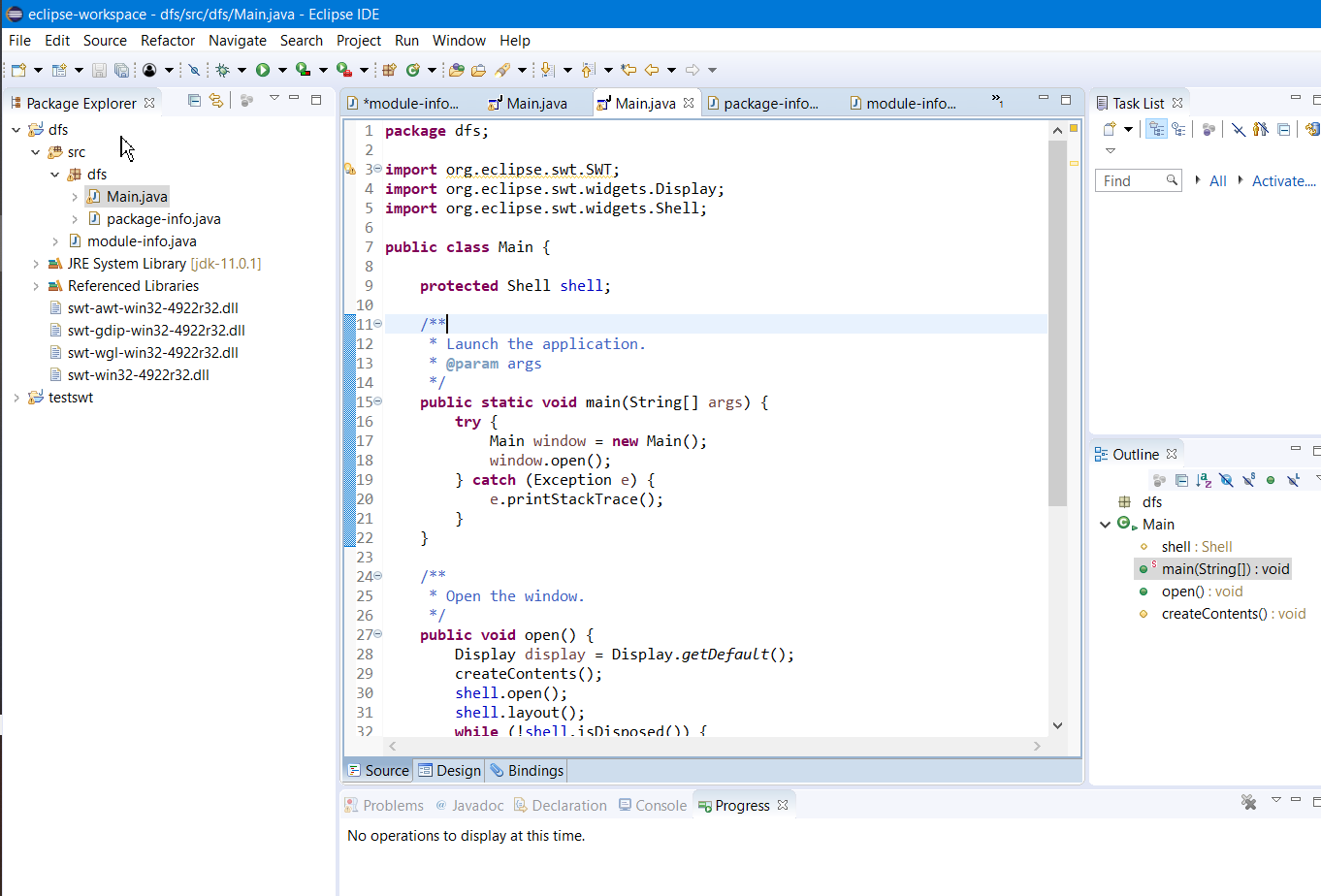

测试添加组件(一切正常)
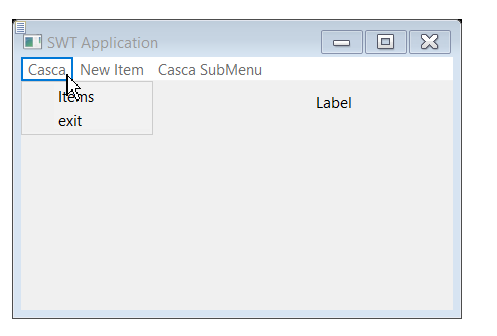
附上包资源一栏截图:
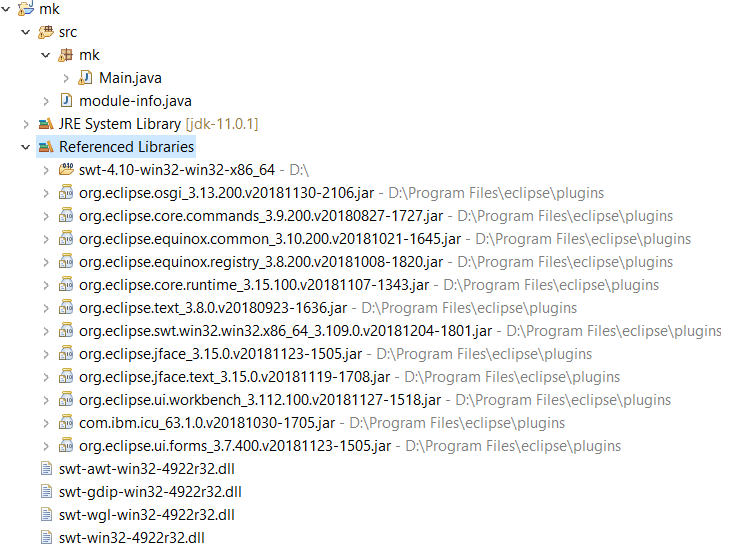
二,在非Eclipse里配置SWT开发环境,例如VSCode
1,下载SWT:
进入https://www.eclipse.org/swt/
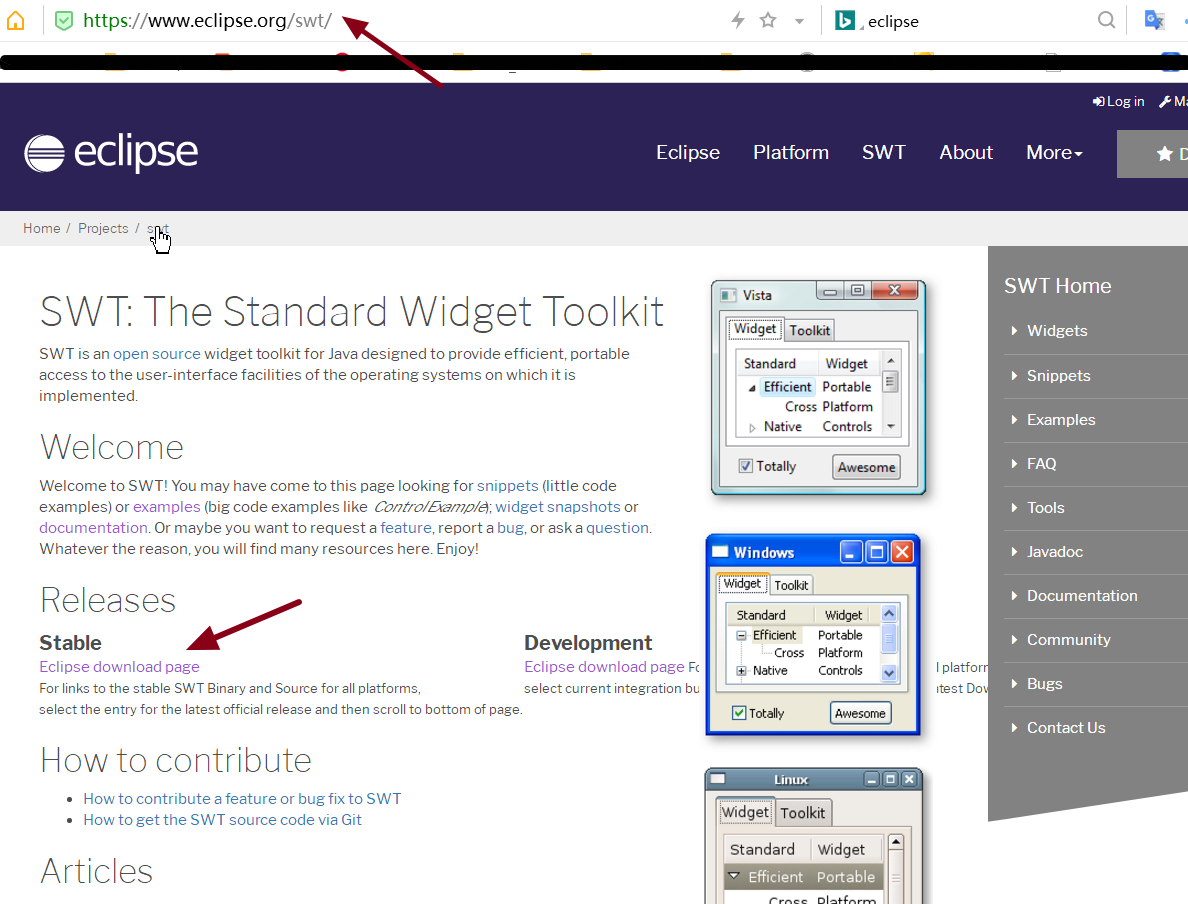
在Lastest Release里点击你Eclipse对应的版本号。
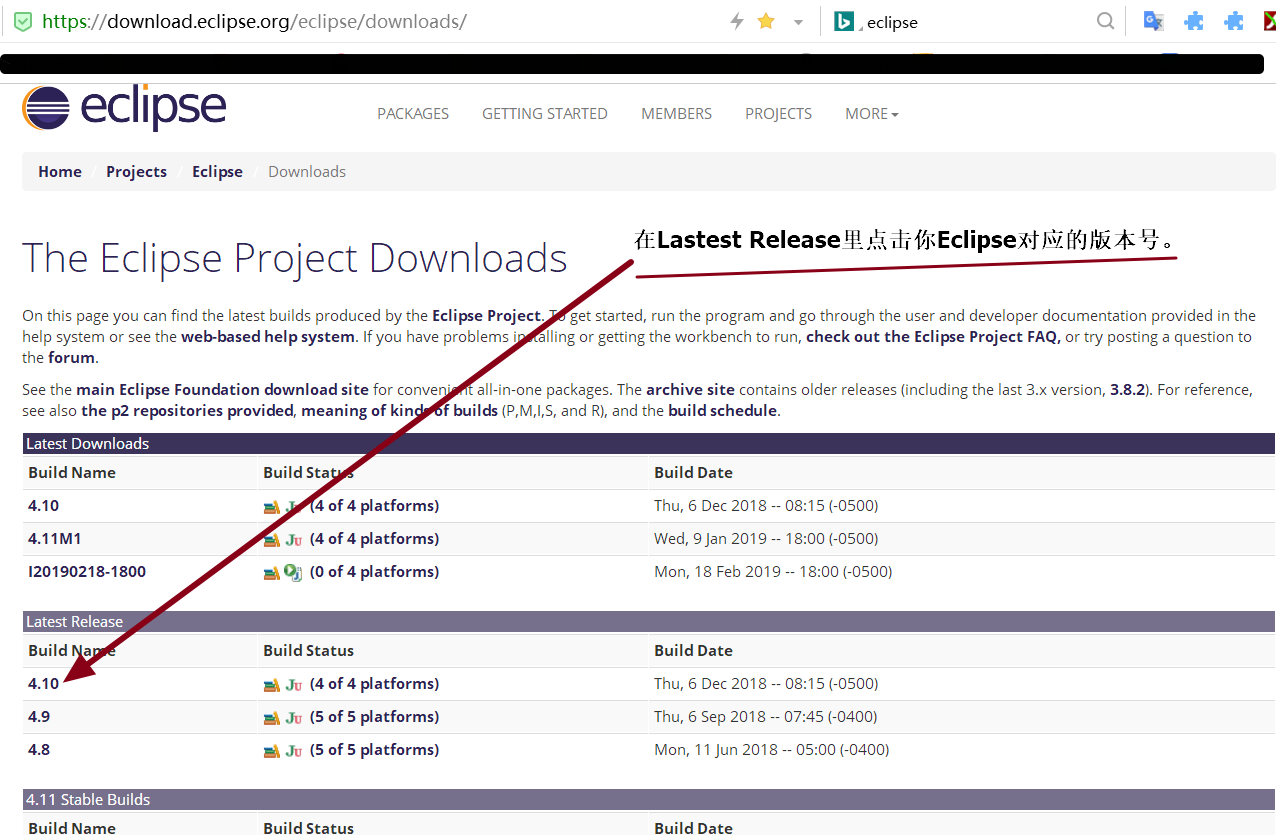
进入后你会发现这里有你选择的Eclipse版本所对应的全部SDK及其运行环境(如下图),
往下翻找到SWT Binary and Source,点击swt-<Eclipse版本号>-win32-win32-x86_64.zip下载即可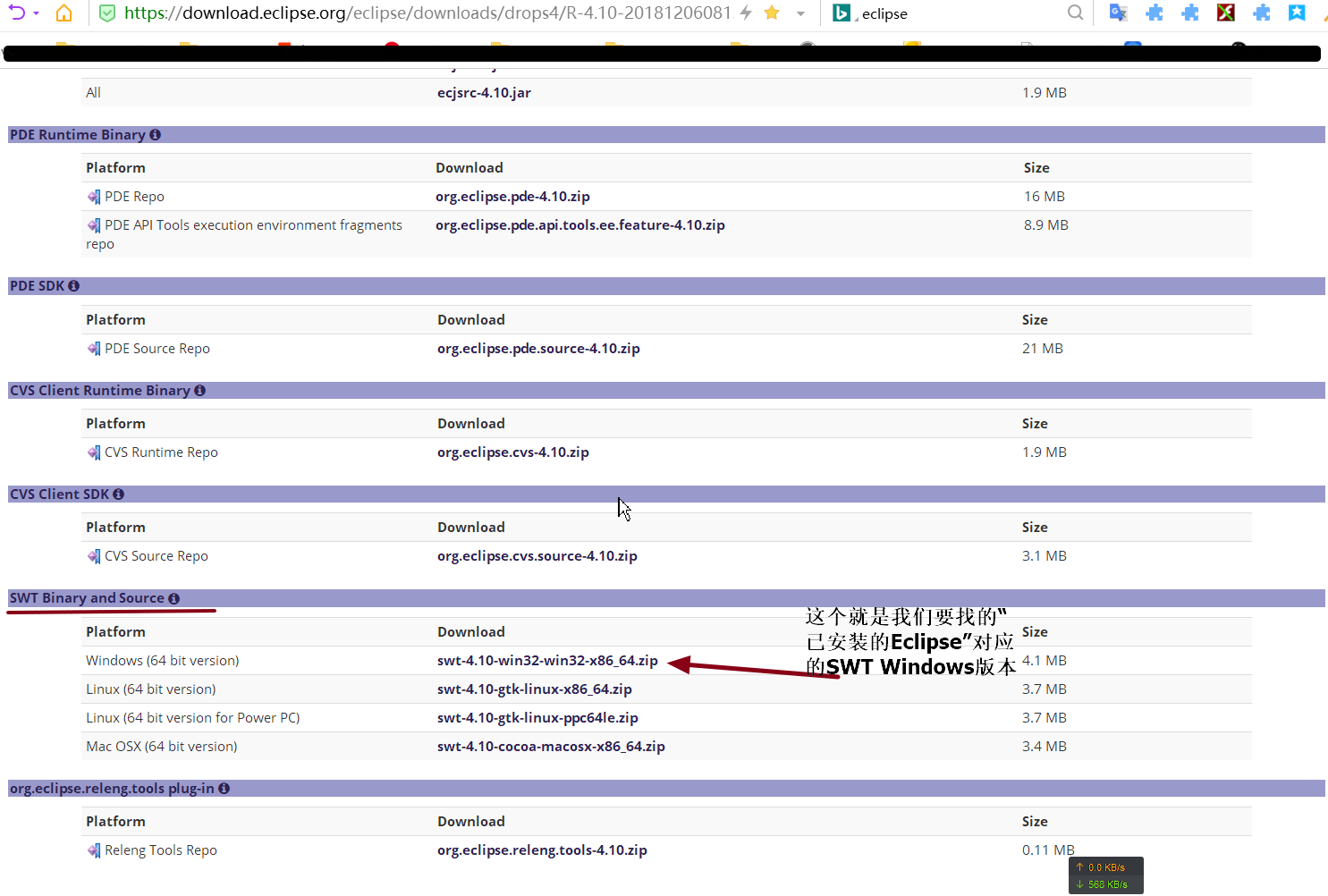
下载完成。

写好HelloWorld 并按照以下目录结构放置
+ lib
- swt.jar
+ src
- HelloWorld.java
package org.yu; /**
* Hello world!
*
*/ import org.eclipse.swt.widgets.Display;
import org.eclipse.swt.widgets.Shell;
import org.eclipse.swt.SWT; public class App {
public static void main(String[] args){
Display aDisplay = new Display();
Shell shell = new Shell(aDisplay,SWT.);
shell.setLocation(200, 200);
shell.setSize(400, 300);
shell.setText("Title is Mine");
shell.open(); while (!shell.isDisposed()) // 窗体是否关闭
{
if (!aDisplay.readAndDispatch()) // 检验 Display 线程状态是否忙
aDisplay.sleep(); // Display 类线程休眠
} aDisplay.dispose(); // 注销 Display 对象资源
}
}
测试一下
javac -classpath "../lib/swt.jar" HelloWorld.java
2,配置SWT环境(以VSCode为例)
配好JDK环境变量,然后按照VSCode官方说明安装好Java插件,然后有几种方法:
一:把 swt.jar 加入CLASSPATH变量如 E:\japi\swt.jar,然后在VSCode里设置,特别麻烦....(但是可以用到最新版4.924)
<?xml version="1.0" encoding="UTF-8"?> <project xmlns="http://maven.apache.org/POM/4.0.0" xmlns:xsi="http://www.w3.org/2001/XMLSchema-instance"
xsi:schemaLocation="http://maven.apache.org/POM/4.0.0 http://maven.apache.org/xsd/maven-4.0.0.xsd">
<modelVersion>4.0.0</modelVersion> <groupId>org.yu</groupId>
<artifactId>demoSwt</artifactId>
<version>1.0-SNAPSHOT</version> <name>demoSwt</name>
<!-- FIXME change it to the project's website -->
<url>http://www.example.com</url> <repositories>
<repository>
<id>maven-eclipse-repo</id>
<url>http://maven-eclipse.github.io/maven</url>
</repository>
</repositories> <properties>
<project.build.sourceEncoding>UTF-8</project.build.sourceEncoding>
<maven.compiler.source>1.8</maven.compiler.source>
<maven.compiler.target>1.8</maven.compiler.target>
<swt.version>4.6.1</swt.version>
</properties> <dependencies>
<dependency>
<groupId>junit</groupId>
<artifactId>junit</artifactId>
<version>4.11</version>
<scope>test</scope>
</dependency>
<!-- <dependency>
<groupId>org.eclipse.swt</groupId>
<artifactId>org.eclipse.swt.win32.win32.x86</artifactId>
<version>${swt.version}</version>
- To use the debug jar, add this -
<classifier>debug</classifier>
</dependency> -->
<!-- <dependency>
<groupId>org.eclipse.swt</groupId>
<artifactId>org.eclipse.swt.win32.win32.x86_64</artifactId>
<version>${swt.version}</version>
</dependency> -->
<!-- <dependency>
<groupId>org.eclipse.swt</groupId>
<artifactId>org.eclipse.swt.gtk.linux.x86</artifactId>
<version>${swt.version}</version>
<classifier>debug</classifier>
</dependency> -->
<dependency>
<groupId>org.eclipse.swt</groupId>
<artifactId>org.eclipse.swt.gtk.linux.x86_64</artifactId>
<version>${swt.version}</version>
<classifier>debug</classifier>
</dependency>
<!-- <dependency>
<groupId>org.eclipse.swt</groupId>
<artifactId>org.eclipse.swt.cocoa.macosx.x86_64</artifactId>
<version>${swt.version}</version>
</dependency> -->
</dependencies> <build>
<pluginManagement><!-- lock down plugins versions to avoid using Maven defaults (may be moved to parent pom) -->
<plugins>
<!-- clean lifecycle, see https://maven.apache.org/ref/current/maven-core/lifecycles.html#clean_Lifecycle -->
<plugin>
<artifactId>maven-clean-plugin</artifactId>
<version>3.1.0</version>
</plugin>
<!-- default lifecycle, jar packaging: see https://maven.apache.org/ref/current/maven-core/default-bindings.html#Plugin_bindings_for_jar_packaging -->
<plugin>
<artifactId>maven-resources-plugin</artifactId>
<version>3.0.2</version>
</plugin>
<plugin>
<artifactId>maven-compiler-plugin</artifactId>
<version>3.8.0</version>
</plugin>
<plugin>
<artifactId>maven-surefire-plugin</artifactId>
<version>2.22.1</version>
</plugin>
<plugin>
<artifactId>maven-jar-plugin</artifactId>
<version>3.0.2</version>
</plugin>
<plugin>
<artifactId>maven-install-plugin</artifactId>
<version>2.5.2</version>
</plugin>
<plugin>
<artifactId>maven-deploy-plugin</artifactId>
<version>2.8.2</version>
</plugin>
<!-- site lifecycle, see https://maven.apache.org/ref/current/maven-core/lifecycles.html#site_Lifecycle -->
<plugin>
<artifactId>maven-site-plugin</artifactId>
<version>3.7.1</version>
</plugin>
<plugin>
<artifactId>maven-project-info-reports-plugin</artifactId>
<version>3.0.0</version>
</plugin>
</plugins>
</pluginManagement>
</build>
</project>
附上Maven换源方法:
~/.m2$ cat settings.xml
<settings xmlns="http://maven.apache.org/SETTINGS/1.0.0"
xmlns:xsi="http://www.w3.org/2001/XMLSchema-instance"
xsi:schemaLocation="http://maven.apache.org/SETTINGS/1.0.0
https://maven.apache.org/xsd/settings-1.0.0.xsd"> <mirrors>
<mirror>
<id>alimaven</id>
<name>aliyun maven</name>
<url>http://maven.aliyun.com/nexus/content/groups/public/</url>
<mirrorOf>central</mirrorOf>
</mirror>
</mirrors>
</settings>
Maven 方式只在 Linux 下测试通过,Windows 可能还需用把dll文件放到class生成目录里(可能),MacOSX(买不起....)
但是Maven私人仓库的已经停更了,懂的可以自己做个私人仓库更新到最新版,然后按照原作者那样放 github 就行(不用服务器)
效果图(由于SWT的原理,所以皮肤会和系统一致)

没有关闭按钮:只是因为用了SWT.NO这个常量
Ps.如果提示:
Exception in thread "main" java.lang.UnsatisfiedLinkError: Cannot load 32-bit SWT libraries on 64-bit JVM
那么就把32位库拿开,只用64位库,用Maven的只需改一下pom.xml
最后放个快速入门资料(在两个qq群找到的,非常感谢他们,侵权请联系):
链接: https://pan.baidu.com/s/1zid8jDgl4wQFSle2OD3lcg
提取码: dbw5
当然在 百度文档搜 SWT 也是能找到不少资料的(想不到吧hh)
引用一句话:JFace与SWT的关系好比Microsoft的MFC与SDK的关系
最后,现在建议使用 JavaFX,官方支持的,参照了 SWT 调用系统底层的方式,这样保证稳定性和样式与系统的一致性
学过JAVA ,想学GUI。网友说swing awt被淘汰了。请教现在主流的JAVA gui开发学啥?- 知乎
JavaFX,更先进的图形库
JavaFx的lib如下,可见包含了SWT Swing Fxml等优点,JDK8自带,而从JDK9开始JavaFX独立了出来(可能是考虑到全球桌面软件市场萎缩的原因)
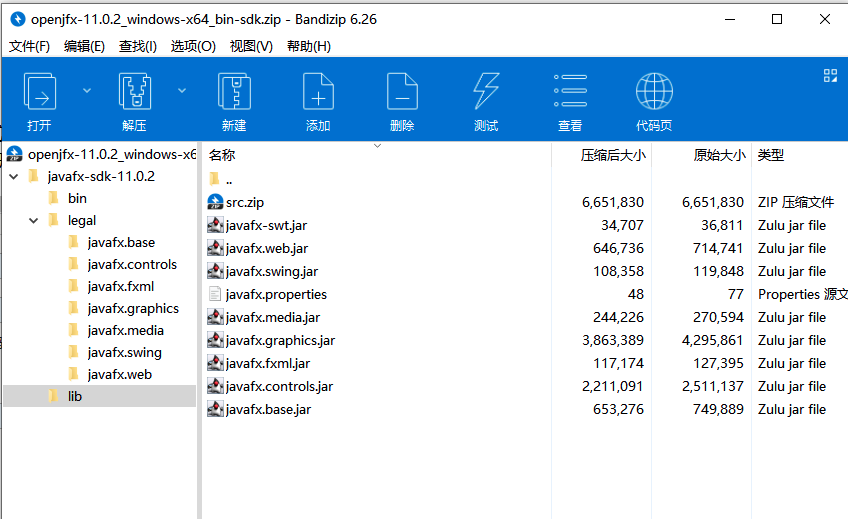
JavaFX资料
https://www.jetbrains.com/help/idea/javafx.html#
https://openjfx.io/openjfx-docs/#IDE-Intellij
javafx自动缩放例子 按照淘宝自适应框架方法便编写-Main.java 公式(DPR = 物理像素 宽/高 , fontsize/= DPR)
可以用Maven或Gradle来管理依赖,这是我 javaFx 项目里的 pom.xml (最重要的是两个 JavaFX 的依赖,以及一个JavaFX的maven plugin)
<?xml version="1.0" encoding="UTF-8"?> <project xmlns="http://maven.apache.org/POM/4.0.0" xmlns:xsi="http://www.w3.org/2001/XMLSchema-instance"
xsi:schemaLocation="http://maven.apache.org/POM/4.0.0 http://maven.apache.org/xsd/maven-4.0.0.xsd">
<modelVersion>4.0.0</modelVersion> <groupId>com.demo</groupId>
<artifactId>BookManage</artifactId>
<version>1.0-SNAPSHOT</version> <name>BookManage</name>
<!-- FIXME change it to the project's website -->
<url>http://www.example.com</url> <properties>
<project.build.sourceEncoding>UTF-8</project.build.sourceEncoding>
<maven.compiler.source>11</maven.compiler.source>
<maven.compiler.target>11</maven.compiler.target>
<fx.version>11</fx.version>
</properties>
<dependencies>
<!-- JavaFX-->
<dependency>
<groupId>org.openjfx</groupId>
<artifactId>javafx-controls</artifactId>
<version>${fx.version}</version>
</dependency>
<dependency>
<groupId>org.openjfx</groupId>
<artifactId>javafx-fxml</artifactId>
<version>${fx.version}</version>
</dependency> <dependency>
<groupId>junit</groupId>
<artifactId>junit</artifactId>
<version>4.12</version>
<scope>test</scope>
</dependency> <!-- https://mvnrepository.com/artifact/org.projectlombok/lombok -->
<dependency>
<groupId>org.projectlombok</groupId>
<artifactId>lombok</artifactId>
<version>1.18.12</version>
<scope>provided</scope>
</dependency> </dependencies> <build>
<resources>
<resource>
<directory>src/main/java</directory>
<includes>
<include>**/*.*</include>
<include>**/*.yml</include>
<include>**/*.properties</include>
<include>**/*.css</include>
<include>**/*.fxml</include>
</includes>
<filtering>false</filtering>
</resource>
<resource>
<directory>src/main/resources</directory>
<includes>
<include>**/*.*</include>
<include>**/*.yml</include>
<include>**/*.properties</include>
<include>**/*.css</include>
<include>**/*.fxml</include>
</includes>
<filtering>false</filtering>
</resource>
</resources> <pluginManagement><!-- lock down plugins versions to avoid using Maven defaults (may be moved to parent pom) -->
<plugins>
<!-- javaFX JDK11+ needed-->
<plugin>
<groupId>org.openjfx</groupId>
<artifactId>javafx-maven-plugin</artifactId>
<version>0.0.4</version>
<configuration>
<mainClass>com.demo.App</mainClass>
</configuration>
</plugin> <!-- clean lifecycle, see https://maven.apache.org/ref/current/maven-core/lifecycles.html#clean_Lifecycle -->
<plugin>
<artifactId>maven-clean-plugin</artifactId>
<version>3.1.0</version>
</plugin>
<!-- default lifecycle, jar packaging: see https://maven.apache.org/ref/current/maven-core/default-bindings.html#Plugin_bindings_for_jar_packaging -->
<plugin>
<artifactId>maven-resources-plugin</artifactId>
<version>3.0.2</version>
</plugin>
<plugin>
<artifactId>maven-compiler-plugin</artifactId>
<version>3.8.0</version>
<configuration>
<source>11</source>
<target>11</target>
</configuration>
</plugin>
<plugin>
<artifactId>maven-surefire-plugin</artifactId>
<version>2.22.1</version>
</plugin>
<plugin>
<artifactId>maven-jar-plugin</artifactId>
<version>3.0.2</version>
</plugin>
<plugin>
<artifactId>maven-install-plugin</artifactId>
<version>2.5.2</version>
</plugin>
<plugin>
<artifactId>maven-deploy-plugin</artifactId>
<version>2.8.2</version>
</plugin>
<!-- site lifecycle, see https://maven.apache.org/ref/current/maven-core/lifecycles.html#site_Lifecycle -->
<plugin>
<artifactId>maven-site-plugin</artifactId>
<version>3.7.1</version>
</plugin>
<plugin>
<artifactId>maven-project-info-reports-plugin</artifactId>
<version>3.0.0</version>
</plugin>
</plugins>
</pluginManagement>
</build>
</project>
pom.xml
然后在配置IDEA的运行程序的configuration,添加Maven选项,然后填入参数 javafx:run 即可(这个javafx:run 就是上面pom里的plugin)
JDK14+JAVAFX14+Maven定制jre打包瘦身,必成版
按照此贴打包出完整jar -> 在JRE上试运行 -> 精简jre,然后用exe4j把 [jar] 打成exe ,再用innosetup把 [exe和JRE以及资源文件] 合成一个新的exe
如果是JDK9+,可以使用命令
教程作者说打包后,exe所在路径就是Java 的当前项目路径
其中,用于打包完整依赖的Maven插件建议用 shade,而不是作者用的那个 assembly
插件示例配置如下
<plugin>
<groupId>org.apache.maven.plugins</groupId>
<artifactId>maven-shade-plugin</artifactId>
<version>3.2.1</version>
<executions>
<execution>
<phase>package</phase>
<goals>
<goal>shade</goal>
</goals>
</execution>
</executions>
<configuration>
<transformers>
<transformer implementation="org.apache.maven.plugins.shade.resource.ManifestResourceTransformer">
<mainClass>com.demo.AppLauncher</mainClass>
</transformer>
</transformers>
</configuration>
</plugin>
pom.xml中的打包插件示例
调用该打包插件的命令:
mvn package shade:shade
在 IDEA 里配置 Java SceneBuilder

添加以下代码到start()
// for print version
System.out.println(System.getProperty("java.version") +" and "+ System.getProperty("javafx.version")); // JBR = OPENJDK11.0.5 + 10.0.2-internal JavaFx
//--module-path "D:\Program Files\javafx-sdk-11.0.2\lib" --add-modules=javafx.controls,javafx.fxml
// Loading FXML document with JavaFX API of version 11.0.1 by JavaFX runtime of version 10.0.2-internal
最新文章
- android 视频录制 混淆打包 之native层 异常的解决
- [css]我要用css画幅画(六)
- PHP输出缓冲(Output Buffering)
- 【零基础学习iOS开发】【02-C语言】05-进制
- 检测SqlServer服务器内存是否瓶颈
- 【Android - 框架】之Dagger2+MVP的用法
- Ubuntu 14.1 构造NFS
- SQL_where条件的优化
- 开源OSS.Social微信项目解析
- S0.6 直方图均衡化
- laravel 服务容器
- Face Aging with Conditional Generative Adversarial Network 论文笔记
- 【BZOJ】4008: [HNOI2015]亚瑟王
- webpack打包vue项目之后生成的dist文件该怎么启动运行
- cdq分治解决三维偏序
- python 导出mongoDB数据中的数据
- STL 笔记(四) 迭代器 iterator
- BZOJ 50题纪念?
- cocos2dx常见场景切换动画(转)
- Codeforces Round #335 (Div. 2) D. Lazy Student 贪心+构造