前端JavaScript之DOM使用案例
2024-09-04 15:58:35
1.弹出框点击关闭
(这个例子关键自己创建标签以及属性,不是太好想啊,而且作用相对来数也不是太大)
<!DOCTYPE html>
<html>
<head>
<meta charset="UTF-8">
<title></title>
<style type="text/css">
*{
padding: 0;
margin: 0;
}
html,body{
height: 100%;
}
#box{
width: 100%;
height: 100%;
background: rgba(0,0,0,.3);
}
#content{
position: relative;
top: 150px;
width: 400px;
height: 200px;
line-height: 200px;
text-align: center;
color: red;
background-color: #fff;
margin: auto;
}
#span1{
position: absolute;
background-color: red;
top: 0;
right: 0;
width: 30px;
height: 30px;
line-height: 30px;
text-align: center;
color: #fff; }
</style>
</head>
<body>
<button id="btn">弹出</button>
</body>
<script type="text/javascript">
//获取dom元素 1.获取事件源
var oBtn = document.getElementById('btn');
//创建弹出模态框的相关DOM对象
var oDiv = document.createElement('div');
var oP = document.createElement('p');
var oSpan = document.createElement('span'); // 设置属性
oDiv.id = 'box';
oP.id = 'content'
oP.innerHTML = '模态框成功弹出'
oSpan.innerHTML = 'X';
oSpan.id = 'span1' // 追加元素
oDiv.appendChild(oP);
oP.appendChild(oSpan); // 点击弹出按钮 弹出模态框
oBtn.onclick = function(){
//动态的添加到body中一个div
this.parentNode.insertBefore(oDiv,btn) }
// 点击X 关闭模态框
oSpan.onclick = function(){
// 移除oDiv元素
oDiv.parentNode.removeChild(oDiv)
} // 1.购物车
// 2.模态框 </script>
</html>
现在来看看反向从现有的进行操作,这个顺着看比上一个好理解一点
<!DOCTYPE html>
<html lang="en">
<head>
<meta charset="UTF-8">
<title>Document</title>
<style type="text/css">
*{
padding: 0;
margin: 0;
}
html,body{
height: 100%;
} .box{
width: 100%;
height: 100%;
background: rgba(0,0,0,.3); }
.content{
position: relative;
top: 150px;
width: 400px;
height: 200px;
line-height: 200px;
text-align: center;
color: red;
background-color: #fff;
margin: auto;
}
.span1{
position: absolute;
background-color: red;
top: 0;
right: 0;
width: 30px;
height: 30px;
line-height: 30px;
text-align: center;
color: #fff;
} div{
display: none;
}
p{
display: none;
}
span{
display: none;
}
</style>
</head>
<body>
<button id="btn">弹出</button>
<div class="box" id="div">
<p class="content" id="p">模拟态弹出
<span class="span1" id="x">x</span>
</p>
</div>
<script type="text/javascript">
var oClose = document.getElementById('x');
var oBtn = document.getElementById('btn');
var oDiv = document.getElementById('div');
var oP = document.getElementById('p');
oBtn.onclick = function(){
oBtn.style.display = "none";
oDiv.style.display = "block";
oP.style.display = "block";
oClose.style.display = "block";
}
oClose.onclick = function(){
oBtn.style.display = "block";
oDiv.style.display = "none";
oP.style.display = "none";
oClose.style.display = "none";
}
</script>
</body>
</html>
2.鼠标放到输入框里面,自动弹出框下内容
(这里其实重点在于两个盒子紧靠后,如何让重合部位的线条被背景遮盖住,只要这个实现了,后面使用css就方便了)
<!DOCTYPE html>
<html lang="en">
<head>
<meta charset="UTF-8">
<title>Document</title>
<style type="text/css">
*{
margin: 0;
padding: 0;
}
.box{
background-color: rgba(0,0,0,0.2);
position: relative;
margin: 0 auto;
height:400px;
width: 600px;
}
.border{
width: 200px;
height: 40px;
background-color: red;
position: absolute;
top: 60px;
left: 30px;
z-index: 10;
border:2px solid black; }
.bottom{
width: 300px;
height:50px;
position: absolute;
top: 100px;
left: 30px;
border:2px solid black;
z-index: 0;
display: none;
}
div.c{
border-bottom-width: 0px;
} </style> </head>
<body >
<div class="box"> <div class="border" id="myBorder">666</div>
<div class="bottom" id="myBottom"></div>
</div>
<script type="text/javascript">
var oBorder = document.getElementById("myBorder");
var oBottom = document.getElementById("myBottom"); oBorder.onmouseenter = function(){
oBottom.style.display = "block";
oBorder.className += " c";
}
oBorder.onmouseleave = function(){
oBottom.style.display = "none";
oBorder.className = "border";
}
</script> </body> </html>
效果:
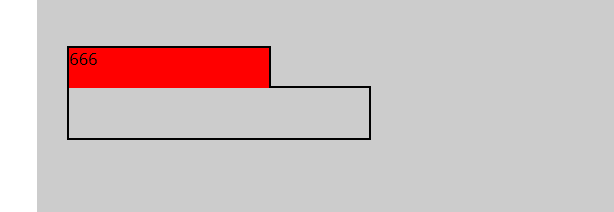
鼠标放到事件上面,随着左右移动,事件发生改变,出现轮播效果
<!DOCTYPE html>
<html>
<head>
<meta charset="UTF-8">
<title></title>
<style type="text/css">
*{
padding: 0;
margin: 0;
}
ul{
list-style: none;
}
#tab{
width: 480px;
margin: 20px auto;
border: 1px solid red;
}
ul{
width: 100%;
overflow: hidden;
}
ul li{
float: left;
width: 160px;
height: 60px;
line-height: 60px;
text-align: center;
background-color: #cccccc;
} ul li a{
text-decoration: none;
color:black;
}
li.active{
background-color: red;
}
p{
display: none;
height: 200px;
text-align: center;
line-height: 200px;
background-color: red;
}
p.active{
display: block; } </style>
</head>
<body>
<div id="tab">
<ul>
<li class="active">
<a href="#">首页</a>
</li>
<li>
<a href="#">新闻</a>
</li>
<li>
<a href="#">图片</a>
</li>
</ul>
<p class="active">首页内容</p>
<p>新闻内容</p>
<p>图片内容</p> </div>
</body>
<script type="text/javascript">
window.onload = function(){
// //需求:鼠标放到上面的li上,li本身变色(添加类),对应的p也显示出来(添加类);
//思路:1.点亮上面的盒子。 2.利用索引值显示下面的盒子。 var tabli = document.getElementsByTagName('li');
var tabContent = document.getElementsByTagName('p') // js的一个坑
for(let i = 0; i < tabli.length; i++){
// 绑定索引值(新增一个自定义属性:index属性)
// tabli[i].index = i;
tabli[i].onclick = function(){ // 1.点亮上面的盒子。 2.利用索引值显示下面的盒子。(排他思想)
for(var j = 0; j < tabli.length; j++){
tabli[j].className = '';
tabContent[j].className = '';
}
this.className = 'active';
console.log(i);
tabContent[i].className = 'active';//【重要代码】
}
}
} </script>
</html>
和上面类似的案例,京东轮播图,鼠标放上去,li本身变色,对应上p显示出来
<!DOCTYPE html>
<html lang="en">
<head>
<meta charset="UTF-8">
<title>Document</title>
<style type="text/css">
*{
padding: 0;
margin: 0;
}
ul{
list-style: none;
}
/*一个480的大盒子*/
#tab{
width: 480px;
/*距顶部10px,居中*/
margin:10px auto;
border: 1px solid red;
}
ul{
width: 100%;
overflow: hidden;
}
ul li{
float: left;
width: 160px;
height: 60px;
line-height: 60px;
text-align: center;
background-color: #ccc;
}
/*字体设置*/
ul li a{
text-decoration: none;
color: blue;
}
li.active{
background-color: red;
}
p{
/*对于下部进行隐藏,否则就同时显现了*/
display: none;
height: 200px;
text-align: center;
line-height: 200px;
background-color: red;
}
/*这里对下部在进行活动打开*/
p.active{
display: block;
}
</style>
</head>
<body>
<div id="tab">
<ul>
<!-- 首页显示 -->
<li class="active">
<a href="#">首页</a>
</li>
<li>
<a href="#">新闻</a>
</li>
<li>
<a href="#">图片</a>
</li>
</ul>
<p class="active">首页内容</p>
<p>新闻内容</p>
<p>图片内容</p>
</div>
<script type="text/javascript">
window.onload = function(){
var tabli = document.getElementsByTagName('li');
var tabContent = document.getElementsByTagName('p');
for(let i = 0; i< tabli.length; i++){
// 绑定索引值
tabli[i].onclick = function(){
// 点亮盒子
for(var j = 0; j<tabli.length; j++){
tabli[j].className = " ";
tabContent[j].className = " ";
}
this.className = 'active';
tabContent[i].className = 'active';
}
}
}
</script>
</body>
</html>
定时器的使用
js中定时器分为setTimeout()和setInterval()两种
setTimeOut():只在指定时间后执行一次
setInterval():在指定时间周期循环执行
clearInterval(timer):将计时器停止,但是timer变量本身还存在
timer=null后,timer变量会被当做垃圾被系统回收,无法再次启动原来的timer
例:
做一个点击会向右移动的盒子
(整了老半天,没研究出来咋让它再移回去)
<!DOCTYPE html>
<html lang="en">
<head>
<meta charset="UTF-8">
<title></title>
</head>
<body>
<div id="app" style="width: 100px;height: 100px;border: 1px solid red;">框子</div> <button id="move">移动</button>
<script type="text/javascript"> var oApp = document.getElementById('app');
var moveBtn = document.getElementById('move'); var count = 0;
var timer = null;
moveBtn.onclick = function(){
timer = setInterval(function(){
count+=3;
oApp.style.marginLeft = count + 'px';
},50); } </script>
</body>
</html>
最新文章
- widows和Linux java加密注意事项
- LeetCode 344. Reverse String
- linux系统安装软件方法大全
- Jenkins+svn+maven
- linux修改密码的几种方法
- MySQL主机127.0.0.1与localhost区别总结
- javascript中 的 + RegExp['\x241'] 怎么理解
- 支付宝修改回调地址后 issign=false
- 第二百七十四、五、六天 how can I 坚持
- Java中的包
- iOS将产品进行多语言发布,开发
- Win2003 Server磁盘配额揭密之启用篇
- 通过Windows常见性能计数器分析服务器性能瓶颈
- SQL中游标的使用--遍历数据逐行更新或删除:相当于for循环
- mysql 修改默认字符集为utf8
- DSAPI中TCP、UDP、HTTP的选择
- Android之友盟多渠道打包与数据统计
- Linux学习历程——Centos 7 mkdir命令
- Shiro笔记(一)基本概念
- [administrative][CentOS][NetworkManager] 万恶的NetworkManager到底怎么用