How to easily concatenate text based on criteria in Excel? 如何将Excel中的文本按条件合并
To combine text with the unique ID numbers, you can extract the unique values first and then create a User Defined Function to combine the names based on the unique ID.
1. Take the following data as example, you need to extract the unique ID numbers first, please apply this array formula: =IFERROR(INDEX($A$2:$A$15, MATCH(0,COUNTIF($D$1:D1, $A$2:$A$15), 0)),""),enter this formula into a blank cell, D2 for example, then press Ctrl + Shift + Enter keys together, see screenshot:
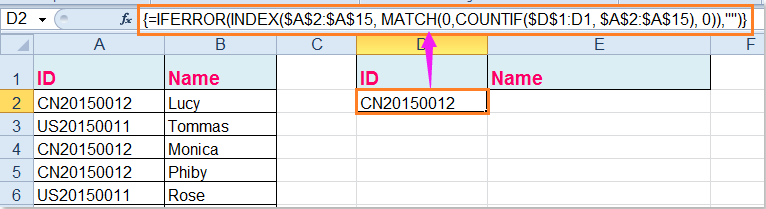
Tip: In the above formula, A2:A15 is the list data range you want to extract unique values from, D1 is the first cell of the column you want to put out the extracting result.
2. And then drag the fill handle down to extract all unique values until blanks displayed, see screenshot:
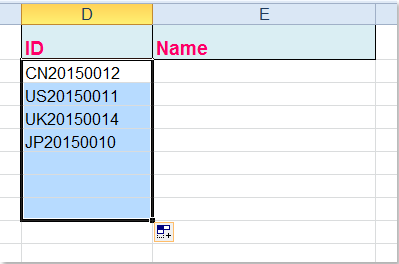
3. In this step, you should create a User Defined Function to combine the names based on the unique ID numbers, please hold down the ALT + F11 keys, and it opens the Microsoft Visual Basic for Applications window.
4. Click Insert > Module, and paste the following code in the Module Window.
VBA code: concatenate text based on criteria
|
1
2
3
4
5
6
7
8
9
10
11
12
13
14
15
16
17
18
19
|
Function ConcatenateIf(CriteriaRange As Range, Condition As Variant, ConcatenateRange As Range, Optional Separator As String = ",") As Variant'Update 20150414Dim xResult As StringOn Error Resume NextIf CriteriaRange.Count <> ConcatenateRange.Count Then ConcatenateIf = CVErr(xlErrRef) Exit FunctionEnd IfFor i = 1 To CriteriaRange.Count If CriteriaRange.Cells(i).Value = Condition Then xResult = xResult & Separator & ConcatenateRange.Cells(i).Value End IfNext iIf xResult <> "" Then xResult = VBA.Mid(xResult, VBA.Len(Separator) + 1)End IfConcatenateIf = xResultExit FunctionEnd Function |
5. Then save and close this code, go back to your worksheet, and enter this formula into cell E2, =CONCATENATEIF($A$2:$A$15, D2, $B$2:$B$15, ",") , see screenshot:
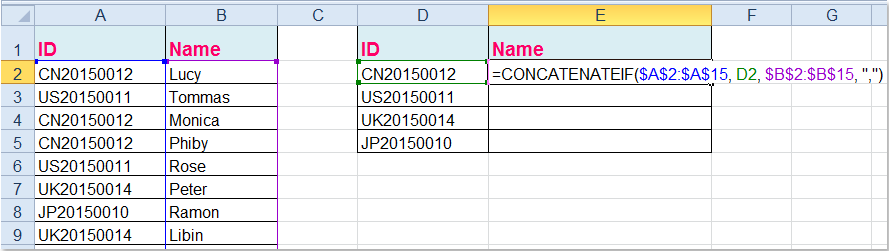
6. Then drag the fill handle down to the cells that you want to apply this formula, and all the corresponding names have been combined based on the ID numbers, see screenshot:

Tips:
1. In the above formula, A2:A15 is the original data which you want to combine based on, D2 is the unique value you have extracted, and B2:B15 is the name column that you want to combine together.
2. As you can see, I combined the values which are separated by comma, you can use any other characters by changing the comma “,” of the formula as you need.
Link: https://www.extendoffice.com/documents/excel/2723-excel-concatenate-based-on-criteria.html
最新文章
- istringstream的操作
- 第三个Sprint冲刺第九天
- ruby中数组的常用方法----例子
- Java中的数组排序
- 通过wifi调试Android程序
- mac 目录详解
- dede织梦怎么修改description的字数
- 什么是nrm
- c#十进制转二进制算法 和字符串反转算法
- 菜鸟脱壳之脱壳的基础知识(五)——利用内存断点寻找OEP
- vue element-ui 动态上传
- babel和postcss引起的一点儿思考
- org.joda.time.DateTime 日期格式
- 负载均衡下 tomcat session 共享
- AIX 批量更改密码
- python实现的摩斯电码解码\编码器
- 使用4K显示器遇到的坑
- Spark源码分析 – Deploy
- Swift学习——Swift基础具体解释(一)
- Qcon