WCF的实现(方式二)
参考他人实现文件传输
【WCF】利用WCF实现上传下载文件服务
服务端:
1.首先新建一个名为FileService的WCF服务库项目,如下图:
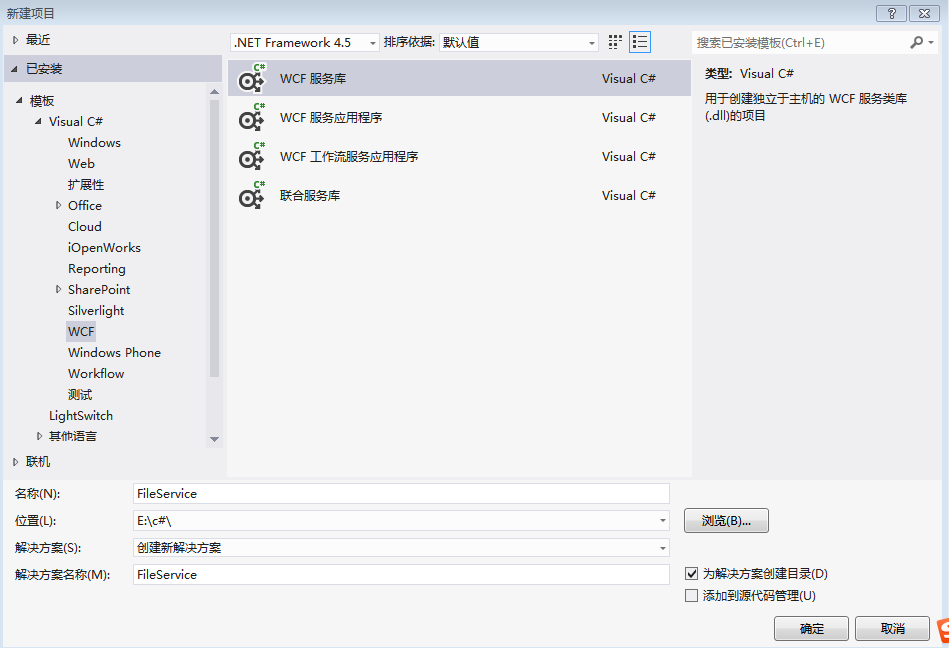
2.将Service,IService重命名为FileService,IFileService,如下图:
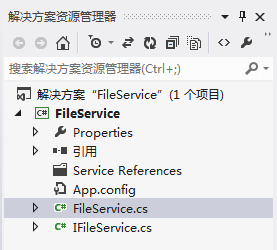
3.打开IFileService.cs,定义两个方法,如下:
1 [ServiceContract]
2 public interface IFileService
3 {
4
5 //上传文件
6 [OperationContract]
7 bool UpLoadFile(Stream filestream);
8
9 //下载文件
10 [OperationContract]
11 Stream DownLoadFile(string downfile);
12
13 }
4.上面方法定义了输入参数和返回参数,但是实际项目中往往是不够的,我们需要增加其他参数,如文件名,文件大小之类。然而WCF中有限定,如下:
|
所以我们需要用Message契约特性包装一下参数,修改代码如下:
1 [ServiceContract]
2 public interface IFileService
3 {
4 //上传文件
5 [OperationContract]
6 UpFileResult UpLoadFile(UpFile filestream);
7
8 //下载文件
9 [OperationContract]
10 DownFileResult DownLoadFile(DownFile downfile);
11 }
12
13 [MessageContract]
14 public class DownFile
15 {
16 [MessageHeader]
17 public string FileName { get; set; }
18 }
19
20 [MessageContract]
21 public class UpFileResult
22 {
23 [MessageHeader]
24 public bool IsSuccess { get; set; }
25 [MessageHeader]
26 public string Message { get; set; }
27 }
28
29 [MessageContract]
30 public class UpFile
31 {
32 [MessageHeader]
33 public long FileSize { get; set; }
34 [MessageHeader]
35 public string FileName { get; set; }
36 [MessageBodyMember]
37 public Stream FileStream { get; set; }
38 }
39
40 [MessageContract]
41 public class DownFileResult
42 {
43 [MessageHeader]
44 public long FileSize { get; set; }
45 [MessageHeader]
46 public bool IsSuccess { get; set; }
47 [MessageHeader]
48 public string Message { get; set; }
49 [MessageBodyMember]
50 public Stream FileStream { get; set; }
51 }
5.现在服务契约定义好了,接下来实现契约的接口。打开FileService.cs文件,编写代码,实现服务端的上传下载文件服务,代码如下:
1 public class FileService : IFileService
2 {
3 public UpFileResult UpLoadFile(UpFile filedata)
4 {
5
6 UpFileResult result = new UpFileResult();
7
8 string path = System.AppDomain.CurrentDomain.BaseDirectory +@"\service\";
9
10 if (!Directory.Exists(path))
11 {
12 Directory.CreateDirectory(path);
13 }
14
15 byte[] buffer = new byte[filedata.FileSize];
16
17 FileStream fs = new FileStream(path + filedata.FileName, FileMode.Create, FileAccess.Write);
18
19 int count = 0;
20 while ((count = filedata.FileStream.Read(buffer, 0, buffer.Length)) > 0)
21 {
22 fs.Write(buffer, 0, count);
23 }
24 //清空缓冲区
25 fs.Flush();
26 //关闭流
27 fs.Close();
28
29 result.IsSuccess = true;
30
31 return result;
32
33 }
34
35 //下载文件
36 public DownFileResult DownLoadFile(DownFile filedata)
37 {
38
39 DownFileResult result = new DownFileResult();
40
41 string path = System.AppDomain.CurrentDomain.BaseDirectory + @"\service\" + filedata.FileName;
42
43 if (!File.Exists(path))
44 {
45 result.IsSuccess = false;
46 result.FileSize = 0;
47 result.Message = "服务器不存在此文件";
48 result.FileStream = new MemoryStream();
49 return result;
50 }
51 Stream ms = new MemoryStream();
52 FileStream fs = new FileStream(path, FileMode.Open, FileAccess.Read);
53 fs.CopyTo(ms);
54 ms.Position = 0; //重要,不为0的话,客户端读取有问题
55 result.IsSuccess = true;
56 result.FileSize = ms.Length;
57 result.FileStream = ms;
58
59 fs.Flush();
60 fs.Close();
61 return result;
62 }
63 }
6.至此,具体实现代码完成,但是我们还需要配置一下App.config,设置地址,契约和绑定。这里绑定采用NetTcpBinding,我们还需要为NetTcpBinding具体配置,如maxReceivedMessageSize(配置最大接收文件大小),transferMode(传输模式,这里是Streamed)等。最终代码如下:
1 <?xml version="1.0" encoding="utf-8" ?>
2 <configuration>
3
4 <appSettings>
5 <add key="aspnet:UseTaskFriendlySynchronizationContext" value="true" />
6 </appSettings>
7 <system.web>
8 <compilation debug="true" />
9 </system.web>
10 <!-- 部署服务库项目时,必须将配置文件的内容添加到
11 主机的 app.config 文件中。System.Configuration 不支持库的配置文件。-->
12 <system.serviceModel>
13
14 <bindings>
15 <netTcpBinding>
16 <binding name="MyTcpBinding" maxBufferSize="2147483647" maxReceivedMessageSize="2147483647" sendTimeout="00:30:00" transferMode="Streamed" >
17 <security mode="None"></security>
18 </binding>
19 </netTcpBinding>
20 </bindings>
21
22 <services>
23 <service name="WcfTest.FileService">
24 <endpoint address="" binding="netTcpBinding" bindingConfiguration="MyTcpBinding" contract="WcfTest.IFileService">
25 <identity>
26 <dns value="localhost" />
27 </identity>
28 </endpoint>
29 <endpoint address="mex" binding="mexHttpBinding" contract="IMetadataExchange" />
30 <host>
31 <baseAddresses>
32 <add baseAddress="http://localhost:8733/Design_Time_Addresses/WcfTest/Service1/" />
33 <add baseAddress="net.tcp://localhost:8734/Design_Time_Addresses/WcfTest/Service1/" />
34 </baseAddresses>
35 </host>
36 </service>
37 </services>
38 <behaviors>
39 <serviceBehaviors>
40 <behavior>
41 <!-- 为避免泄漏元数据信息,
42 请在部署前将以下值设置为 false -->
43 <serviceMetadata httpGetEnabled="True" httpsGetEnabled="True"/>
44 <!-- 要接收故障异常详细信息以进行调试,
45 请将以下值设置为 true。在部署前设置为 false
46 以避免泄漏异常信息-->
47 <serviceDebug includeExceptionDetailInFaults="False" />
48 </behavior>
49 </serviceBehaviors>
50 </behaviors>
51 </system.serviceModel>
52
53 </configuration>
7.这时可以运行服务,如果没有问题的话,会看到如下截图。
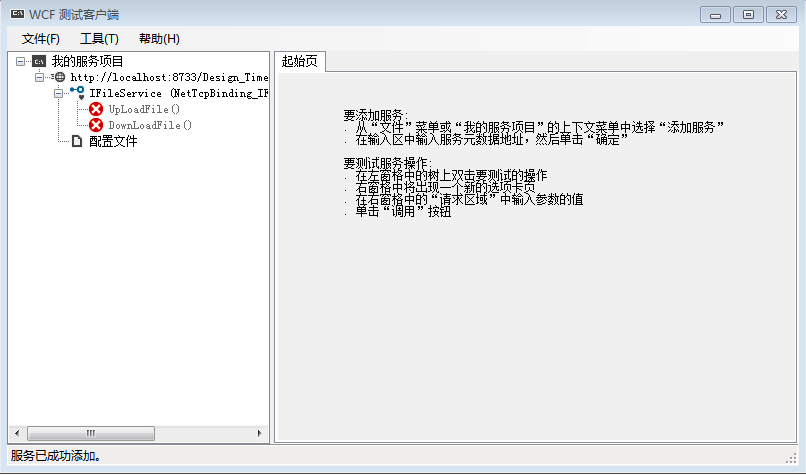
第七步出问题了:
直接复制App.config的内容,并点击运行,会以下出错(哈哈,肯定的呀)
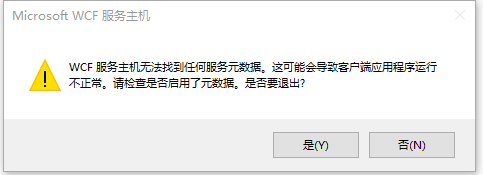
右键App.config,选择“编辑WCF配置”,
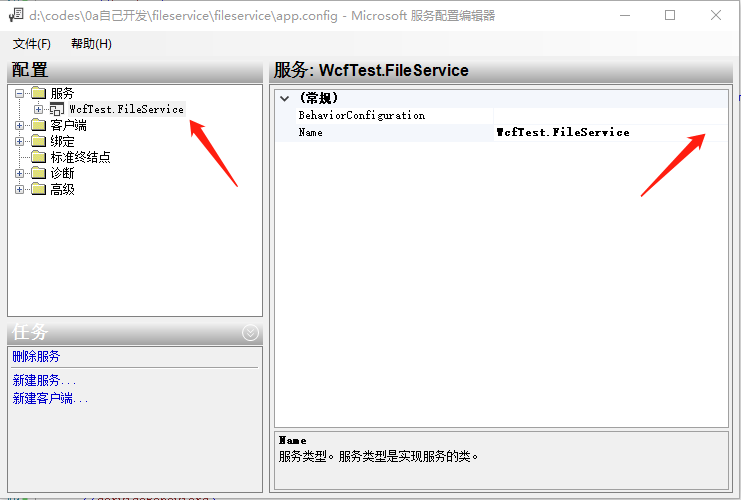
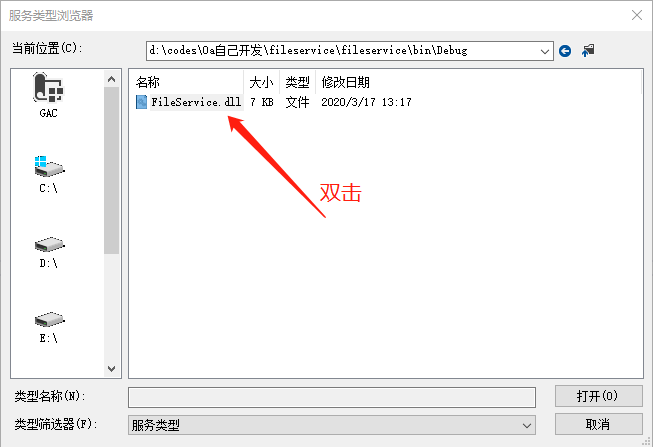
修改第一个终结点的Contract
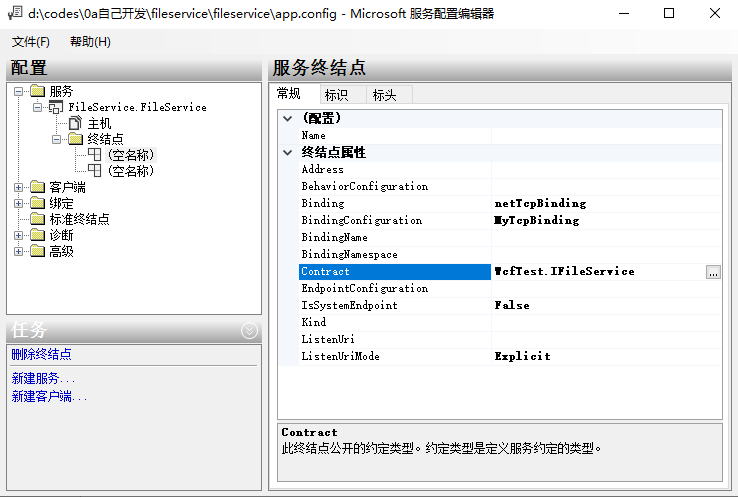

没有重复以上步骤,没有修改第二个终结点。
至此,App.config文件变成了:
1 <?xml version="1.0" encoding="utf-8" ?>
2 <configuration>
3
4 <appSettings>
5 <add key="aspnet:UseTaskFriendlySynchronizationContext" value="true" />
6 </appSettings>
7 <system.web>
8 <compilation debug="true" />
9 </system.web>
10 <!-- 部署服务库项目时,必须将配置文件的内容添加到
11 主机的 app.config 文件中。System.Configuration 不支持库的配置文件。-->
12 <system.serviceModel>
13
14 <bindings>
15 <netTcpBinding>
16 <binding name="MyTcpBinding" maxBufferSize="2147483647" maxReceivedMessageSize="2147483647" sendTimeout="00:30:00" transferMode="Streamed" >
17 <security mode="None"></security>
18 </binding>
19 </netTcpBinding>
20 </bindings>
21
22 <services>
23 <service name="FileService.FileService">
24 <endpoint address="" binding="netTcpBinding" bindingConfiguration="MyTcpBinding"
25 contract="FileService.IFileService">
26 <identity>
27 <dns value="localhost" />
28 </identity>
29 </endpoint>
30 <endpoint address="mex" binding="mexHttpBinding" contract="IMetadataExchange" />
31 <host>
32 <baseAddresses>
33 <add baseAddress="http://localhost:8733/Design_Time_Addresses/WcfTest/Service1/" />
34 <add baseAddress="net.tcp://localhost:8734/Design_Time_Addresses/WcfTest/Service1/" />
35 </baseAddresses>
36 </host>
37 </service>
38 </services>
39 <behaviors>
40 <serviceBehaviors>
41 <behavior>
42 <!-- 为避免泄漏元数据信息,
43 请在部署前将以下值设置为 false -->
44 <serviceMetadata httpGetEnabled="True" httpsGetEnabled="True"/>
45 <!-- 要接收故障异常详细信息以进行调试,
46 请将以下值设置为 true。在部署前设置为 false
47 以避免泄漏异常信息-->
48 <serviceDebug includeExceptionDetailInFaults="False" />
49 </behavior>
50 </serviceBehaviors>
51 </behaviors>
52 </system.serviceModel>
53
54 </configuration>
点击三角运行:
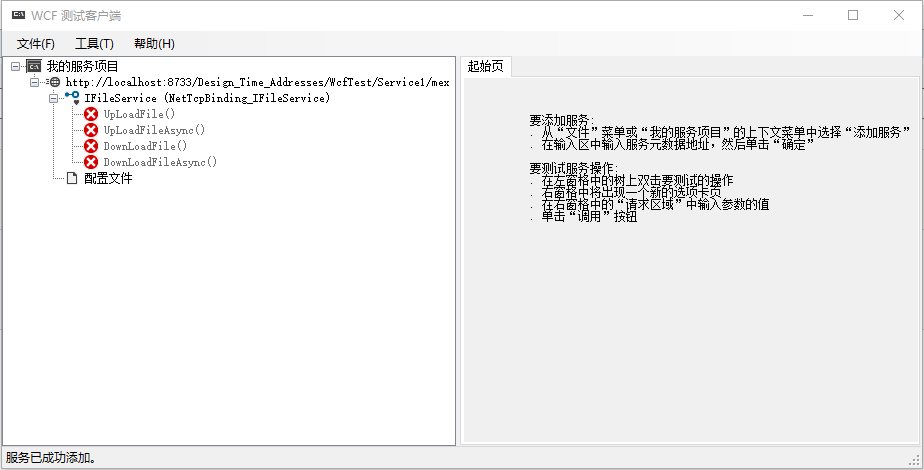
客户端:
1.首先新建一个WinForm应用程序,添加控件,得到下图:
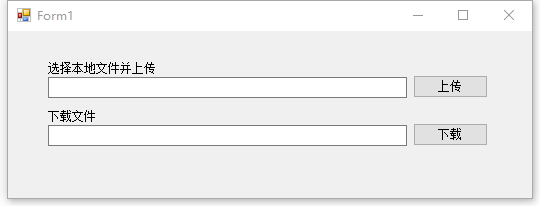
2.在引用中右击,选择添加服务引用,出现对话框,我们需要填上刚才打开的服务的地址(直接右键复制),然后按旁边的“转到”,会看到显示找到服务,接着更改命名空间为FileService,得到如下图。
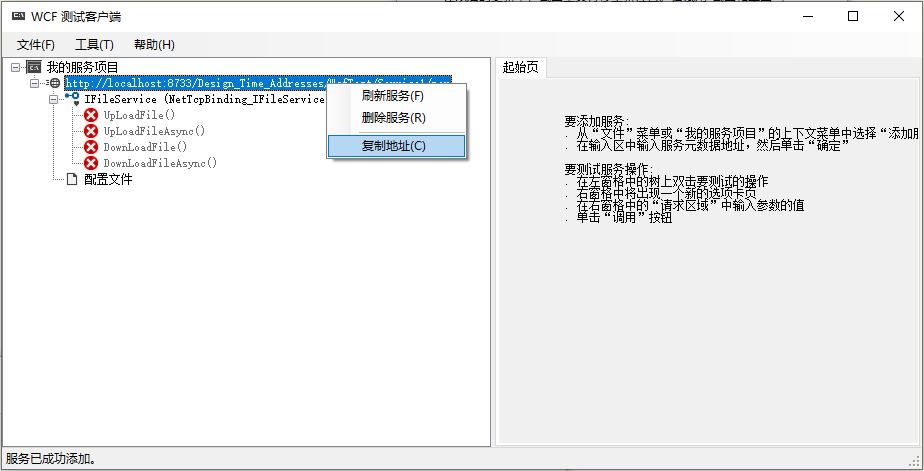
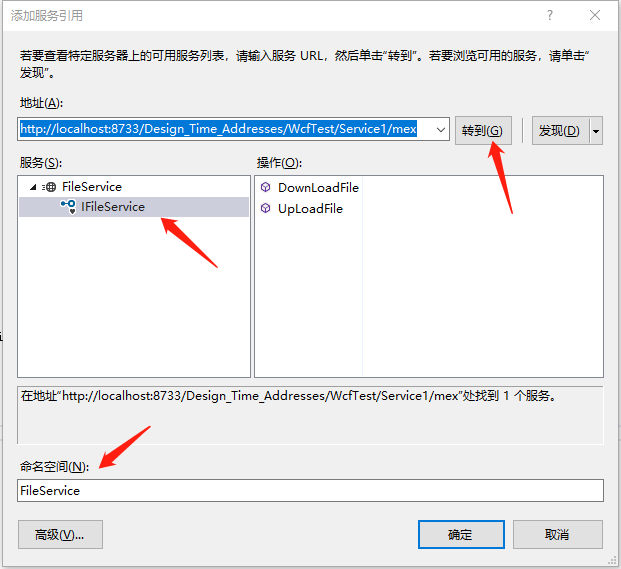
3.按确定之后,在资源管理器里的引用下面会多出一个FileService命名空间,里面包含我们的刚才写的FileServiceClient服务代理类 ,现在我们可以通过它调用服务了。编写代码如下:
1 using System;
2 using System.Collections.Generic;
3 using System.ComponentModel;
4 using System.Data;
5 using System.Drawing;
6 using System.IO;
7 using System.Linq;
8 using System.Text;
9 using System.Windows.Forms;
10 using 客户端.FileService;
11
12 namespace 客户端
13 {
14 public partial class Form1 : Form
15 {
16 FileServiceClient client;
17 public Form1()
18 {
19 InitializeComponent();
20 client = new FileServiceClient();
21 }
22
23 private void button1_Click(object sender, EventArgs e)
24 {
25 OpenFileDialog Fdialog = new OpenFileDialog();
26
27 if (Fdialog.ShowDialog() == DialogResult.OK)
28 {
29
30 using (Stream fs = new FileStream(Fdialog.FileName, FileMode.Open, FileAccess.Read))
31 {
32 string message;
33 this.textBox1.Text = Fdialog.SafeFileName;
34 bool result = client.UpLoadFile(Fdialog.SafeFileName, fs.Length, fs, out message);
35
36 if (result == true)
37 {
38 MessageBox.Show("上传成功!");
39 }
40 else
41 {
42 MessageBox.Show(message);
43 }
44 }
45
46 }
47 }
48
49 private void button2_Click(object sender, EventArgs e)
50 {
51 string filename = this.textBox2.Text;
52 string path = System.AppDomain.CurrentDomain.BaseDirectory + @"\client\";
53 bool issuccess = false;
54 string message = "";
55 Stream filestream = new MemoryStream();
56 long filesize = client.DownLoadFile(filename, out issuccess, out message, out filestream);
57
58 if (issuccess)
59 {
60 if (!Directory.Exists(path))
61 {
62 Directory.CreateDirectory(path);
63 }
64
65 byte[] buffer = new byte[filesize];
66 FileStream fs = new FileStream(path + filename, FileMode.Create, FileAccess.Write);
67 int count = 0;
68 while ((count = filestream.Read(buffer, 0, buffer.Length)) > 0)
69 {
70 fs.Write(buffer, 0, count);
71 }
72
73 //清空缓冲区
74 fs.Flush();
75 //关闭流
76 fs.Close();
77 MessageBox.Show("下载成功!");
78
79 }
80 else
81 {
82 MessageBox.Show(message);
83 }
84 }
85 }
86 }
在保证“WCF测试客户端”开启的情况下,即可实现上传下载文件。
上传保存路径:service文件夹下(wcf服务的debug目录下service文件目录)
若使用console启动wcf,则在console的debug目录下的service文件夹目录;
下载路径:“客户端”的debug目录下的client文件夹下。
附console启动wcf代码(添加App.config文件)
1 using System;
2 using System.Collections.Generic;
3 using System.Linq;
4 using System.ServiceModel;
5 using System.Text;
6
7 namespace ConsoleApp1
8 {
9 class Program
10 {
11 static void Main(string[] args)
12 {
13 using (ServiceHost host = new ServiceHost(typeof(FileService.FileService )))
14 {
15 host.Opened += delegate
16 {
17 Console.WriteLine("FileService.FileService已启动,按任意键停止服务");
18 };
19 host.Open();
20 Console.Read();
21 }
22 }
23 }
24 }
参考:
感谢!
【WCF】利用WCF实现上传下载文件服务
https://www.cnblogs.com/caizl/p/4326016.html
https://www.cnblogs.com/wolf-sun/p/3277599.html
最新文章
- 应如何取B/S的B端的IP
- 动态引入Js文件
- [AngularJS] angular-schema-form -- 1
- vue+node+webpack搭建环境
- This package contains sshd, pcal, mysql-client on Ubuntu14:04
- Node.js:上传文件,服务端如何获取文件上传进度
- mysql 增删改查基础操作的语法
- Spring Batch(三) Job Launcher、ItemReader、ItemProcessor、ItemWriter各个实现类和用途
- 各种CSS样式设置细线边框
- js中布尔值为false的六种情况
- asp.net web api 权限验证的方法
- Word中带圈数字
- Android开发中遇到的问题(一)——Android模拟器端口被占用问题的解决办法
- NAT和Proxy的区别
- systemctl 命令
- Zoj 3529 A Game Between Alice and Bob 数论+博弈Nim 快速求数中有多少个素数因子
- 11 python shutil 模块
- sibling
- XCODE的演变及使用经验分享
- xapp1052之dma_test.v