【Android】4.4 示例--列出手机上的所有联系人
分类:C#、Android、VS2015;创建日期:2016-02-06
项目名:DesignerWalkthrough
模板:Blank App(Android)
功能:列出手机上的所有联系人。
说明:该例子提前使用了第9章介绍的列表视图。
运行效果:
下图是在模拟器(Galaxy_Api19)下看到的运行效果:
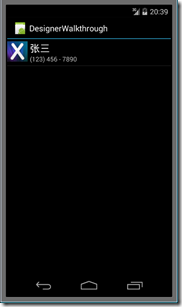
注意:需要先在模拟器的通讯录中添加联系人,然后才能看到运行效果。
主要设计步骤:
(1)在ListItem.axml中设计列表项模板
新建VS2015项目,模板:“Blank App (Android)”,项目名:DesignerWalkthrough
鼠标右击Resources/layout文件夹,【添加】à【新建项】,在弹出的窗口中,选择【Android Layout】模板,文件名:ListItem.axml,单击【添加】按钮。
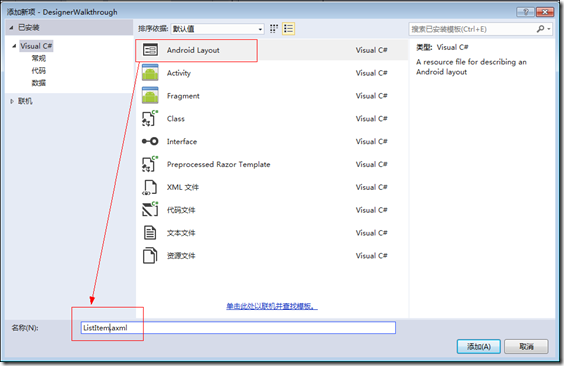
拖放Placeholder.png到drawable文件夹下。
从【工具箱】中拖放【ImageView】控件到设计界面中。
从【工具箱】中拖放【LinearLayout (Vertical)】控件到设计界面中,放到【ImageView】的下方。
从【工具箱】中拖放【Text (Large)】控件到设计界面中,放到【LinearLayout (Vertical)】内。
从【工具箱】中拖放【Text (Small)】控件到【Text (Large)】的下方。
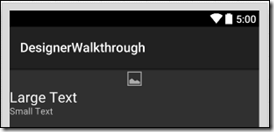
下面修改布局,目标是:将ImageView放到两个Text的左边:
缩小ImageView的宽度,然后修改根目录下的LinearLayout控件,在【属性】窗口中,将其【orientation】属性改为“horizontal”,即得到下面的效果:
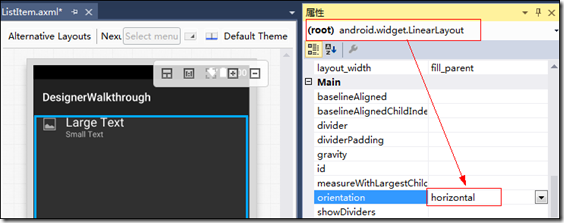
技巧:利用【文档大纲(Document Outline)】选择要操作的控件,然后再利用【属性】窗口设置对应的属性。
设置ImageView的属性:
src:选择icon.png图片,得到该属性的值为“@drawable/icon”。
paddingLeft:0dp
paddingTop:5dp
paddingRight:5dp
paddingBottom:0dp
layoutWidth:50dp
layoutHeight:50dp
adjustViewBounds:true
minWidth:25dp
minHeight:25dp
设置LinearLayout1的属性:
paddingLeft:0dp
paddingTop:5dp
paddingRight:5dp
paddingBottom:0dp
最终得到的结果如下:
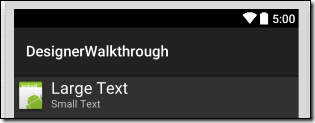
最终得到的【Source】选项卡中对应的XML如下:
<?xml version="1.0" encoding="utf-8"?>
<LinearLayout xmlns:android="http://schemas.android.com/apk/res/android"
android:orientation="horizontal"
android:layout_width="fill_parent"
android:layout_height="fill_parent">
<ImageView
android:src="@drawable/icon"
android:layout_width="50dp"
android:layout_height="50dp"
android:id="@+id/imageView1"
android:adjustViewBounds="true"
android:paddingLeft="0dp"
android:paddingRight="5dp"
android:paddingBottom="0dp"
android:paddingTop="5dp"
android:minHeight="25dp"
android:minWidth="25dp" />
<LinearLayout
android:orientation="vertical"
android:layout_width="match_parent"
android:layout_height="wrap_content"
android:id="@+id/linearLayout1"
android:paddingTop="5dp"
android:paddingBottom="5dp"
android:paddingLeft="0dp"
android:paddingRight="0dp">
<TextView
android:text="Large Text"
android:textAppearance="?android:attr/textAppearanceLarge"
android:layout_width="match_parent"
android:layout_height="wrap_content"
android:id="@+id/textView1" />
<TextView
android:text="Small Text"
android:textAppearance="?android:attr/textAppearanceSmall"
android:layout_width="match_parent"
android:layout_height="wrap_content"
android:id="@+id/textView2" />
</LinearLayout>
</LinearLayout>
(2)在Main.axml中添加列表
打开Main.axml。
删除默认添加的按钮。
从【工具箱】中拖放一个ListView到设计界面中,然后修改属性:
id:@+id/listViewContacts
最后得到的XML如下:
<?xml version="1.0" encoding="utf-8"?>
<LinearLayout xmlns:android="http://schemas.android.com/apk/res/android"
android:orientation="vertical"
android:layout_width="fill_parent"
android:layout_height="fill_parent"
android:minWidth="25px"
android:minHeight="25px">
<ListView
android:minWidth="25px"
android:minHeight="25px"
android:layout_width="match_parent"
android:layout_height="match_parent"
android:id="@+id/listViewContacts" />
</LinearLayout>
(3)修改权限配置
修改项目属性,添加【READ_CONTACTS】权限:
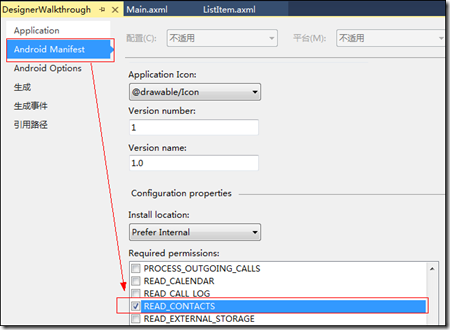
修改后,得到的AndroidMinifest.xml内容如下:
<?xml version="1.0" encoding="utf-8"?>
<manifest xmlns:android="http://schemas.android.com/apk/res/android" package="DesignerWalkthrough.DesignerWalkthrough" android:versionCode="1" android:versionName="1.0" android:installLocation="auto">
<uses-sdk />
<application android:label="DesignerWalkthrough" android:icon="@drawable/Icon"></application>
<uses-permission android:name="android.permission.READ_CONTACTS" />
</manifest>
(4)添加ContactsAdapter.cs
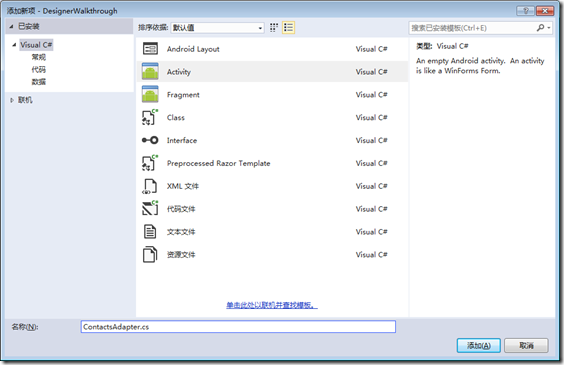
选择【Class】模板,输入文件名,然后将ContactsAdapter.cs的代码改为下面的内容:
using Android.Views;
using Android.Widget;
using Android.Content;
using Android.App;
using Android.Provider;
using System.Collections.Generic;
namespace DesignerWalkthrough
{
public class ContactsAdapter : BaseAdapter
{
List<Contact> _contactList;
Activity _activity; public ContactsAdapter(Activity activity)
{
_activity = activity; FillContacts();
} public override int Count
{
get { return _contactList.Count; }
} public override Java.Lang.Object GetItem(int position)
{
return null;
} public override long GetItemId(int position)
{
return _contactList[position].Id;
} public override View GetView(int position, View convertView, ViewGroup parent)
{
var view = convertView ?? _activity.LayoutInflater.Inflate(Resource.Layout.ListItem, parent, false);
var contactName = view.FindViewById<TextView>(Resource.Id.textView1);
var textView2 = view.FindViewById<TextView>(Resource.Id.textView2);
var contactImage = view.FindViewById<ImageView>(Resource.Id.imageView1); textView2.Text = _contactList[position].Number; contactName.Text = _contactList[position].DisplayName; if (_contactList[position].PhotoId == null)
{ contactImage = view.FindViewById<ImageView>(Resource.Id.imageView1);
contactImage.SetImageResource(Resource.Drawable.Placeholder); }
else
{ var contactUri = ContentUris.WithAppendedId(ContactsContract.Contacts.ContentUri, _contactList[position].Id);
var contactPhotoUri = Android.Net.Uri.WithAppendedPath(contactUri, ContactsContract.Contacts.Photo.ContentDirectory); contactImage.SetImageURI(contactPhotoUri);
}
return view;
} void FillContacts()
{
var uri = ContactsContract.Contacts.ContentUri; string[] projection = {
ContactsContract.Contacts.InterfaceConsts.Id,
ContactsContract.Contacts.InterfaceConsts.DisplayName,
ContactsContract.Contacts.InterfaceConsts.PhotoId
}; var cursor = _activity.ContentResolver.Query(uri, projection, null, null, null); _contactList = new List<Contact>(); if (cursor.MoveToFirst())
{
do
{
_contactList.Add(new Contact
{
Id = cursor.GetLong(cursor.GetColumnIndex(projection[])),
DisplayName = cursor.GetString(cursor.GetColumnIndex(projection[])),
PhotoId = cursor.GetString(cursor.GetColumnIndex(projection[])),
Number = "(123) 456 - 7890"
});
} while (cursor.MoveToNext());
}
} class Contact
{
public long Id { get; set; } public string DisplayName { get; set; } public string PhotoId { get; set; } public string Number { get; set; }
}
}
}
(5)修改MainActivity.cs
将MainActivity.cs的代码改为下面的内容:
using Android.App;
using Android.Widget;
using Android.OS;
namespace DesignerWalkthrough
{
[Activity(Label = "DesignerWalkthrough",
Theme = "@android:style/Theme.DeviceDefault.Light",
MainLauncher = true, Icon = "@drawable/icon")]
public class MainActivity : Activity
{
protected override void OnCreate(Bundle bundle)
{
base.OnCreate(bundle);
SetContentView(Resource.Layout.Main); var contactsAdapter = new ContactsAdapter(this);
var contactsListView = FindViewById<ListView>(Resource.Id.listViewContacts);
contactsListView.Adapter = contactsAdapter;
}
}
}
(6)运行
选择一种模拟器,然后按<F5>键调试运行。
最新文章
- Android内存清理
- substring,substr,和slice的区别详解。
- oracle中between
- LNMP环境搭建(discuz论坛)
- ThinkPHP框架的网站url重写
- 关于web项目中中文乱码问题的总结
- Android(java)学习笔记239:多媒体之撕衣服的案例
- Windows Server 2008 R2 SP1 下载地址
- Android OpenGL ES 开发(三): OpenGL ES 定义形状
- C语言实现Linux命令——od
- javascript ES6 新特性之 扩展运算符 三个点 ...
- Python第五天 文件访问 for循环访问文件 while循环访问文件 字符串的startswith函数和split函数 linecache模块
- 使用scp命令在多个Linux系统间进行文件复制
- python 全栈开发,Day11(函数名应用,闭包,装饰器初识,带参数以及带返回值的装饰器)
- discuz 忘记安全密码的处理方式 修改pre_common_setting表的数据,
- Decorator装饰者模式(结构型模式)
- 【巷子】---vue基于mint-ui三级联动---【vue】
- html05
- Java 访问控制关键字
- jmeter 配置元件之计数器Counter
热门文章
- Platinum UPnP
- c的链接详解
- VScode-Go can't load package: package .: no buildable Go source files in
- 使用Android编写录制视频小程序演示样例
- VB总结2——内部函数
- codeforces Epic Game 题解
- iOS开发 - 获取真机沙盒数据
- 解决 只能通过chrome网上应用商店安装该程序
- 解决Cydia出现红字提示“Sub-process/usr/bin/dpkg returned an error code(2)
- HDU 1017 A Mathematical Curiosity (数学)