VUE实现Studio管理后台(完结):标签式输入、名值对输入、对话框(modal dialog)
一周的时间,几乎每天都要工作十几个小时,敲代码+写作文,界面原型算是完成了,下一步是写内核的HTML处理引擎,纯JS实现。本次实战展示告一段落,等RXEditor下一个版本完成,再继续分享吧。
剩下的功能:标签式输入、名值对输入、对话框(modal dialog),边框输入,全部完成。
演示地址:https://vular.cn/studio-ui/
css class输入,样式跟属性输入,效果:
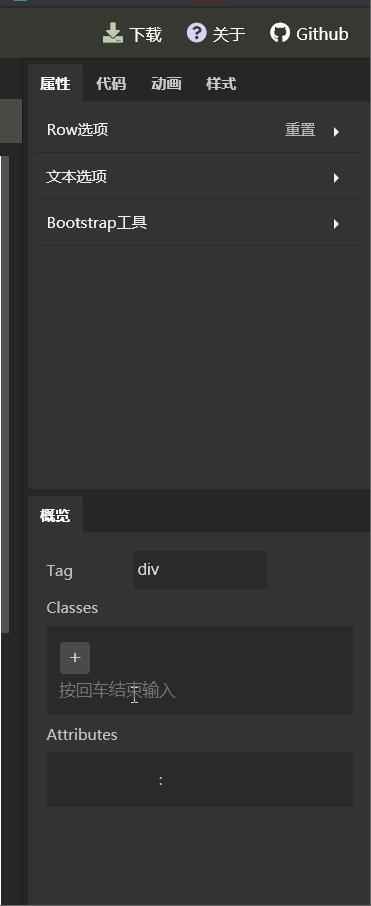
对话框(model dialog效果)
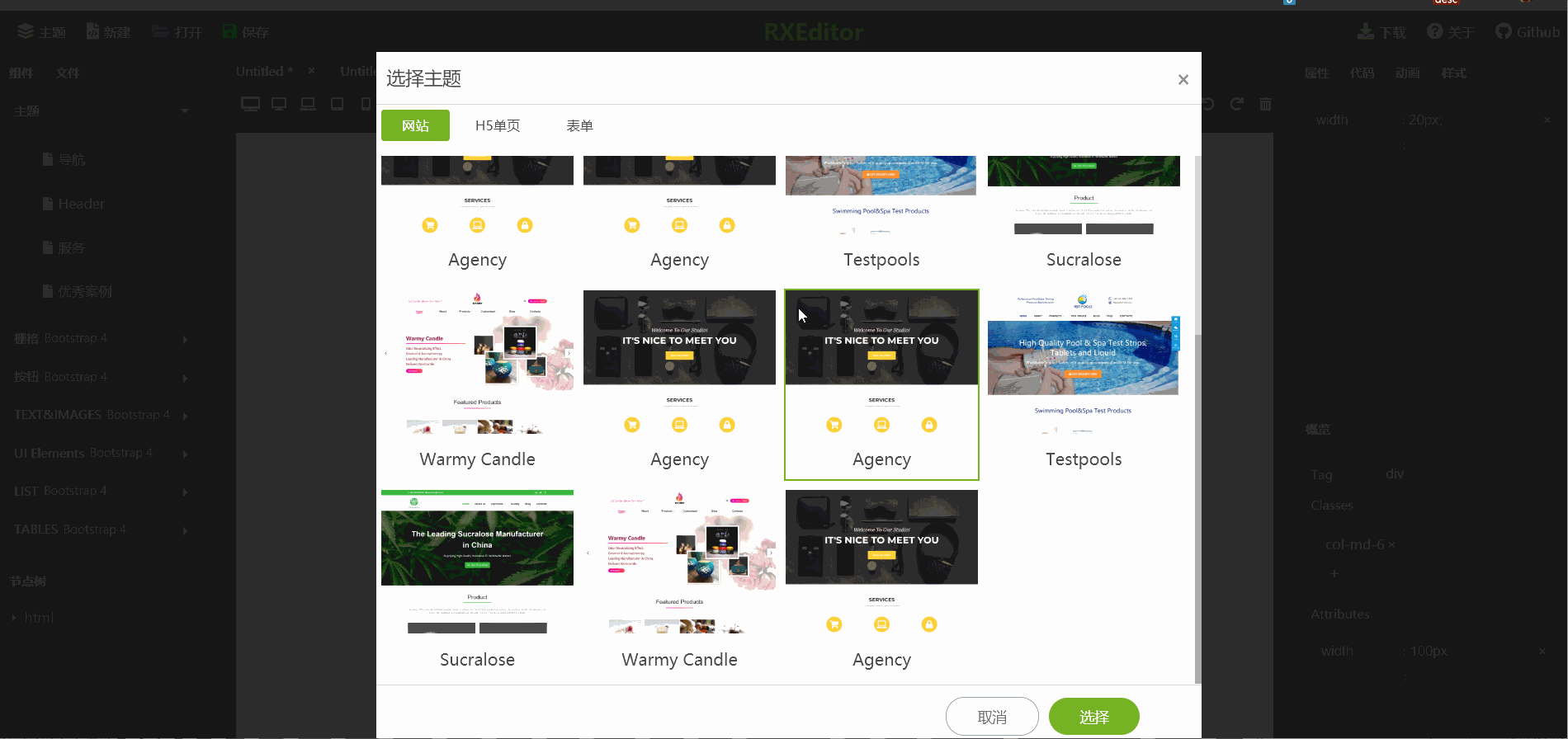
前几期功能效果总览:

标签输入框用来输入CSS class,名字一如既往的好听,就叫RxLabelInput吧。
输入值一个数组,因为有多处要操作数组,增、删、改、克隆、比较等。比较好的一个方式是把Array类用继承的方式重写一下,把这写方法加到里面。但是RXEidtor内核用纯JS实现,并放在一个iFrame里面,它跟主界面只能通过windows message传递数据,带有方法的类无法作为消息被传递,暂时先不用这个方法,只把相关功能抽取成独立函数,放在valueOperate.js里面。
如果以后数组操作量更大,再考虑转成一个通用的数组类。
前几期介绍过,使用计算属性changed来标识数据是否被修改过,changed计算属性内部,需要比较两个值是否相等,普通字符串不会有问题,要比较数组用这样的方式最方便,先排序、转成字符串、比较字符串:
aValue.sort().toString() === bValue.sort().toString()
数组的sort方法会改变原来的数组值,会引发数据刷新,从而再次调用计算属性,形成死循环,调试了很长时间,就算空数组也会死循环。所以,需要把数据复制一份出来,再比较:
if(Array.isArray(a) && Array.isArray(b)){
//复制数组
let aValue = a.concat()
//复制数组
let bValue = b.concat()
//比较数组
return aValue.sort().toString() === bValue.sort().toString()
}
组件代码:
<template>
<div class="label-list">
<div
class="label-item"
v-for = "val in inputValue"
>
{{val}}
<span
class="remove-button"
@click="remove(val)"
>×</span>
</div>
<div style="width: 100%"></div>
<div class="add-button"
@click="addClick"
>+</div>
<div style="width: 100%"></div>
<input
v-show="isAdding"
v-model="newValue"
autofocus="autofocus"
:placeholder="$t('widgets.enter-message')"
@keyup.13 = "finishAdd"
ref="inputControl"
/>
</div>
</template> <script>
import {addToArray, removeFromArray} from './valueOperate' export default {
props:{
value:{ default:[] },
},
computed:{
inputValue: {
get:function() {
return this.value;
},
set:function(val) {
this.$emit('input', val);
},
},
},
data () {
return {
isAdding : false,
newValue : '',
}
},
methods: {
addClick(){
this.isAdding = true;
this.$refs.inputControl.style.display = 'block'
this.$refs.inputControl.focus()
},
finishAdd(){
if(this.newValue){
this.newValue.split(' ').forEach((val)=>{
if(val){
addToArray(val, this.inputValue)
}
})
this.newValue = ''
} this.isAdding = false
},
remove(val){
removeFromArray(val, this.inputValue)
} },
}
</script> <style>
.label-list{
background: rgba(0,0,0, 0.15);
display: flex;
flex-flow: row;
flex-wrap: wrap;
padding:10px;
} .label-list .label-item{
padding:0 3px;
background: rgba(255,255,255, 0.15);
margin:1px;
border-radius: 3px;
height: 24px;
display: flex;
align-items: center;
} .label-list .remove-button{
cursor: pointer;
margin-left: 2px;
} .label-list .add-button{
background: rgba(255,255,255, 0.15);
width: 24px;
height: 22px;
display: flex;
align-items: center;
justify-content: center;
border-radius: 3px;
margin: 1px;
margin-top:3px;
font-size: 16px;
padding-bottom:3px;
cursor: pointer;
} .label-list input{
outline: 0;
border: 0;
background: transparent;
color: #fff;
margin-top:4px;
}
</style>
用于输入html属性(attributes)和样式(style)的名值对输入控件,也有一个拉风的名字:RxNameValueInput。
这个控件的传入值v-model是一个对象,作为一个对象,动态增删属性再加排序,会稍微有些不便,所以组件内部处理时,把这个对象转换成一个二维数组:
mounted () {
for(var name in this.inputValue){
this.valueArray.push([name, this.inputValue[name]])
}
},
然后watch这个数组,当它有变化时,逆向转化成对象,相当于完成一个双向绑定,逆向转化代码:
watch: {
valueArray() {
this.inputValue = {}
for(var i = 0; i < this.valueArray.length; i++){
let name = this.valueArray[i][0]
let value = this.valueArray[i][1]
this.inputValue[name] = value
}
}
}
整个组件的代码:
<template>
<div class="name-value-box">
<div class="name-value-row"
v-for="(item, i) in valueArray"
>
<div class="name-input">
<input v-model="item[0]"
@blur = "nameBlur(i)"
>
</div>
<div class="separator">:</div>
<div class="value-input">
<input v-model="item[1]">
</div>
<div class="clear-button"
@click="remove(i)"
>×</div>
</div>
<div class="name-value-row">
<div class="name-input">
<input
v-model="newName"
@keyup.13 = "addNew"
@blur = "newBlur"
ref="newName"
>
</div>
<div class="separator">:</div>
<div class="value-input">
<input
v-model="newValue"
@keyup.13 = "addNew"
@blur = "newBlur"
>
</div>
<div class="button-placeholder"
></div>
</div>
</div>
</template> <script>
export default {
props:{
value:{ default:{} },
},
computed:{
inputValue: {
get:function() {
return this.value;
},
set:function(val) {
this.$emit('input', val);
},
},
},
data () {
return {
valueArray : [],
newName : '',
newValue : '',
}
},
mounted () {
for(var name in this.inputValue){
this.valueArray.push([name, this.inputValue[name]])
}
},
methods: {
addClick(){
}, nameBlur(i){
this.valueArray[i][0] = this.valueArray[i][0].trim()
if(!this.valueArray[i][0]){
this.remove(i)
}
}, remove(i){
this.valueArray.splice(i, 1)
}, addNew(){
this.newName = this.newName.trim()
if(this.newName && !this.exist(this.newName)){
this.valueArray.push([this.newName, this.newValue])
this.newName = ''
this.newValue = ''
this.$refs.newName.focus()
}
}, newBlur(){
this.newName = this.newName.trim()
this.newValue = this.newValue.trim()
if(this.newName && this.newValue){
this.addNew()
}
}, exist(name){
for(var i = 0; i < this.valueArray.length; i++){
if(this.valueArray[i][0] === name){
return true
}
}
return false
}
},
watch: {
valueArray() {
this.inputValue = {}
for(var i = 0; i < this.valueArray.length; i++){
let name = this.valueArray[i][0]
let value = this.valueArray[i][1]
this.inputValue[name] = value
}
}
} }
</script> <style>
.name-value-box{
background: rgba(0,0,0, 0.15);
display: flex;
flex-flow: column;
padding:10px;
} .name-value-box .add-button{
background: rgba(255,255,255, 0.15);
width: 24px;
height: 22px;
display: flex;
align-items: center;
justify-content: center;
border-radius: 3px;
margin: 1px;
margin-top:3px;
font-size: 16px;
padding-bottom:3px;
cursor: pointer;
} .name-value-row{
width: 100%;
display: flex;
flex-flow: row;
height: 24px;
align-items: center;
font-size: 11px;
} .name-value-row .name-input input, .name-value-row .value-input input{
width: 100%;
background: transparent;
color:#bababa;
outline: 0;
border: 0;
} .name-value-row .separator{
width: 5px;
display: flex;
justify-content: center;
flex-shrink: 0;
color: #bababa;
} .name-value-row .name-input{
flex: 1;
} .name-value-row .value-input{
flex: 1.5;
padding-left:3px;
} .name-value-row .clear-button{
display: flex;
align-items: center;
justify-content: center;
width: 20px;
height: 17px;
background: rgba(255,255,255,0.1);
border-radius: 3px;
margin:1px;
font-size: 12px;
padding-bottom: 3px;
cursor: pointer;
} .name-value-row .button-placeholder{
width: 20px;
height: 20px;
background: transparent;
} </style>
还实现了一个边框输入控件,这个控件没有成长为通用控件的潜力,就不介绍了,感兴趣的直接看源码,名字叫:RxBorderInput。
最后实现的一个控件时对话框 ,Modal Dialog,目前有两处地方用到它,一处时主题选择对话框,一处时关于(about)对话框。
这两处共用了通用对话框Modal,通过v-model传入控制对话框是否显示的值,通过卡槽Slot传入对话框内容,Modal代码:
<template>
<div v-if="inputValue" class="modal-mask" @click="inputValue = false">
<div
class="modal"
:style="{
top : top,
left : left,
width :width,
height : height,
}"
@click="modalClick"
>
<slot></slot>
</div>
</div>
</template> <script>
export default {
name: 'Modal',
props:{
value:{ default:'' },
width:{ default: '800px'},
height:{ default: 'calc(100vh - 80px)'},
top:{default: '40px'},
left:{default: 'calc(50% - 400px)'},
},
computed:{
inputValue: {
get:function() {
return this.value;
},
set:function(val) {
this.$emit('input', val);
},
}, },
data () {
return {
}
}, methods: {
modalClick(event){
event.stopPropagation()
},
},
}
</script> <style>
.modal-mask{
position: fixed;
z-index: 9999;
top:0;
left: 0;
width: 100vw;
height: 100vh;
background: rgba(20, 20, 20, 0.9);
}
.modal-mask .modal{
position: fixed;
top:50%;
left:50%;
background: #fff;
box-shadow: 3px 3px 6px 3px rgba(0, 0, 0, 0.1);
transform: all 0.3s;
display: flex;
flex-flow: column;
color: #474747;
} </style>
还可以通过属性传入对话框宽、高、位置等信息。调用样例,也是about对话框的代码:
<template>
<Modal v-model="inputValue"
width='600px'
height='400px'
top ="calc(50% - 200px)"
left ="calc(50% - 300px)"
>
<div class="dialog-head">
<div><i class="fas fa-question-circle"></i> {{$t('about.about-title')}} </div>
<span
class="close-button"
@click="inputValue = false"
>×</span>
</div>
<div class="dialog-body about-content">
本程序是RXEditor第二版的界面原型。<br/>
基于VUE实现,代码已转入RXeditor项目。<br />
本原型不再维护,仅供学习参考。<br />
RXEditor是一个开源的,可视化的,HTML编辑工具,基于Bootstrap实现。<br />
RXEditor 代码地址:<a href="https://github.com/vularsoft/rxeditor" target="_blank">https://github.com/vularsoft/rxeditor</a>
演示地址:<a href="https://vular.cn/rxeditor/" target="_blank" >https://vular.cn/rxeditor</a>
</div>
<div class="dialog-footer">
<div class="dialog-button confirm-btn"
@click="inputValue = false"
>{{$t('about.close')}}</div>
</div>
</Modal>
</template> <script>
import Modal from './Modal.vue'
export default {
name: 'AboutDialog',
components:{
Modal,
},
props:{
value:{ default:'' },
},
computed:{
inputValue: {
get:function() {
return this.value;
},
set:function(val) {
this.$emit('input', val);
},
},
},
}
</script> <style>
.about-content{
display: flex;
justify-content: center;
align-items:flex-start;
font-size:14px;
line-height: 32px;
padding-left: 40px;
} .about-content a{
color: #75b325;
} .about-content a:hover{
color: #60921e;
text-decoration: underline;
}
</style>
到此为止,本是实战项目全部完成,感谢大家的阅读、关注。接下来会把这些代码应用在RxEditor中,具体是否要分享RxEditor内核,要看以后个人精力与时间。
本展示项目全部代码,请参考Github:https://github.com/vularsoft/studio-ui
若有有问题,请留言交流。
最新文章
- Protocol buffers 介绍
- loadrunner11中java vuser引用jar包
- android raw与assets区别
- 即将放出ITSEC第一期所有培训视频
- BZOJ3329 : Xorequ
- java 中文转换成Unicode编码和Unicode编码转换成中文
- v2.0
- 编译android5.0源码的
- Linux如何创建一个新进程
- Cts框架解析(8)-IBuildProvider
- JS精粹(二)
- USACO Section 1.2 Dual Palindromes 解题报告
- vue-cli脚手架npm相关文件解读(5)vue-loader.conf.js
- IT行业有前景么?一个10年行内人的6点看法
- Java入门篇(四)——数组
- java线程池技术(二): 核心ThreadPoolExecutor介绍
- j2ee基础(1)servlet的生命周期
- Boosting(提升方法)之AdaBoost
- 过滤器模式(Filter Pattern)
- (转)预处器的对比——Sass、LESS和Stylus