canvas入门,就是这个feel!
2024-08-31 19:32:36
钙素
Canvas 是在HTML5中新增的标签用于在网页实时生成图像,并且可以操作图像内容,基本上它是一个可以用JavaScript操作的位图。也就是说我们将通过JS完成画图而不是css。
canvas 默认布局为 inline-block,可以认为是一种特殊的图片。
走起 ~
canvas 划线
<canvas id="can" width="800" height="800"></canvas>
(宽高不能放在style里面,否则比例不对)
canvas里面的
width和height相当于图片的原始尺寸,加了外部style的宽高,就相当于对图片进行压缩和拉伸。
// 1、获取原生dom对象
let dom = document.getElementById('can');
// 2、获取绘图对象
let can = dom.getContext('2d'); // 3d是webgl
// 定义线条起点
can.moveTo(0,0);
// 定义线条中点(非终点)
can.lineTo(400,400);
can.lineTo(800,0);
// 对标记范围进行描边
can.stroke()
// 对标记范围进行填充
can.fill();

设置线条属性
线条默认宽度是 1 。
(一定要在绘图之前设置。)
can.lineWidth = 2; //设置线条宽度
can.strokeStyle = '#f00'; // 设置线条颜色
can.fillStyle = '#f00'; // 设置填充区域颜色
折线样式
miter:尖角(当尖角长度值过长时会自动变成折角,如果强制显示尖角:can.miterLimit = 100设置尖角长度阈值。round:圆角bevel:折角
can.lineJoin = 'miter';
can.moveTo(100, 100);
can.lineTo(300, 100);
can.lineTo(100, 200);
can.stroke()
can.lineJoin = 'round';
can.moveTo(400, 100);
can.lineTo(600, 100);
can.lineTo(400, 200);
can.stroke()
can.lineJoin = 'bevel';
can.moveTo(700, 100);
can.lineTo(900, 100);
can.lineTo(700, 200);
can.stroke()
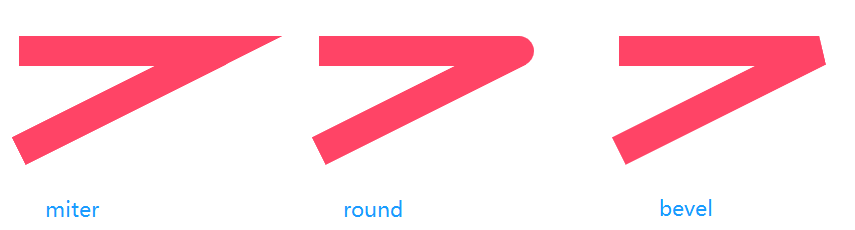
设置线帽
round:加圆角线帽square:加直角线帽butt:不加线帽
can.lineCap = 'round';
can.moveTo(100, 100);
can.lineTo(300, 100);
can.stroke()
// 新建绘图,使得上一次的绘画样式不会影响下面的绘画样式(代码加在上一次绘画和下一次绘画中间。)
can.beginPath()
can.lineCap = 'square';
can.moveTo(100, 200);
can.lineTo(300, 200);
can.stroke()
can.beginPath()
can.lineCap = 'butt';
can.moveTo(100, 300);
can.lineTo(300, 300);
can.stroke()
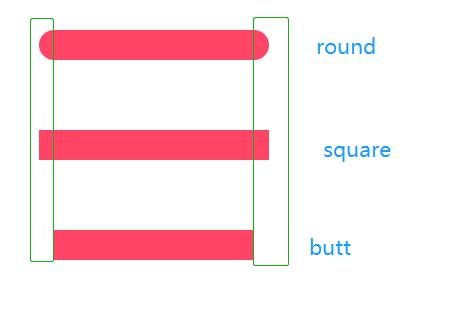
画矩形
// 参数:x,y,宽,高
can.rect(100,100,100,100);
can.stroke();
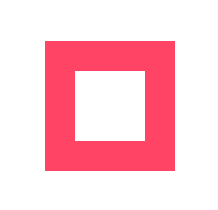
// 画完即填充
can.fillRect(100,100,100,100);
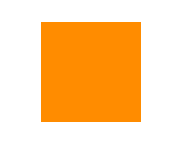
画圆弧
// 参数:圆心x,圆心y,半径,圆弧起点与圆心的夹角度数,圆弧终点与圆心的夹角度数,true(逆时针绘画)
can.arc(500,300,200,0,2*Math.PI/360*90,false);
can.stroke()
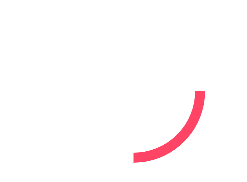
示例:
can.moveTo(500,300);
can.lineTo(500 + Math.sqrt(100), 300 + Math.sqrt(100))
can.arc(500, 300, 100, 2 * Math.PI / 360 *startDeg, 2 * Math.PI / 360 *endDeg, false);
can.closePath()//将图形起点和终点用线连接起来使之成为封闭的图形
can.fill()

Tips:
1、can.beginPath() // 新建绘图,使得上一次的绘画样式不会影响下面的绘画样式(代码加在上一次绘画和下一次绘画中间。)
2、can.closePath() //将图形起点和终点用线连接起来使之成为封闭的图形。
旋转画布
can.rotate(2*Math.PI/360*45); // 一定要写在开始绘图之前
can.fillRect(0,0,200, 10);
旋转整个画布的坐标系(参考坐标为画布的(0,0)位置)
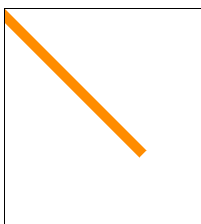
缩放画布
can.scale(0.5,2);
can.fillRect(0,0,200, 10);
示例:
整个画布:x方向缩放为原来的0.5,y方向拉伸为原来的2倍。
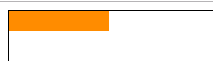
画布位移
can.translate(100,100)
can.fillRect(0,0,200, 10);
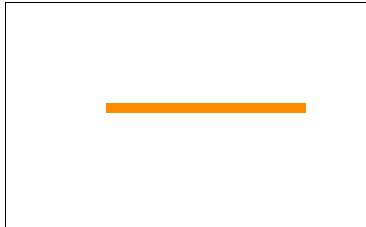
保存与恢复画布状态
can.save() // 存档:保存当前画布坐标系状态
can.restore() // 读档:恢复之前保存的画布坐标系状态
需要正确坐标系绘图的时候,再读档之前的正确坐标系。
can.restore() // 将当前的画布坐标系状态恢复成上一次保存时的状态
can.fillRect(dom.width/2, dom.height/2, 300, 100)
指针时钟(案例)
<!DOCTYPE html>
<html>
<head>
<meta charset="utf-8">
<title>clock</title>
<style type="text/css">
#can {
width: 1000px;
height: 600px;
background: linear-gradient(45deg, green, skyblue);
}
</style>
</head>
<body>
<canvas id="can" width="2000" height="1200"></canvas>
</body>
<script type="text/javascript">
let dom = document.getElementById('can');
let can = dom.getContext('2d');
// 把画布的圆心移动到画布的中心
can.translate(dom.width / 2, dom.height / 2);
// 保存当前的画布坐标系
can.save()
run();
function run() {
setInterval(function() {
clearCanvas();
draw();
}, 10);
}
// 绘图
function draw() {
let time = new Date();
let hour = time.getHours();
let min = time.getMinutes();
let sec = time.getSeconds();
let minSec = time.getMilliseconds();
drawPannl();
drawHour(hour, min, sec);
drawMin(min, sec);
drawSec(sec, minSec);
drawPoint();
}
// 最简单的方法:由于canvas每当高度或宽度被重设时,画布内容就会被清空
function clearCanvas() {
dom.height = dom.height;
can.translate(dom.width / 2, dom.height / 2);
can.save()
}
// 画表盘
function drawPannl() {
can.beginPath();
can.restore()
can.save()
can.lineWidth = 10;
can.strokeStyle = 'skyblue';
can.arc(0, 0, 400, 0, 2 * Math.PI);
can.stroke();
for (let i = 0; i < 12; i++) {
can.beginPath();
can.lineWidth = 16;
can.strokeStyle = 'greenyellow';
can.rotate(2 * Math.PI / 12)
can.moveTo(0, -395);
can.lineTo(0, -340);
can.stroke();
}
for (let i = 0; i < 60; i++) {
can.beginPath();
can.lineWidth = 10;
can.strokeStyle = '#fff';
can.rotate(2 * Math.PI / 60)
can.moveTo(0, -395);
can.lineTo(0, -370);
can.stroke();
}
}
// 画时针
function drawHour(h, m, s) {
can.beginPath();
can.restore()
can.save()
can.lineWidth = 24;
can.strokeStyle = 'palevioletred';
can.lineCap = 'round'
can.rotate(2 * Math.PI / (12 * 60 * 60) * (h * 60 * 60 + m * 60 + s))
can.moveTo(0, 0);
can.lineTo(0, -200);
can.stroke();
}
// 画分针
function drawMin(m, s) {
can.beginPath();
can.restore()
can.save()
can.lineWidth = 14;
can.strokeStyle = '#09f';
can.lineCap = 'round'
can.rotate(2 * Math.PI / (60 * 60) * (m * 60 + s))
can.moveTo(0, 0);
can.lineTo(0, -260);
can.stroke();
}
// 画秒针
function drawSec(s, ms) {
can.beginPath();
can.restore()
can.save()
can.lineWidth = 8;
can.strokeStyle = '#f00';
can.lineCap = 'round'
can.rotate(2 * Math.PI / (60 * 1000) * (s * 1000 + ms));
can.moveTo(0, 50);
can.lineTo(0, -320);
can.stroke();
}
// 画中心点
function drawPoint() {
can.beginPath();
can.restore()
can.save()
can.lineWidth = 10;
can.fillStyle = 'red';
can.arc(0, 0, 12, 0, 2 * Math.PI);
can.fill();
}
</script>
</html>
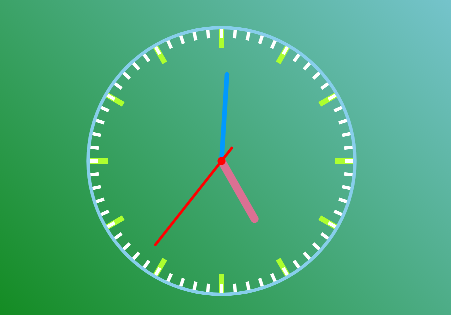
圆弧时钟(案例)
<!DOCTYPE html>
<html>
<head>
<meta charset="utf-8">
<title>clock</title>
<style type="text/css">
#can {
width: 1000px;
height: 600px;
background: linear-gradient(45deg, rgb(94, 53, 6), black);
}
</style>
</head>
<body>
<canvas id="can" width="2000" height="1200"></canvas>
</body>
<script type="text/javascript">
let dom = document.getElementById('can');
let can = dom.getContext('2d');
// 把画布的圆心移动到画布的中心
can.translate(dom.width / 2, dom.height / 2);
// 保存当前的画布坐标系
can.save();
// 圆形指针起始角度
let startDeg = 2 * Math.PI / 360 * 270;
run();
// draw();
function run() {
setInterval(function() {
clearCanvas();
draw();
}, 20);
}
// 绘图
function draw() {
let time = new Date();
// let hour = time.getHours();
let hour = time.getHours() > 10 ? time.getHours() - 12 : time.getHours();
let min = time.getMinutes();
let sec = time.getSeconds();
let minSec = time.getMilliseconds();
drawPannl();
drawTime(hour, min, sec, minSec);
drawHour(hour, min, sec);
drawMin(min, sec);
drawSec(sec, minSec);
drawPoint();
}
// 最简单的方法:由于canvas每当高度或宽度被重设时,画布内容就会被清空
function clearCanvas() {
dom.height = dom.height;
can.translate(dom.width / 2, dom.height / 2);
can.save()
}
// 画表盘
function drawPannl() {
can.restore()
can.save()
// 设置时表盘
can.beginPath();
can.lineWidth = 50;
can.strokeStyle = 'rgba(255,23,87,0.2)';
can.arc(0, 0, 400, 0, 2 * Math.PI);
can.stroke();
// 设置分表盘
can.beginPath();
can.strokeStyle = 'rgba(169,242,15,0.2)';
can.arc(0, 0, 345, 0, 2 * Math.PI);
can.stroke();
// 设置秒表盘
can.beginPath();
can.strokeStyle = 'rgba(21,202,230,0.2)';
can.arc(0, 0, 290, 0, 2 * Math.PI);
can.stroke();
// 小时刻度
// for (let i = 0; i < 12; i++) {
// can.beginPath();
// can.lineWidth = 16;
// can.strokeStyle = 'rgba(0,0,0,0.2)';
// can.rotate(2 * Math.PI / 12)
// can.moveTo(0, -375);
// can.lineTo(0, -425);
// can.stroke();
// }
// 分针刻度
// for (let i = 0; i < 60; i++) {
// can.beginPath();
// can.lineWidth = 10;
// can.strokeStyle = '#fff';
// can.rotate(2 * Math.PI / 60)
// can.moveTo(0, -395);
// can.lineTo(0, -370);
// can.stroke();
// }
}
// 画时针
function drawHour(h, m, s) {
let rotateDeg = 2 * Math.PI / (12 * 60 * 60) * (h * 60 * 60 + m * 60 + s);
can.beginPath();
can.restore()
can.save()
// 时针圆弧
can.lineWidth = 50;
can.strokeStyle = 'rgb(255,23,87)';
can.lineCap = 'round';
can.shadowColor = "rgb(255,23,87)"; // 设置阴影颜色
can.shadowBlur = 20; // 设置阴影范围
can.arc(0, 0, 400, startDeg, startDeg + rotateDeg);
can.stroke();
// 时针指针
can.beginPath();
can.lineWidth = 24;
can.strokeStyle = 'rgb(255,23,87)';
can.lineCap = 'round'
can.rotate(rotateDeg)
can.moveTo(0, 0);
can.lineTo(0, -100);
can.stroke();
}
// 画分针
function drawMin(m, s) {
let rotateDeg = 2 * Math.PI / (60 * 60) * (m * 60 + s);
can.beginPath();
can.restore()
can.save()
// 分针圆弧
can.lineWidth = 50;
can.strokeStyle = 'rgb(169,242,15)';
can.lineCap = 'round'
can.shadowColor = "rgb(169,242,15)";
can.shadowBlur = 20;
can.arc(0, 0, 345, startDeg, startDeg + rotateDeg);
can.stroke();
// 分针指针
can.beginPath();
can.lineWidth = 14;
can.strokeStyle = 'rgb(169,242,15)';
can.lineCap = 'round'
can.rotate(rotateDeg)
can.moveTo(0, 0);
can.lineTo(0, -160);
can.stroke();
}
// 画秒针
function drawSec(s, ms) {
let rotateDeg = 2 * Math.PI / (60 * 1000) * (s * 1000 + ms);
can.beginPath();
can.restore()
can.save()
can.lineWidth = 50;
can.strokeStyle = 'rgb(21,202,230)';
can.lineCap = 'round'
can.arc(0, 0, 290, startDeg, startDeg + rotateDeg);
can.stroke();
can.beginPath();
can.lineWidth = 8;
can.strokeStyle = 'rgb(21,202,230)';
can.lineCap = 'round'
can.shadowColor = "rgb(21,202,230)";
can.shadowBlur = 20;
can.rotate(rotateDeg);
can.moveTo(0, 50);
can.lineTo(0, -220);
can.stroke();
}
// 画中心点
function drawPoint() {
can.beginPath();
can.restore()
can.save()
can.lineWidth = 10;
can.fillStyle = 'red';
can.arc(0, 0, 12, 0, 2 * Math.PI);
can.fill();
}
// 显示数字时钟
function drawTime(h, m, s, ms) {
can.font = '60px Calibri';
can.fillStyle = '#0f0'
can.shadowColor = "#fff";
can.shadowBlur = 20;
can.fillText(`${h}:${m}:${s}.${ms}`, -140, -100);
}
</script>
</html>

(啾咪 ^.<)
最新文章
- 原创:MD5 32位加密软件
- 制作Mac安装盘U盘
- VS加入全局缓存
- 反射的一些用法(WP8.1下)
- Ubuntu防火墙设置
- 《OOC》笔记(4)——自动化地将C#代码转化为C代码(结构版)
- SQL,LINQ,Lambda语法对照图(转载)
- jqzoom图片放大镜
- iOS实现图像的反色,怀旧,色彩直方图效果
- 【HDOJ】1547 Bubble Shooter
- pidof,pgrep进程名查PID, /proc目录由pid查进程名
- 基于V4L2摄像头采集图片程序设计
- 基于Zookeeper实现多进程分布式锁
- Spark记录-Spark-Shell客户端操作读取Hive数据
- Spring Boot 2 (三):Spring Boot 2 相关开源软件
- APP-9.1-百度应用-文字识别
- ResultJsonInfo<T>
- 图像特征与描述子(直方图, 聚类, 边缘检测, 兴趣点/关键点, Harris角点, 斑点(Blob), SIFI, 纹理特征)
- email 校验
- imooc 生鲜超市笔记
热门文章
- Etcd安装和使用
- Java 中的 final、finally、finalize 有什么不同?
- unity 序列帧播放
- SpringBoot整合Mybatisplus3.x之CRUD(一)
- docker入门级详解
- 学 Python (Learn Python The Hard Way)
- Shiro笔记---身份验证
- Visual Studio Online 的 FAQ:iPad 支持、自托管环境、Web 版 VS Code、Azure 账号等
- fastjson自由:controller上指定active profile,让你想序列化什么字段就序列化什么字段
- [考试反思]0902NOIP模拟测试35:摆动