web基础(5): CSS3介绍
chapter5 CSS3 新性能
(一)圆角边框与阴影
1.border-radius属性
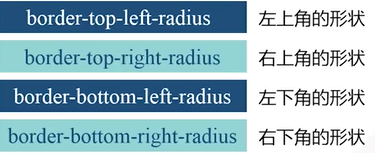
例1
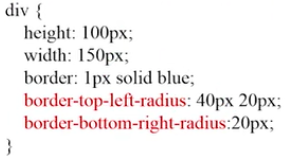
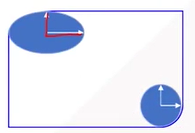
border-top-left-radius:40px 20px ; 两个值分别表示水平方向、垂直方向的半径,内部一个椭圆。
如果只有一个值,就是一个圆。
例2
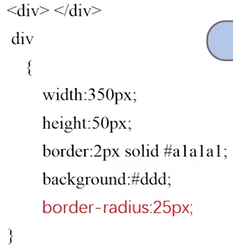
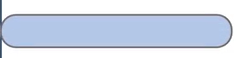
注意这里的height为50px. border-radius 是25px, 四周都有一个25半径的圆,得到左右半圆的形状。
进一步,如何做出一个圆形?width也为50px即可。
----------- 补充
W3C 在制定标准的时候,新标准还没定下来,浏览器厂商为了快速加入新属性的支持,需要加前缀。等到W3C新标准确定后,全面支持,去掉前缀。
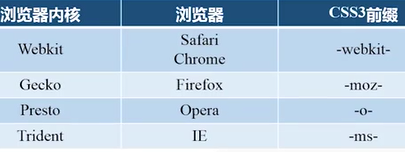
注意:用上述属性需要加上浏览器的前缀。

代码看起来会很繁琐。在sublime中,可以输入简写 bdrs,进行拓展可以生成标准的代码格式。
2. box-shadow属性
该属性可以做盒子的阴影。
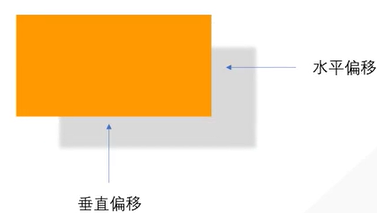

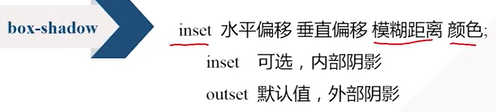
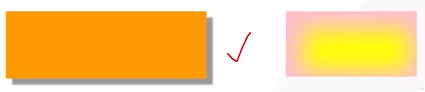
例子
div{
width:300px;
height:100px;
background-color:#f90;
box-shadow:10px 10px 5px #88;
}
结果为
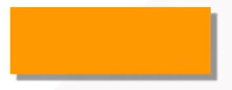
(二)文字与文本
1. text-shadow
text-shadow: 水平偏移 垂直偏移 阴影大小 颜色
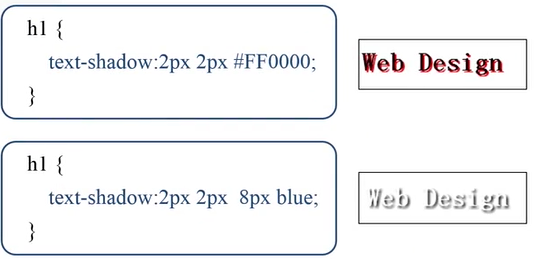
HTML内容为<h1>Web Design</h1>
如果阴影大小被省略,那么默认大小与文字一样。
2. word-wrap
允许长单词、URL强制进行换行。
word-wrap: normal不会换行, break-word会换行
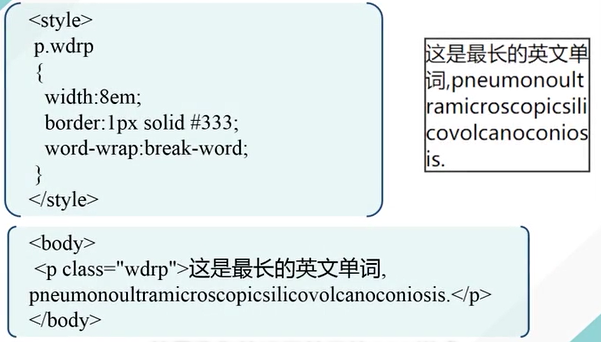
3. @font-face规则
规定一种网页上可以显示的特殊字体。
在你的网站文件夹里建一个fonts文件夹,里面存放要用的一些特殊字体。
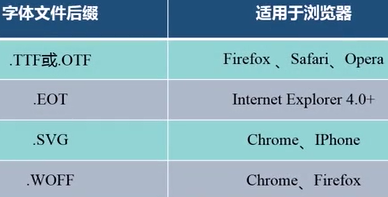
我们常用的字体是ttf后缀的,如何转换为其他后缀的字体?

例子
前提要保证fonts文件夹下有这些字体。
<style>
@font-face{
font-family: kastlerFont; /*定义字体的名字*/
src:url('fonts/kastler.ttf'),
url('fonts/kastler.eot'),
url('fonts/kastler.woff'),
url('fonts/kastler.svg'); /*定义字体的来源*/
}
p{
font-damily:kastlerFont; /*引用字体*/
}
</style>
HTML内容为
<p>Web front-end development</p>
结果为

--------------------------------------------
(三)2D转换
2D转换是对元素进行旋转、缩放、移动、拉伸
transform 属性
1. 旋转
transform:rotate(deg);
CSS为
div{
width:100px;
height:75px;
background-color:#ccc;
border: 1px solid black;
}
#rotateDiv{
transform:rotate(30deg);
}
HTML 为
<div> web前端开发</div>
<div id="rotateDiv">web前端开发</div>

30deg 正的表示顺时针旋转30度。 sublime中可以用trsf进行扩展。
2. 缩放
transform:scale(x, y)
x为水平方向的缩放倍数;y是垂直方向的缩放倍数,若省略,同x。
0-1 缩小;大于1,为放大。
例子
.box:hover{
transform:scale(1.2);
}
鼠标悬停时会放大。
(四)过渡与动画
1. 过渡 transition
transition属性可以让一个元素的某个(多个、所有)属性在指定的时间内从一种状态过渡到另一种状态, 它有以下几个子属性
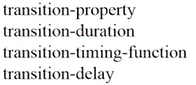
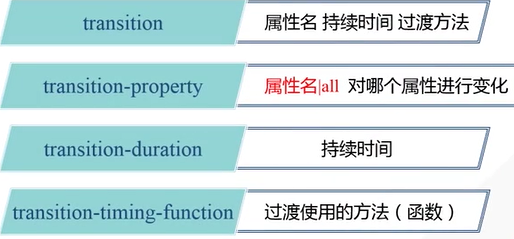
transition-duration以秒s为单位。transition-timing-function 属性取值有以下
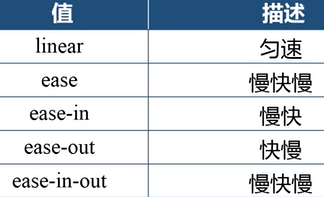
例子
<!DOCTYPE html>
<html xmlns="http://www.w3.org/1999/xhtml">
<head>
<title>CSS3过渡</title>
<style type="text/css">
div
{
width: 200px;
padding:5px 10px;
border-radius:5px;
background-color:silver;
transition:background-color 1s linear;
}
div:hover
{
background-color:#45B823;
}
</style>
</head>
<body>
<div>web design</div>
</body>
</html>
效果,鼠标悬停时,通过1s过渡到了如下右图的状态。鼠标挪开的时候,又恢复到了原状。
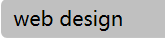
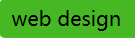
例子2-所有属性的变化
<!DOCTYPE html>
<html xmlns="http://www.w3.org/1999/xhtml">
<head>
<title>深入了解transition属性</title>
<style type="text/css">
div
{
display:inline-block;
width:100px;
height:100px;
border-radius:0;
background-color:#14C7F3;
transition: all 1s linear;
}
div:hover
{
border-radius:50px;
background-color:red;
}
</style>
</head>
<body>
<div></div>
</body>
</html>
效果是鼠标悬停后,蓝色方形盒子变为红色的圆形盒子。
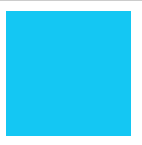
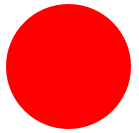
例3
<!DOCTYPE html>
<html xmlns="http://www.w3.org/1999/xhtml">
<head>
<title>CSS3 transition-timing-function属性</title>
<style type="text/css">
div
{
width:100px;
height:50px;
text-align:center;
line-height:50px;
margin-top:10px;
border-radius:0;
background-color:#14C7F3;
transition-property:width;
transition-duration:2s ;
transition-delay:0;
} #div1{transition-timing-function:linear;}
#div2{transition-timing-function:ease;}
#div3{transition-timing-function:ease-in;}
#div4{transition-timing-function:ease-out;}
#div5{transition-timing-function:ease-in-out}
div:hover
{
width:300px;
}
</style>
</head>
<body>
<div id="div1">linear</div>
<div id="div2">ease</div>
<div id="div3">ease-in</div>
<div id="div4">ease-out</div>
<div id="div5">ease-in-out</div>
</body>
</html>
效果
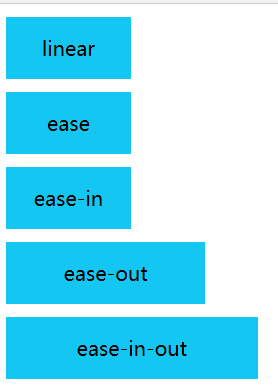
鼠标停在某个元色上,宽度增加,离开某个盒子,宽度减少。
-------------------------------------------
2. 动画
上述的transition属性只能从一个状态过渡到另一个状态,如何实现有多个状态来完成过渡?分成两个步骤:定义动画(@keyframes规则)--> 调用动画(animation属性)
@keyframes规则 (关键帧)
animation :动画名字 时间 变化函数 播放状态;
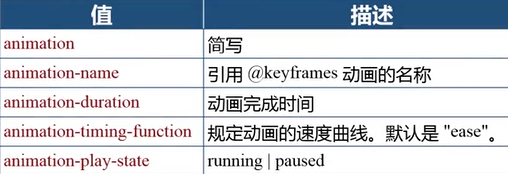
最后的animation-play-state属性可以控制动画播放的状态,比如在鼠标悬停的时候播放,当鼠标离开的时候停止播放。
例子
<!DOCTYPE html>
<html lang="en">
<head>
<meta charset="UTF-8">
<title>Document</title>
<style>
div{
width: 100px;
height: 100px;
background-color: black;
}
@keyframes mycolor
{
0% {background-color:red;}
30% {background-color:blue;}
60% {background-color:yellow;}
100% {background-color:green;}
}
div:hover
{
animation: mycolor 5s linear;
}
</style> </head>
<body>
<div></div>
</body>
</html>
四个帧,每一帧的名字用百分号表示,0%表示最开始的时候,100%表示最后播放完的时候。
这里的animation 定义在hover里,但是之前过渡的transition 是定义在元素中的。
(五)3D变换
transform-style: preserve-3d;
transform:rotateX(),rotateY(), rotateZ();
透视 perspective属性,实现近大远小的效果。单纯的二维变化没有透视关系。
perspective:100x, 表示眼睛离水平面的距离。越大,透视效果不明显,越小则透视效果明显。该属性要定义在上一层元素的样式里。(不是在父容器里设置perspective)
例子
<!DOCTYPE html>
<html lang="en">
<head>
<meta charset="UTF-8">
<title>3D</title>
<style>
#stage{
width: 300px;
margin: 100px auto;
perspective:200px;
}
.box{
width: 100px;
height:100px;
float:left;
transition:linear 1s;
transform-style: preserve-3d;
}
img
{
width:100px;
height:75px;
}
.x:hover
{
transform:rotateX(60deg);
}
.y:hover
{
transform:rotateY(60deg);
}
.z:hover
{
transform:rotateZ(60deg);
}
</style> </head>
<body>
<div id="stage">
<div class="box x"> <img src="frog.jpg" /></div>
<div class="box y"> <img src="frog.jpg" /></div>
<div class="box z"> <img src="frog.jpg" /></div>
</div>
</body>
</html>
上述定义一个最外面的舞台stage, 父容器box,图片是内容。每个图片都在父容器里。第一幅沿着X轴旋转。class引用多个类别,中间空格隔开就行。
------------------------
3D变换综合案例- 卡片的旋转
当鼠标悬停在图片时,图片翻转(沿着Y轴),背面有文字出现。

如何实现?
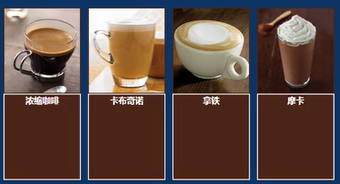
**思路:把图片和文字放在一个父容器里,每个父容器里都有两张图片,通过层定位让图片和文字有叠加的效果。先显示图片,当鼠标悬停的时候,通过3D变换,让后面的文字显示出来。
先做HTML基本结构
<!DOCTYPE html>
<html lang="en">
<head>
<meta charset="UTF-8">
<title>Document</title>
<style>
*{
padding: 0;
margin: 0;
}
body{
background-color:#0D3462;
} </style>
</head>
<body>
<div id="piclist"> <!最外面的大舞台,里面四个容器,每个容器放两个元素>
<div class="picbox">
<div class="face front"><img src="data:images/1.jpg"></div> <!正面>
<div class="face back"><h3>浓缩咖啡</h3></div>
</div>
<div class="picbox">
<div class="face front"><img src="data:images/2.jpg"></div>
<div class="face back"><h3>卡布奇诺</h3></div>
</div>
<div class="picbox">
<div class="face front"><img src="data:images/3.jpg"></div>
<div class="face back"><h3>拿铁</h3></div>
</div>
<div class="picbox">
<div class="face front"><img src="data:images/4.jpg"></div>
<div class="face back"><h3>摩卡</h3></div>
</div>
</div>
</body>
</html>
得到效果为

……
上述只是简单设置了样式,接下来对样式进行细化。
<!DOCTYPE html>
<html lang="en">
<head> <title>Document</title>
<style>
*{
padding: 0;
margin: 0;
}
body{
background-color:#0D9999;
}
p{
height:50px;
background-color:yellow;
font-size:20px;
line-height:50px;
}
/*舞台*/
#piclist{
width:760px; /*170*4+10*8*/
height: 220px;/*190+边框*/
margin: 100px auto; /*距离上边距100px 水平居中*/
}
/*父容器*/
.picbox{
float: left; /*需要水平排列成一行*/
position: relative;
width: 170px;
height: 190px;
margin: 10px;
transform-style:preserve-3d; /*3d变化设置在父容器里*/
transition:1.5s; /*1.5S内完成变换*/
}
/*鼠标悬停,就翻转,正面背面互换*/
.picbox:hover{
transform:rotateY(180deg);
}
.face{
position: absolute;
width:170px; /*图片宽度*/
height:190px; /*图片高度*/
}
.front{
border:2px solid #4b2518; /*棕色边框*/
}
.back{
/*让它成为背面,开始只显示正面*/
transform:rotateY(180deg); /*关键!!!*/
background-color: #4b2518;
border:2px solid #fff;
}
.back h3{
color:white;
text-align:center;
line-height: 190px;/*与父容器一样高,实现文字垂直居中*/
}
</style>
</head>
<body>
<p> Would you like a cup of coffee? </p>
<div id="container">
<div id="piclist">
<div class="picbox">
<div class="face front"><img src="data:images/1.jpg" /></div>
<div class="face back"><h3>Espresso</h3></div>
</div>
<div class="picbox">
<div class="face front"><img src="data:images/2.jpg" /></div>
<div class="face back"><h3>Cappuccino</h3></div>
</div>
<div class="picbox">
<div class="face front"><img src="data:images/3.jpg" /></div>
<div class="face back"><h3>Latte</h3></div>
</div>
<div class="picbox">
<div class="face front"><img src="data:images/4.jpg"/></div>
<div class="face back"><h3>Mocha</h3></div>
</div>
</div>
</div>
</body>
</html>
效果
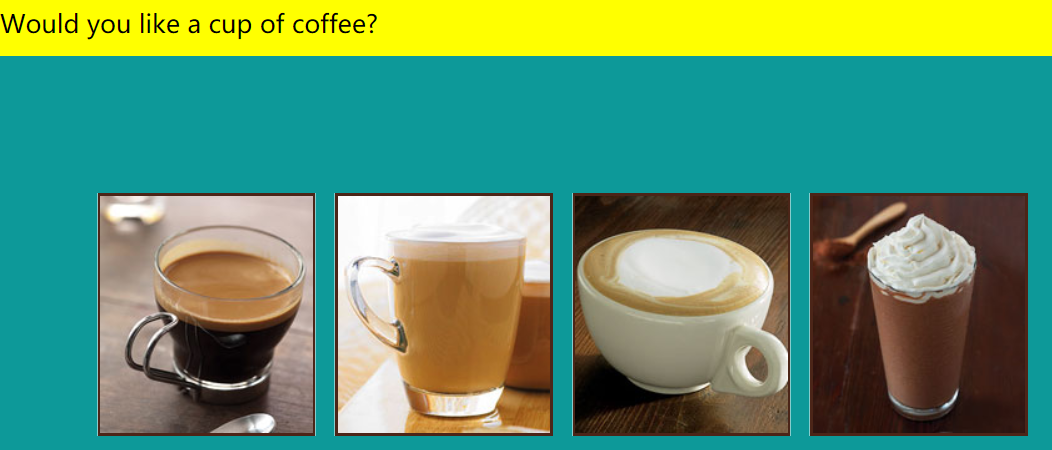
注意:
(1)back的样式,如果没有transform:rotateY(180deg);,那么当图片翻转的时候文字也是翻转的。因此让初始的文字先翻转一下,当光标停留的时候再翻转过来,这样文字就正确了。
(2)父元素是relative,子元素face 为absolute. 那么正面图片、反面文字针对父元素都是绝对定位,他们原有文档流的位置丢失,就会层叠到一起。position 之后没有设置left right等距离,两个元素层叠在一起。
最新文章
- 13、ASP.NET MVC入门到精通——MVC请求管道
- Android 之surfaceView (画动态圆圈)
- Handle源码分析,深入群内了解风骚的Handle机制
- DDD:如何更好的使用值对象
- MATLAB学习笔记(五)——MATLAB绘图
- c#获取网页内容的三种方法
- springmvc 传递和接收数组参数
- PLSQL导入/导出数据方法
- Python学习步骤如何安排?
- Nginx详解篇
- OAuth2.0配置
- python3 模拟鼠标和键盘操作
- 一个系统部署多个tomcat实例
- mybatis 使用IN 关键字
- 在visual studio中设置点击左边选项卡中的类文件,右侧解决方案跳到对应的文件
- DevExpress WinForms使用教程:Ribbon性能
- 第32章:MongoDB-索引--Capped固定集合
- Introducing Project Kinect for Azure
- [leetcode]257. Binary Tree Paths二叉树路径
- 2018.10.05 NOIP模拟 上升序列(状压dp)