201871010133-赵永军《面向对象程序设计(java)》第十三周学习总结
201871010133-赵永军《面向对象程序设计(java)》第十三周学习总结
| 项目 | 内容 |
| 这个作业属于哪个课程 | https://www.cnblogs.com/nwnu-daizh/ |
| 这个作业的要求在哪里 | https://www.cnblogs.com/nwnu-daizh/p/11888568.html |
| 作业学习目标 |
(1) 掌握事件处理的基本原理,理解其用途; (2) 掌握AWT事件模型的工作机制; (3) 掌握事件处理的基本编程模型; (4) 了解GUI界面组件观感设置方法; (5) 掌握WindowAdapter类、AbstractAction类的用法; (6) 掌握GUI程序中鼠标事件处理技术。 |
一:理论部分。
1.事件处理基础。
1)事件源:能够产生事件的对象都可以成为事件源,如文本框、按钮等。一个事件源是一个能够注册监听器并向监听器发送事件对象的对象。
2)事件监听器:事件监听器对象接收事件源发送的通告(事件对象),并对发生的事件作出响应。一个监听器对象就是一个实现了门监听器接口的类实例,该类必须实现接口中的方法,这些方法当事件发生时,被自动执行。
3)事件对象:Java将事件的相关信息封装在一个事件对象中,所有的事件对象都最终派生于java.util.EventObject类。
4)监听器对象:是一个实现了特定监听器接口的类实例。
2.GUI设计:GUI设计中,程序员需要对组件的某种事件进行响应和处理时,必须完成两个步骤:
1) 定义实现某事件监听器接口的事件监听器类,并具体化接口中声明的事件处理抽象方法。
2) 为组件注册实现了规定接口的事件监听器对象;
注册监听器方法:eventSourceObject.addEventListener(eventListenerObject)
3.监听器接口的实现:监听器类必须实现与事件源相对应的接口,即必须提供接口中方法的实现。
4.适配器类:当程序用户试图关闭一个框架窗口时,Jframe对象就是WindowEvent的事件源。
适配器类动态地满足了Java中实现监视器类的技术要求。
通过扩展适配器类来实现窗口事件需要的动作。
5.动作接口及其类:Swing包提供了非常实用的机制来封装命令,并将它们连接到多个事件源,这就是Action接口。
Action是一个接口,而不是一个类,实现这个接口的类必须要实现它的7个方法。
AbstractAction 类 实 现 了 Action 接 口 中 除actionPerformed方法之外的所有方法,这个类存储了所有名/值对,并管理着属性变更监听器。
6.鼠标事件:MouseEvent.
鼠标监听器接口:MouseListener,MouseMotionListener
鼠标监听器适配器:MouseAdapter,MouseMotionAdapter
用户点击鼠标按钮时,会调用三个监听器方法:
a.鼠标第一次被按下时调用mousePressed方法;
b.鼠标被释放时调用mouseReleased方法;
c.两个动作完成之后,调用mouseClicked方法。
鼠标在组件上移动时,会调用mouseMoved方法。
7.鼠标事件返回值:鼠标事件的类型是MouseEvent,当发生鼠标事件时:
MouseEvent类自动创建一个事件对象,以及事件发生位置的x和y坐标,作为事件返回值。
监听鼠标点击事件,实现MouseListener接口.
8. 1)所有的事件都是由java.util包中的EventObject类扩展而来。
2)AWTEevent 是所有 AWT 事件类的父类 , 也 是EventObject的直接子类。
二:实验部分。
1、实验目的与要求
(1) 掌握事件处理的基本原理,理解其用途;
(2) 掌握AWT事件模型的工作机制;
(3) 掌握事件处理的基本编程模型;
(4) 了解GUI界面组件观感设置方法;
(5) 掌握WindowAdapter类、AbstractAction类的用法;
(6) 掌握GUI程序中鼠标事件处理技术。
2、实验内容和步骤
实验1: 导入第11章示例程序,测试程序并进行代码注释。
测试程序1:
※在elipse IDE中调试运行教材443页-444页程序11-1,结合程序运行结果理解程序;
※在事件处理相关代码处添加注释;
※用lambda表达式简化程序;
※掌握JButton组件的基本API;
※掌握Java中事件处理的基本编程模型。
实验程序如下:
import java.awt.*;
import java.awt.event.*;
import javax.swing.*; /**
* 带有按钮的面板框架
*/
public class ButtonFrame extends JFrame//继承
{
private JPanel buttonPanel;
private static final int DEFAULT_WIDTH = 300;
private static final int DEFAULT_HEIGHT = 200; public ButtonFrame()//构造器
{
setSize(DEFAULT_WIDTH, DEFAULT_HEIGHT); buttonPanel = new JPanel(); makeButton("yellow",Color.YELLOW);
makeButton("yellow",Color.BLUE);
makeButton("yellow",Color.RED);
makeButton("yellow",Color.GREEN);
add(buttonPanel);
}
public void makeButton(String name,Color backgroundColor)
{
JButton button =new JButton(name);
buttonPanel.add(button);
button.addActionListener(event ->
buttonPanel.setBackground(backgroundColor));
}
}
import java.awt.*;
import javax.swing.*; /**
* @version 1.34 2015-06-12
* @author Cay Horstmann
*/
public class ButtonTest
{
public static void main(String[] args)
{
EventQueue.invokeLater(() ->//lambda表达式
{
JFrame frame = new ButtonFrame();
frame.setTitle("ButtonTest");//标题
frame.setDefaultCloseOperation(JFrame.EXIT_ON_CLOSE);
frame.setVisible(true);//可见
});
}
}
实验结果如下:

测试程序2:
※在elipse IDE中调试运行教材449页程序11-2,结合程序运行结果理解程序;
※在组件观感设置代码处添加注释;
※了解GUI程序中观感的设置方法。
实验程序如下:
import java.awt.*;
import javax.swing.*; /**
* @version 1.32 2015-06-12
* @author Cay Horstmann
*/
public class PlafTest
{
public static void main(String[] args)
{
EventQueue.invokeLater(() -> {
JFrame frame = new PlafFrame();
frame.setTitle("PlafTest");
frame.setDefaultCloseOperation(JFrame.EXIT_ON_CLOSE);
frame.setVisible(true);
});
}
}
import javax.swing.JButton;
import javax.swing.JFrame;
import javax.swing.JPanel;
import javax.swing.SwingUtilities;
import javax.swing.UIManager; /**
* 带有按钮面板的框架,用于更改外观和感觉
*/
public class PlafFrame extends JFrame
{
private JPanel buttonPanel; public PlafFrame()//构造器
{
buttonPanel = new JPanel(); UIManager.LookAndFeelInfo[] infos = UIManager.getInstalledLookAndFeels();
for (UIManager.LookAndFeelInfo info : infos)
makeButton(info.getName(), info.getClassName()); add(buttonPanel);
pack();
} /**
* 创建一个按钮来更改可插入的外观.
* @param name the button name
* @param className the name of the look-and-feel class
*/
private void makeButton(String name, String className)
{
//添加按钮到面板 JButton button = new JButton(name);
buttonPanel.add(button); //设置按钮要进行的操作 button.addActionListener(event -> {
// 按钮操作结果: 切换到新的外观
try //可能出错的代码放入try子句中
{
UIManager.setLookAndFeel(className);
SwingUtilities.updateComponentTreeUI(this);
pack();
}
catch (Exception e)
{
e.printStackTrace();
}
});
}
}
实验结果如下:




测试程序3:
※在elipse IDE中调试运行教材457页-458页程序11-3,结合程序运行结果理解程序;
※掌握AbstractAction类及其动作对象;
※掌握GUI程序中按钮、键盘动作映射到动作对象的方法。
实验程序如下:
import java.awt.*;
import javax.swing.*; /**
* @version 1.34 2015-06-12
* @author Cay Horstmann
*/
public class ActionTest
{
public static void main(String[] args)
{
EventQueue.invokeLater(() -> //lambda表达式
{
JFrame frame = new ActionFrame();
frame.setTitle("ActionTest");//标题
frame.setDefaultCloseOperation(JFrame.EXIT_ON_CLOSE);
frame.setVisible(true);//可见
});
}
}
import java.awt.*;
import java.awt.event.*;
import javax.swing.*; /**
* A frame with a panel that demonstrates color change actions.
*/
public class ActionFrame extends JFrame//继承
{
private JPanel buttonPanel;
private static final int DEFAULT_WIDTH = 300;
private static final int DEFAULT_HEIGHT = 200; public ActionFrame()//构造器
{
setSize(DEFAULT_WIDTH, DEFAULT_HEIGHT); buttonPanel = new JPanel(); //定义按钮行为
Action yellowAction = new ColorAction("Yellow", new ImageIcon("yellow-ball.gif"),
Color.YELLOW);
Action blueAction = new ColorAction("Blue", new ImageIcon("blue-ball.gif"), Color.BLUE);
Action redAction = new ColorAction("Red", new ImageIcon("red-ball.gif"), Color.RED); // add buttons for these actions
buttonPanel.add(new JButton(yellowAction));
buttonPanel.add(new JButton(blueAction));
buttonPanel.add(new JButton(redAction)); // add panel to frame
add(buttonPanel); // 将Y、B和R键与名称关联起来
InputMap imap = buttonPanel.getInputMap(JComponent.WHEN_ANCESTOR_OF_FOCUSED_COMPONENT);
imap.put(KeyStroke.getKeyStroke("ctrl Y"), "panel.yellow");
imap.put(KeyStroke.getKeyStroke("ctrl B"), "panel.blue");
imap.put(KeyStroke.getKeyStroke("ctrl R"), "panel.red"); // associate the names with actions
ActionMap amap = buttonPanel.getActionMap();
amap.put("panel.yellow", yellowAction);
amap.put("panel.blue", blueAction);
amap.put("panel.red", redAction);
} public class ColorAction extends AbstractAction
{
/**
* Constructs a color action.
* @param name the name to show on the button
* @param icon the icon to display on the button
* @param c the background color
*/
public ColorAction(String name, Icon icon, Color c)//构造器
{
putValue(Action.NAME, name);
putValue(Action.SMALL_ICON, icon);
putValue(Action.SHORT_DESCRIPTION, "Set panel color to " + name.toLowerCase());
putValue("color", c);
} public void actionPerformed(ActionEvent event)//按钮单击方法
{
Color c = (Color) getValue("color");
buttonPanel.setBackground(c);
}
}
}
程序运行时只需同时按Ctrl+Y或R或B键,窗口就会自动显示某种颜色,如下:
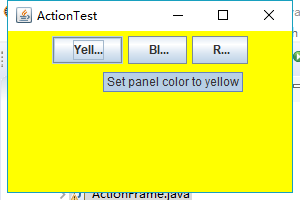
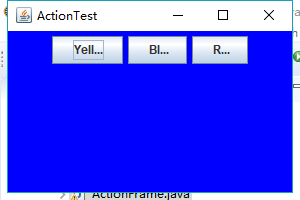
测试程序4:
※在elipse IDE中调试运行教材462页程序11-4、11-5,结合程序运行结果理解程序;
※掌握GUI程序中鼠标事件处理技术。
实验程序如下:
import javax.swing.*; /**
* A frame containing a panel for testing mouse operations
*/
public class MouseFrame extends JFrame
{
public MouseFrame()
{
add(new MouseComponent());
pack();
}
}
import java.awt.*;
import javax.swing.*; /**
* @version 1.34 2015-06-12
* @author Cay Horstmann
*/
public class MouseTest
{
public static void main(String[] args)
{
EventQueue.invokeLater(() -> {
JFrame frame = new MouseFrame();
frame.setTitle("MouseTest");
frame.setDefaultCloseOperation(JFrame.EXIT_ON_CLOSE);
frame.setVisible(true);
});
}
}
import java.awt.*;
import java.awt.event.*;
import java.awt.geom.*;
import java.util.*;
import javax.swing.*; /**
* 用于添加和删除方块的具有鼠标操作的组件
*/
public class MouseComponent extends JComponent//继承组件类
{
private static final int DEFAULT_WIDTH = 300;
private static final int DEFAULT_HEIGHT = 200; private static final int SIDELENGTH = 10;
private ArrayList<Rectangle2D> squares;
private Rectangle2D current; // 包含鼠标光标的正方形 public MouseComponent()//构造器
{
squares = new ArrayList<>();
current = null; addMouseListener(new MouseHandler());
addMouseMotionListener(new MouseMotionHandler());
} public Dimension getPreferredSize() { return new Dimension(DEFAULT_WIDTH, DEFAULT_HEIGHT); } public void paintComponent(Graphics g)
{
Graphics2D g2 = (Graphics2D) g; //画出所有方块
for (Rectangle2D r : squares)
g2.draw(r);
} /**
* 找到第一个包含点的正方形.
* @param p a point
* @return the first square that contains p
*/
public Rectangle2D find(Point2D p)
{
for (Rectangle2D r : squares)
{
if (r.contains(p)) return r;
}
return null;
} /**
* 向集合中添加一个正方形.
* @param p the center of the square
*/
public void add(Point2D p)
{
double x = p.getX();
double y = p.getY(); current = new Rectangle2D.Double(x - SIDELENGTH / 2, y - SIDELENGTH / 2, SIDELENGTH,
SIDELENGTH);
squares.add(current);
repaint();
} /**
* 从集合中移除一个正方形.
* @param s the square to remove
*/
public void remove(Rectangle2D s)
{
if (s == null) return;
if (s == current) current = null;
squares.remove(s);
repaint();
} private class MouseHandler extends MouseAdapter
{
public void mousePressed(MouseEvent event)
{
// 如果光标不在正方形内,则添加一个新的正方形
current = find(event.getPoint());
if (current == null) add(event.getPoint());
} public void mouseClicked(MouseEvent event)
{
// 如果双击,则删除当前方块
current = find(event.getPoint());
if (current != null && event.getClickCount() >= 2) remove(current);
}
} private class MouseMotionHandler implements MouseMotionListener
{
public void mouseMoved(MouseEvent event)
{
// 如果鼠标指针在内部,则将其设置为十字线
// a rectangle if (find(event.getPoint()) == null) setCursor(Cursor.getDefaultCursor());
else setCursor(Cursor.getPredefinedCursor(Cursor.CROSSHAIR_CURSOR));
} public void mouseDragged(MouseEvent event)
{
if (current != null)
{
int x = event.getX();
int y = event.getY(); // 拖动当前矩形到(x, y)的中心
current.setFrame(x - SIDELENGTH / 2, y - SIDELENGTH / 2, SIDELENGTH, SIDELENGTH);
repaint();
}
}
}
}
实验结果如下:
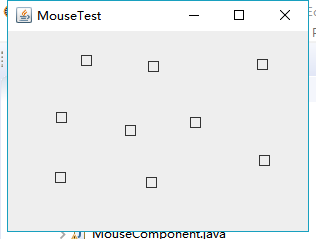
实验2:结对编程练习
利用班级名单文件、文本框和按钮组件,设计一个有如下界面(图1)的点名器,要求用户点击开始按钮后在文本输入框随机显示2018级计算机科学与技术(1)班同学姓名,如图2所示,点击停止按钮后,文本输入框不再变换同学姓名,此同学则是被点到的同学姓名,如图3所示。


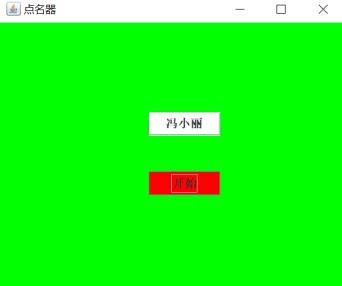
结对编程思路:
我们先设计了一个GUI图形界面,然后将学生信息读取后存储带一个数组当中,在实现监听器类actionPerformed方法时,采用随机数下标获取学生信息数组中的值,再重写timer类的schedule类中的run方法实现定时器功能。当button中的内容为“开始”时,启动定时器,当button中的内容为“停止”时,则调用timer类对象的cancel方法停用定时器,这样就完成了对点名器的代码编程。
实验程序如下:
import java.awt.Color;
import java.awt.Dimension;
import java.awt.FlowLayout;
import java.awt.Label;
import java.awt.event.ActionEvent;
import java.awt.event.ActionListener;
import java.io.BufferedReader;
import java.io.File;
import java.io.FileInputStream;
import java.io.IOException;
import java.io.InputStreamReader;
import java.util.ArrayList; import javax.swing.JButton;
import javax.swing.JFrame;
import javax.swing.Timer; public class Rollcall
{
public static void main(String args[])
{
try {
Dmq dmq = new Dmq();
dmq.lab.setText("随机点名器");
dmq.setTitle("点名器");
} catch (IOException e)
{
// TODO Auto-generated catch block
e.printStackTrace();
}
}
} class Dmq extends JFrame
{
final Label lab = new Label();
ArrayList<String> namelist = new ArrayList<String>(); public Dmq() throws IOException
{
File file = new File("D:/JAVA/2019studentlist.txt");
FileInputStream fis = new FileInputStream(file);
InputStreamReader isr = new InputStreamReader(fis, "UTF-8");
BufferedReader br = new BufferedReader(isr);
String line = "";
while ((line = br.readLine()) != null)
{
if (line.lastIndexOf("---") < 0)
{
namelist.add(line);
}
}
setBounds(550, 270, 500, 300);
final Timer timer = new Timer(50, new ActionListener()
{
public void actionPerformed(ActionEvent e)
{
lab.setText(namelist.get((int) (Math.random() * namelist.size())));
lab.setBackground(Color.YELLOW);
}
}); JButton jbutton = new JButton("开始");
jbutton.setPreferredSize(new Dimension(80,60));
jbutton.setBackground(Color.green);
jbutton .setFont(new java.awt.Font("华文行楷", 1, 22));
jbutton.addActionListener(new ActionListener()
{
public void actionPerformed(ActionEvent e)
{
JButton jbutton = (JButton) e.getSource();
if (jbutton.getText().equals("开始"))
{
jbutton.setText("停止");
timer.start();
} else if (jbutton.getText().equals("停止"))
{
jbutton.setText("开始");
timer.stop();
} }
});
jbutton.setBounds(30, 30, 300, 100);
lab.setBackground(new Color(200, 200, 200));
this.setLayout(new FlowLayout());
this.add(lab);
this.add(jbutton);
this.setBackground(Color.green);
this.setSize(400, 250);
this.setVisible(true);
this.setDefaultCloseOperation(EXIT_ON_CLOSE);
br.close();
} }
实验结果如下:
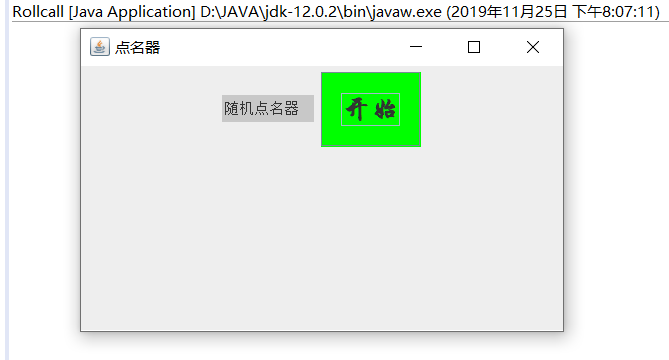
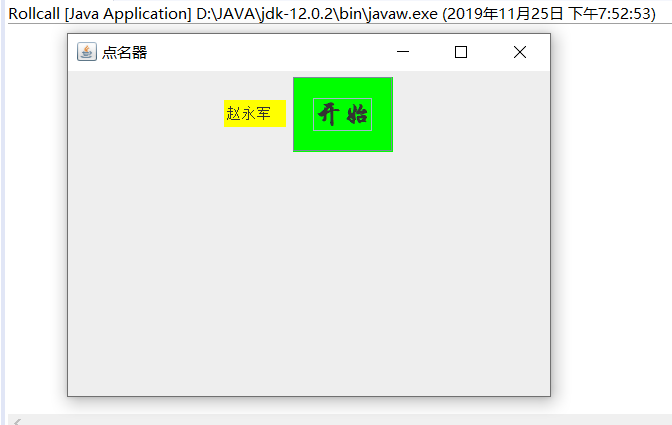

结对编程照片:

三、实验总结
这周学习了如何对事件进行处理,比如通过点击按钮或者鼠标对界面进行操控,对于图形用户界面的程序来说,事件处理显得十分重要。通过实验课上学长演示实验,再用lambda表达式以及匿名类等简化程序,使得自己对实验有了更多的了解。通过和合作伙伴结对编程,合作完成点名器的实验,对事件处理机制有了更深的体会。但是这个实验还是借助了外力才得以完成,有一些地方还是不懂,经过看书和同学的讲解,才得以理解。
最新文章
- ABP源码分析十六:DTO的设计
- Lisp永远成不了编程主流语言
- 针对格式文件,Python读取一定大小的文件内容
- AngularJS之Directive(三)
- merge sort and quick sort 自己去理解吧
- EWM一个仓库号对应ERP多个PLANT的配置
- mysql zip install
- dfa最小化,修正了上个版本的一些错误。
- UVA 4080 Warfare And Logistics 战争与物流 (最短路树,变形)
- live 写博
- table居中方法之一:设置width,然后为style设置margin:auto
- android配置文件详解
- oracle提高之索引学习
- Selenium的简单安装和使用
- Android进阶(三)android httpClient 支持HTTPS的访问方式
- 【MySQL】MySQL的执行计划及索引优化
- golang核心Goroutine和channel
- 工厂参观记:.NET Core 中 HttpClientFactory 如何解决 HttpClient 臭名昭著的问题
- 组件内守卫beforeRouteEnter和beforeRouteLeave
- springMVC整理03--处理数据模型 & 试图解析器 & @ResponseBody & HttpEntity