LAMP安装各种问题解决方案
LAMP环境配置安装注意安装步骤及说明事项。
LAMP安装各种问题解决
1. 访问ftp报错

解决:
关闭selinux
vi /etc/selinux/config
内容修改为: selinux=disable
之后重启reboot。
下图分别为selinux关闭前 和 关闭后:
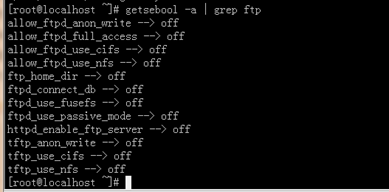

2. 依赖软件查询
http://rpmfind.net
一.安装gcc
gcc
cloog-ppl
ppl(libppl.so.7/libppl_c.so.2)
cpp
mpfr(libmpfr.so.1)
gcc-c++
libstdc++-devel
mpfr-2.4.1-6.el6.i686.rpm和ppl-0.10.2-11.el6.i686.rpm
快捷键rz sz:
rz、sz命令没找到?
安装lrzsz即可:
shell># yum -y install lrzsz
二.安装zlib压缩库
shell>## cd /home/jinnan/tar
shell># tar –zxvf zlib-1.2.5.tar.gz
shell># cd zlib-1.2.5
shell># ./configure //这个配置编译命令不要加目录参数
shell># make && make install
三.安装apache
shell># cd /home/jinnan/tar
shell># tar -jxvf httpd-2.2.19.tar.bz2
shell># cd httpd-2.2.19
shell>#./configure --prefix=/usr/local/http2 \
--enable-modules=all \
--enable-mods-shared=all \
--enable-so
shell># make && make install
启动Apache
shell># /usr/local/http2/bin/apachectl start
#测试apache
浏览器打开: http://虚拟机IP
看到 "it works!",即为成功
配置虚拟主机
1)配置host文件
打开C:/windows/system32/drivers/etc/hosts 文件
增加域名记录
如:
192.168.9.38 www.ec1.com
192.168.9.38 www.ec2.com
2) 增加虚拟主机
vi /usr/local/http2/conf/httpd.conf
取消# Include conf/extra/httpd-vhosts.conf
这一行前面的#号
保存退出
vi /usr/local/http2/conf/extra/httpd-vhosts.conf
增加虚拟主机记录
<VirtualHost *:80>
ServerAdmin webmaster@dummy-host.example.com
DocumentRoot "/usr/local/http2/htdocs/ec1"
ServerName www.ec1.com
ServerAlias www.dummy-host.example.com
ErrorLog "logs/dummy-host.example.com-error_log"
CustomLog "logs/dummy-host.example.com-access_log" common
</VirtualHost>
<VirtualHost *:80>
ServerAdmin webmaster@dummy-host2.example.com
DocumentRoot "/usr/local/http2/htdocs/ec2"
ServerName www.ec2.com
ErrorLog "logs/dummy-host2.example.com-error_log"
CustomLog "logs/dummy-host2.example.com-access_log" common
</VirtualHost>
<VirtualHost *:80>
DocumentRoot "/var/www/shop"
ServerName www.ec1.com
</VirtualHost>
注意:/var/www/shop 以上三个目录var www shop 的其他用户必须有x可执行权限



3)
shell># cd /usr/local/http2/htdocs
shell># mkdir ec1 ec2
shell># echo this is ec1.com > ec1/index.html
shell># echo this is ec2.com > ec2/index.html
4)重启apache
/usr/local/http2/bin/apachectl restart
5)浏览器打开www.ec1.com,和www.ec2.com
看到不同的网站内容,虚拟主机创建完毕!
安装图形库,为编译PHP做准备
libxml2-2.7.2.tar.gz
jpegsrc.v8b.tar.gz
libpng-1.4.3.tar.gz
freetype-2.4.1.tar.gz
gd-2.0.35.tar.gz
四.安装libxml2
shell># cd /home/jinnan/tar
shell># tar zxvf libxml2-2.7.2.tar.gz
shell># cd libxml2-2.7.2
shell>#./configure --prefix=/usr/local/libxml2 \
五.安装jpeg8
shell># tar -zxvf jpegsrc.v8b.tar.gz
shell>#./configure --prefix=/usr/local/jpeg \
--enable-shared --enable-static
--enable-shared 把jpeg需要的函数库程序都编译到该软件里边
--enable-static 静态方式函数处理,需要什么函数,马上include来
六.安装libpng
shell># tar zxvf libpng-1.4.3.tar.gz
shell>#./configure #和zlib一样不要带参数,让它默认安装到相应目录
七.安装freetype(字体库)
shell># tar zxvf freetype-2.4.1.tar.gz
shell>#./configure --prefix=/usr/local/freetype
八.安装GD库
shell># tar -zvxf gd-2.0.35.tar.gz
shell># mkdir -p /usr/local/gd
shell>#./configure --prefix=/usr/local/gd \
--with-jpeg=/usr/local/jpeg/ \
--with-freetype=/usr/local/freetype
九.安装 php5
shell># tar -jxvf php-5.3.6.tar.bz2
shell>#./configure --prefix=/usr/local/php \
--with-apxs2=/usr/local/http2/bin/apxs \
--with-freetype-dir=/usr/local/freetype \
--with-zlib --with-libxml-dir=/usr/local/libxml2 \
--with-jpeg-dir=/usr/local/jpeg \
shell># cp php.ini-development /usr/local/php/lib/php.ini
vi /usr/local/http2/conf/httpd.conf
AddType application/x-httpd-php .php
vi /usr/local/apache2/htdocs/index.php
shell># /usr/local/http2/bin/apachectl restart
-
1.安装cmake
shell># tar zxvf cmake-2.8.5.tar.gz
2.编译安装MySQL
shell># tar zxvf mysql-5.5.17.tar.gz
-DCMAKE_INSTALL_PREFIX=/usr/local/mysql \
-DMYSQL_DATADIR=/usr/local/mysql/data \
-DDEFAULT_COLLATION=utf8_general_ci
shell># rpm -ivh ncurses-devel-5.7-3.20090208.el6.i686.rpm
shell># rm -f CMakeCache.txt //删除该文件
shell># cmake 。。。
。。。
//重新cmakeshell># cp support-files/my-medium.cnf /etc/my.cnf
3.配置并初始化MySQL
shell># useradd mysql (该mysql用户会存在于同名的组下)
shell># chmod +x /usr/local/mysql
(数据库用户信息不小心删除光了,删除data目录,从此开始执行以下指令,直至结束)
shell># chown -R mysql.mysql /usr/local/mysql
shell># /usr/local/mysql/scripts/mysql_install_db \
--datadir=/usr/local/mysql/data &
把mysql安装文件(除了data)的主人都改为root,避免数据库恢复为出厂设置。
shell># chown -R root /usr/local/mysql
shell># chown -R mysql /usr/local/mysql/data
shell># /usr/local/mysql/bin/mysqld_safe --user=mysql &
shell># /usr/local/mysql/bin/mysql –u root
mysql> UPDATE user SET Password=password('123456') WHERE user='root';
-
shell># cp 安装包解压目录/support-files/mysql.server /etc/init.d/mysqld
shell># chmod +x /etc/init.d/mysqld
shell># chkconfig --add mysqld
shell># chkconfig mysqld on //设置开机自启动
/usr/local/http2/bin/apachectl start
/usr/local/mysql/bin/mysqld_safe --user=mysql &
[root@localhost httpd-2.2.19]# /usr/local/http2/bin/apachectl restart
httpd not running, trying to start
(98)Address already in use: make_sock: could not bind to address [::]:80
(98)Address already in use: make_sock: could not bind to address 0.0.0.0:80
no listening sockets available, shutting down
[root@localhost httpd-2.2.19]# netstat -lnp|grep 80
tcp 0 0 :::80 :::* LISTEN 28195/httpd
unix 2 [ ACC ] STREAM LISTENING 6580 1957/gpm /dev/gpmctl
unix 2 [ ACC ] STREAM LISTENING 5422 1800/pcscd /var/run/pcscd.comm

[root@localhost httpd-2.2.19]# ps 28195
28195 ? Ss 0:00 /usr/local/http2/bin/httpd -k restart

经过分析知道了80端口被系统的一个进程占用,这个进程是旧的apache服务
[root@localhost httpd-2.2.19]# kill -9 28195
[root@localhost httpd-2.2.19]#

十一.卸载操作系统自带apache

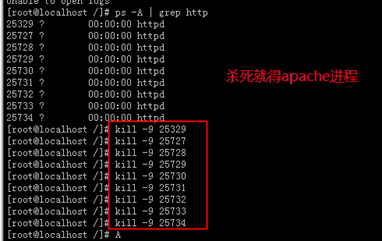
最新文章
- 在 .NET 中开发基于 Chrome 内核的浏览器-创建一个简单浏览器
- CozyRSS开发记录1-原型图与Grid
- ansible-copy
- vs2012安装Microsoft.AspNet.WebApi.WebHost
- 根据指定的commit查找对应的log
- ASP.NET MVC 创建 Area 以及使用
- Oracle基础知识整理
- Writage让你的Word支持Markdown
- Elasticsearch 学习之子聚集过滤
- How to Install Tomcat 8.0.27 on CentOS/RHEL and Ubuntu【转】
- ACM_贪心法_queue_Fence Repair
- IDEA 图标介绍。 缓存和索引介绍、清理方法和Debug使用
- 快速安装elkstack
- [日常] Go语言圣经-竞争条件习题
- 20155229 2016-2017-2 《Java程序设计》第九周学习总结
- MySQL Cluster配置文件-SQL节点4G内存
- 170731、Nginx初探
- Winform窗体改变语言类型的方式
- Think Pad T410键盘溅水有惊无险
- Python 数据驱动ddt 使用
热门文章
- netfilter-在内核态操作网络数据包
- WPF捕获未处理的异常
- OpenStack Austin 峰会观察:OpenStack as IaaS 已是过去,Solutions on OpenStack 才是未来
- 30 algorithm questions study
- Java开发之Servlet生命周期
- Stanford coursera Andrew Ng 机器学习课程编程作业(Exercise 1)
- 这是啥-Cython语言简单介绍
- UVALive 5061 Lightning Energy Report --LCA
- Emacs杂谈(一)Emacs环境 c++ 快捷键
- Json 基于jQuery+JSON的省市联动效果

