Centos7扩展磁盘空间(LVM管理)
vmware或hyperv,扩容磁盘,本例中使用的是vmware,关闭系统,在vmware—>设置—>硬盘—>扩展—>输入数字大于当前系统内存—>点击扩展,如图:
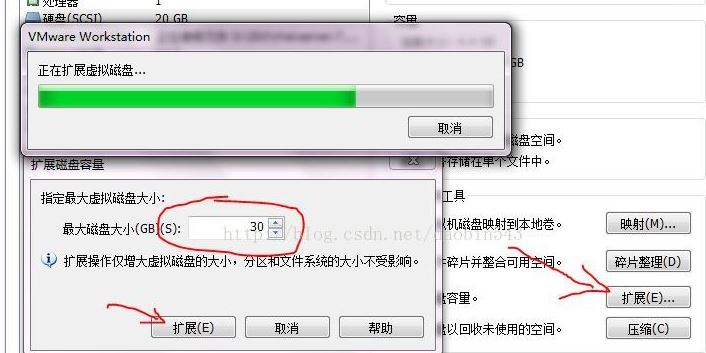
1. 查看磁盘情况
fdisk -l /dev/sda
Disk /dev/sda: 536.9 GB, bytes, sectors
Units = sectors of * = bytes
Sector size (logical/physical): bytes / bytes
I/O size (minimum/optimal): bytes / bytes
Disk label type: dos
Disk identifier: 0x000ac88a Device Boot Start End Blocks Id System
/dev/sda1 * Linux
/dev/sda2 8e Linux LVM
2. 查看磁盘占用情况
df -lh
Filesystem Size Used Avail Use% Mounted on
/dev/mapper/cl-root 50G 24G 27G % /
devtmpfs .8G .8G % /dev
tmpfs .8G 84K .8G % /dev/shm
tmpfs .8G 8.8M .8G % /run
tmpfs .8G .8G % /sys/fs/cgroup
/dev/sda1 1014M 173M 842M % /boot
/dev/mapper/cl-home 69G 517M 68G % /home
tmpfs .2G 16K .2G % /run/user/
tmpfs .2G .2G % /run/user/
3. 创建新分区
fdisk /dev/sda
弹出的命令行中输入对应的命令,命令说明如下:
Command action
a toggle a bootable flag
b edit bsd disklabel
c toggle the dos compatibility flag
d delete a partition
g create a new empty GPT partition table
G create an IRIX (SGI) partition table
l list known partition types
m print this menu
n add a new partition
o create a new empty DOS partition table
p print the partition table
q quit without saving changes
s create a new empty Sun disklabel
t change a partition's system id
u change display/entry units
v verify the partition table
w write table to disk and exit
x extra functionality (experts only)
a) 命令行输入 n 创建新分区
[root@lenmom ~]# fdisk /dev/sda The device presents a logical sector size that is smaller than
the physical sector size. Aligning to a physical sector (or optimal
I/O) size boundary is recommended, or performance may be impacted.
Welcome to fdisk (util-linux 2.23.). Changes will remain in memory only, until you decide to write them.
Be careful before using the write command. Command (m for help): n
b) 命令行输入 p 设置分区类型为主分区
Command (m for help): n
Partition type:
p primary ( primary, extended, free)
e extended
Select (default p): p
c) 设置分区数量,这里输入为
Command (m for help): n
Partition type:
p primary ( primary, extended, free)
e extended
Select (default p): p
Partition number (,, default ):
d)修改分区大小,我们这里取默认大小,直接按两次回车即可(开始和结束位置)
Command (m for help): n
Partition type:
p primary ( primary, extended, free)
e extended
Select (default p): p
Partition number (,, default ):
First sector (-, default ):
Using default value
Last sector, +sectors or +size{K,M,G} (-, default ):
Using default value
Partition of type Linux and of size GiB is set
e) 输入t修改分区编号
Command (m for help): n
Partition type:
p primary ( primary, extended, free)
e extended
Select (default p): p
Partition number (,, default ):
First sector (-, default ):
Using default value
Last sector, +sectors or +size{K,M,G} (-, default ):
Using default value
Partition of type Linux and of size GiB is set Command (m for help): t
Partition number (-, default ):
f)修改分区编号为3
Command (m for help): n
Partition type:
p primary ( primary, extended, free)
e extended
Select (default p): p
Partition number (,, default ):
First sector (-, default ):
Using default value
Last sector, +sectors or +size{K,M,G} (-, default ):
Using default value
Partition of type Linux and of size GiB is set Command (m for help): t
Partition number (-, default ):
Hex code (type L to list all codes):
g) 选择分区格式,我们选择lvm,所以输入8e
Hex code (type L to list all codes): L Empty NEC DOS Minix / old Lin bf Solaris
FAT12 Hidden NTFS Win Linux swap / So c1 DRDOS/sec (FAT-
XENIX root Plan Linux c4 DRDOS/sec (FAT-
XENIX usr 3c PartitionMagic OS/ hidden C: c6 DRDOS/sec (FAT-
FAT16 <32M Venix Linux extended c7 Syrinx
Extended PPC PReP Boot NTFS volume set da Non-FS data
FAT16 SFS NTFS volume set db CP/M / CTOS / .
HPFS/NTFS/exFAT 4d QNX4.x Linux plaintext de Dell Utility
AIX 4e QNX4.x 2nd part 8e Linux LVM df BootIt
AIX bootable 4f QNX4.x 3rd part Amoeba e1 DOS access
a OS/ Boot Manag OnTrack DM Amoeba BBT e3 DOS R/O
b W95 FAT32 OnTrack DM6 Aux 9f BSD/OS e4 SpeedStor
c W95 FAT32 (LBA) CP/M a0 IBM Thinkpad hi eb BeOS fs
e W95 FAT16 (LBA) OnTrack DM6 Aux a5 FreeBSD ee GPT
f W95 Ext'd (LBA) 54 OnTrackDM6 a6 OpenBSD ef EFI (FAT-12/16/
OPUS EZ-Drive a7 NeXTSTEP f0 Linux/PA-RISC b
Hidden FAT12 Golden Bow a8 Darwin UFS f1 SpeedStor
Compaq diagnost 5c Priam Edisk a9 NetBSD f4 SpeedStor
Hidden FAT16 < SpeedStor ab Darwin boot f2 DOS secondary
Hidden FAT16 GNU HURD or Sys af HFS / HFS+ fb VMware VMFS
Hidden HPFS/NTF Novell Netware b7 BSDI fs fc VMware VMKCORE
AST SmartSleep Novell Netware b8 BSDI swap fd Linux raid auto
1b Hidden W95 FAT3 DiskSecure Mult bb Boot Wizard hid fe LANstep
1c Hidden W95 FAT3 PC/IX be Solaris boot ff BBT
1e Hidden W95 FAT1 Old Minix
Hex code (type L to list all codes): 8e
Changed type of partition 'Linux' to 'Linux LVM'
h) 输入w保存分区并退出
Command (m for help): w
The partition table has been altered! Calling ioctl() to re-read partition table. WARNING: Re-reading the partition table failed with error : Device or resource busy.
The kernel still uses the old table. The new table will be used at
the next reboot or after you run partprobe() or kpartx()
Syncing disks.
4. 重启系统
reboot
5. 查看已有卷组名
vgdisplay
--- Volume group ---
VG Name cl
System ID
Format lvm2
Metadata Areas
Metadata Sequence No
VG Access read/write
VG Status resizable
MAX LV
Cur LV
Open LV
Max PV
Cur PV
Act PV
VG Size <126.00 GiB
PE Size 4.00 MiB
Total PE
Alloc PE / Size / 125.99 GiB
Free PE / Size / 4.00 MiB
VG UUID zlg3Lh-rWHl-ozXP-FfIL-xs2w-yT7a-2k3VgA
在本机中卷组为cl.(后面会用到)
6. 为新分配的空间创建一个新的物理卷
pvcreate /dev/sda3
Physical volume "/dev/sda3" successfully created.
注意:如果出现错误说pvcreate命令找不到,则执行:
yum install pv
7. 使用新的物理卷来扩展 LVM 的 VolGroup
vgextend cl /dev/sda3
这里的cl即为第5步中查出来的卷组名. 命令执行输出如下:
[root@lenmom ~]# vgextend cl /dev/sda3
Volume group "cl" successfully extended
8. 扩展 LVM 的逻辑卷 /dev/cl/home
a) 先查看逻辑卷集合
lvdisplay
输出如下:
[root@lenmom ~]# lvdisplay
--- Logical volume ---
LV Path /dev/cl/swap
LV Name swap
VG Name cl
LV UUID LM5xZa-J1Af-XPIu-CQYK-2JTw-Cw9N-JOmqdm
LV Write Access read/write
LV Creation host, time localhost.localdomain, -- :: +
LV Status available
# open
LV Size <7.88 GiB
Current LE
Segments
Allocation inherit
Read ahead sectors auto
- currently set to
Block device : --- Logical volume ---
LV Path /dev/cl/home
LV Name home
VG Name cl
LV UUID U2TrdQ-ihpb-SNr3-U1cq-qOKr-4gw0-rYNmOG
LV Write Access read/write
LV Creation host, time localhost.localdomain, -- :: +
LV Status available
# open
LV Size <68.12 GiB
Current LE
Segments
Allocation inherit
Read ahead sectors auto
- currently set to
Block device : --- Logical volume ---
LV Path /dev/cl/root
LV Name root
VG Name cl
LV UUID xXKaHg-WKW0-H3e2-dtjx-MJLS-bUcm-PpPw3z
LV Write Access read/write
LV Creation host, time localhost.localdomain, -- :: +
LV Status available
# open
LV Size 50.00 GiB
Current LE
Segments
Allocation inherit
Read ahead sectors auto
- currently set to
Block device :
这里我们选择扩展/dev/cl/home逻辑卷
b)扩展逻辑卷/dev/cl/home空间
lvextend /dev/cl/home /dev/sda3
输出为:
[root@lenmom ~]# lvextend /dev/cl/home /dev/sda3
Size of logical volume cl/home changed from <68.12 GiB ( extents) to 441.11 GiB ( extents).
Logical volume cl/home successfully resized.
可以看到原有的磁盘空间从68G扩展到了441G,
lvextend参数-L是指定大小 如果不输入-L +10G 则默认使用全部
9)调整逻辑卷的大小
xfs_growfs /dev/cl/home
输出为:
[root@lenmom ~]# xfs_growfs /dev/cl/home
meta-data=/dev/mapper/cl-home isize=512 agcount=4, agsize=4464128 blks
= sectsz=4096 attr=2, projid32bit=1
= crc=1 finobt=0 spinodes=0
data = bsize=4096 blocks=17856512, imaxpct=25
= sunit=0 swidth=0 blks
naming =version 2 bsize=4096 ascii-ci=0 ftype=1
log =internal bsize=4096 blocks=8719, version=2
= sectsz=4096 sunit=1 blks, lazy-count=1
realtime =none extsz=4096 blocks=0, rtextents=0
data blocks changed from 17856512 to 115635200
注意:
有些地方说要使用resize2fs命令更新系统识别的文件系统大小,但是亲测要使用xfs_growfs命令。
10) 检验结果
[root@lenmom ~]# lvscan
ACTIVE '/dev/cl/swap' [<7.88 GiB] inherit
ACTIVE '/dev/cl/home' [441.11 GiB] inherit
ACTIVE '/dev/cl/root' [50.00 GiB] inherit
也可以使用下面的方式来检验
[root@palolenmom ~]# df -h
Filesystem Size Used Avail Use% Mounted on
/dev/mapper/cl-root 50G 14G 37G % /
devtmpfs .8G .8G % /dev
tmpfs .8G 84K .8G % /dev/shm
tmpfs .8G 8.7M .8G % /run
tmpfs .8G .8G % /sys/fs/cgroup
/dev/sda1 1014M 173M 842M % /boot
/dev/mapper/cl-home 442G 23G 419G % /home
tmpfs .2G 16K .2G % /run/user/
tmpfs .2G .2G % /run/user/
最新文章
- $x^2+y^2=c^2$
- 如何在Web引用中使用项目自定义的类
- WINDOWS7(vs2012+wdk7.6) 配置驱动开发环境
- SpringMVC源码剖析(二)- DispatcherServlet的前世今生
- 面向.Net程序员的Sql版本管理
- VI打开和编辑多个文件的命令 分屏操作
- 多路转接之poll和select
- 发掘ListBox的潜力(二):鼠标拖放插入点提示
- IOS中TableView的用法
- uWSGI参考资料(1.0版本的配置选项列表)
- Java设计模式探讨之单例模式
- 逻辑回归为什么用sigmoid函数
- HTML5:定位
- JS截取字符串substr 和 substring方法的区别
- HanLP中的人名识别分析详解
- CentOS 7开启防火墙端口
- Anaconda+django写出第一个web app(十)
- Unknown column in 'field list'
- appium----adb shell输入中文/Emoji表情符(ADBKeyBoard)
- Mercurial