CentOS7.X安装LMMP环境Nginx+PHP+Mysql详解
前言:
作为PHP开发者,我们常用的线上环境就是LNMP,合理的搭建也是必须掌握的技能,下面就利用源码的方式详细介绍下LNMP环境Nginx+PHP+Mysql的详细搭建步骤:
版本说明:
Nginx:nginx-1.14.1(最新版本)
PHP:php-7.2.12(最新版本)
Mysql:mysql-5.7.24
一、编译环境的安装:GCC,make,C++编译器
yum -y install gcc automake autoconf libtool make
yum -y install gcc gcc-c++
二、类库的安装:PCRE库、Zlib库、openssl
1.选定源码下载目录
可以是任何目录,建议目录为/usr/local/src
cd /usr/local/src
2.安装PCRE库,官方地址:https://ftp.pcre.org/pub/pcre/
cd /usr/local/src
wget https://ftp.pcre.org/pub/pcre/pcre-8.42.tar.gz
tar -zxvf pcre-8.42.tar.gz
cd pcre-8.42
./configure
make && make install
3.安装Zlib库,官方地址:http://www.zlib.net/
cd /usr/local/src
wget http://www.zlib.net/zlib-1.2.11.tar.gz
tar -zxvf zlib-1.2.11.tar.gz
cd zlib-1.2.11
./configure
make && make install
4.安装openssl官方地址:https://www.openssl.org/source/
cd /usr/local/src
wget https://www.openssl.org/source/openssl-1.0.2t.tar.gz
tar -zxvf openssl-1.0.2t.tar.gz
cd openssl-1.0.2t
./config
make && make install
备注:prefix 是安装目录,openssldir是配置文件目录
三、Nginx的安装
官方地址:http://nginx.org/en/download.html
1.下载Nginx官方稳定包并解压:
cd /usr/local/src
wget http://nginx.org/download/nginx-1.14.1.tar.gz
tar -zxvf nginx-1.14.1.tar.gz
cd nginx-1.14.1
2.添加nginx用户和用户组
groupadd -r nginx
useradd -r -g nginx nginx
3.配置nginx安装参数
./configure \
--prefix=/usr/local/nginx \
--sbin-path=/usr/local/nginx/sbin/nginx \
--conf-path=/usr/local/nginx/nginx.conf \
--pid-path=/usr/local/nginx/nginx.pid \
--user=nginx \
--group=nginx \
--with-http_ssl_module \
--with-http_flv_module \
--with-http_mp4_module \
--with-http_stub_status_module \
--with-http_gzip_static_module \
--http-client-body-temp-path=/var/tmp/nginx/client/ \
--http-proxy-temp-path=/var/tmp/nginx/proxy/ \
--http-fastcgi-temp-path=/var/tmp/nginx/fcgi/ \
--http-uwsgi-temp-path=/var/tmp/nginx/uwsgi \
--http-scgi-temp-path=/var/tmp/nginx/scgi \
--with-pcre=/usr/local/src/pcre-8.42 \
--with-zlib=/usr/local/src/zlib-1.2.11 \
--with-openssl=/usr/local/src/openssl-1.0.2t
注意:当前所在目录为/usr/local/src/nginx-1.14.1
--with-pcre=/usr/local/src/pcre-8.42 指的是pcre-8.42 的源码路径。
--with-zlib=/usr/local/src/zlib-1.2.11 指的是zlib-1.2.11 的源码路径。
--with-openssl=/usr/local/src/openssl-1.0.2t指的是openssl-1.0.2t的源码路径。
4.编译安装
make && make install
5.启动
/usr/local/nginx/sbin/nginx
注意:若mkdir /var/tmp/nginx/client failed的提示,请手动创建:
mkdir -p /var/tmp/nginx/client
打开浏览器访问此服务器的 IP,如果浏览器出现 Welcome to nginx! 则表示 Nginx 已经安装并运行成功!
6.查看nginx版本
nginx -v
输入以上登陆Nginx命令可能出现的问题:-bash: nginx: command not found
解决:添加软连接即可
ln -s /usr/local/nginx/sbin/nginx /usr/bin/
四、PHP安装
官方地址:http://www.php.net/downloads.php
1.添加C、C++编译器(若前面安装过就跳过此步)
yum -y install gcc gcc-c++ glibc
2.添加PHP扩展依赖
yum install -y libxml2-devel openssl-devel libcurl-devel libjpeg-devel libpng-devel libicu-devel openldap-devel
3.下载PHP官方稳定包并解压:
cd /usr/local/src
wget https://www.php.net/distributions/php-7.1.32.tar.gz
tar -zvxf php-7.1.32.tar.gz
cd php-7.1.32
4.添加nginx用户和用户组
groupadd -r www
useradd -r -g www www
5.配置PHP安装参数
./configure --prefix=/usr/local/php \
--with-config-file-path=/usr/local/php/etc \
--with-libdir=lib64 \
--enable-fpm \
--enable-mysqlnd \
--with-mysql=mysqlnd \
--with-mysqli=mysqlnd \
--with-pdo-mysql=mysqlnd \
--enable-opcache \
--enable-pcntl \
--enable-mbstring \
--enable-soap \
--enable-zip \
--enable-calendar \
--enable-bcmath \
--enable-exif \
--enable-ftp \
--enable-intl \
--with-openssl \
--with-zlib \
--with-curl \
--with-gd \
--with-gettext \
--with-mhash \
--with-ldap
注意:不同PHP版本,配置参数有部分不同,仅供参考
6.编译安装
make && make install
7.为php-fpm提供配置文件
cp php.ini-production /usr/local/php/etc/php.ini cd /usr/local/php/etc/
cp php-fpm.conf.default php-fpm.conf cd /usr/local/php/etc/php-fpm.d/
cp www.conf.default www.conf
8.把PHP加入环境变量
执行命令 #vi /etc/profile在文件末尾加上如下两行代码
PATH=$PATH:/usr/local/php/bin
export PATH
然后执行命令 #source /etc/profile ,执行完可通过 #echo $PATH命令查看是否添加成功
9.查看php版本
php -v
10.启动
/usr/local/php/sbin/php-fpm
验证是否启动成功(如果此命令输出有几个php-fpm进程就说明启动成功了)
ps -aux | grep php-fpm
五、Nginx服务器解析PHP文件之Nginx.conf简易配置
1.编辑Nginx.conf
vim /usr/local/nginx/nginx.conf
#user nobody;
worker_processes 1; #error_log logs/error.log;
#error_log logs/error.log notice;
#error_log logs/error.log info; #pid logs/nginx.pid; events {
worker_connections 1024;
} http {
include mime.types;
default_type application/octet-stream; log_format main '$remote_addr - $remote_user [$time_local] "$request" '
'$status $body_bytes_sent "$http_referer" '
'"$http_user_agent" "$http_x_forwarded_for"'; access_log logs/access.log main; sendfile on;
#tcp_nopush on; #keepalive_timeout 0;
keepalive_timeout 65; #gzip on; server {
listen 80;
server_name 127.0.0.1; #charset koi8-r; #access_log logs/host.access.log main; location / {
root /var/local/www;
index index.php index.html index.htm;
} #error_page 404 /404.html; # redirect server error pages to the static page /50x.html
#
error_page 500 502 503 504 /50x.html;
location = /50x.html {
root /var/local/www;
} # proxy the PHP scripts to Apache listening on 127.0.0.1:80
#
#location ~ \.php$ {
# proxy_pass http://127.0.0.1;
#} # pass the PHP scripts to FastCGI server listening on 127.0.0.1:9000
#
location ~ \.php$ {
root /var/local/www;
fastcgi_pass 127.0.0.1:9000;
fastcgi_index index.php;
#fastcgi_param SCRIPT_FILENAME /scripts$fastcgi_script_name;
fastcgi_param SCRIPT_FILENAME $document_root$fastcgi_script_name;
include fastcgi_params;
} # deny access to .htaccess files, if Apache's document root
# concurs with nginx's one
#
#location ~ /\.ht {
# deny all;
#}
} # another virtual host using mix of IP-, name-, and port-based configuration
#
#server {
# listen 8000;
# listen somename:8080;
# server_name somename alias another.alias; # location / {
# root html;
# index index.html index.htm;
# }
#} # HTTPS server
#
#server {
# listen 443 ssl;
# server_name localhost; # ssl_certificate cert.pem;
# ssl_certificate_key cert.key; # ssl_session_cache shared:SSL:1m;
# ssl_session_timeout 5m; # ssl_ciphers HIGH:!aNULL:!MD5;
# ssl_prefer_server_ciphers on; # location / {
# root html;
# index index.html index.htm;
# }
#} }
注意:
- 红色标记部分为修改部分;
- 原文件目录存放默认位置为:/usr/local/nginx/html,现将文件存放目录修改为:/var/local/www;
2.重启Nginx服务器
/usr/loca/nginx/sbin/nginx -s reload
3.测试php文件
创建index.php文件
vi /var/local/www/index.php
4.输入内容,保存
<?php
phpinfo();
?>
5.浏览器访问http://服务器ip/index.php,看到如下信息即表示成功。
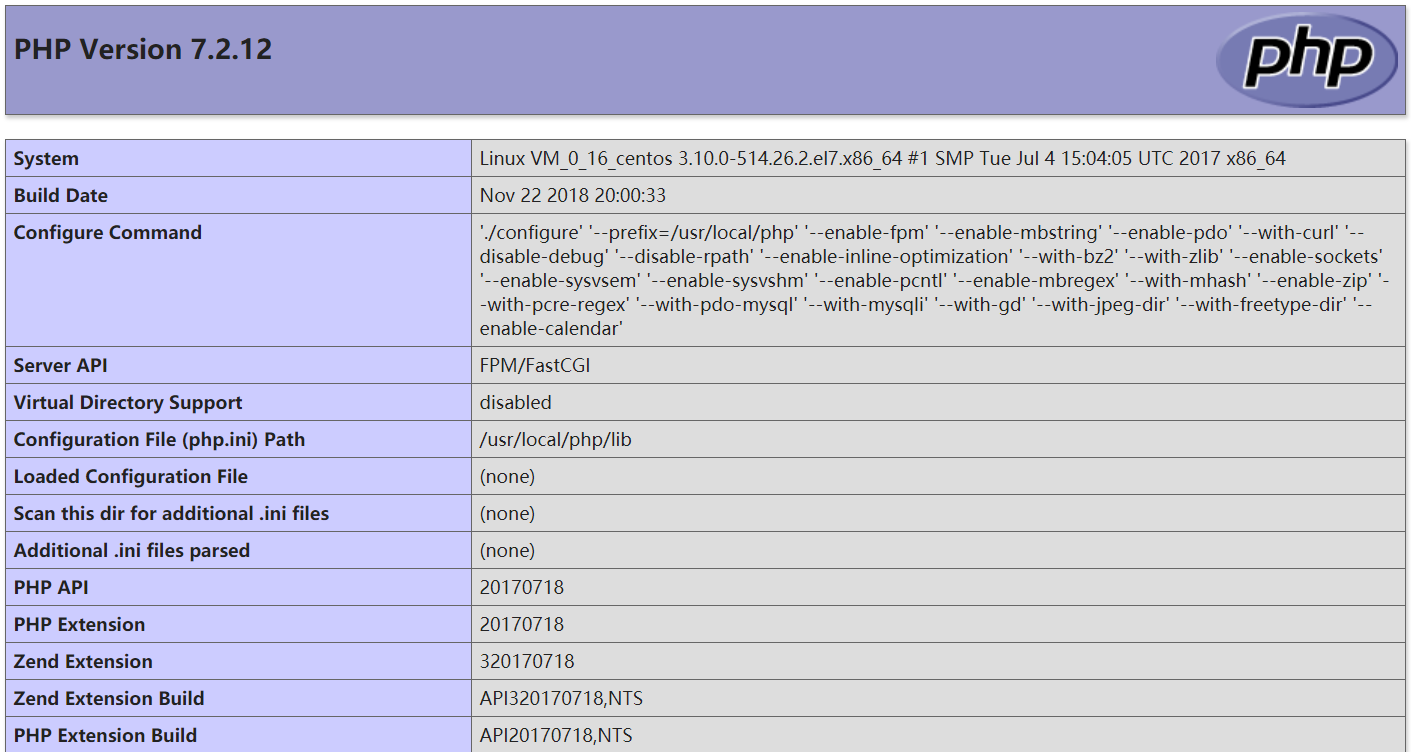
六、Mysql安装
官方地址:https://dev.mysql.com/downloads/mysql/
1.下载源码包,并解压
wget https://cdn.mysql.com//Downloads/MySQL-5.7/mysql-5.7.28-linux-glibc2.12-x86_64.tar.gz
tar -zxvf mysql-5.7.28-linux-glibc2.12-x86_64.tar.gz
2.添加Mysql用户和用户组
groupadd mysql
useradd -r -g mysql mysql
3.复制
cp -r mysql-5.7.28-linux-glibc2.12-x86_64 /usr/local/mysql
4.修改Mysql目录所属者
cd /usr/local/mysql
chown -R mysql:mysql ./
5.初始化,安装Mysql数据库,并生成临时密码(注意:版本不同可能格式不同)
bin/mysqld --initialize --user=mysql --basedir=/usr/local/mysql --datadir=/usr/local/mysql/data
如图:

注意点:
a.若输入以上命令可能出现的问题:bin/mysqld: error while loading shared libraries: libnuma.so.1: cannot open shared object file: No such file or directory
原因:缺少numactl软件包
解决:安装numactl软件包
yum -y install numactl
再次执行初始化命令,即可成功;
b.若输入以上命令可能出现的问题:bin/mysqld: error while loading shared libraries: libaio.so.1: cannot open shared object file: No such file or directory
原因:缺少libaio软件包
解决:安装libaio软件包
yum -y install libaio
再次执行初始化命令,即可成功;
6.配置my.cnf(简易配置)
vi /etc/my.cnf
[mysqld]
basedir=/usr/local/mysql
datadir=/usr/local/mysql/data
socket=/tmp/mysql.sock
# Disabling symbolic-links is recommended to prevent assorted security risks
symbolic-links=0
# Settings user and group are ignored when systemd is used.
# If you need to run mysqld under a different user or group,
# customize your systemd unit file for mariadb according to the
# instructions in http://fedoraproject.org/wiki/Systemd character_set_server=utf8
init_connect='SET NAMES utf8
lower_case_table_names = 1 [mysqld_safe]
log-error=/var/log/mysqld.log
pid-file=/usr/local/mysql/data/mysqld.pid #
# include all files from the config directory
#
!includedir /etc/my.cnf.d
注意:红色为修改部分;
7.添加开机启动
cp /usr/local/mysql/support-files/mysql.server /etc/init.d/mysqld
8.修改 vim /etc/init.d/mysqld
vim /etc/init.d/mysqld
在46行 修改代码:
basedir=/usr/local/mysql
datadir=/usr/local/mysql/data
9.启动mysql服务
service mysqld start
10.通过以下脚本可实现对mysql服务的管理
/etc/init.d/mysqld start
/etc/init.d/mysqld stop
/etc/init.d/mysqld restart
/etc/init.d/mysqld reload
/etc/init.d/mysqld status
chkconfig --add /etc/init.d/mysqld
12.设置终端模式开机启动:
chkconfig mysqld on
13.执行完上述命令后,就可以使用service对nginx服务的管理
service mysqld start
service mydqld stop
service mysqld restart
service mysqld reload
service mysqld status
14.根据生成的原始密码,登陆Mysql
mysql -u root -p
输入以上登陆Mysql命令可能出现的问题:-bash: mysql: command not found
解决:添加软连接
ln -s /usr/local/mysql/bin/mysql /usr/bin
15.修改原密码为root,并刷新权限(注意:要在登陆Mysql情况下修改)
alter user 'root'@'localhost' identified by 'root'; flush privileges; //刷新权限
至此全部成功安装了
最新文章
- Linux设备管理(三)_总线设备的挂接
- 自定义 bundle 包的创建
- three.js学习笔记
- 最全的MySQL基础【燕十八传世】
- Ajax的post方法,模拟 从后台读取数据小demo
- 软件工程随堂小作业——寻找“水桶”(C++)
- 一些实用的 jQuery 技巧
- ORCALE用户授权与创建同义词
- C# winform DataGridView
- BZOJ 1458 士兵占领
- Java 内省机制
- SQL 查询时间段内的时间
- 点击button1弹出form2,并在form2中点击button2来调用form1的方法
- Unable to update index for central
- visualSFM的使用方法
- Intellij idea操作maven时控制台中文乱码
- mysql 通过测试'for update',深入了解行锁、表锁、索引
- 关于SASS
- Nginx 部署多个 web 项目(虚拟主机)
- if语句实例