使用Telegraf + Influxdb + Grafana 监控SQLserver服务器的运行状况
使用Telegraf + Influxdb + Grafana 监控SQLserver服务器的运行状况
前言
本文在Debian9下采用Docker的方式安装Telegraf + Influxdb + Grafana对服务器进行监控。
首先我们需要在一台Server上安装Debian9作为监控主机,这个监控主机可以配置为可监控多台Server。
安装Docker
如果之前已经安装过旧版本的Docker,先移除旧版本的安装
sudo apt-get remove docker docker-engine docker.io containerd runc
更新apt-get
sudo apt-get update
安装依赖项
sudo apt-get install \
apt-transport-https \
ca-certificates \
curl \
gnupg2 \
software-properties-common
添加Docker的GPG key,命令执行成功后会显示一个OK
curl -fsSL https://download.docker.com/linux/debian/gpg | sudo apt-key add -
添加Docker的apt-get源
sudo add-apt-repository \
"deb [arch=amd64] https://download.docker.com/linux/debian \
$(lsb_release -cs) \
stable"
更新apt-get源
sudo apt-get update
安装Docker
sudo apt-get install docker-ce docker-ce-cli containerd.io
验证Docker是否安装成功
sudo docker run hello-world
执行以上的命令将会从服务器上拉取hello-world的docker镜像,然后再运行,如果看到Hello from Docker!的字样代表安装成功。
安装Docker-compose
sudo curl -L "https://github.com/docker/compose/releases/download/1.24.0/docker-compose-$(uname -s)-$(uname -m)" -o /usr/local/bin/docker-compose
修改权限
sudo chmod +x /usr/local/bin/docker-compose
检查是否安装成功
root@TRPG:/opt/monitoring# docker-compose --version
docker-compose version 1.24.0, build 0aa59064
安装Docker镜像
新增一个用于安装的目录
mkdir /opt/monitoring && cd /opt/monitoring
为InfluxDB和Grafana创建一个配置文件docker-compose.yml,内容如下
version: "2"
services:
grafana:
image: grafana/grafana
container_name: grafana
restart: always
ports:
- 3000:3000
networks:
- monitoring
volumes:
- grafana-volume:/var/lib/grafana
influxdb:
image: influxdb
container_name: influxdb
restart: always
ports:
- 8086:8086
networks:
- monitoring
volumes:
- influxdb-volume:/var/lib/influxdb
networks:
monitoring:
volumes:
grafana-volume:
external: true
influxdb-volume:
external: true
以上配置文件为Influxdb和Grafana配置了相同的网络,同时分别为他们配置了外部存储区域,外部存储的好处是可以避免Docker重启时数据和配置文件丢失。
创建Dokcer的网络和外部存储
docker network create monitoring
docker volume create grafana-volume
docker volume create influxdb-volume
使用一下命令查看是否建立成功
kevin@TRPG:/opt/monitoring# docker network ls
NETWORK ID NAME DRIVER SCOPE
21e7cf397dda bridge bridge local
130831cce642 host host local
f58bbb798bea monitoring bridge local
a285f4ff4c69 none null local
kevin@TRPG:/opt/monitoring# docker volume ls
DRIVER VOLUME NAME
local grafana-volume
local influxdb-volume
如果可以看到我们创建的网络及存储后,就可以开始拉取Influxdb的镜像,当中包含一些参数及用户名和密码
docker run --rm \
-e INFLUXDB_DB=telegraf -e INFLUXDB_ADMIN_ENABLED=true \
-e INFLUXDB_ADMIN_USER=admin \
-e INFLUXDB_ADMIN_PASSWORD=supersecretpassword \
-e INFLUXDB_USER=telegraf -e INFLUXDB_USER_PASSWORD=secretpassword \
-v influxdb-volume:/var/lib/influxdb \
influxdb /init-influxdb.sh
使用docker-compose启动
docker-compose up -d
检查是否运行成功
kevin@TRPG:/opt/monitoring# docker ps
CONTAINER ID IMAGE COMMAND CREATED STATUS PORTS NAMES
ddc05619ab66 grafana/grafana "/run.sh" 47 seconds ago Up 46 seconds 0.0.0.0:3000->3000/tcp grafana
73efef324306 influxdb "/entrypoint.sh infl…" 47 seconds ago Up 45 seconds 0.0.0.0:8086->8086/tcp influxdb
以上,Influxdb和grafana都安装和启动成功,从上面的信息可以看到Influxdb使用端口tcp 8086,Grafana使用端口tcp 3000,在浏览器打开IP:3000就可以看到Grafana的登录界面了,默认的用户名及密码都是admin,首次登陆后会提示修改密码。
登录到Grafana后,选择Add datasource ,类型选择InfluxDB,配置界面如下图
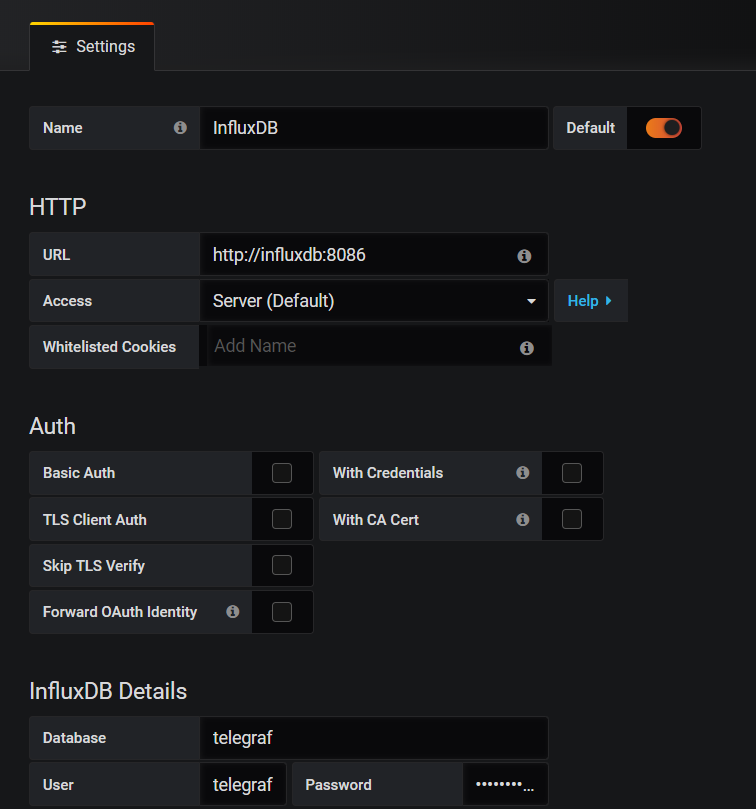
URL的部分输入的influxdb是表示之前创建的镜像名称,因为两个镜像共用了同一个网络,因此可以使用网络发现的功能,然后下面的Save & Test按钮测试配置是否成功。
在需要收集数据的服务器上安装Telegraf
到以下地址下载Telegraf的windows版本。
将下载所得文件解压缩。
将Telegraf安装为Windows服务
切换到Telegraf的存放目录下,执行一下命令安装至Windows 服务
telegraf.exe --service install
此时Telegraf的服务状态还是出于停止的状态
配置Telegraf收集相关数据
在数据库中创建Telegraf的登录用户
USE master;
GO
CREATE LOGIN [telegraf] WITH PASSWORD = N'mystrongpassword';
GO
GRANT VIEW SERVER STATE TO [telegraf];
GO
GRANT VIEW ANY DEFINITION TO [telegraf];
GO
修改配置文件如下
[[outputs.influxdb]]
urls = ["http://192.168.0.207:8086"]
## The target database for metrics; will be created as needed.
database = "telegraf"
retention_policy = ""
write_consistency = "any"
## Timeout for HTTP messages.
timeout = "5s"
## HTTP Basic Auth
username = "telegraf"
password = "password"
# Read metrics from Microsoft SQL Server
[[inputs.sqlserver]]
## Specify instances to monitor with a list of connection strings.
## All connection parameters are optional.
## By default, the host is localhost, listening on default port, TCP 1433.
## for Windows, the user is the currently running AD user (SSO).
## See https://github.com/denisenkom/go-mssqldb for detailed connection
## parameters.
servers = [
"Server=127.0.0.1;Port=1433;User Id=telegraf;Password=yourpassword;app name=telegraf;log=1;",
]
## Optional parameter, setting this to 2 will use a new version
## of the collection queries that break compatibility with the original
## dashboards.
query_version = 2
## If you are using AzureDB, setting this to true will gather resource utilization metrics
# azuredb = false
## If you would like to exclude some of the metrics queries, list them here
## Possible choices:
## - PerformanceCounters
## - WaitStatsCategorized
## - DatabaseIO
## - DatabaseProperties
## - CPUHistory
## - DatabaseSize
## - DatabaseStats
## - MemoryClerk
## - VolumeSpace
exclude_query = [ 'DatabaseIO', 'PerformanceCounters', 'WaitStatsCategorized', 'DatabaseProperties', 'CPUHistory', 'DatabaseSize', 'DatabaseStats', 'MemoryClerk', 'VolumeSpace' ]
测试是否连接成功
telegraf.exe --config telegraf_sql.conf -test
另外可至GITHUB下载Grafana的配置文件和对应的telgraf配置文件
最终结果如下图
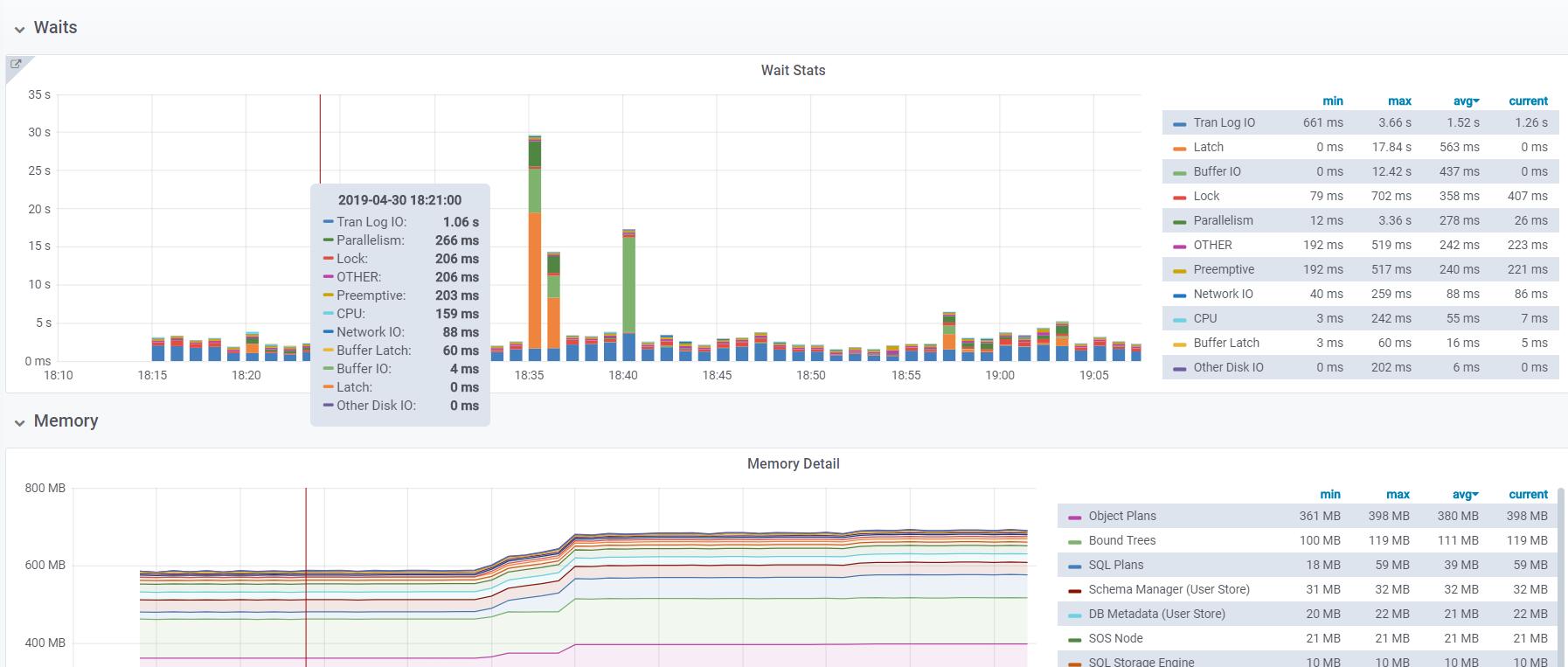
最新文章
- Hive metastore三种配置方式
- tar包在linux下 java安装
- javascript中apply、call和bind的区别,容量理解,值得转!
- 128. Longest Consecutive Sequence *HARD* -- 寻找无序数组中最长连续序列的长度
- 如何不通过系统升级来安装window10正式版?(特别针对Xp用户)
- HW7.18
- asp.net 下载Excel (数据流,不保存)--客户端
- 奇异值分解(SVD) --- 几何意义
- 广度优先算法BFS
- [React] React Router: IndexRoute
- zoj3201(树形dp)
- ValidationMessageFor验证
- 查看端口号他所占用的exe应用程序
- 关于php MD5加密 与java MD5 加密结果不一致的问题
- C++ 学习 之Struct
- MySQL入门详解(一)---mysql的语言
- [Asp.net core]封装Layer ui checkbox 为taghelper
- ios中滚动页面
- postgresql的copy
- Ubuntu 16.04 更换阿里云源