在windows上安装nginx并注册
在windows上安装nginx并注册
一、前言
最近自己也尝试了一下在windows上安装nginx,其实非常的简单,这里算是备忘一下。
二、在windows下面安装
首先需要到nginx的官网上下载最新版的nginx:http://nginx.org/en/download.html
找到最新版本下载即可:

至于后面的pgp,其实是一种密钥机制(pretty good privacy)。
下载之后,我们发现这个文件是不用安装的,也就是不需要在windows的注册表中注册的,因此我们可以直接使用,如果大家有使用过masm之类的汇编软件,相信大家会理解的,之后,我们就可以直接在cmd中运行了,这个时候可能会出现问题,其中一个问题是闪退。
闪退的原因有很多种,我们要注意查看日志文件:
如果大家遇到下图中我画出的问题:
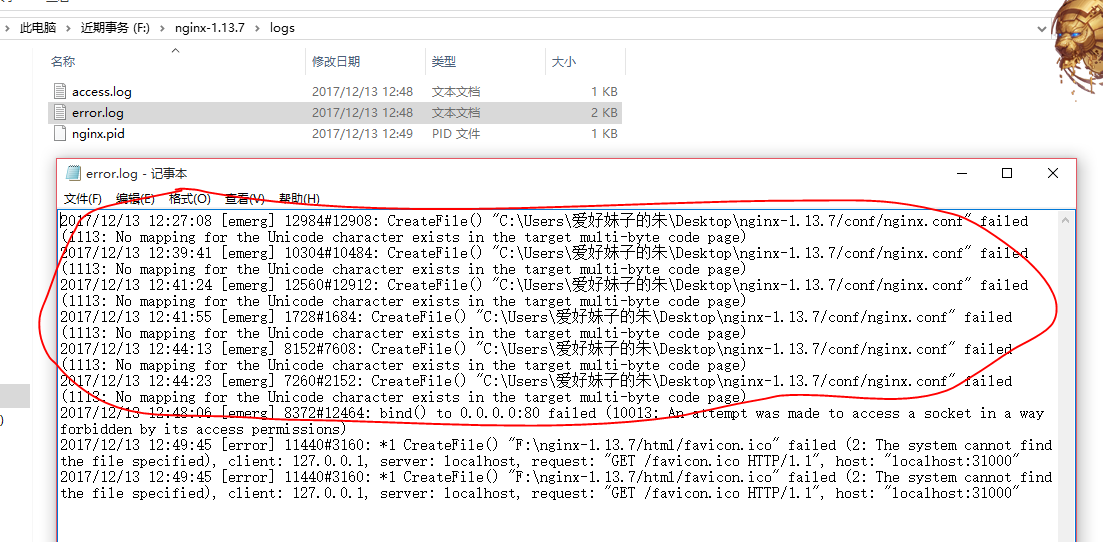
// :: [emerg] #: CreateFile() "C:\Users\爱好妹子的朱\Desktop\nginx-1.13.7/conf/nginx.conf" failed (: No mapping for the Unicode character exists in the target multi-byte code page)
那么原因其实很简单,我们读了日志之后就能理解,不能映射编码,说明我们肯定是在路径中有中文字符,也就是我们的文件存放目录一定不能是中文的,要不然肯定会闪退的。
解决办法就是把下载的文件放到全英文的目录之中。
还有一个错误是:

绑定端口异常,那肯定呀,80端口是默认让http协议使用的,我们这里肯定不能占用,同时我们也可以回忆一下常用的端口,比如HTTPS(443),ftp(20,21)等等。
解决办法也很简单,只需要在NGINX中修改一下配置即可:
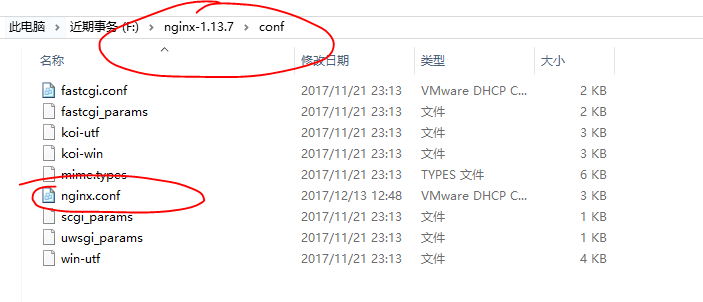
我们在sublime中打开该文件:
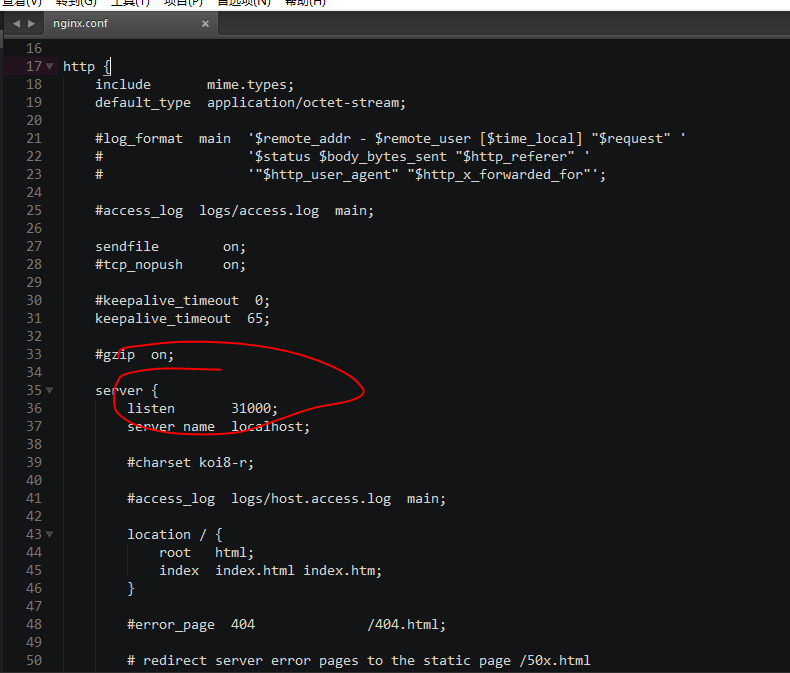
就可以看到相应的配置信息,比如IP地址和端口,这里笔者已经改成了一个大于1024的端口了(其他任意)。
让我们仔细看一下配置文件,我们以后的很多操作都可以从中配置:
#user nobody;
worker_processes ; #error_log logs/error.log;
#error_log logs/error.log notice;
#error_log logs/error.log info; #pid logs/nginx.pid; events {
worker_connections ;
} http {
include mime.types;
default_type application/octet-stream; #log_format main '$remote_addr - $remote_user [$time_local] "$request" '
# '$status $body_bytes_sent "$http_referer" '
# '"$http_user_agent" "$http_x_forwarded_for"'; #access_log logs/access.log main; sendfile on;
#tcp_nopush on; #keepalive_timeout ;
keepalive_timeout ; #gzip on; server {
listen ;
server_name localhost; #charset koi8-r; #access_log logs/host.access.log main; location / {
root html;
index index.html index.htm;
} #error_page /.html; # redirect server error pages to the static page /50x.html
#
error_page /50x.html;
location = /50x.html {
root html;
} # proxy the PHP scripts to Apache listening on 127.0.0.1:
#
#location ~ \.php$ {
# proxy_pass http://127.0.0.1;
#} # pass the PHP scripts to FastCGI server listening on 127.0.0.1:
#
#location ~ \.php$ {
# root html;
# fastcgi_pass 127.0.0.1:;
# fastcgi_index index.php;
# fastcgi_param SCRIPT_FILENAME /scripts$fastcgi_script_name;
# include fastcgi_params;
#} # deny access to .htaccess files, if Apache's document root
# concurs with nginx's one
#
#location ~ /\.ht {
# deny all;
#}
} # another virtual host using mix of IP-, name-, and port-based configuration
#
#server {
# listen ;
# listen somename:;
# server_name somename alias another.alias; # location / {
# root html;
# index index.html index.htm;
# }
#} # HTTPS server
#
#server {
# listen ssl;
# server_name localhost; # ssl_certificate cert.pem;
# ssl_certificate_key cert.key; # ssl_session_cache shared:SSL:1m;
# ssl_session_timeout 5m; # ssl_ciphers HIGH:!aNULL:!MD5;
# ssl_prefer_server_ciphers on; # location / {
# root html;
# index index.html index.htm;
# }
#} }
三、将nignx注册成服务
如果我们经常使用,那么在cmd之中启动是非常不方便的,因此,我们可以将其注册成服务。
首先我们下载Windows Service Wrapper(比如winsw-1.8-bin.exe)服务注册工具,然后将这个工具放到ngnix安装目录之下,然后新建一个文件,这个文件的文件名需要和我们的服务注册工具一致,也就是说如果把服务注册工具重命名,那么这个文件也需要重命名(winsw-1.8-bin.xml):
<?xml version="1.0" encoding="UTF-8" ?>
<service>
<id>nginx</id>
<name>zyrNginx Service</name>
<description>High Performance Nginx Service 朱彦荣 zyr</description>
<executable>D:\nginx-1.14.\nginx.exe</executable>
<logpath>D:\nginx-1.14.\</logpath>
<logmode>roll</logmode>
<depend></depend>
<startargument>-p D:\nginx-1.14.</startargument>
<stopargument>-p D:\nginx-1.14. -s stop</stopargument>
</service>
注意上面的文件我们要修改nginx存放的目录,以及相关的配置。
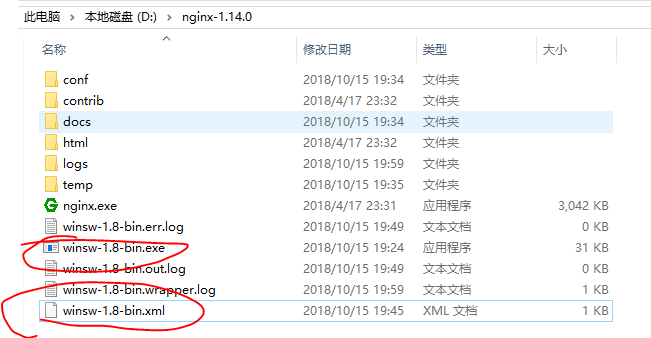
然后我们在命令行(管理员模式,不然权限不够)中,将该服务注册到windows系统之中:
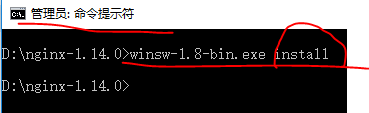
最后我们打开任务管理器中的服务,可以发现我们自己命名的服务已经出现了:


最新文章
- ecshop不同样式文章页调用不同文章模板
- Sqoop:Could not load db driver class: com.microsoft.sqlserver.jdbc.SQLServerDriver
- PHP实验三
- IntelliIDEA注册码
- 同时打开两个excel工作窗口
- JavaScript事件对象
- GIT安装完需要做以下配置
- Maven类包冲突终极解决方案
- [转]EasyUI——常见用法总结
- linux常用命令:3文件搜索命令
- Printf 格式化简要总结
- dom4j处理java中xml还是很方便的
- ural 1207 Median on the Plane
- Windows WDDM显卡驱动框架及GPUView工具的使用(1)
- FCKeditor 2.6.6在ASP中的安装及配置方法分享--ZZ转载自网络
- Spring Security入门(3-8)Spring Security获取session中的UserDetail
- Android缩放动画
- Springboot 定时任务,service层无法注入问题详细解决
- iptables log日志记录功能扩展应用:iptables自动配置临时访问策略,任意公网登录服务器
- 2018"百度之星"程序设计大赛 - 资格赛hdu6349三原色(最小生成树)