IOS绘图详解(http://blog.163.com/wkyuyang_001/blog/static/10802122820133190545227/)
14.1 Quartz概述
Quartz是Mac OS X的Darwin核心之上的绘图层,有时候也认为是CoreGraphics。共有两种部分组成Quartz:
Quartz Compositor,合成视窗系统,管理和合成幕后视窗影像来建立Mac OS X使用者接口。
Quartz 2D,是iOS和Mac OS X环境下的二维绘图引擎。
涉及内容包括:基于路径的绘图,透明度绘图,遮盖,阴影,透明层,颜色管理,防锯齿渲染,生成PDF,以及PDF元数据相关处理。
14.2 绘制基本几何图形
视图绘制
在iOS上,所有的绘制,无论是否采用OpenGL、Quartz、UIKit、或者 Core Animation—都发生在UIView对象的区域内。
视图定义绘制发生的屏幕区域。如果您使用系统提供的视图,绘制工作会自动得到处理。然而,如果您定义自己的定制视图,则必须自行提供绘制代码。
对于使用OpenGL进行绘制的应用程序,一旦建立了渲染表面,就必须使用OpenGL指定的绘制模型。
视图绘制周期
描绘系统会调用UIView对象的drawRect:方法,并向它传入一个包含需要重画的视图区域的矩形。触发视图更新的动作有如下几种:
对遮挡您的视图的其它视图进行移动或删除操作。
将视图的hidden属性声明设置为NO,使其从隐藏状态变为可见。
将视图滚出屏幕,然后再重新回到屏幕上。
显式调用视图的setNeedsDisplay或者setNeedsDisplayInRect:方法。
setNeedsDisplay是更新整个视图,
setNeedsDisplayInRect是更新视图的部分区域。
视图绘制实例FirstQuartz2D
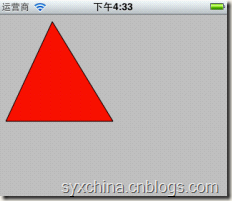
自定义视图的h文件
@interface MyView : UIView {
}
@end
自定义视图的m文件

@implementation MyView
- (void)drawRect:(CGRect)rect {
CGContextRef context = UIGraphicsGetCurrentContext();
CGContextMoveToPoint (context, 75, 10);
CGContextAddLineToPoint (context, 10, 150);
CGContextAddLineToPoint (context, 160, 150);
// Closing the path connects the current point to the start of the current path.
CGContextClosePath(context);
// And stroke the path
[[UIColor blackColor] setStroke];
//CGContextStrokePath(context);
[[UIColor redColor] setFill];
CGContextDrawPath(context, kCGPathFillStroke);
//kCGPathFillStroke,kCGPathFill,kCGPathStroke
}
@end

CGContextRef context = UIGraphicsGetCurrentContext();可以获得图形上下文。
CGContextMoveToPoint、CGContextAddLineToPoint两个函数是构建描绘路径。
CGContextClosePath(context);函数是闭合描绘路径。
CGContextStrokePath函数是为闭合路径描边。
[[UIColor blackColor] setStroke]设置描边的颜色。
[[UIColor redColor] setFill]设置要填充颜色。
CGContextDrawPath(context, kCGPathFillStroke);设置描绘路径方式。常用的还有:
kCGPathFill和kCGPathStroke
图形上下文
在调用您提供的drawRect:方法之前,视图对象会自动配置其绘制环境,使您的代码可以立即进行绘制。作为这些
配置的一部分,UIView对象会为当前绘制环境创建一个图形上下文(对应于CGContextRef封装类型)。
该图形上下文包含绘制系统执行后续绘制命令所需要的信息,定义了各种基本的绘制属性,比如绘制使用的颜色、
裁剪区域、线的宽度及风格信息、字体信息、合成选项、以及几个其它信息。
绘制路径
路径用于描述由一序列线和Bézier曲线构成的2D几何形状。Core Graphics中也有一些用于创建简单路径(比如矩形和椭圆形)的便利函数。对于更为复杂的路径,必须用Core Graphics框架提供的函数自行创建。
Bézier曲线是法国数学家“贝塞尔”在工作中发现,任何一条曲线都可以通过与它相切的控制线两端的点的位置来定义。
Bézier曲线
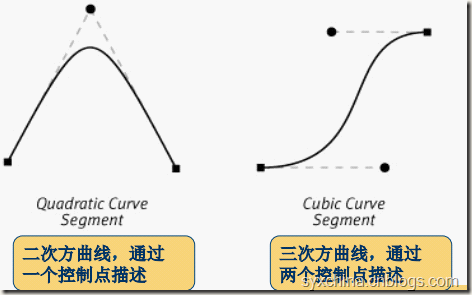
Bézier曲线实例BezierCurve
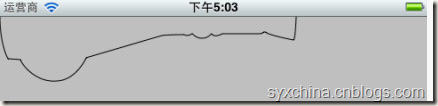

- (void)drawRect:(CGRect)rect {
CGContextRef cgContext = UIGraphicsGetCurrentContext();
//CGContextBeginPath(cgContext);
CGContextMoveToPoint(cgContext, 333, 0);
CGContextAddCurveToPoint(cgContext, 333, 0, 332, 26, 330, 26);
CGContextAddCurveToPoint(cgContext, 330, 26, 299, 20, 299, 17);
CGContextAddLineToPoint(cgContext, 296, 17);
CGContextAddCurveToPoint(cgContext, 296, 17, 296, 19, 291, 19);
CGContextAddLineToPoint(cgContext, 250, 19);
CGContextAddCurveToPoint(cgContext, 250, 19, 241, 24, 238, 19);
CGContextAddCurveToPoint(cgContext, 236, 20, 234, 24, 227, 24);
CGContextAddCurveToPoint(cgContext, 220, 24, 217, 19, 216, 19);
CGContextAddCurveToPoint(cgContext, 214, 20, 211, 22, 207, 20);
CGContextAddCurveToPoint(cgContext, 207, 20, 187, 20, 182, 21);
CGContextAddLineToPoint(cgContext, 100, 45);
CGContextAddLineToPoint(cgContext, 97, 46);
CGContextAddCurveToPoint(cgContext, 97, 46, 86, 71, 64, 72);
CGContextAddCurveToPoint(cgContext, 42, 74, 26, 56, 23, 48);
CGContextAddLineToPoint(cgContext, 9, 47);
CGContextAddCurveToPoint(cgContext, 9, 47, 0, 31, 0, 0);
CGContextStrokePath(cgContext);
}

14.3 绘制图像和文本
UIImages的-drawRect:方法绘制图像:
- [UIImage drawAtPoint:(CGPoint)point]
- [UIImage drawInRect:(CGRect)rect]
- [UIImage drawAsPatternInRect:(CGRect)rect]
NSString的-drawRect:方法绘制文本:
- [NSString drawAtPoint:(CGPoint)point withFont:(UIFont *)font]
实例DrawImage


#import "MyView.h"
@implementation MyView
- (void)drawRect:(CGRect)rect {
NSString* imagePath = [[NSBundle mainBundle] pathForResource:@"dog" ofType:@"png"];
UIImage* myImageObj = [[UIImage alloc] initWithContentsOfFile:imagePath];
//[myImageObj drawAtPoint:CGPointMake(0, 0)];
[myImageObj drawInRect:CGRectMake(0, 0, 320, 480)];
NSString *s = @"我的小狗";
[s drawAtPoint:CGPointMake(100, 0) withFont:[UIFont systemFontOfSize:34.0]];
}
@end

写字实例Draw

Dot对象

//--h
@interface Dot : NSObject {
CGFloat x;
CGFloat y;
} @property(assign) CGFloat x;
@property(assign) CGFloat y; @end //--m
#import "Dot.h"
@implementation Dot @synthesize x;
@synthesize y; @end

DrawView.h

#import <UIKit/UIKit.h>
@interface DrawView : UIView {
NSMutableArray *dots;
}
@property(nonatomic, retain) NSMutableArray *dots;
@end

DrawView.m

#import "DrawView.h"
#import "Dot.h" @implementation DrawView @synthesize dots; - (NSMutableArray *)dots {
if(nil == dots) {
self.dots = [NSMutableArray array];
}
return dots;
}
//START:code.DrawView.drawRect
- (void)drawRect:(CGRect)rect {
CGContextRef ctx = UIGraphicsGetCurrentContext();
CGContextSetFillColorWithColor(ctx, [[UIColor blueColor] CGColor]);
for(Dot *dot in self.dots) {
CGContextAddArc(ctx, dot.x, dot.y, 5.0f, 0.0f, 2.0f * M_PI, YES);
CGContextFillPath(ctx);
} }
//END:code.DrawView.drawRect - (void)dealloc {
self.dots = nil;
[super dealloc];
}

drawRect方法中将dots集合中的Dot对象取出,一个一个在屏幕上面画出来。
CGContextAddArc(ctx, dot.x, dot.y, 5.0f, 0.0f, 2.0f * M_PI, YES);函数是绘制弧形。
CGContextFillPath(ctx);填充路径。

//START:code.DrawView.touchesBegan
- (void)touchesBegan:(NSSet *)touches withEvent:(UIEvent *)event {
UITouch *touch = [touches anyObject];
CGPoint location = [touch locationInView:self];
Dot *dot = [[[Dot alloc] init] autorelease];
dot.x = location.x;
dot.y = location.y;
//[self.dots removeAllObjects];
[self.dots addObject:dot];
[self setNeedsDisplay];
}
//END:code.DrawView.touchesBegan //START:code.DrawView.touchesMoved
- (void)touchesMoved:(NSSet *)touches withEvent:(UIEvent *)event {
UITouch *touch = [touches anyObject];
CGPoint location = [touch locationInView:self];
Dot *dot = [[[Dot alloc] init] autorelease];
dot.x = location.x;
dot.y = location.y;
[self.dots addObject:dot];
[self setNeedsDisplay];
}
//END:code.DrawView.touchesMoved

14.4 坐标
Quartz坐标
Quartz技术最开始为Mac OS X系统设计的图形技术,它的坐标原点位于左下角。
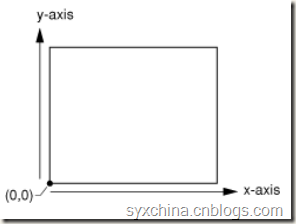
UIKit坐标
UIKit坐标与Quartz不同,原点位于右上角。在iOS中的UIView等控件都是基于此坐标,由于在UIView使用了Quartz坐标有时候需要转换。
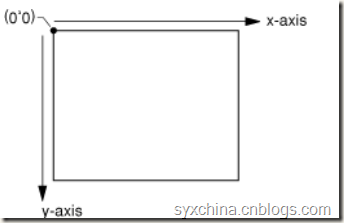
坐标变换实例
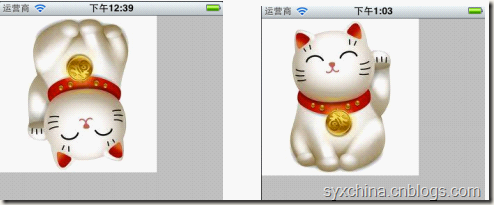
MyView.m文件

#import "MyView.h"
@implementation MyView
- (void)drawRect:(CGRect)rect {
NSString *path = [[NSBundle mainBundle] pathForResource:@"cat" ofType:@"jpg"];
UIImage *img = [UIImage imageWithContentsOfFile:path];
CGImageRef image = img.CGImage;
CGContextRef context = UIGraphicsGetCurrentContext();
CGContextSaveGState(context);
CGRect touchRect = CGRectMake(0, 0, img.size.width, img.size.height);
CGContextDrawImage(context, touchRect, image);
CGContextRestoreGState(context);
}
@end

CGContextSaveGState是将当前图形状态要入到图形堆栈。
CGContextDrawImage(context, touchRect, image)在上下文中绘制图形。 CGContextRestoreGState回复当前图形状态。
14.5 变换
运用变换
变换(transformation)修改了图形上下文中绘制图形的方式。可以通过移动、旋转或缩放实现变换。
Quartz提供了多种形式的变换,其中主要:CTM(当前变换矩阵)变换和仿射(affine)变换。
CTM(current transformation matrix)变换,这种变换比较简单,函数有:
CGContextRotateCTM,旋转坐标
CGContextScaleCTM,缩放坐标
CGContextTranslateCTM,移动原点
移动变换
CGContextTranslateCTM (myContext, 100, 50)
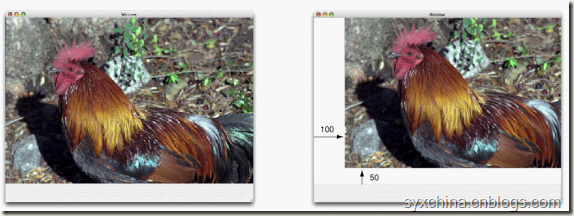
从对象角度沿着x轴正向移动100单位,沿着y轴正向移动50单位。
旋转变换
static inline double radians (double degrees) {return degrees * M_PI/180;}
CGContextRotateCTM (myContext, radians(–45.));
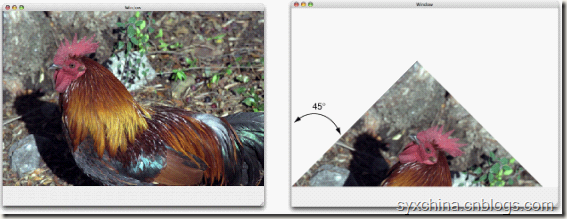
从对象角度:
在Quartz坐标下正数为逆时针旋转,负数为顺时针旋转。
在UIKit坐标下正数为顺时针旋转,负数为逆时针旋转。
缩放变换
CGContextScaleCTM (myContext, .5, .75);
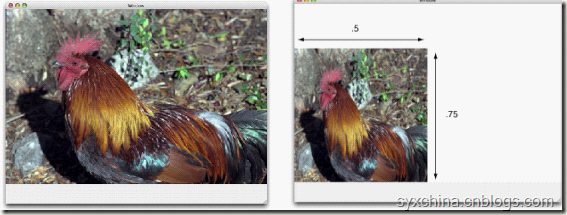
从对象角度:所有x坐标缩小0.5,所有y坐标缩小0.75。
修改MyView.m文件

#import "MyView.h"
@implementation MyView
- (void)drawRect:(CGRect)rect {
NSString *path = [[NSBundle mainBundle] pathForResource:@"cat" ofType:@"jpg"];
UIImage *img = [UIImage imageWithContentsOfFile:path];
CGImageRef image = img.CGImage;
CGContextRef context = UIGraphicsGetCurrentContext();
CGContextSaveGState(context);
CGContextRotateCTM(context, M_PI);
CGContextTranslateCTM(context, -img.size.width, -img.size.height);
CGRect touchRect = CGRectMake(0, 0, img.size.width, img.size.height);
CGContextDrawImage(context, touchRect, image);
CGContextRestoreGState(context);
}
@end

仿射(affine)变换
仿射(affine)变换也是一种直角坐标变换,重
用变换,经过多次变换(多次的矩阵相乘),
每一种变换都可以用矩阵表示,通过多次矩阵
相乘得到最后结果。仿射变换函数:
CGAffineMakeRotation,创建旋转矩阵仿射对象
CGAffineMakeScale,创建缩放矩阵仿射对象
CGAffineMakeTranslation,创建移动矩阵仿射对象
CGAffineTransformRotate,旋转矩阵仿射对象
CGAffineTransformScale,缩放矩阵仿射对象
CGAffineTransformTranslate,移动矩阵仿射对象
CGContextConcatCTM,连接到CTM变换
使用仿射变换MyView.m

#import "MyView.h"
@implementation MyView
- (void)drawRect:(CGRect)rect {
NSString *path = [[NSBundle mainBundle] pathForResource:@"cat" ofType:@"jpg"];
UIImage *img = [UIImage imageWithContentsOfFile:path];
CGImageRef image = img.CGImage;
CGContextRef context = UIGraphicsGetCurrentContext();
CGContextSaveGState(context);
CGAffineTransform myAffine = CGAffineTransformMakeRotation(M_PI);
myAffine = CGAffineTransformTranslate(myAffine, -img.size.width, -img.size.height);
CGContextConcatCTM(context, myAffine);
CGContextRotateCTM(context, M_PI);
CGContextTranslateCTM(context, -img.size.width, -img.size.height);
CGRect touchRect = CGRectMake(0, 0, img.size.width, img.size.height);
CGContextDrawImage(context, touchRect, image);
CGContextRestoreGState(context);
}
@end

14.6 图像拾取器
图像拾取器(Image Picker)是可以帮助你从图片库中选取图片,也可以捕获照相机图片。
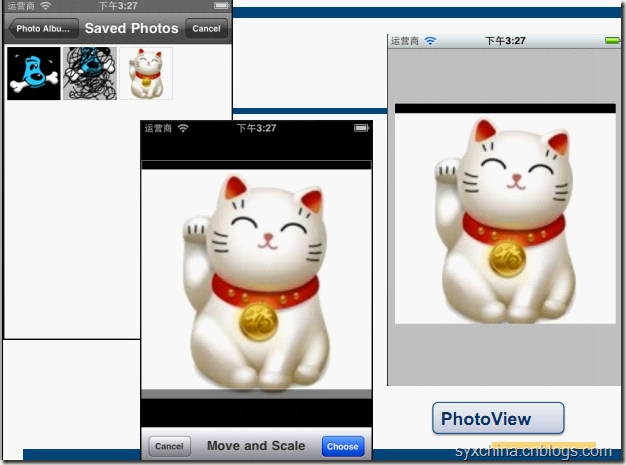
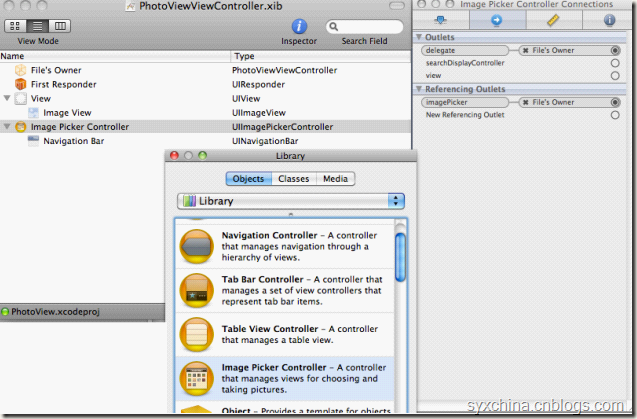
PhotoViewViewController.h

//START:code.PhotoViewController.h
@interface PhotoViewViewController : UIViewController
<UIImagePickerControllerDelegate> {
UIImageView *imageView;
UIImagePickerController *imagePicker;
} @property(nonatomic, retain) IBOutlet UIImageView *imageView;
@property(nonatomic, retain) IBOutlet UIImagePickerController *imagePicker; @end
//END:code.PhotoViewController.h

需要实现UIImagePickerControllerDelegate协议。
需要定义UIImagePickerController控制器成员变量。
PhotoViewViewController.m

#import "PhotoViewViewController.h" @implementation PhotoViewViewController @synthesize imageView;
@synthesize imagePicker; //START:code.PhotoViewController.touchesEnded:withEvent:
- (void)touchesEnded:(NSSet *)touches withEvent:(UIEvent *)event {
if([[touches anyObject] tapCount] > 1) {
// bring up image grabber
if([UIImagePickerController isSourceTypeAvailable:
UIImagePickerControllerSourceTypeCamera]) {
self.imagePicker.sourceType = UIImagePickerControllerSourceTypeCamera;
} else {
self.imagePicker.sourceType =
UIImagePickerControllerSourceTypePhotoLibrary;
}
//self.imagePicker.allowsImageEditing = YES; //iOS 3之前
self.imagePicker.allowsEditing = YES; [self presentModalViewController:self.imagePicker animated:YES];
}
}
//END:code.PhotoViewController.touchesEnded:withEvent:

图像选取器的sourceType属性有:
UIImagePickerControllerSourceTypePhotoLibrary,图片来源于“相簿”
UIImagePickerControllerSourceTypeCamera,来源于相机
UIImagePickerControllerSourceTypeSavedPhotosAlbum,来源于“相机胶卷”。
PhotoViewViewController.m

//START:code.PhotoViewController.didFinish
- (void)imagePickerController:(UIImagePickerController *)picker
didFinishPickingMediaWithInfo:(NSDictionary *)info {
imageView.image = [info objectForKey:UIImagePickerControllerEditedImage];
[self dismissModalViewControllerAnimated:YES];
}
//END:code.PhotoViewController.didFinish //START:code.PhotoViewController.didCancel
- (void)imagePickerControllerDidCancel:(UIImagePickerController *)picker {
[self.imagePicker dismissModalViewControllerAnimated:YES];
}
//END:code.PhotoViewController.didCancel - (void)dealloc {
self.imageView = nil;
self.imagePicker = nil;
[super dealloc];
}

imagePickerController:didFinishPickingMediaWithInfo:委托实现方法,当选择完成时候调用。
imageView.image = [info objectForKey:UIImagePickerControllerEditedImage];语句可以从图片拾取器中获得一个Image对象。
imagePickerControllerDidCancel:是委托实现方法当点击取消时候调用。
最新文章
- [原] KVM 虚拟化原理探究(1)— overview
- 连载 [ LTS + Top ]
- 【CentOS】文件与目录管理
- IEEE802.15.4 部分无线收发芯片比较
- 【LeetCode】Rotate Array
- Windows 8.1 序列化与反序列化
- 【转】ODBC和OLEDB的连接字符串
- 由 Windows 向 Linux 迁移字体 和 Linux 等宽字体
- 面试题之HTML 的 form 提交之前如何验证数值文本框的内容全 部为数字? 否则的话提示用户并终止提交?
- Linux第四节 组管理、用户管理、权限管理 / chmod /chown / umask / vim
- three.js 实现全景以及优化(1)
- java图片处理开源框架
- DevOps之五 Tomcat的安装与配置
- jieba 库的使用和好玩的词云
- 423. Reconstruct Original Digits from English(Medium)
- tp3.2上传图片生成缩略图
- python语法之函数
- Apache Spark支持三种分布式部署方式 standalone、spark on mesos和 spark on YARN区别
- chrome提示"安装unity web player"
- PHP 图片打水印