nginx和tomcat访问图片和静态页面的配置方法
2024-10-19 10:17:53
生产环境下,有时候需要访问图片,正常需要应用ftp、nginx等配套使用,但是有时候为了简化,可以用以下的两种简单的访问,说实话,就是为了偷懒,但是效果是能有的,这就行了,所以今天做这个简化版的方便大家应急之用。
第一种方法:nginx配置下
1、创建文件路径:
[root@localhost /]# mkdir /data/soft/ [root@localhost ~]# cd /data/soft/ [root@localhost soft]# mkdir html images
2、在images目录下面放入图片
[root@localhost soft]# cd images/ [root@localhost images]# ll 总用量 80 -rw-r--r--. 1 root root 9503 4月 25 17:06 thPZFULFJN.jpg -rw-r--r--. 1 root root 16083 4月 25 17:06 thR2C5VCMZ.jpg -rw-r--r--. 1 root root 12218 4月 25 17:06 thRG3YX53T.jpg -rw-r--r--. 1 root root 15048 4月 25 17:06 thSUF51VTR.jpg -rw-r--r--. 1 root root 21799 4月 25 17:06 thVWSLF8ZE.jpg
3、在html目录下面放入一个测试文件
[root@localhost html]# cat index.html this is test page !!!!
4、安装nginx,并启动
选用yum还是编译看自己喜好,我选择编译,自己制定安装模块
解压pcre-8.34.tar.gz zlib-1.2.8.tar.gz openssl-1.0.1g.tar.gz三个包并安装
tar -zxvf pcre-8.34.tar.gz cd pcre-8.34 ./configure && make && make install tar -zxvf zlib-1.2.8.tar.gz cd zlib-1.2.8 ./configure && make && make install tar -zxvf openssl-1.0.1g.tar.gz cd openssl-1.0.1g ./config && make && make install
安装Nginx
tar -zxvf nginx-1.9.0.tar.gz cd nginx-1.9.0 #./configure --prefix=/data/soft/nginx \ --user=www \ --group=www \ --with-mail \ --with-mail_ssl_module \ --with-http_ssl_module \ --with-http_flv_module \ --with-http_dav_module \ --with-http_sub_module \ --with-http_spdy_module \ --with-http_realip_module \ --with-http_addition_module \ --with-http_gzip_static_module \ --with-http_stub_status_module \ --with-pcre=/data/src/pcre-8.34 \ --with-zlib=/data/src/zlib-1.2.8 \ --with-openssl=/data/src/openssl-1.0.1g
编译并安装
make && make install groupadd www useradd -g www www
修改nginx配置文件
[root@localhost nginx]# vim conf/nginx.conf
server {
listen 80;
server_name localhost;
#charset koi8-r;
#access_log logs/host.access.log main;
location ~ .*\.(gif|jpg|jpeg|png)$ {
expires 24h;
root /data/soft/images/;#指定图片存放路径
access_log /data/soft/nginx/logs/images.log;#日志存放路径
proxy_store on;
proxy_store_access user:rw group:rw all:rw;
proxy_temp_path /data/soft/images/;#图片访问路径
proxy_redirect off;
proxy_set_header Host 127.0.0.1;
client_max_body_size 10m;
client_body_buffer_size 1280k;
proxy_connect_timeout 900;
proxy_send_timeout 900;
proxy_read_timeout 900;
proxy_buffer_size 40k;
proxy_buffers 40 320k;
proxy_busy_buffers_size 640k;
proxy_temp_file_write_size 640k;
if ( !-e $request_filename)
{
proxy_pass http://127.0.0.1;#默认80端口
}
}
location / {
root /data//soft/html; #html访问路径
index index.html index2.htm; #html文件名称
}
}
error_page 404 /404.html;
5 、此时可以测试看看
先是html页面


在看看图片
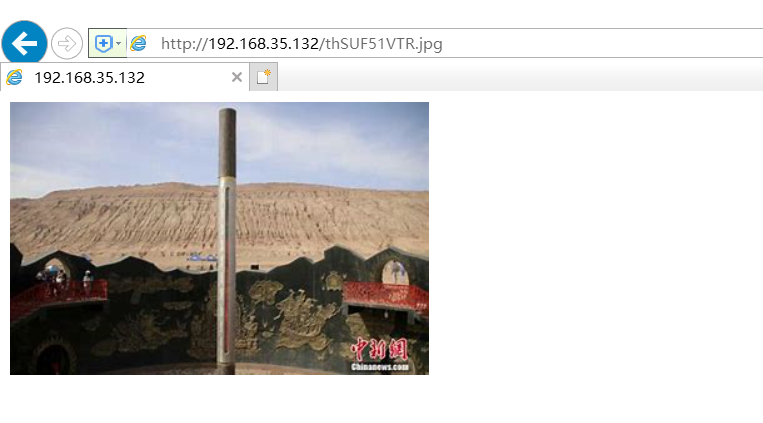
显然,nginx设置下静态页面和图片是可以访问成功的,下面开始tomcat访问设置
第二种方法:tomcat
1、查看jdk版本
java -version openjdk version "1.8.0_65" OpenJDK Runtime Environment (build 1.8.0_65-b17) OpenJDK 64-Bit Server VM (build 25.65-b01, mixed mode)
2、解压tomcat并启动
tar -xvf apache-tomcat-8.5.30.tar.gz [root@localhost tomcat]# sh bin/startup.sh
3、本地测试能不能访问

4、 上面正常,那么把页面文件夹放到wepapps下面去,注意,html文件夹里有inde.html页面的。
[root@localhost soft]# cp -rp html/ /data/soft/tomcat/webapps/
测试访问html页面

继续把图片文件夹放到wepapps下面去,images下面是有图片的。
[root@localhost images]# cp -rp /data/soft/images/ /data/soft/tomcat/webapps/
直接在浏览器上访问如下
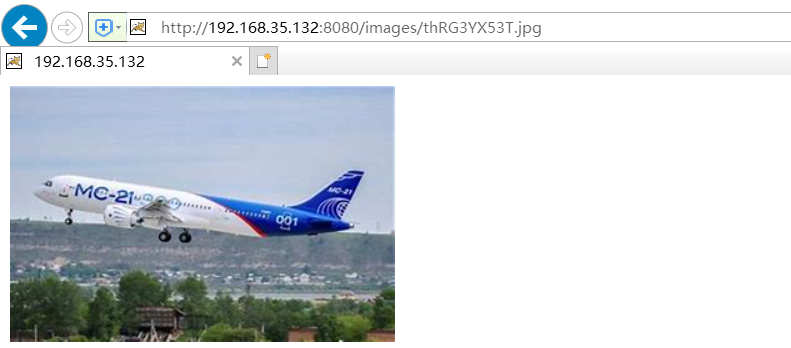
总结:这样,简单的图片访问和html页面访问就可以使用了,非常方便,这两个方法非常适用内网环境,对于运维来说是个不错的选择。
最新文章
- node实现watcher的困境
- POJ Minimum Cut
- C#/PHP调用有SoapHeader的WebService
- 剑指Offer面试题:29.丑数
- 【转】js 关键字 in 的使用方法
- ERROR 1045 (28000): Access denied for user 'root'@'localhost' (using password: NO)
- Addthis使用
- 利用Quartz2D推图的另一个方法 (使用CGMutalePathRef进行分层次)
- linux命令:mkdir命令
- Go Walk教程 - 流程控制( switch)
- ArcGIS Desktop 10.0 直连 ArcSDE 10.2
- Squid故障
- Js判断密码强度并显示提示信息
- HTML基础总结<文本格式>
- java.lang.NoClassDefFoundError: org.ksoap2.transport.HttpTransportSE异常处理
- 用css样式围剿等高列问题(转载)
- 在 .NET 4 中使用托管可扩展性框架构建可组合的应用程序
- 享受release版本发布的好处的同时也应该警惕release可能给你引入一些莫名其妙的大bug
- Docker 部署
- 手机端仿ios的三级联动脚本四
热门文章
- python学习 day4 (3月5日)---列表
- windows无法卸载jdk的解决方法
- 整合SPRING CLOUD云服务架构 - 企业分布式微服务云架构构建
- 【转】Linux useradd
- 2019.02.06 bzoj2987: Earthquake(类欧几里得)
- 2018.11.06 bzoj1040: [ZJOI2008]骑士(树形dp)
- Servlet中(Session、cookies、servletcontext)的基本用法
- python3 提示 name ‘reload’ is not defined
- lambda表达式(c++11)
- BZOJ 4765 普通计算姬 (分块 + BIT)