How to fix ERR_SSL_VERSION_INTERFERENCE on Chrome?
https://ugetfix.com/ask/how-to-fix-err_ssl_version_interference-on-chrome/
Question
Issue: How to fix ERR_SSL_VERSION_INTERFERENCE on Chrome?
Hello. I have been having problems with connecting to some websites on Google Chrome. At first, there were only few that showed me ERR_SSL_VERSION_INTERFERENCE error, but recently, the problem is getting worse. More and more sites are affected by it, and it is frustrating not to be able to browse properly. The issue occurred after I updated Windows. I am using Windows 10 and Kaspersky Internet Security 19.0.0.1088. Any solutions for this issue, please?
Solved Answer
- Solution 1. Remove or reinstall anti-malware software
- Solution 2. Delete browser data and cookies
- Solution 3. Disable hardware acceleration
- Solution 4. Reset Google Chrome
- Solution 5. Disable HTTPs scanner on your anti-virus
- Solution 6. Disable TLS 1.3 on Google Chrome
- Solution 7. Make sure your software is up to date
- About the author
- References
ERR_SSL_VERSION_INTERFERENCE is quite an old error that users get on Google Chrome browser. However, some also reported the same issue happening on Mozilla Firefox.[1] The error is closely related to The ERR_SSL_VERSION_OR_CIPHER_MISMATCH and ERR_SSL_PROTOCOL_ERROR, as all of these issues occur due to the misconfiguration of SSL certificate.
The ERR_SSL_VERSION_INTERFERENCE error might be occurring due to these issues:
- Problems with third-party anti-virus software;
- Incorrect Time and Date settings on your computer;
- Hardware acceleration[2] being on;
- Incorrect time and date settings on the computer;
- Outdated Google Chrome or antivirus versions;
- Cookies and browsing data.
While these problems among those which users said fixed ERR_SSL_VERSION_INTERFERENCE error, the solution that worked for most was disabling of the Google's TLS (Transportation Layer Security) 1.3 protocol[3] which provides privacy and performance improvements in comparison to previous versions.
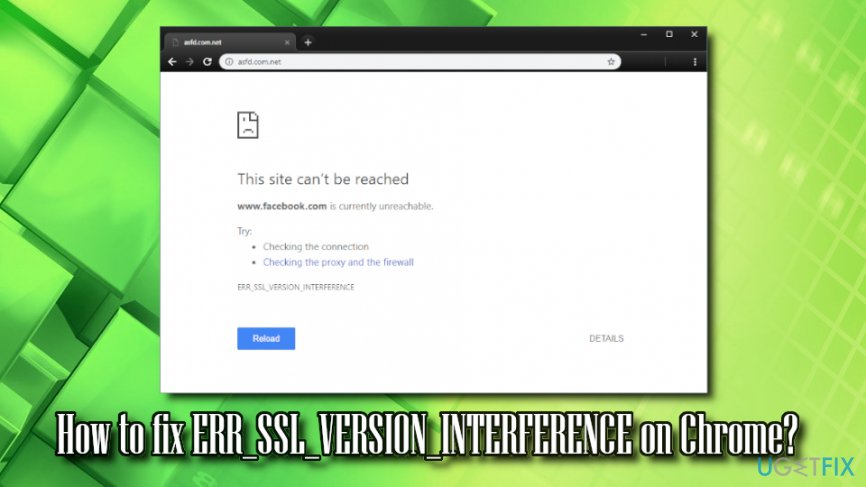
Therefore, multiple users argued if it is a solution at all, as disabling the feature does reduce online security. However, this might be a workaround to fix ERR_SSL_VERSION_INTERFERENCE error, if no other options help. We will provide the instructions on how to disable TLS 1.3 as the last solution but beware that it might decrease your online safety.
Other solution would be to disable for scanning of HTTPS in anti-virus software, as some of AVs use a man in the middle scanners that may not support the same TLS 1.3 version.
Solution 1. Remove or reinstall anti-malware software
There were numerous reports that certain AV engines (like Kaspersky and Avast) were causing users to encounter ERR_SSL_VERSION_INTERFERENCE error. First of all, we highly recommend updating security software to the newest version, and see if the problem persists. If it does, reinstalling the anti-virus might help you fix ERR_SSL_VERSION_INTERFERENCE error. To uninstall AV software, follow these steps:
- In the taskbar, locate hidden trays and click on it
- Find the icon of the security software, right-click on it and select Exit
- Pres CTRL + SHIFT _ ESC to open Task manager
- Find any tasks related to your AV engine and shut them down
- Press Start and type Control Panel
- Go to Programs > Uninstall a program
- Select your anti-virus, right click on it and pick Uninstall/Change
- Follow the on-screen instructions
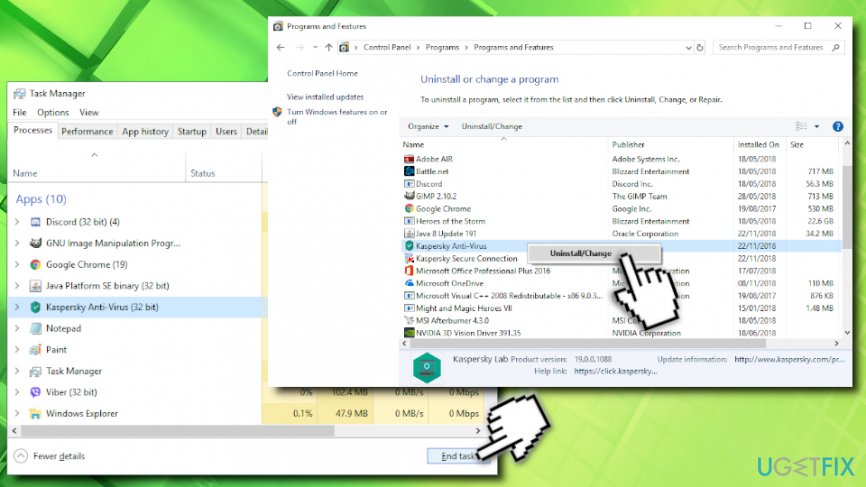
Note: for detailed removal of the particular AV you are using, refer to the developer's website.
If the reinstallation of the AV program did not help, we suggest you swap to another vendor. There are many to choose from, but we recommend Reimage.
Solution 2. Delete browser data and cookies
Eliminate cookies and cache from your browser:
- Open Google Chrome and click on Menu > Settings
- Scroll down and select Advanced
- Find Clear browsing data and click on it
- Select Cookies and other site data and Cached images and files, and press Clear data
Solution 3. Disable hardware acceleration
Hardware Acceleration feature is used to allow the browser to use hardware like CPU to process the tasks. However, disabling this feature might help you fix ERR_SSL_VERSION_INTERFERENCE error:
- Open Google Chrome and click on Menu > Settings > Advanced
- Scroll down to find System
- Untick Use hardware acceleration when available
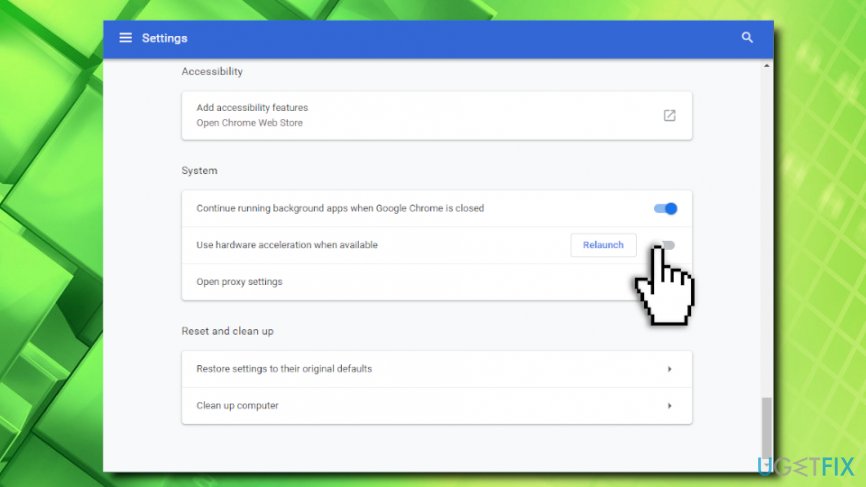
Solution 4. Reset Google Chrome
- Go to Menu > Settings > Advanced on Google Chrome once again
- Scroll down to find Reset and clean up
- Click on Restore settings to their original defaults
- Then, press Reset Settings
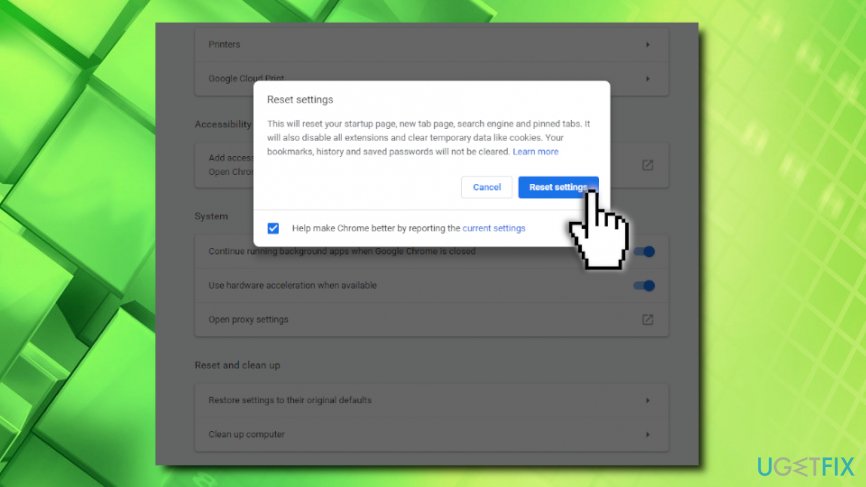
Solution 5. Disable HTTPs scanner on your anti-virus
This solution is a bit risky because it decreases the security of your online browsing. However, you should not do this if you are planning to disable TLS 1.3. If you do want to disable TLS scanning, make sure you skip this step (note we provide instructions for Kaspersky Anti-virus, which may differ if you use another browser):
- Open your anti-virus app and click on Settings > Additional
- Click on Network and locate Encrypted connections scanning
- Select Do not scan encrypted connections and confirm your choice
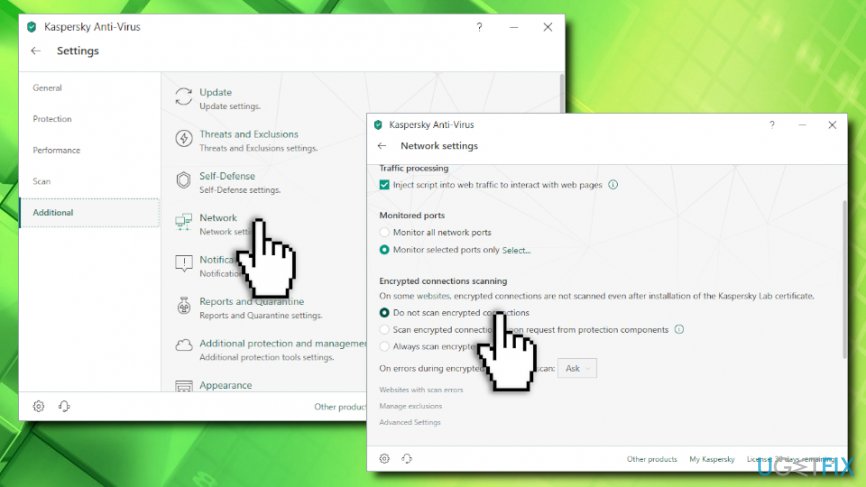
Solution 6. Disable TLS 1.3 on Google Chrome
Do not disable TLS 1.3 if you applied solution 5. Your security might be at risk! Otherwise, follow these steps:
- Open Google Chrome, paste the following chrome://flags/ and hit Enter
- Type TLS into the search box that opened
- From the drop-down menu, select Disabled and relaunch the browser
Solution 7. Make sure your software is up to date
Finally, you should make sure that all your programs are up to date, including Windows OS, anti-virus software, Google Chrome, etc. Several bugs and security issues are fixed with every patch that is released, so it could be a solution for ERR_SSL_VERSION_INTERFERENCE error.
Repair your Errors automatically
ugetfix.com team is trying to do its best to help users find the best solutions for eliminating their errors. If you don't want to struggle with manual repair techniques, please use the automatic software. All recommended products have been tested and approved by our professionals. Tools that you can use to fix your error are listed bellow:
最新文章
- call
- 【Visual Lisp】两种出错处理方式
- C#的变迁史 - C# 5.0 之并行编程总结篇
- php中图片文件的导入,上传与下载
- Thinking In Java 读书笔记
- [shell基础]——find命令
- HashMap原理
- 使用Java管理Azure(1):基础配置
- 重启mysql提示:The server quit without updating PID file问题的解决办法
- 深入理解 JavaScript(一)
- iOS 远程推送通知 详解
- 【死磕 Spring】----- IOC 之 注册 BeanDefinition
- 自然语言处理(nlp)比计算机视觉(cv)发展缓慢,而且更难!
- Tampermonkey-让百度云下载飞起来
- 初识ldap
- mybatis的延迟加载、一级缓存、二级缓存
- 7-OKHttp使用详解,步骤挺详细的,适合初学者使用!
- CGI-- FASTCGI
- vs2010中TargetName与链接器输出名不一致
- js & click copy to clipboard
热门文章
- 如何用命令行执行loadrunner的脚本
- Centos下和Win7下查看端口占用情况
- windows下Oracle Tuxedo编译应用前需要配置的相关环境变量
- 有关windows Gateway Ipsec 和NAT 兼容性问题
- 【CAS单点登录视频教程】 第05集 -- CAS服务器安装
- ubuntu安装过程中遇到问题小结
- linux 系统获得当前文件夹下存在的所有文件 scandir函数和struct dirent **namelist结构体[转]
- 远程首次连接mysql速度慢的解决方法:skip-name-resolve取消DNS的反向解析(转)
- 探索MVP(Model-View-Presenter)设计模式在SharePoint平台下的实现
- Maven for Eclipse 第一章 ——Maven的介绍