SpaceVim - 让你的vim变得更加高效和强大
SpaceVim 使用指南




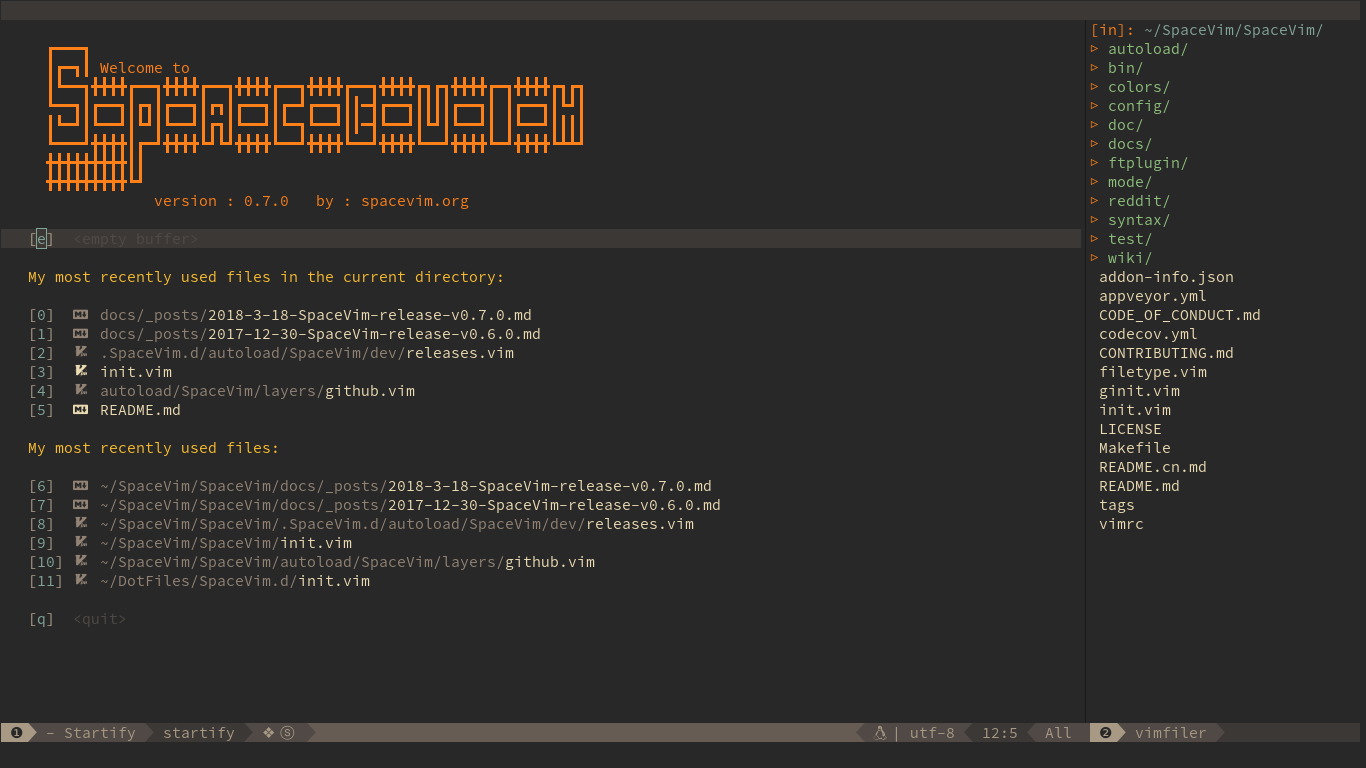
项 目 主 页: https://spacevim.org/cn/
Github 地址 : https://github.com/SpaceVim/SpaceVim
码云地址:https://gitee.com/spacevim/SpaceVim
SpaceVim 是一个社区驱动的模块化 Vim IDE,以模块的方式组织管理插件以及相关配置,
为不同的语言开发量身定制了相关的开发模块,该模块提供代码自动补全,
语法检查、格式化、调试、REPL 等特性。用户仅需载入相关语言的模块即可得到一个开箱即用的Vim-IDE。
使用过程中遇到问题或者有什么功能需求可以在 github 提交 issue,这将更容易被关注和修复。或者加入中文聊天室:
以下是近几周的开发汇总:
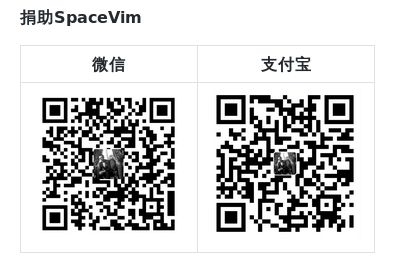
安装
在安装 SpaceVim 之前,你需要确保电脑上已经安装了 git 和 curl。这两个工具用来
下载插件以及字体。
如果在终端中使用 vim 或者 neovim,还需要设置终端的字体。
Linux 或 macOS
curl -sLf https://spacevim.org/cn/install.sh | bash
安装结束后,初次打开 vim 或者 gvim 时, SpaceVim 会自动下载并安装插件。
如果需要获取安装脚本的帮助信息,可以执行如下命令,包括定制安装、更新和卸载等。
curl -sLf https://spacevim.org/cn/install.sh | bash -s -- -h
Windows
window 下最快捷的安装方法是下载安装脚本 install.cmd 并运行。
核心思想
四大核心思想: 记忆辅助, 可视化交互, 一致性,社区驱动.
如果违背了以上四大核心思想,我们将会尽力修复。
记忆辅助
所有快捷键,根据其功能的不同分为不同的组,以相应的按键作为前缀,例如 b 为 buffer 相关快捷键前缀,p 为 project 相关快捷键前缀, s 为 search 相关快捷键前缀,h 为 help 相关快捷键前缀。
可视化交互
创新的实时快捷键辅助系统,以及查询系统,方便快捷查询到可用的模块、插件以及其他更多信息。
一致性
相似的功能使用同样的快捷键,这在 SpaceVim 中随处可见。这得益于明确的约定。其他模块的文档都以此为基础。
社区驱动
社区驱动,保证了 bug 修复的速度,以及新特性更新的速度。
显著特性
- 详细的文档: 在 SpaceVim 中通过
:h SpaceVim来访问 SpaceVim 帮助文档。 - 优雅简洁的界面: 你将会喜欢这样的优雅而实用的界面。
- 确保手指不离开主键盘区域: 使用 Space 作为前缀键,合理组织快捷键,确保手指不离开主键盘区域。
- 快捷键辅助系统: SpaceVim 所有快捷键无需记忆,当输入出现停顿,会实时提示可用按键及其功能。
- 更快的启动时间: 得益于 dein.vim, SpaceVim 中90% 的插件都是按需载入的。
- 更少的肌肉损伤: 频繁使用空格键,取代
ctrl,shift等按键,大大减少了手指的肌肉损伤。 - 更易扩展: 依照一些约定,很容易将现有的插件集成到 SpaceVim 中来。
- 完美支持Neovim: 依赖于 Neovim 的 romote 插件以及 异步 API,SpaceVim 运行在 Neovim 下将有更加完美的体验。
运行截图
欢迎页面

工作界面

Neovim 运行在 iTerm2 上,采用 SpaceVim,配色为:base16-solarized-dark
展示了一个通用的前端开发界面,用于开发: JavaScript (jQuery), SASS, and PHP buffers.
图中包含了一个 Neovim 的终端, 一个语法树窗口,一个文件树窗口以及一个 TernJS 定义窗口
想要查阅更多截图,请阅读 issue #415
谁将从 SpaceVim 中获益?
- 初级 Vim 用户.
- 追求优雅界面的 Vim 用户
- 追求更少肌肉损伤的 Vim 用户
- 想要学习一种不一样的编辑文件方式的 Vim 用户
- 追求简单但是可高度配置系统的 Vim 用户
更新和回滚
SpaceVim 自身更新
可通过很多种方式来更新 SpaceVim 的核心文件。建议在更新 SpaceVim 之前,更新一下所有的插件。具体内容如下:
自动更新
注意:默认,这一特性是禁用的,因为自动更新将会增加 SpaceVim 的启动时间,影响用户体验。如果你需要这一特性,可以将如下加入到用户配置文件中:let g:spacevim_automatic_update = 1。
启用这一特性后,SpaceVim 将会在每次启动时候检测是否有新版本。更新后需重启 SpaceVim。
通过插件管理器更新
使用 :SPUpdate SpaceVim 这一命令,将会打开 SpaceVim 的插件管理器,更新 SpaceVim, 具体进度会在插件管理器 buffer 中展示。
通过 git 进行更新
可通过在 SpaceVim 目录中手动执行 git pull, SpaceVim 在 windows 下默认目录为 ~/vimfilers, 但在 Linux 下则可使用如下命令:
git -C ~/.SpaceVim pull.
更新插件
使用 :SPUpdate 这一命令将会更新所有插件,包括 SpaceVim 自身。当然这一命令也支持参数,参数为插件名称,可同时添加多个插件名称作为参数,同时可以使用 Tab 键来补全插件名称。
获取日志
使用 :SPDebugInfo! 这一命令可以获取 SpaceVim 运行时日志,同时,可以使用 SPC h I 使用打开问题模板。
可在这个模板中编辑问题,并提交。
用户配置
初次启动 SpaceVim 时,他将提供选择目录,用户需要选择合适自己的配置模板。此时,SpaceVim 将自动在 HOME 目录生成 ~/.SpaceVim.d/init.toml。所有用户脚本可以存储在~/.SpaceVim.d/,这一文件夹将被加入 Vim 的运行时路径 &runtimepath。详情清阅读 :h rtp。
当然,你也可以通过 SPACEVIMDIR 这一环境变量,执定用户配置目录。当然也可以通过软连接连改变目录位置,以便配置备份。
SpaceVim 同时还支持项目本地配置,配置初始文件为,当前目录下的 .SpaceVim.d/init.toml 文件。同时当前目录下的 .SpaceVim.d/ 也将被加入到 Vim 运行时路径。
所有的 SpaceVim 选项可以使用 :h SpaceVim-config 来查看。选项名称未原先 Vim 脚本中使用的变量名称去处 g:spacevim_ 前缀。
如果你需要添加自定义以 SPC 为前缀的快捷键,你需要使用 bootstrap function,在其中加入:
call SpaceVim#custom#SPCGroupName(['G'], '+TestGroup')
call SpaceVim#custom#SPC('nore', ['G', 't'], 'echom 1', 'echomessage 1', 1)
Vim 兼容模式
以下为 SpaceVim 中与 Vim 默认情况下的一些差异,而在兼容模式下,
以下所有差异将不存在,可以通过设置 vimcompatible = true 来启用 Vim 兼容模式。
Noraml 模式下
s按键不再删除光标下的字符,在 SpaceVim 中,
它是Windows快捷键的前缀(可以在配置文件中设置成其他按键)。
如果希望回复s按键原先的功能,可以通过windows_leader = ""使用一个空字符串来禁用这一功能。Normal 模式下
,按键在 Vim 默认情况下是重复上一次的f、F、t和T按键,但在 SpaceVim 中默认被用作为语言专用的前缀键。如果需要禁用此选项,
可设置enable_language_specific_leader = false。Normal 模式下
q按键在 SpaceVim 中被设置为了智能关闭窗口,
即大多数情况下按下q键即可关闭当前窗口。可以通过windows_smartclose = ""使用一个空字符串来禁用这一功能,或修改为其他按键。命令行模式下
<C-a>按键在 SpaceVim 中被修改为了移动光标至命令行行首。
私有模块
这一部分简单介绍了模块的组成,更多关于新建模块的内容可以阅读
SpaceVim 的模块首页。
目的
使用模块的方式来组织和管理插件,将相关功能的插件组织成一个模块,启用/禁用效率更加高。同时也节省了很多寻找插件和配置插件的时间。
结构
在 SpaceVim 中,一个模块是一单个 Vim 文件,比如,autocomplete 模块存储在 autoload/SpaceVim/layers/autocomplete.vim,在这个文件内有以下几种公共函数:
SpaceVim#layers#autocomplete#plugins(): 返回该模块插件列表SpaceVim#layers#autocomplete#config(): 模块相关设置SpaceVim#layers#autocomplete#set_variable(): 模块选项设置函数
概念
临时快捷键菜单
SpaceVim 根据需要定义了很多临时快捷键,这将避免需要重复某些操作时,过多按下 SPC 前置键。当临时快捷键启用时,会在窗口下方打开一个快捷键介绍窗口,提示每一临时快捷键的功能。此外一些格外的辅助信息也将会体现出来。
文本移动临时快捷键:

优雅的界面
SpaceVim 集成了多种使用 UI 插件,如常用的文件树、语法树等插件,配色主题默认采用的是 gruvbox。
颜色主题
默认的颜色主题采用的是 gruvbox。这一主题有深色和浅色两种。关于这一主题一些详细的配置可以阅读 :h gruvbox。
如果需要修改 SpaceVim 的主题,可以在 ~/.SpaceVim.d/init.toml 中修改 colorscheme。例如,使用 Vim 自带的内置主题 desert:
[options]
colorscheme = "desert"
colorscheme_bg = "dark"
| 快捷键 | 描述 |
|---|---|
SPC T n |
切换至下一个随机主题 |
SPC T s |
通过 Unite 选择主题 |
可以在主题模块中查看 SpaceVim 支持的所有主题。
注意:
SpaceVim 在终端下默认使用了真色,因此使用之前需要确认下你的终端是否支持真色。
可以阅读 Colours in terminal 了解根多关于真色的信息。
如果你的终端不支持真色,可以在 SpaceVim 用户配置 [options] 中禁用真色支持:
enable_guicolors = false
字体
在 SpaceVim 中默认的字体是 DejaVu Sans Mono for Powerline.
如果你也喜欢这一字体,建议将这一字体安装到系统中。
如果需要修改 SpaceVim 的字体,可以在用户配置文件中修改 guifont,默认值为:
guifont = "DejaVu\ Sans\ Mono\ for\ Powerline\ 11"
如果指定的字体不存在,将会使用系统默认的字体,此外,这一选项在终端下是无效的,终端下修改字体,需要修改终端自身配置。
界面元素切换
大多数界面元素可以通过快捷键来隐藏或者显示(这一组快捷键以 t 和 T 开头):
| 快捷键 | 描述 |
|---|---|
SPC t 8 |
高亮所有超过80列的字符 |
SPC t f |
高亮临界列,默认 max_column 是第 120 列 |
SPC t h h |
高亮当前行 |
SPC t h i |
高亮代码对齐线 |
SPC t h c |
高亮光标所在列 |
SPC t h s |
启用/禁用语法高亮 |
SPC t i |
切换显示当前对齐(TODO) |
SPC t n |
显示/隐藏行号 |
SPC t b |
切换背景色 |
SPC t t |
打开 Tab 管理器 |
SPC T ~ |
显示/隐藏 buffer 结尾空行行首的 ~ |
SPC T F |
切换全屏(TODO) |
SPC T f |
显示/隐藏 Vim 边框(GUI) |
SPC T m |
显示/隐藏菜单栏 |
SPC T t |
显示/隐藏工具栏 |
状态栏
core#statusline 模块提供了一个高度定制的状态栏,提供如下特性,这一模块的灵感来自于 spacemacs 的状态栏。
- 展示窗口序列号
- 通过不同颜色展示当前模式
- 展示搜索结果序列号
- 显示/隐藏语法检查信息
- 显示/隐藏电池信息
- 显示/隐藏 SpaceVim 功能启用状态
- 显示版本控制信息(需要
git和VersionControl模块)
| 快捷键 | 描述 |
|---|---|
SPC [1-9] |
跳至制定序号的窗口 |
默认主题 gruvbox 的状态栏颜色和模式对照表:
| 模式 | 颜色 |
|---|---|
| Normal | 灰色 |
| Insert | 蓝色 |
| Visual | 橙色 |
| Replace | 浅绿色 |
以上的这几种模式所对应的颜色取决于不同的主题模式。
一些状态栏元素可以进行动态的切换:
| 快捷键 | 描述 |
|---|---|
SPC t m b |
显示/隐藏电池状态 (需要安装 acpi) |
SPC t m c |
toggle the org task clock (available in org layer)(TODO) |
SPC t m m |
显示/隐藏 SpaceVim 已启用功能 |
SPC t m M |
显示/隐藏文件类型 |
SPC t m n |
toggle the cat! (if colors layer is declared in your dotfile)(TODO) |
SPC t m p |
显示/隐藏鼠标位置信息 |
SPC t m t |
显示/隐藏时间 |
SPC t m d |
显示/隐藏日期 |
SPC t m T |
显示/隐藏状态栏 |
SPC t m v |
显示/隐藏版本控制信息 |
nerd 字体安装:
SpaceVim 默认使用 nerd fonts,可参阅其安装指南进行安装。
语法检查信息:
状态栏中语法检查信息元素如果被启用了,当语法检查结束后,会在状态栏中展示当前语法错误和警告的数量。
搜索结果信息:
当使用 / 或 ? 进行搜索时,或当按下 n 或 N 后,搜索结果序号将被展示在状态栏中,类似于 20/22 显示搜索结果总数以及当前结果的序号。具体的效果图如下:

电池状态信息:
acpi 可展示电池电量剩余百分比.
使用不同颜色展示不同的电池状态:
| 电池状态 | 颜色 |
|---|---|
| 75% - 100% | 绿色 |
| 30% - 75% | 黄色 |
| 0 - 30% | 红色 |
所有的颜色都取决于不同的主题。
状态栏分割符:
可通过使用 statusline_separator 来定制状态栏分割符,例如使用非常常用的方向箭头作为状态栏分割符:
statusline_separator = 'arrow'
SpaceVim 所支持的分割符以及截图如下:
| 分割符 | 截图 |
|---|---|
arrow |
 |
curve |
 |
slant |
 |
nil |
 |
fire |
 |
SpaceVim 功能模块:
功能模块可以通过 SPC t m m 快捷键显示或者隐藏。默认使用 Unicode 字符,可通过设置 statusline_unicode_symbols = false 来启用 ASCII 字符。(或许在终端中无法设置合适的字体时,可使用这一选项)。
状态栏中功能模块内的字符显示与否,同如下快捷键功能保持一致:
| 快捷键 | Unicode | ASCII | 功能 |
|---|---|---|---|
SPC t 8 |
⑧ | 8 | 高亮指定列后所有字符 |
SPC t f |
ⓕ | f | 高亮指定列字符 |
SPC t s |
ⓢ | s | 语法检查 |
SPC t S |
Ⓢ | S | 拼写检查 |
SPC t w |
ⓦ | w | 行尾空格检查 |
状态栏的颜色
当前版本的状态栏支持 gruvbox/molokai/nord/one/onedark,如果你需要使用其他主题,
可以通过以下木板来设置:
" the theme colors should be
" [
" \ [ a_guifg, a_guibg, a_ctermfg, a_ctermbg],
" \ [ b_guifg, b_guibg, b_ctermfg, b_ctermbg],
" \ [ c_guifg, c_guibg, c_ctermfg, c_ctermbg],
" \ [ z_guibg, z_ctermbg],
" \ [ i_guifg, i_guibg, i_ctermfg, i_ctermbg],
" \ [ v_guifg, v_guibg, v_ctermfg, v_ctermbg],
" \ [ r_guifg, r_guibg, r_ctermfg, r_ctermbg],
" \ [ ii_guifg, ii_guibg, ii_ctermfg, ii_ctermbg],
" \ [ in_guifg, in_guibg, in_ctermfg, in_ctermbg],
" \ ]
" group_a: window id
" group_b/group_c: stausline sections
" group_z: empty area
" group_i: window id in insert mode
" group_v: window id in visual mode
" group_r: window id in select mode
" group_ii: window id in iedit-insert mode
" group_in: windows id in iedit-normal mode
function! SpaceVim#mapping#guide#theme#gruvbox#palette() abort
return [
\ ['#282828', '#a89984', 246, 235],
\ ['#a89984', '#504945', 239, 246],
\ ['#a89984', '#3c3836', 237, 246],
\ ['#665c54', 241],
\ ['#282828', '#83a598', 235, 109],
\ ['#282828', '#fe8019', 235, 208],
\ ['#282828', '#8ec07c', 235, 108],
\ ['#282828', '#689d6a', 235, 72],
\ ['#282828', '#8f3f71', 235, 132],
\ ]
endfunction
这一模板是 gruvbox 主题的,如果你需要在切换主题是,状态栏都使用同一种颜色主题,
可以设置 custom_color_palette:
custom_color_palette = [
["#282828", "#a89984", 246, 235],
["#a89984", "#504945", 239, 246],
["#a89984", "#3c3836", 237, 246],
["#665c54", 241],
["#282828", "#83a598", 235, 109],
["#282828", "#fe8019", 235, 208],
["#282828", "#8ec07c", 235, 108],
["#282828", "#689d6a", 235, 72],
["#282828", "#8f3f71", 235, 132],
]
标签栏
如果只有一个Tab, Buffers 将被罗列在标签栏上,每一个包含:序号、文件类型图标、文件名。如果有不止一个 Tab, 那么所有 Tab 将被罗列在标签栏上。标签栏上每一个 Tab 或者 Baffer 可通过快捷键 <Leader> number 进行快速访问,默认的 <Leader> 是 \。
| 快捷键 | 描述 |
|---|---|
<Leader> 1 |
跳至标签栏序号 1 |
<Leader> 2 |
跳至标签栏序号 2 |
<Leader> 3 |
跳至标签栏序号 3 |
<Leader> 4 |
跳至标签栏序号 4 |
<Leader> 5 |
跳至标签栏序号 5 |
<Leader> 6 |
跳至标签栏序号 6 |
<Leader> 7 |
跳至标签栏序号 7 |
<Leader> 8 |
跳至标签栏序号 8 |
<Leader> 9 |
跳至标签栏序号 9 |
标签栏上也支持鼠标操作,左键可以快速切换至该序号,中键删除该标签。该特性只支持 neovim,并且需要 has('tablineat') 特性。
| 按键 | 描述 |
|---|---|
<Mouse-left> |
掉至标签该序号标签 |
<Mouse-middle> |
删除该序号标签 |
标签管理器
可使用 SPC t t 打开内置的标签管理器,标签管理器内的快捷键如下:
| 按键 | 描述 |
|---|---|
o |
展开或关闭标签目录 |
<Enter> |
跳至光标所对应的标签窗口 |
常规快捷键
窗口管理器
窗口管理器快捷键只可以在 Normal 模式下使用,默认的前缀按键为 s,可以在配置文件中通过修改
SpaceVim 选项 window_leader 的值来设为其他按键:
| 按键 | 描述 |
|---|---|
q |
Smart buffer close |
s+p |
Split nicely |
s+v |
:split |
s+g |
:vsplit |
s+t |
Open new tab (:tabnew) |
s+o |
Close other windows (:only) |
s+x |
Remove buffer, leave blank window |
s+q |
Remove current buffer, left buffer in the tabline will be displayed. If there is no buffer on the left, the right buffer will be displayed; if this is the last buffer in the tabline, then an empty buffer will be displayed. |
s+Q |
Close current buffer (:close) |
Tab |
Next window or tab |
Shift+Tab |
Previous window or tab |
<leader>+sv |
Split with previous buffer |
<leader>+sg |
Vertically split with previous buffer |
SpaceVim has mapped normal q as smart buffer close, the normal func of q
can be get by <leader> q r
| Key | Mode | Action |
|---|---|---|
<leader>+y |
visual | Copy selection to X11 clipboard ("+y) |
Ctrl+c |
Normal | Copy full path of current buffer to X11 clipboard |
<leader>+Ctrl+c |
Normal | Copy github.com url of current buffer to X11 clipboard(if it is a github repo) |
<leader>+Ctrl+l |
Normal/visual | Copy github.com url of current lines to X11 clipboard(if it is a github repo) |
<leader>+p |
Normal/visual | Paste selection from X11 clipboard ("+p) |
Ctrl+f |
Normal | Smart page forward (C-f/C-d) |
Ctrl+b |
Normal | Smart page backwards (C-b/C-u) |
Ctrl+e |
Normal | Smart scroll down (3C-e/j) |
Ctrl+y |
Normal | Smart scroll up (3C-y/k) |
Ctrl+q |
Normal | Ctrl+w |
Ctrl+x |
Normal | Switch buffer and placement |
Up,Down |
Normal | Smart up and down |
} |
Normal | After paragraph motion go to first non-blank char (}^) |
< |
Visual/Normal | Indent to left and re-select |
> |
Visual/Normal | Indent to right and re-select |
Tab |
Visual | Indent to right and re-select |
Shift+Tab |
Visual | Indent to left and re-select |
gp |
Normal | Select last paste |
Q/gQ |
Normal | Disable EX-mode () |
Ctrl+a |
Command | Navigation in command line |
Ctrl+b |
Command | Move cursor backward in command line |
Ctrl+f |
Command | Move cursor forward in command line |
File Operations
| Key | Mode | Action |
|---|---|---|
<leader>+cd |
Normal | Switch to the directory of the open buffer |
<leader>+w |
Normal/visual | Write (:w) |
Ctrl+s |
Normal/visual/Command | Write (:w) |
:w!! |
Command | Write as root (%!sudo tee > /dev/null %) |
Editor UI
| Key | Mode | Action |
|---|---|---|
F2 |
All | Toggle tagbar |
F3 |
All | Toggle Vimfiler |
<leader> + num |
Normal | Jump to the buffer with the num index |
<Alt> + num |
Normal | Jump to the buffer with the num index, this only works in neovim |
<Alt> + h/<Left> |
Normal | Jump to left buffer in the tabline, this only works in neovim |
<Alt> + l/<Right> |
Normal | Jump to Right buffer in the tabline, this only works in neovim |
<leader>+ts |
Normal | Toggle spell-checker (:setlocal spell!) |
<leader>+tn |
Normal | Toggle line numbers (:setlocal nonumber!) |
<leader>+tl |
Normal | Toggle hidden characters (:setlocal nolist!) |
<leader>+th |
Normal | Toggle highlighted search (:set hlsearch!) |
<leader>+tw |
Normal | Toggle wrap (:setlocal wrap! breakindent!) |
g0 |
Normal | Go to first tab (:tabfirst) |
g$ |
Normal | Go to last tab (:tablast) |
gr |
Normal | Go to previous tab (:tabprevious) |
Ctrl+<Dow> |
Normal | Move to split below (j) |
Ctrl+<Up> |
Normal | Move to upper split (k) |
Ctrl+<Left> |
Normal | Move to left split (h) |
Ctrl+<Right> |
Normal | Move to right split (l) |
* |
Visual | Search selection forwards |
# |
Visual | Search selection backwards |
,+Space |
Normal | Remove all spaces at EOL |
Ctrl+r |
Visual | Replace selection |
<leader>+lj |
Normal | Next on location list |
<leader>+lk |
Normal | Previous on location list |
<leader>+S |
Normal/visual | Source selection |
Native functions
| Key | Mode | Action |
|---|---|---|
<leader> + qr |
Normal | Same as native q |
<leader> + qr/ |
Normal | Same as native q/, open cmdwin |
<leader> + qr? |
Normal | Same as native q?, open cmdwin |
<leader> + qr: |
Normal | Same as native q:, open cmdwin |
Bookmarks management
| Key | Mode | Action |
|---|---|---|
m+a |
Normal | Show list of all bookmarks |
m+m |
Normal | Toggle bookmark in current line |
m+n |
Normal | Jump to next bookmark |
m+p |
Normal | Jump to previous bookmark |
m+i |
Normal | Annotate bookmark |
As SpaceVim use above bookmarks mappings, so you can not use a, m, n, p or i registers to mark current position, but other registers should works will. if you really need to use these registers, you can add nnoremap <leader>m m to your custom configuration, then you use use a registers via \ma
Fuzzy finder
SpaceVim provides five kinds of fuzzy finder, each of them is configured in a layer(unite, denite, leaderf, ctrlp and fzf layer).
These layers have the same key bindings and features. But they need different dependencies.
User only need to load one of these layers, then will be able to get these
features.
Key bindings
| Key bindings | Discription |
|---|---|
<Leader> f <space> |
Fuzzy find menu:CustomKeyMaps |
<Leader> f e |
Fuzzy find register |
<Leader> f f |
Fuzzy find file |
<Leader> f h |
Fuzzy find history/yank |
<Leader> f j |
Fuzzy find jump, change |
<Leader> f l |
Fuzzy find location list |
<Leader> f m |
Fuzzy find output messages |
<Leader> f o |
Fuzzy find outline |
<Leader> f q |
Fuzzy find quick fix |
<Leader> f r |
Resumes Unite window |
But in current version of SpaceVim, leaderf/ctrlp and fzf layer has not be finished.
| Feature | unite | denite | leaderf | ctrlp | fzf |
|---|---|---|---|---|---|
| menu: CustomKeyMaps | yes | yes | no | no | no |
| register | yes | yes | no | yes | yes |
| file | yes | yes | yes | yes | yes |
| yank history | yes | yes | no | no | yes |
| jump | yes | yes | no | yes | yes |
| location list | yes | yes | no | no | yes |
| outline | yes | yes | yes | yes | yes |
| message | yes | yes | no | no | yes |
| quickfix list | yes | yes | no | yes | yes |
| resume windows | yes | yes | no | no | no |
Key bindings within fuzzy finder buffer
| key bindings | Mode | description |
|---|---|---|
Tab/<C-j> |
- | Select next line |
Shift + Tab/<C-k> |
- | Select previous line |
jk |
Insert | Leave Insert mode (Only for denite/unite) |
Ctrl+w |
Insert | Delete backward path |
Enter |
- | Run default action |
Ctrl+s |
- | Open in a split |
Ctrl+v |
- | Open in a vertical split |
Ctrl+t |
- | Open in a new tab |
Ctrl+g |
- | Exit unite |
Denite/Unite normal mode key bindings
| key bindings | Mode | description |
|---|---|---|
Ctrl+h/k/l/r |
Normal | Un-map |
Ctrl+l |
Normal | Redraw |
Tab |
Normal | Select actions |
Space |
Normal | Toggle mark current candidate, up |
r |
Normal | Replace ('search' profile) or rename |
Ctrl+z |
Normal/insert | Toggle transpose window |
The above key bindings only are part of fuzzy finder layers, please read the layer's documentation.
交互
快捷键
快捷键导航
当 Normal 模式下按下前缀键后出现输入延迟,则会在屏幕下方打开一个快捷键导航窗口,提示当前可用的快捷键及其功能描述,目前支持的前缀键有:[SPC]、[Window]、<Leader>、g、z。
这些前缀的按键为:
| 前缀名称 | 用户选项以及默认值 | 描述 |
|---|---|---|
[SPC] |
空格键 | SpaceVim 默认前缀键 |
[Window] |
windows_leader / s |
SpaceVim 默认窗口前缀键 |
<leader> |
默认的 Vim leader 键 | Vim/neovim 默认前缀键 |
默认情况下,快捷键导航将在输入延迟超过 1000ms 后打开,你可以通过修改 vim 的 'timeoutlen' 选项来修改成适合自己的延迟时间长度。
例如,Normal 模式下按下空格键,你将会看到:

这一导航窗口将提示所有以空格键为前缀的快捷键,并且根据功能将这些快捷键进行了分组,例如 buffer 相关的快捷键都是 b,工程相关的快捷键都是 p。在代码导航窗口内,按下 <C-h> 键,可以获取一些帮助信息,这些信息将被显示在状态栏上,提示的是一些翻页和撤销按键的快捷键。
| 按键 | 描述 |
|---|---|
u |
撤销按键 |
n |
向下翻页 |
p |
向上翻页 |
如果要自定义以 [SPC] 为前缀的快捷键,可以使用 SpaceVim#custom#SPC(),示例如下:
call SpaceVim#custom#SPC('nnoremap', ['f', 't'], 'echom "hello world"', 'test custom SPC', 1)
通过 Unite/Denite 浏览快捷键
可以通过 SPC ? 使用 Unite 将当前快捷键罗列出来。然后可以输入快捷键按键字母或者描述,Unite 可以通过模糊匹配,并展示结果。

使用 <Tab> 键或者上下方向键选择你需要的快捷键,回车将执行这一快捷键。
获取帮助信息
Denite/Unite 是一个强大的信息筛选浏览器,这类似于 emacs 中的 Helm。以下这些快捷键将帮助你快速获取需要的帮助信息:
| 快捷键 | 描述 |
|---|---|
SPC h SPC |
使用 Unite 展示 SpaceVim 帮助文档章节目录 |
SPC h i |
获取光标下单词的帮助信息 |
SPC h k |
使用快捷键导航,展示 SpaceVim 所支持的前缀键 |
SPC h m |
使用 Unite 浏览所有 man 文档 |
报告一个问题:
| 快捷键 | 描述 |
|---|---|
SPC h I |
根据模板展示 Issue 所必须的信息 |
可用模块
所有可用模块可以通过命令 :SPLayer -l 或者快捷键 SPC h l 来展示。
可用的插件
可通过快捷键 <leader> l p 列出所有已安装的插件,支持模糊搜索,回车将使用浏览器打开该插件的官网。
添加用户自定义插件
如果添加来自于 github.com 的插件,可以 用户名/仓库名 这一格式,将该插件添加到 custom_plugins,示例如下:
[[custom_plugins]]
name = 'lilydjwg/colorizer'
merged = 0
界面元素显示切换
所有的界面元素切换快捷键都是已 [SPC] t 或者 [SPC] T 开头的,你可以在快捷键导航中查阅所有快捷键。
常规操作
光标移动
光标的移动默认采用 vi 的默认形式:hjkl。
| 快捷键 | 描述 |
|---|---|
h |
向左移动光标(Vim 原生功能,无映射) |
j |
向下移动光标(Vim 原生功能,无映射) |
k |
向上移动光标(Vim 原生功能,无映射) |
l |
向右移动光标(Vim 原生功能,无映射) |
H |
光标移至屏幕最上方(Vim 原生功能,无映射) |
L |
光标移至屏幕最下方(Vim 原生功能,无映射) |
SPC j 0 |
跳至行首(并且标记原始位置) |
SPC j $ |
跳至行尾(并且标记原始位置) |
SPC t - |
锁定光标在屏幕中间(TODO) |
使用 vim-easymotion 快速跳转
快速跳到网址 (TODO)
类似于 Firefox 的 vimperator 的 f 键的功能。
| 快捷键 | 描述 |
|---|---|
SPC j u/(o for help buffer) |
快速跳到/打开url |
常用的成对快捷键
| 快捷键 | 描述 |
|---|---|
[ SPC |
在当前行或已选区域上方添加空行 |
] SPC |
在当前行或已选区域下方添加空行 |
[ b |
跳至前一 buffer |
] b |
跳至下一 buffer |
[ f |
跳至文件夹中的前一个文件 |
] f |
跳至文件夹中的下一个文件 |
[ l |
跳至前一个错误处 |
] l |
跳至下一个错误处 |
[ c |
跳至前一个 vcs hunk (需要 VersionControl 模块) |
] c |
跳至下一个 vcs hunk (需要 VersionControl 模块) |
[ q |
跳至前一个错误 |
] q |
跳至下一个错误 |
[ t |
跳至前一个标签页 |
] t |
跳至下一个标签页 |
[ w |
跳至前一个窗口 |
] w |
跳至下一个窗口 |
[ e |
向上移动当前行或者已选择行 |
] e |
向下移动当前行或者已选择行 |
[ p |
粘贴至当前行上方 |
] p |
粘贴至当前行下方 |
g p |
选择粘贴的区域 |
跳转,合并,拆分
以 SPC j 为前缀的快捷键主要用作:跳转(jumping),合并(joining),拆分(splitting)。
跳转
| 快捷键 | 描述 |
|---|---|
SPC j 0 |
跳至行首,并且在原始位置留下标签,以便跳回 |
SPC j $ |
跳至行尾,并且在原始位置留下标签,以便跳回 |
SPC j b |
向后回跳 |
SPC j f |
向前跳 |
SPC j d |
跳至当前目录某个文件夹 |
SPC j D |
跳至当前目录某个文件夹(在另外窗口展示文件列表) |
SPC j i |
跳至当前文件的某个函数,使用 Denite 打开语法树 |
SPC j I |
跳至所有 Buffer 的语法树(TODO) |
SPC j j |
跳至当前窗口的某个字符 (easymotion) |
SPC j J |
跳至当前窗口的某两个字符的组合 (easymotion) |
SPC j k |
跳至下一行,并且对齐下一行 |
SPC j l |
跳至某一行 (easymotion) |
SPC j q |
show the dumb-jump quick look tooltip (TODO) |
SPC j u |
跳至窗口某个 url (TODO) |
SPC j v |
跳至某个 vim 函数的定义处 (TODO) |
SPC j w |
跳至 Buffer 中某个单词 (easymotion) |
合并,拆分
| 快捷键 | 描述 |
|---|---|
J |
合并当前行和下一行 |
SPC j k |
跳至下一行,并且对齐该行 |
SPC j n |
从光标处断开当前行,并且插入空行以及进行对齐 |
SPC j o |
从光标处拆分该行,光标留在当前行 |
SPC j s |
从光标处进行拆分 String |
SPC j S |
从光标处进行拆分 String,并插入对齐的空行 |
窗口操作
窗口操作常用快捷键
每一个窗口,都有一个编号,该编号显示在状态栏的最前端,可通过 SPC 编号 进行快速窗口跳转。
| 快捷键 | 描述 |
|---|---|
SPC 1 |
跳至窗口 1 |
SPC 2 |
跳至窗口 2 |
SPC 3 |
跳至窗口 3 |
SPC 4 |
跳至窗口 4 |
SPC 5 |
跳至窗口 5 |
SPC 6 |
跳至窗口 6 |
SPC 7 |
跳至窗口 7 |
SPC 8 |
跳至窗口 8 |
SPC 9 |
跳至窗口 9 |
窗口操作相关快捷键(以 SPC w 为前缀):
| 快捷键 | 描述 |
|---|---|
SPC w TAB/<Tab> |
在统一标签内进行窗口切换 |
SPC w = |
对齐分离的窗口 |
SPC w b |
force the focus back to the minibuffer (TODO) |
SPC w c |
进入阅读模式,浏览当前窗口 |
SPC w C |
选择某一个窗口,并且进入阅读模式 |
SPC w d |
删除一个窗口 |
SPC u SPC w d |
delete a window and its current buffer (does not delete the file) (TODO) |
SPC w D |
选择一个窗口,并且关闭 |
SPC u SPC w D |
delete another window and its current buffer using vim-choosewin (TODO) |
SPC w t |
toggle window dedication (dedicated window cannot be reused by a mode) (TODO) |
SPC w f |
toggle follow mode (TODO) |
SPC w F |
新建一个新的标签页 |
SPC w h |
移至左边窗口 |
SPC w H |
将窗口向左移动 |
SPC w j |
移至下方窗口 |
SPC w J |
将窗口移至下方 |
SPC w k |
移至上方窗口 |
SPC w K |
将窗口移至上方 |
SPC w l |
移至右方窗口 |
SPC w L |
将窗口移至右方 |
SPC w m |
最大化/最小化窗口(最大化相当于关闭其他窗口)(TODO, now only support maximize) |
SPC w M |
选择窗口进行替换 |
SPC w o |
按序切换标签页 |
SPC w p m |
open messages buffer in a popup window (TODO) |
SPC w p p |
close the current sticky popup window (TODO) |
SPC w r |
按序切换窗口 |
SPC w R |
逆序切换窗口 |
SPC w s or SPC w - |
水平分割窗口 |
SPC w S |
水平分割窗口,并切换至新窗口 |
SPC w u |
undo window layout (used to effectively undo a closed window) (TODO) |
SPC w U |
redo window layout (TODO) |
SPC w v or SPC w / |
垂直分离窗口 |
SPC w V |
垂直分离窗口,并切换至新窗口 |
SPC w w |
切换至前一窗口 |
SPC w W |
选择一个窗口 |
文件和 Buffer 操作
Buffer 操作相关快捷键
Buffer 操作相关快捷键都是已 SPC b 为前缀的:
| 快捷键 | 描述 |
|---|---|
SPC TAB |
切换至前一buffer,可用于两个 buffer 来回切换 |
SPC b . |
启用 buffer 临时快捷键 |
SPC b b |
切换至某一 buffer,通过 Unite/Denite 进行筛选 |
SPC b d |
删除当前 buffer,但保留 Vim 窗口 |
SPC u SPC b d |
kill the current buffer and window (does not delete the visited file) (TODO) |
SPC b D |
选择一个窗口,并删除其 buffer |
SPC u SPC b D |
kill a visible buffer and its window using ace-window(TODO) |
SPC b C-d |
删除其他 buffer |
SPC b C-D |
kill buffers using a regular expression(TODO) |
SPC b e |
清除当前 buffer 内容,需要手动确认 |
SPC b h |
打开 SpaceVim 欢迎界面 |
SPC b n |
切换至下一个 buffer,排除特殊插件的 buffer |
SPC b m |
打开 Messages buffer |
SPC u SPC b m |
kill all buffers and windows except the current one(TODO) |
SPC b p |
切换至前一个 buffer,排除特殊插件的 buffer |
SPC b P |
使用剪切板内容替换当前 buffer |
SPC b R |
从磁盘重新读取当前 buffer 所对应的文件 |
SPC b s |
switch to the scratch buffer (create it if needed) (TODO) |
SPC b w |
切换只读权限 |
SPC b Y |
将整个 buffer 复制到剪切板 |
z f |
Make current function or comments visible in buffer as much as possible (TODO) |
新建空白 buffer
| 快捷键 | 描述 |
|---|---|
SPC b N h |
在左侧新建一个窗口,并在其中新建空白 buffer |
SPC b N j |
在下方新建一个窗口,并在其中新建空白 buffer |
SPC b N k |
在上方新建一个窗口,并在其中新建空白 buffer |
SPC b N l |
在右侧新建一个窗口,并在其中新建空白 buffer |
SPC b N n |
在当前窗口新建一个空白 buffer |
特殊 buffer
在 SpaceVim 中,有很多特殊的 buffer,这些 buffer 是由插件或者 SpaceVim 自身新建的,并不会被列出。
文件操作相关快捷键
文件操作相关的快捷键都是以 SPC f 为前缀的:
| 快捷键 | 描述 |
|---|---|
SPC f b |
跳至文件书签 |
SPC f c |
copy current file to a different location(TODO) |
SPC f C d |
修改文件编码 unix -> dos |
SPC f C u |
修改文件编码 dos -> unix |
SPC f D |
删除文件以及 buffer,需要手动确认 |
SPC f E |
open a file with elevated privileges (sudo edit)(TODO) |
SPC f f |
打开文件 |
SPC f F |
打开光标下的文件 |
SPC f o |
open a file using the default external program(TODO) |
SPC f R |
rename the current file(TODO) |
SPC f s |
保存文件 |
SPC f S |
保存所有文件 |
SPC f r |
打开文件历史 |
SPC f t |
切换侧栏文件树 |
SPC f T |
打开文件树侧栏 |
SPC f y |
复制当前文件,并且显示当前文件路径 |
Vim 和 SpaceVim 相关文件
SpaceVim 相关的快捷键均以 SPC f v 为前缀,这便于快速访问 SpaceVim 的配置文件:
| 快捷键 | 描述 |
|---|---|
SPC f v v |
复制并显示当前 SpaceVim 的版本 |
SPC f v d |
打开 SpaceVim 的用户配置文件 |
文件树
SpaceVim 使用 vimfiler 作为默认的文件树插件,默认的快捷键是 F3, SpaceVim 也提供了另外一组快捷键 SPC f t 和 SPC f T 来打开文件树,如果需要使用 nerdtree 作为默认文件树,需要设置:
# 默认值为 vimfiler
filemanager = "nerdtree"
SpaceVim 的文件树提供了版本控制信息的借口,但是这一特性需要分析文件夹内容,
会使得文件树插件比较慢,因此默认没有打开,如果需要使用这一特性,
可向配置文件中加入 enable_vimfiler_gitstatus = true,启用后的截图如下:
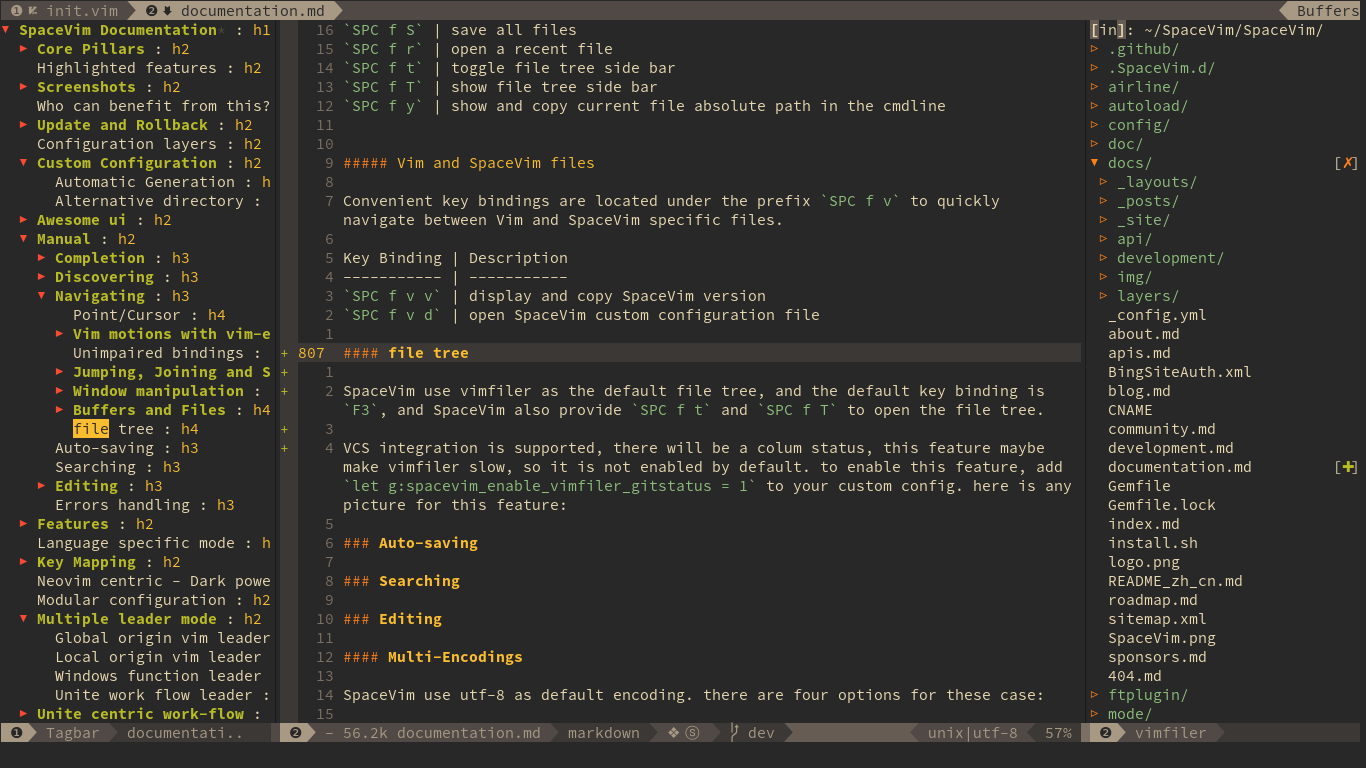
文件树中的常用操作
文件树中主要以 hjkl 为核心,这类似于 vifm 中常用的快捷键:
| 快捷键 | 描述 |
|---|---|
<F3> or SPC f t |
切换文件树 |
| 文件树内的快捷键 | |
<Left> or h |
移至父目录,并关闭文件夹 |
<Down> or j |
向下移动光标 |
<Up> or k |
向上移动光标 |
<Right> or l |
展开目录,或打开文件 |
Ctrl+j |
未使用 |
Ctrl+l |
未使用 |
E |
未使用 |
. |
切换显示隐藏文件 |
sv |
分屏编辑该文件 |
sg |
垂直分屏编辑该文件 |
p |
预览文件 |
i |
切换至文件夹历史 |
v |
快速查看 |
gx |
使用相关程序执行该文件(TODO) |
' |
切换标签 |
V |
标记该文件 |
Ctrl+r |
刷新页面 |
文件树中打开文件
如果只有一个可编辑窗口,则在该窗口中打开选择的文件,否则则需要制定窗口来打开文件:
| 快捷键 | 描述 |
|---|---|
l or Enter |
打开文件 |
sg |
分屏打开文件 |
sv |
垂直分屏打开文件 |
以 g 为前缀的快捷键
在 Normal 模式下按下 g 之后,如果你不记得快捷键出现按键延迟,那么快捷键导航将会提示你所有以 g 为前缀的快捷键。

