安装多个版本的MySQL
安装多个版本的MySQL
之前在PC机上安装了 MySQL 5.5
后续发现了窗口函数,而窗口函数是 MySQL8 以后才支持的,故在本地又安装了一个 MySQL 8
安装MySQL 5.5
进入mysql的官网,找到相应的位置下载,我下载了 5.5.40 版本的:
地址如下:https://downloads.mysql.com/archives/community/
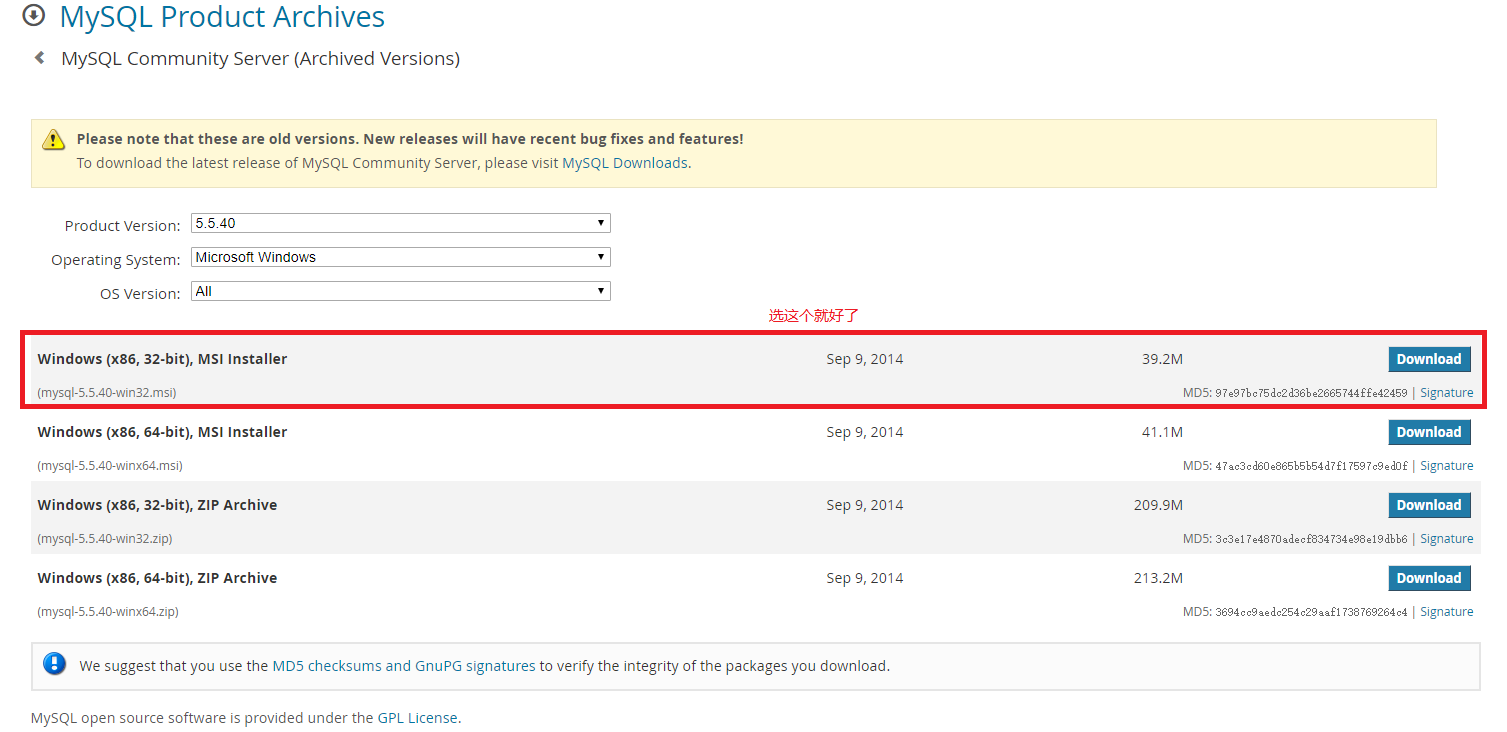
由于我已经安装了...我也不想再卸载再安装,后续如果重装了再来填坑吧,具体参照:
看了下和我之前安装的基本一致,其中下载的地址有点偏差,我在 1. 给出了更新后地址
安装 MySQL 8
首先说明此时PC的情况:
已经安装了 MySQL 5.5,在环境变量中也添加了相应的内容:
C:\Software\MySQL\bin,因此可通过cmd直接对mysql进行操作,如下:C:\Users\ZhuCC>mysql -uroot -proot
Welcome to the MySQL monitor. Commands end with ; or \g.
Your MySQL connection id is 1
Server version: 5.5.40 MySQL Community Server (GPL) Copyright (c) 2000, 2014, Oracle and/or its affiliates. All rights reserved. Oracle is a registered trademark of Oracle Corporation and/or its
affiliates. Other names may be trademarks of their respective
owners. Type 'help;' or '\h' for help. Type '\c' to clear the current input statement.
Over
关闭 MySQL 5.5 的服务:
win + r--->services.msc--->在服务窗口中找到MySQL,停止其服务下载 MySQL 8,网址如下:
https://dev.mysql.com/downloads/mysql/,直接可下: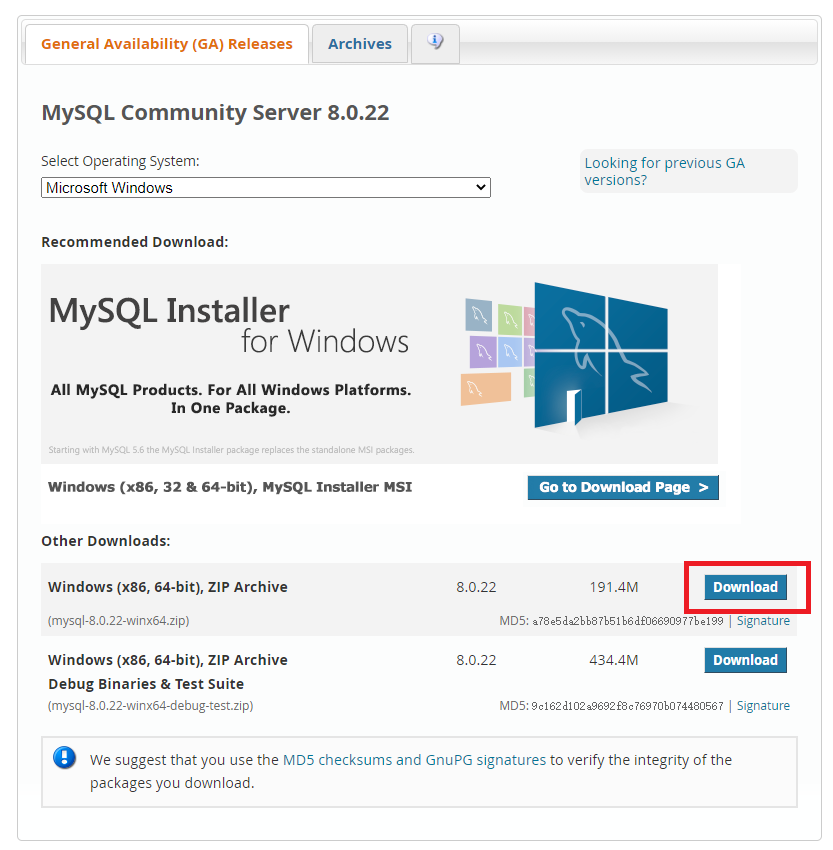
可以下载最新的吧,或者去
https://downloads.mysql.com/archives/community/下载过往版本我下载的是 8.0.13 不过现在已经不是最新的了
将下载的
mysql-8.0.13-winx64.zip文件,解压到你需要安装的路径即可,如C:\Software\MySQL8\mysql-8.0.13-winx64
把新安装的 MySQL8 加入环境变量
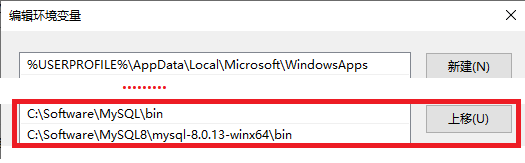
编辑 MySQL8 的
my.init文件,若不存在则直接自己创建,如下:例如,我刚刚的文件解压在C:\Software\MySQL8\mysql-8.0.13-winx64,在其内创建my.ini
下面的部分内容需要根据本地的配置进行相应修改
# 内容如下:
[mysqld]
# 设置3307端口,为了与旧版本的区分不冲突
port=3307
# 设置mysql的安装目录
# 切记此处一定要用双斜杠\\,单斜杠我这里会出错,不过看别人的教程,有的是单斜杠。自己尝试吧
basedir=C:\\Software\\MySQL8\\mysql-8.0.13-winx64
# 设置mysql数据库的数据的存放目录
datadir=C:\\Software\\MySQL8\\date
# 允许最大连接数
max_connections=200
# 允许连接失败的次数。这是为了防止有人从该主机试图攻击数据库系统
max_connect_errors=10
# 服务端使用的字符集默认为UTF8
character-set-server=utf8
# 创建新表时将使用的默认存储引擎
default-storage-engine=INNODB
# MySQL8.0.4之前,MySQL的密码认证插件是“mysql_native_password”,而现在使用的是“caching_sha2_password”。
# 但因为当前有很多数据库工具和链接包都不支持“caching_sha2_password”,为了方便,暂时改回了“mysql_native_password”认证插件。
# 默认使用“mysql_native_password”插件认证
default_authentication_plugin=mysql_native_password
[mysql]
# 设置mysql客户端默认字符集
default-character-set=utf8
[client]
# 设置mysql客户端连接服务端时默认使用的端口
port=3307
default-character-set=utf8
初始化 MySQL,以管理员的身份运行cmd,如下:
# 进入如下目录:
C:\Windows\system32>cd C:\Software\MySQL8\mysql-8.0.13-winx64
# 运行如下命令:mysqld --initialize --console
C:\Software\MySQL8\mysql-8.0.13-winx64>mysqld --initialize --console
2021-01-25T13:10:56.200416Z 0 [System] [MY-013169] [Server] C:\Software\MySQL8\mysql-8.0.13-winx64\bin\mysqld.exe (mysqld 8.0.13) initializing of server in progress as process 14848
2021-01-25T13:10:56.213381Z 0 [Warning] [MY-013242] [Server] --character-set-server: 'utf8' is currently an alias for the character set UTF8MB3, but will be an alias for UTF8MB4 in a future release. Please consider using UTF8MB4 in order to be unambiguous.
2021-01-25T13:11:01.188180Z 5 [Note] [MY-010454] [Server] A temporary password is generated for root@localhost: ikYTWgn=y7q. # 记录此处的密码,后续登录需要使用
2021-01-25T13:11:02.342337Z 0 [System] [MY-013170] [Server] C:\Software\MySQL8\mysql-8.0.13-winx64\bin\mysqld.exe (mysqld 8.0.13) initializing of server has completed
进入 bin 目录,运行如下:mysqld --install [服务名]
mysql 5.5 的服务器名为 MySQL,因此此处我起名为 MySQL8
C:\Software\MySQL8\mysql-8.0.13-winx64>cd bin
C:\Software\MySQL8\mysql-8.0.13-winx64\bin>mysqld --install MySQL8
Service successfully installed. # 成功安装
安装成功后,通过
win + r ---> services.msc ---> 在服务中找到新添加的服务 MySQL8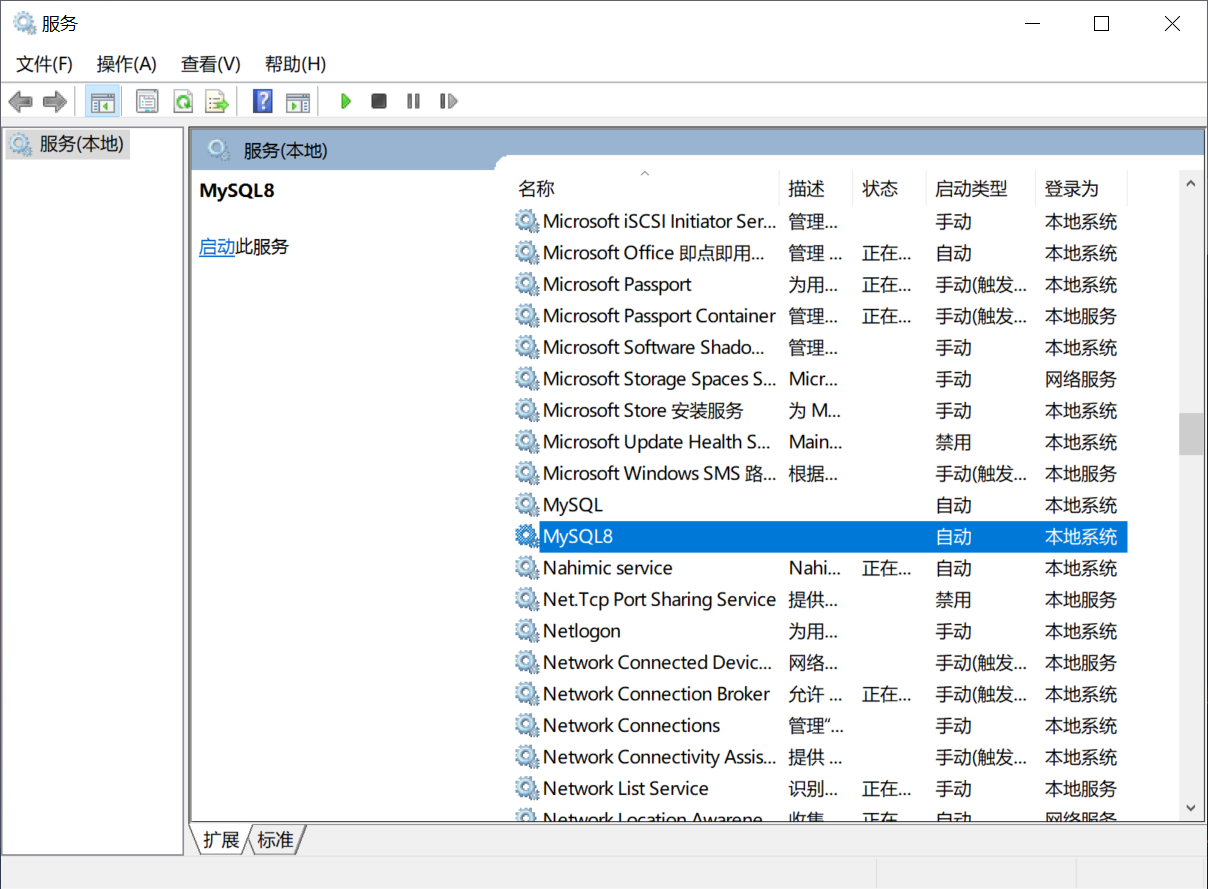
继续在改终端下启动 mysql8,
net start MySQL8,C:\Software\MySQL8\mysql-8.0.13-winx64\bin>net start MySQL8
MySQL8 服务正在启动 .
MySQL8 服务已经启动成功。
其中 MySQL8 为上一步你起的服务名,还有如下相关命令:
- 启动服务:
net start 服务名 - 关闭服务:
net stop 服务名 - 重启服务:
net restart 服务名
- 启动服务:
登录 mysql8 修改密码:继续在终端中,输入
mysql -u root -pC:\Software\MySQL8\mysql-8.0.13-winx64\bin>mysql -u root -p
Enter password: ************ # 这里的密码就是第6步:初始化mysql时的密码
# 注:手打没有打对过,因此在前面复制密码,然后在这里鼠标右击即可自动复制
# 连接成功!
Welcome to the MySQL monitor. Commands end with ; or \g.
Your MySQL connection id is 8
Server version: 8.0.13 Copyright (c) 2000, 2018, Oracle and/or its affiliates. All rights reserved. Oracle is a registered trademark of Oracle Corporation and/or its
affiliates. Other names may be trademarks of their respective
owners. Type 'help;' or '\h' for help. Type '\c' to clear the current input statement. mysql>
修改密码:
ALTER USER 'root'@'localhost' IDENTIFIED WITH mysql_native_password BY '新密码'mysql> ALTER USER 'root'@'localhost' IDENTIFIED WITH mysql_native_password BY 'root';
Query OK, 0 rows affected (0.07 sec)
# 修改成功,MySQL8 也安装成功
SQLyog 连接,mysql8,如下:
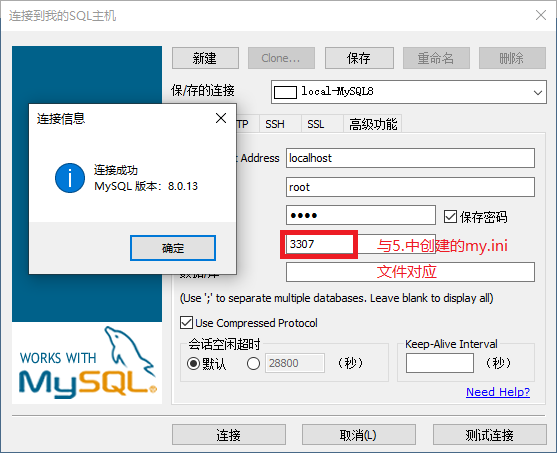
参考
https://www.cnblogs.com/zwesy/p/9276322.html
最新文章
- Android Activity 管理 (AppManager)(非原创)
- JS-010-覆盖率测试工具 JSCoverage 初识
- PAT乙级 1001. 害死人不偿命的(3n+1)猜想 (15)
- 项目知识点.Part1
- Windows Phone开发(47):轻松调用Web Service
- CentOS6.5 64位下安装部署Ansible
- Docker 多主机网络总结(非常全)
- 【代码笔记】Web-CSS-CSS Table(表格)
- 【接口时序】5、QSPI Flash的原理与QSPI时序的Verilog实现
- C语言标准io函数总结
- mpvue两小时,产出一个《点钞辅助工具》小程序
- Word 2010之简单图文混排
- c++对象的生命周期
- BZOJ 1009: [HNOI2008]GT考试(kmp+dp+矩阵优化)
- 用mappedbytebuffer实现一个持久化队列【转】
- Gcov 详解 + 内核函数覆盖率测试方法详述及产生错误解决办法
- 前端开发之HTML篇二
- 北京Uber优步司机奖励政策(2月17日)
- Mac安装mysqldb
- XMemcached使用经历