vue3 门户网站搭建6-wangeditor
2024-09-08 17:27:50
门户网站的新闻、公告等文章,内容可配置,故引入 wagneditor
1、安装: npm i wangeditor
2、方便调用,抽成组件:
<template>
<div ref='editor'></div>
</template> <script setup>
import { ref, onMounted, onBeforeUnmount, getCurrentInstance, onUpdated } from 'vue';
import WangEditor from 'wangeditor';
import { getItem, StorageKey } from "@/utils/storage";
import { GetImageUploadUrl } from "@/api/admin"; const { proxy } = getCurrentInstance();
const editor = ref(null);
let params = defineProps([ 'data' ]); let instance
onMounted(() => {
createEditor();
}); onUpdated(() => {
if (instance) {
instance.txt.html(params.data)
}
}) const createEditor = () => {
instance = new WangEditor(editor.value)
instance.config.showLinkImg = false
instance.config.showLinkImgAlt = false
instance.config.showLinkImgHref = false
instance.config.uploadImgMaxSize = 2 * 1024 * 1024 // 2M
instance.config.uploadFileName = 'file'
instance.config.height = 700;
// 图片上传需添加token到请求头
instance.config.uploadImgShowBase64 = true;
instance.config.uploadImgHeaders = {
token: getItem(StorageKey.token)
}
// 图片返回格式不同,需要自定义返回格式
instance.config.uploadImgHooks = {
// 图片上传并返回了结果,想要自己把图片插入到编辑器中
// 例如服务器端返回的不是 { errno: 0, data: [...] } 这种格式,可使用 customInsert
customInsert: function(insertImgFn, result) {
// console.log('result', result)
// result 即服务端返回的接口
// insertImgFn 可把图片插入到编辑器,传入图片 src ,执行函数即可
if (result.data && result.data.length) {
result.data.forEach(item => insertImgFn(item))
}
}
}
// 图片上传的地址url
instance.config.uploadImgServer = GetImageUploadUrl();
Object.assign(instance.config, {
// 输入内容会触发change事件
onchange(e) {
console.log('change', e)
},
})
instance.create()
} onBeforeUnmount(() => {
instance.destroy();
instance = null;
}) </script>
界面调用即可看到效果:
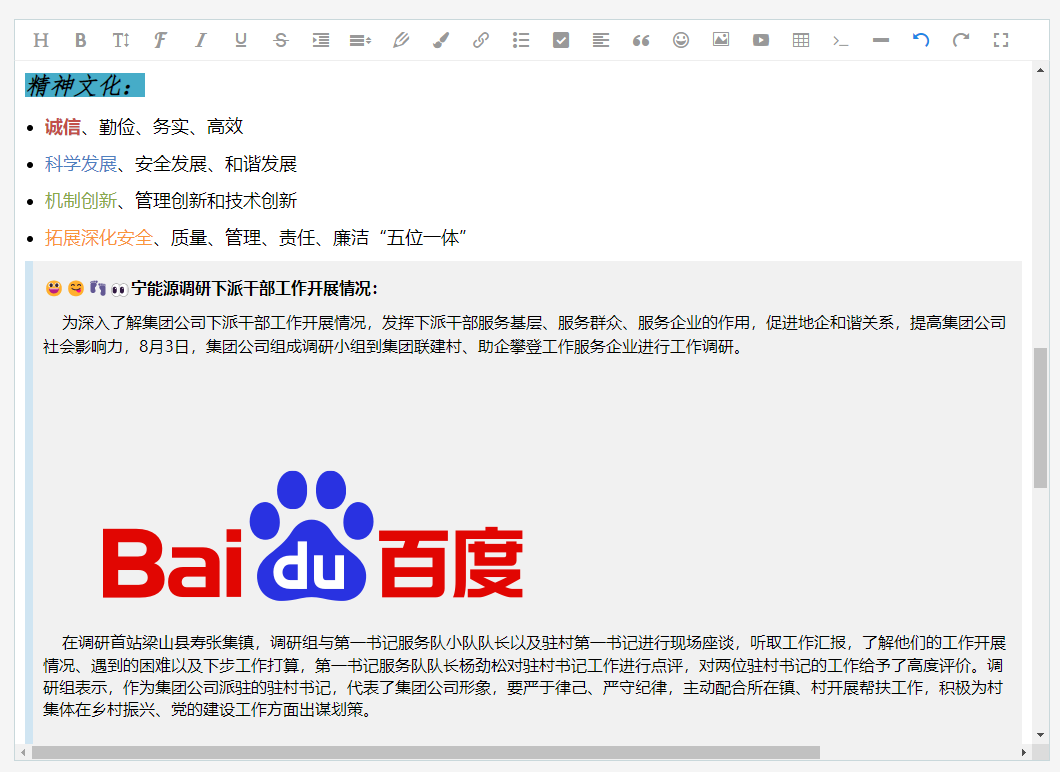
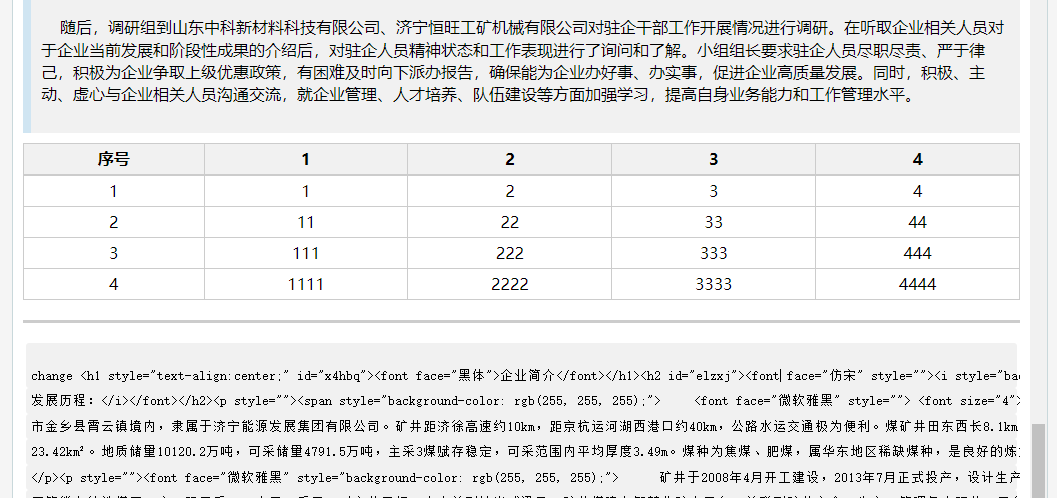
除了可编辑内容外,当然还要将编辑的内容渲染出来:(部分样式遇到问题,未渲染成功:
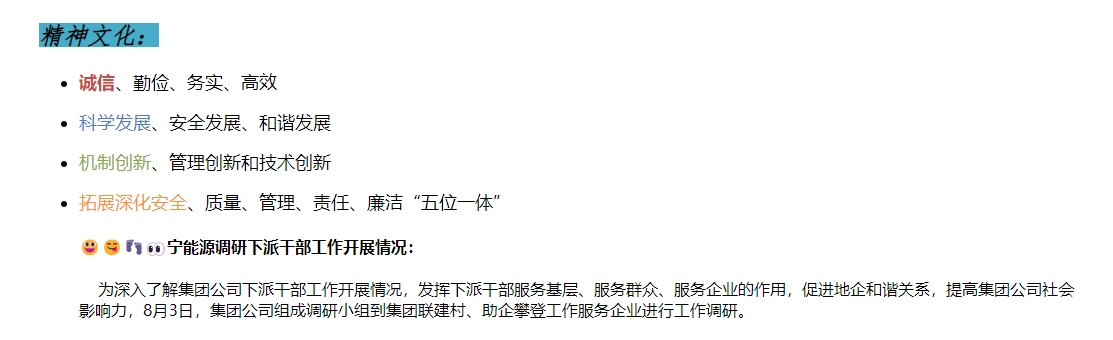
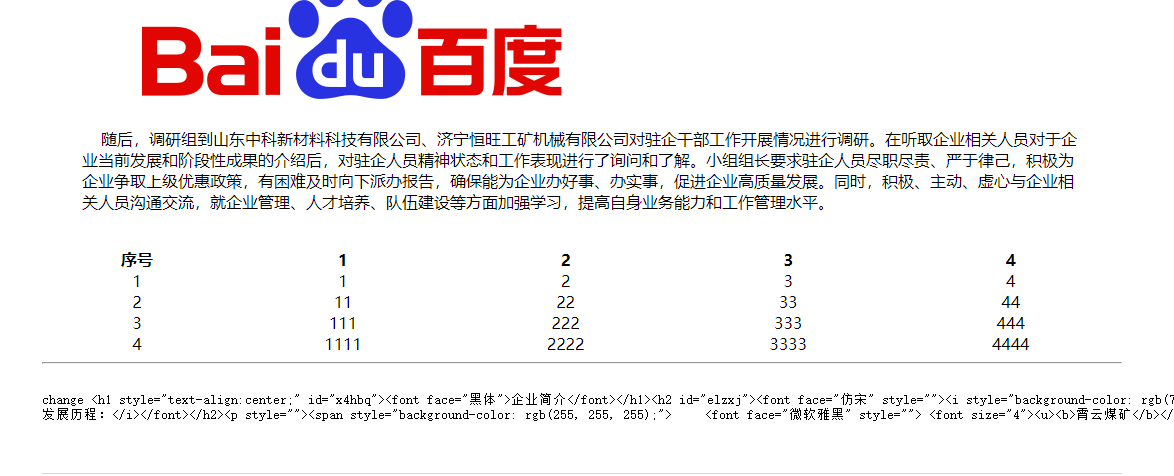
查看代码发现是对应的 class 不存在,源码中又没有 css 文件可以直接引入,都是些 less 文件。。。只能手动抽一下:
@mixin wangeditor {
blockquote {
display: block;
border-left: 8px solid #d0e5f2;
padding: 5px 10px;
margin: 10px 0;
line-height: 1.4;
font-size: 100%;
background-color: #f1f1f1;
}
ul, ol {
padding-left: 20px;
}
table {
border-top: 1px solid #ccc;
border-left: 1px solid #ccc;
td, th {
border-bottom: 1px solid #ccc;
border-right: 1px solid #ccc;
padding: 3px 5px;
min-height: 30px;
height: 30px;
}
th {
border-bottom: 2px solid #ccc;
text-align: center;
background-color: #f1f1f1;
}
}
/*分割线样式*/
hr {
cursor: pointer;
display: block;
height: 0;
border: 0;
border-top: 3px solid #ccc;
margin: 20px 0;
}
pre {
line-height: 1.5;
overflow: auto;
background-color: #f1f1f1;
code {
display: block;
}
}
/* 代码段 */
code {
display: inline-block;
background-color: #f1f1f1;
border-radius: 3px;
padding: 3px 5px;
margin: 0 3px;
}
}
再看渲染,样式大体相同了:
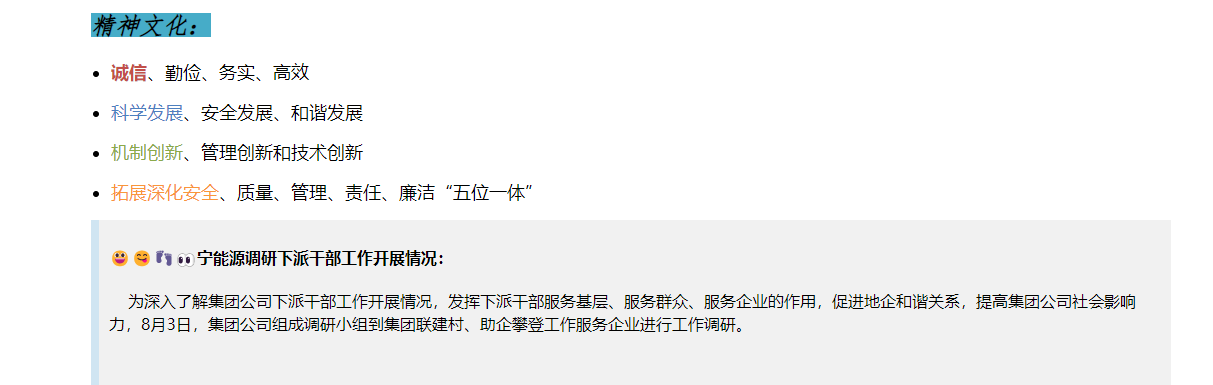
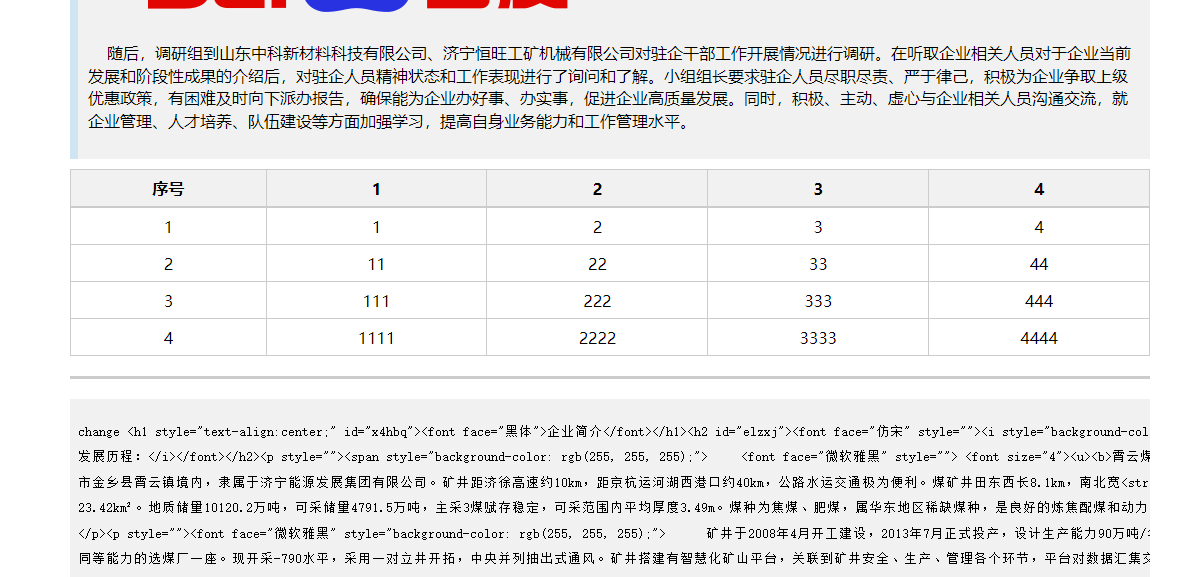
最新文章
- C# GDI+发生一般性错误(A generic error occurred in GDI+))
- [蓝牙] 4、Heart Rate Service module
- 详解CSS中clear属性both、left、right值的含义
- SQLite常用网址
- mac 安装memcached服务
- BT3入门之中文语言支持
- C# 标准查询表达式
- Node.js 学习(七)Node项目部署工具之forever
- 【转】/etc/grub.conf文件详解
- 35个jQuery小技巧(转)
- [置顶] ANT build.xml文件详解
- CentOS 6.2下搭建Web服务器
- Linux kernel 的 sendfile 是如何提高性能的
- Lesson 2-2(列表,元组)
- 《程序设计入门——C语言》翁恺老师 第五周编程练习记录
- FFMEPG -- A ffmpeg and SDL Tutorial : tutorial05
- SqlServer表和EXCEL数据互相复制方法
- 步进电机 28BYJ-48介绍和驱动及编程
- apk静态注射[转]-未实践
- 敏捷转型中why与how的总结