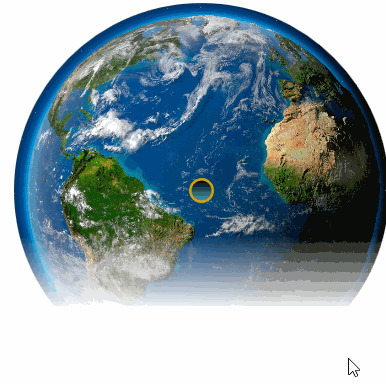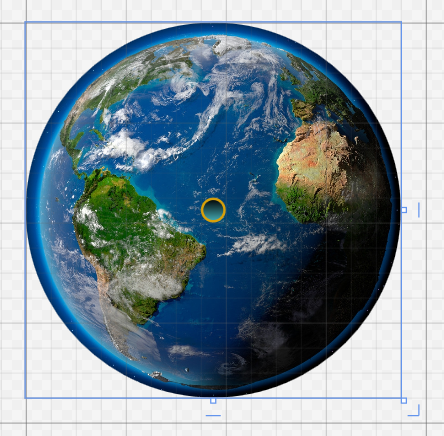好玩的WPF第三弹:颤抖吧,地球!消失吧,地球!
2024-08-31 21:46:50
版权声明:转载请联系本人,感谢配合!本站地址:http://blog.csdn.net/nomasp https://blog.csdn.net/NoMasp/article/details/46476421
我承认这一篇比较标题党,不过下面这个GIF貌似也和适合这个标题嘛。
(画质比较烂是因为CSDN的博客图片限制在2M,所以我设置的是20帧,时间也很短,大家可以自己把项目拷回去慢慢看)
这个最终设计出来的样式:
中间的小圆点是一个Button,外面是一个经过切割的Grid,Grid里面还有一个Image。
其中在加上Image(地球图片)之前,Button还是很大的,所以给他设计了渐变色。
<Button Padding="20" Foreground="White" BorderBrush="#FFD8A00A"
FontSize="16" Click="OnClick" Margin="100" Width="20" Height="20"
RenderTransformOrigin="0.54,-0.058">
<Button.Background>
<LinearGradientBrush EndPoint="0.5,1" StartPoint="0.5,0">
<GradientStop Color="Black" Offset="0"/>
<GradientStop Color="#FF45ADB7" Offset="1"/>
</LinearGradientBrush>
</Button.Background>
<Button.Template>
<ControlTemplate TargetType="{x:Type Button}">
<Grid>
<Ellipse x:Name="bg" Fill="{TemplateBinding Background}"
Stroke="{TemplateBinding BorderBrush}" StrokeThickness="2" />
<Ellipse x:Name="fr" Opacity="0" >
<Ellipse.Fill>
<LinearGradientBrush EndPoint="0.5,1" StartPoint="0.5,0">
<GradientStop Color="#CCFFFFFF" Offset="0"/>
<GradientStop Offset="1"/>
<GradientStop Color="#7FFFFFFF" Offset="0.392"/>
</LinearGradientBrush>
</Ellipse.Fill>
</Ellipse>
<ContentPresenter x:Name="ContentPresenter" Margin="{TemplateBinding Padding}"
HorizontalAlignment="{TemplateBinding HorizontalContentAlignment}"
VerticalAlignment="{TemplateBinding VerticalContentAlignment}"/>
</Grid>
<ControlTemplate.Triggers>
<Trigger Property="IsMouseOver" Value="True" >
<Setter TargetName="fr" Property="Opacity" Value="1"/>
</Trigger>
</ControlTemplate.Triggers>
</ControlTemplate>
</Button.Template>
</Button><Image Source="Earth.jpg" />上面这两个控件都放到Grid内部。
<Grid x:Name="layoutroot">
<Grid.Resources>
<Storyboard x:Key="std">
<DoubleAnimation From="1" To="0" Duration="0:0:6"
Storyboard.TargetName="layoutroot"
Storyboard.TargetProperty="(UIElement.OpacityMask).(GradientBrush.GradientStops)[1].Offset"/>
<DoubleAnimation Duration="0:0:4.5" BeginTime="0:0:1.5" From="1" To="0"
Storyboard.TargetName="layoutroot"
Storyboard.TargetProperty="(UIElement.OpacityMask).(GradientBrush.GradientStops)[2].Offset"/>
<ColorAnimation Duration="0" To="#00000000" Storyboard.TargetName="layoutroot"
Storyboard.TargetProperty="(UIElement.OpacityMask).(GradientBrush.GradientStops)[2].Color"/>
</Storyboard>
</Grid.Resources>
<Grid.OpacityMask>
<LinearGradientBrush EndPoint="0.5,1" StartPoint="0.5,0">
<GradientStop Color="#FF000000" Offset="0"/>
<GradientStop Color="#FF000000" Offset="1"/>
<GradientStop Color="#FF000000" Offset="1"/>
</LinearGradientBrush>
</Grid.OpacityMask>
<Grid.Clip>
<EllipseGeometry Center="150 150" RadiusX="150" RadiusY="150"/>
</Grid.Clip>
<Grid.Background>
<LinearGradientBrush EndPoint="0.5,1" StartPoint="0.5,0">
<GradientStop Color="#FFFCFCFC" Offset="0.003"/>
<GradientStop Color="#FF76253C" Offset="1"/>
<GradientStop Color="#FF29769D" Offset="0.318"/>
<GradientStop Color="#FFA94444" Offset="0.84"/>
<GradientStop Color="#FFB2B62F" Offset="0.488"/>
<GradientStop Color="#FF9B2BD3" Offset="0.666"/>
<GradientStop Color="#FF5CC569" Offset="0.151"/>
</LinearGradientBrush>
</Grid.Background>
</Grid>上面这些都是给Grid设置的渐变色,有了Image也没太大用了。
真正有用的是Resources。
后台文件中的抖动效果如下(在上一篇详细介绍了抖动过程):
// 全局变量
private double left = 0;
private double top = 0;
private Storyboard storyboard = new Storyboard();
// 初始化
left = mainWindow.Left;
top = mainWindow.Top;
private void DoubleAnimation()
{
// 窗口抖动效果
DoubleAnimation doubleAnimationL1 = new DoubleAnimation();
doubleAnimationL1.BeginTime = TimeSpan.FromSeconds(0.01);
doubleAnimationL1.Duration = TimeSpan.FromSeconds(0.01);
doubleAnimationL1.From = mainWindow.Left;
doubleAnimationL1.To = mainWindow.Left - 6;
doubleAnimationL1.EasingFunction = new BounceEase() { Bounces = 12, EasingMode = EasingMode.EaseInOut };
Storyboard.SetTarget(doubleAnimationL1, mainWindow);
Storyboard.SetTargetProperty(doubleAnimationL1, new PropertyPath("(Left)"));
DoubleAnimation doubleAnimationL2 = new DoubleAnimation();
doubleAnimationL2.BeginTime = TimeSpan.FromSeconds(0.001);
doubleAnimationL2.Duration = TimeSpan.FromSeconds(0.01);
doubleAnimationL2.From = mainWindow.Left;
doubleAnimationL2.To = mainWindow.Left + 6;
doubleAnimationL2.EasingFunction = new BounceEase() { Bounces = 12, EasingMode = EasingMode.EaseInOut };
Storyboard.SetTarget(doubleAnimationL2, mainWindow);
Storyboard.SetTargetProperty(doubleAnimationL2, new PropertyPath("(Left)"));
DoubleAnimation doubleAnimationT1 = new DoubleAnimation();
doubleAnimationT1.BeginTime = TimeSpan.FromSeconds(0.01);
doubleAnimationT1.Duration = TimeSpan.FromSeconds(0.01);
doubleAnimationT1.From = mainWindow.Top;
doubleAnimationT1.To = mainWindow.Top + 6; ;
doubleAnimationT1.EasingFunction = new BounceEase() { Bounces = 12, EasingMode = EasingMode.EaseInOut };
Storyboard.SetTarget(doubleAnimationT1, mainWindow);
Storyboard.SetTargetProperty(doubleAnimationT1, new PropertyPath("(Top)"));
DoubleAnimation doubleAnimationT2 = new DoubleAnimation();
doubleAnimationT2.BeginTime = TimeSpan.FromSeconds(0.01);
doubleAnimationT2.Duration = TimeSpan.FromSeconds(0.01);
doubleAnimationT2.From = mainWindow.Top;
doubleAnimationT2.To = mainWindow.Top - 6;
doubleAnimationT2.EasingFunction = new BounceEase() { Bounces = 12, EasingMode = EasingMode.EaseInOut };
Storyboard.SetTarget(doubleAnimationT2, mainWindow);
Storyboard.SetTargetProperty(doubleAnimationT2, new PropertyPath("(Top)"));
storyboard.Children.Add(doubleAnimationL1);
storyboard.Children.Add(doubleAnimationL2);
storyboard.Children.Add(doubleAnimationT1);
storyboard.Children.Add(doubleAnimationT2);
storyboard.RepeatBehavior = RepeatBehavior.Forever;
storyboard.Completed += new EventHandler(storyboard_Completed);
storyboard.Begin(this, true);
}
private void storyboard_Completed(object sender, EventArgs e)
{
// 解除绑定
storyboard.Remove(this);
// 解除TextWindow窗口
storyboard.Children.Clear();
//grid.Children.Clear();
// 恢复窗口初始位置
mainWindow.Left = left;
mainWindow.Top = top;
}后台文件中的消失效果如下:
// 全局变量
Storyboard storyboard2 = null;
// 初始化
storyboard2 = (System.Windows.Media.Animation.Storyboard)layoutroot.Resources["std"];
storyboard2.Completed += (t, r) => this.Close();
this.layoutroot.Loaded += (aa, bb) =>
{
EllipseGeometry ellipsegeometry = (EllipseGeometry)this.layoutroot.Clip;
double dx = layoutroot.ActualWidth / 2d;
double dy = layoutroot.ActualHeight / 2d;
ellipsegeometry.Center = new Point(dx, dy);
ellipsegeometry.RadiusX = dx;
ellipsegeometry.RadiusY = dy;
};然后是Button的OnClick事件:
private void OnClick(object sender, RoutedEventArgs e)
{
if (storyboard2 != null)
{
storyboard2.Begin();
}
DoubleAnimation();
}源码的话,上面也都有了。GIF我就不再上传咯,毕竟2M的限制太无趣了。
感谢您的访问,希望对您有所帮助。 欢迎大家关注、收藏以及评论。
为使本文得到斧正和提问,转载请注明出处:
http://blog.csdn.net/nomasp
最新文章
- php基础之gd图像生成、缩放、logo水印和简单验证码实现
- 关于PHP的curl开启问题
- 第一章,Linux常用命令
- Python入门神图
- Centos6.7安装docker1.7.1
- 第五章_PHP流程控制
- BZOJ3306: 树
- CAS(Compare and Swap)理解
- 读书笔记 (二) ———Fundamentals of Multiagent Systems with NetLogo Examples by Prof. Jose M Vidal
- Web安全检测工具的使用.
- C#高级编程:泛型优点和特性
- OpenSSL中的大数接口与基于其的自用RSA加密接口设计
- LINQ学习系列-----2.2 迭代器
- C# 给枚举类型增加一个描述特性
- console.log的返回值undefined
- CSS之垂直水平居中方法
- python str byte 转换
- 使用Sublime Text 3进行Node.js开发
- Python内置类型(4)--数值
- form 表单中 button 按钮用 return false 阻止默认刷新踩过的一个小坑