DevOps - 虚拟环境构建工具Vagrant
2024-09-21 11:42:19
1 - Vagrant
- HomePage: https://www.vagrantup.com/
- Download: https://www.vagrantup.com/downloads.html
- Get Started: https://www.vagrantup.com/intro/index.html
- Documentation:https://www.vagrantup.com/docs/
Vagrant是一个虚拟环境构建工具,可以使基础设施代码化(虚拟机创建、配置和应用等),简化个人开发环境的构建操作。
Vagrant通过Vagrantfile记录虚拟机环境相关的构建步骤和配置信息,通过共享Vagrantfile可以容易地共享和创建统一的环境,也利于理解和维护。
可以简单理解为Vagrant抛弃了开发环境中所有让人头痛的设置,而是用一个单一的配置文件来替代,并且可以选择性地保留所需要的特性。
Vagrant能够很好解决只使用VirtualBox时遇到的一些问题。
- 配置完整的环境要花费一定的时间和精力
- 虚拟机镜像文件庞大,共享困难
- 对共享出来的镜像文件,难以掌握其构建步骤和配置信息
- 需要实施相应的镜像维护工作,来保持构建步骤、配置信息和镜像本身的一致性
1.1 Vagrant的功能特性
Vagrant默认使用Oracle开源的VirtualBox虚拟化系统,使用Chef创建自动化虚拟环境。
支持快速新建一个或同时多个虚拟机
支持快速设置端口转发
支持自定义镜像打包(原始镜像方式、增量补丁方式)
基本上日常能用到的基础配置都能快速设置
支持开机启动自动运行命令
可以自己写扩展
1.2 Vagrant 常用命令
vagrant init 初始化
vagrant up 启动虚拟机
vagrant halt 关闭虚拟机
vagrant ssh SSH至虚拟机
vagrant suspend 挂起虚拟机
vagrant resume 唤醒虚拟机
vagrant status 查看虚拟机运行状态
vagrant destroy 销毁当前虚拟机
vagrant reload 修改配置文件后,重启虚拟化开发环境
vagrant box list 查看当前可用的虚拟化开发环境
vagrant box add box-name box-file 添加指定的box环境
vagrant box remove box-name 删除指定的box环境
vagrant package 当前正在运行的VirtualBox虚拟环境打包成一个可重复使用的box
1.3 Vagrant的下载与安装
从Download页面(https://www.vagrantup.com/downloads.html)下载对应安装包,根据提示安装即可。
Livenan@DESKTOP-Livenan /d/
λ cd /d/Logs/Vagrant/
Livenan@DESKTOP-Livenan /d/logs/Vagrant
λ vagrant -v
Vagrant 2.2.6
Livenan@DESKTOP-Livenan /d/logs/Vagrant
λ vagrant -h
Usage: vagrant [options] <command> [<args>]
-v, --version Print the version and exit.
-h, --help Print this help.
Common commands:
box manages boxes: installation, removal, etc.
cloud manages everything related to Vagrant Cloud
destroy stops and deletes all traces of the vagrant machine
global-status outputs status Vagrant environments for this user
halt stops the vagrant machine
help shows the help for a subcommand
init initializes a new Vagrant environment by creating a Vagrantfile
login
package packages a running vagrant environment into a box
plugin manages plugins: install, uninstall, update, etc.
port displays information about guest port mappings
powershell connects to machine via powershell remoting
provision provisions the vagrant machine
push deploys code in this environment to a configured destination
rdp connects to machine via RDP
reload restarts vagrant machine, loads new Vagrantfile configuration
resume resume a suspended vagrant machine
snapshot manages snapshots: saving, restoring, etc.
ssh connects to machine via SSH
ssh-config outputs OpenSSH valid configuration to connect to the machine
status outputs status of the vagrant machine
suspend suspends the machine
up starts and provisions the vagrant environment
upload upload to machine via communicator
validate validates the Vagrantfile
version prints current and latest Vagrant version
winrm executes commands on a machine via WinRM
winrm-config outputs WinRM configuration to connect to the machine
For help on any individual command run `vagrant COMMAND -h`
Additional subcommands are available, but are either more advanced
or not commonly used. To see all subcommands, run the command
`vagrant list-commands`.
Livenan@DESKTOP-Livenan /d/Logs/Vagrant
2 - virtualbox文件
- 寻找和下载virtualbox 文件(.box后缀)并保存到指定目录。
- 运行“vagrant box add ”命令添加指定的box环境
- 运行“vagrant box list”查看当前可用的虚拟化开发环境
VirtualBox文件下载地址
示例:
Livenan@DESKTOP-Livenan /d/Logs/Vagrant
λ vagrant box list
There are no installed boxes! Use `vagrant box add` to add some.
Livenan@DESKTOP-Livenan /d/Logs/Vagrant
λ vagrant box add demo /d/Temp/CentOS-7-x86_64-Vagrant-1905_01.VirtualBox.box
==> box: Box file was not detected as metadata. Adding it directly...
==> box: Adding box 'demo' (v0) for provider:
box: Unpacking necessary files from: file:///D:/Temp/CentOS-7-x86_64-Vagrant-1905_01.VirtualBox.box
box:
==> box: Successfully added box 'demo' (v0) for 'virtualbox'!
Livenan@DESKTOP-Livenan /d/Logs/Vagrant
λ vagrant box list
demo (virtualbox, 0)
3 - 使用示例
3.1 示例步骤
- 在Vagrant工作目录(有Vagrantfile文件的目录)运行“vagrant init "命令初始化Vagrant,得到一个Vagrantfile文件
- 根据需求和规则更改Vagrantfile文件内容
- 运行“vagrant up”命令启动虚拟机,出现“Machine booted and ready!”表示虚拟机正常启动,也可以在VirtualBox界面中看到Vagrant启动的虚拟机
- 运行“vagrant ssh”命令(默认账号和密码都为vagrant)登录到虚拟机,运行系统命令“uname -n”和“ip addr show”确认虚拟机的主机名和IP地址
- 运行“vagrant halt”命令可以停止虚拟机,运行“vagrant status”命令可以查看虚拟机状态
- 运行“vagrant destroy”命令直接删除虚拟机
- 运行"vagrant provision"命令可以在已运行的虚拟机中执行Vagrantfile文件中provision部分定义的操作
3.2 示例日志
Livenan@DESKTOP-Livenan /d/Logs/Vagrant
λ ll
total 4
drwxr-xr-x 1 Livenan 197121 0 11月 12 13:31 bin/
drwxr-xr-x 1 Livenan 197121 0 11月 12 13:31 embedded/
Livenan@DESKTOP-Livenan /d/Logs/Vagrant
λ vagrant init demo
A `Vagrantfile` has been placed in this directory. You are now
ready to `vagrant up` your first virtual environment! Please read
the comments in the Vagrantfile as well as documentation on
`vagrantup.com` for more information on using Vagrant.
Livenan@DESKTOP-Livenan /d/Logs/Vagrant
λ ll
total 8
drwxr-xr-x 1 Livenan 197121 0 11月 12 13:31 bin/
drwxr-xr-x 1 Livenan 197121 0 11月 12 13:31 embedded/
-rw-r--r-- 1 Livenan 197121 3081 11月 12 22:39 Vagrantfile
Livenan@DESKTOP-Livenan /d/Logs/Vagrant
λ cat -n Vagrantfile
1 # -*- mode: ruby -*-
2 # vi: set ft=ruby :
3
4 # All Vagrant configuration is done below. The "2" in Vagrant.configure
5 # configures the configuration version (we support older styles for
6 # backwards compatibility). Please don't change it unless you know what
7 # you're doing.
8 Vagrant.configure("2") do |config|
9 # The most common configuration options are documented and commented below.
10 # For a complete reference, please see the online documentation at
11 # https://docs.vagrantup.com.
12
13 # Every Vagrant development environment requires a box. You can search for
14 # boxes at https://vagrantcloud.com/search.
15 config.vm.box = "demo"
16
17 # Disable automatic box update checking. If you disable this, then
18 # boxes will only be checked for updates when the user runs
19 # `vagrant box outdated`. This is not recommended.
20 # config.vm.box_check_update = false
21
22 # Create a forwarded port mapping which allows access to a specific port
23 # within the machine from a port on the host machine. In the example below,
24 # accessing "localhost:8080" will access port 80 on the guest machine.
25 # NOTE: This will enable public access to the opened port
26 # config.vm.network "forwarded_port", guest: 80, host: 8080
27
28 # Create a forwarded port mapping which allows access to a specific port
29 # within the machine from a port on the host machine and only allow access
30 # via 127.0.0.1 to disable public access
31 # config.vm.network "forwarded_port", guest: 80, host: 8080, host_ip: "127.0.0.1"
32
33 # Create a private network, which allows host-only access to the machine
34 # using a specific IP.
35 # config.vm.network "private_network", ip: "192.168.33.10"
36
37 # Create a public network, which generally matched to bridged network.
38 # Bridged networks make the machine appear as another physical device on
39 # your network.
40 # config.vm.network "public_network"
41
42 # Share an additional folder to the guest VM. The first argument is
43 # the path on the host to the actual folder. The second argument is
44 # the path on the guest to mount the folder. And the optional third
45 # argument is a set of non-required options.
46 # config.vm.synced_folder "../data", "/vagrant_data"
47
48 # Provider-specific configuration so you can fine-tune various
49 # backing providers for Vagrant. These expose provider-specific options.
50 # Example for VirtualBox:
51 #
52 # config.vm.provider "virtualbox" do |vb|
53 # # Display the VirtualBox GUI when booting the machine
54 # vb.gui = true
55 #
56 # # Customize the amount of memory on the VM:
57 # vb.memory = "1024"
58 # end
59 #
60 # View the documentation for the provider you are using for more
61 # information on available options.
62
63 # Enable provisioning with a shell script. Additional provisioners such as
64 # Puppet, Chef, Ansible, Salt, and Docker are also available. Please see the
65 # documentation for more information about their specific syntax and use.
66 # config.vm.provision "shell", inline: <<-SHELL
67 # apt-get update
68 # apt-get install -y apache2
69 # SHELL
70 end
Livenan@DESKTOP-Livenan /d/Logs/Vagrant
λ
Livenan@DESKTOP-Livenan /d/Logs/Vagrant
λ vim Vagrantfile
Livenan@DESKTOP-Livenan /d/Logs/Vagrant
λ cat -n Vagrantfile
1 # -*- mode: ruby -*-
2 # vi: set ft=ruby :
3
4 Vagrant.configure(2) do |config|
5 config.vm.box = "demo"
6 config.vm.hostname = "samplehost"
7 config.vm.network :private_network, ip: "192.168.16.10"
8 config.vm.synced_folder ".", "/home/vagrant/sync", disabled: true
9 config.vm.provision "shell", inline: $script
10 end
11
12 $script = <<SCRIPT
13 yum -y install epel-release
14 yum -y install nginx
15 echo "hello, vagrant" > /usr/share/nginx/html/index.html
16 systemctl start nginx
17 SCRIPT
Livenan@DESKTOP-Livenan /d/Logs/Vagrant
λ
Livenan@DESKTOP-Livenan /d/Logs/Vagrant
λ vagrant up
Bringing machine 'default' up with 'virtualbox' provider...
==> default: Importing base box 'demo'...
==> default: Matching MAC address for NAT networking...
==> default: Setting the name of the VM: Vagrant_default_1573569937317_47579
==> default: Clearing any previously set network interfaces...
==> default: Preparing network interfaces based on configuration...
default: Adapter 1: nat
default: Adapter 2: hostonly
==> default: Forwarding ports...
default: 22 (guest) => 2222 (host) (adapter 1)
==> default: Booting VM...
==> default: Waiting for machine to boot. This may take a few minutes...
default: SSH address: 127.0.0.1:2222
default: SSH username: vagrant
default: SSH auth method: private key
default:
default: Vagrant insecure key detected. Vagrant will automatically replace
default: this with a newly generated keypair for better security.
default:
default: Inserting generated public key within guest...
default: Removing insecure key from the guest if it's present...
default: Key inserted! Disconnecting and reconnecting using new SSH key...
==> default: Machine booted and ready!
==> default: Checking for guest additions in VM...
default: No guest additions were detected on the base box for this VM! Guest
default: additions are required for forwarded ports, shared folders, host only
default: networking, and more. If SSH fails on this machine, please install
default: the guest additions and repackage the box to continue.
default:
default: This is not an error message; everything may continue to work properly,
default: in which case you may ignore this message.
==> default: Setting hostname...
==> default: Configuring and enabling network interfaces...
==> default: Rsyncing folder: /cygdrive/d/Logs/Vagrant/ => /vagrant
==> default: Running provisioner: shell...
default: Running: inline script
......
......
......
default: Complete!
Livenan@DESKTOP-Livenan /d/Logs/Vagrant
λ
Livenan@DESKTOP-Livenan /d/Logs/Vagrant
λ vagrant ssh
[vagrant@samplehost ~]$ uname -n
samplehost
[vagrant@samplehost ~]$ ip addr show eth1
3: eth1: <BROADCAST,MULTICAST,UP,LOWER_UP> mtu 1500 qdisc pfifo_fast state UP group default qlen 1000
link/ether 08:00:27:bd:fa:f8 brd ff:ff:ff:ff:ff:ff
inet 192.168.16.10/24 brd 192.168.16.255 scope global noprefixroute eth1
valid_lft forever preferred_lft forever
inet6 fe80::a00:27ff:febd:faf8/64 scope link
valid_lft forever preferred_lft forever
[vagrant@samplehost ~]$ exit
logout
Connection to 127.0.0.1 closed.
Livenan@DESKTOP-Livenan /d/Logs/Vagrant
λ
Livenan@DESKTOP-Livenan /d/Logs/Vagrant
λ vagrant status
Current machine states:
default running (virtualbox)
The VM is running. To stop this VM, you can run `vagrant halt` to
shut it down forcefully, or you can run `vagrant suspend` to simply
suspend the virtual machine. In either case, to restart it again,
simply run `vagrant up`.
Livenan@DESKTOP-Livenan /d/Logs/Vagrant
λ vagrant halt
==> default: Attempting graceful shutdown of VM...
Livenan@DESKTOP-Livenan /d/Logs/Vagrant
λ vagrant status
Current machine states:
default poweroff (virtualbox)
The VM is powered off. To restart the VM, simply run `vagrant up`
Livenan@DESKTOP-Livenan /d/Logs/Vagrant
λ
Livenan@DESKTOP-Livenan /d/Logs/Vagrant
λ vagrant destroy
default: Are you sure you want to destroy the 'default' VM? [y/N] y
==> default: Destroying VM and associated drives...
Livenan@DESKTOP-Livenan /d/Logs/Vagrant
λ vagrant box list
demo (virtualbox, 0)
Livenan@DESKTOP-Livenan /d/Logs/Vagrant
λ vagrant status
Current machine states:
default not created (virtualbox)
The environment has not yet been created. Run `vagrant up` to
create the environment. If a machine is not created, only the
default provider will be shown. So if a provider is not listed,
then the machine is not created for that environment.
Livenan@DESKTOP-Livenan /d/Logs/Vagrant
λ
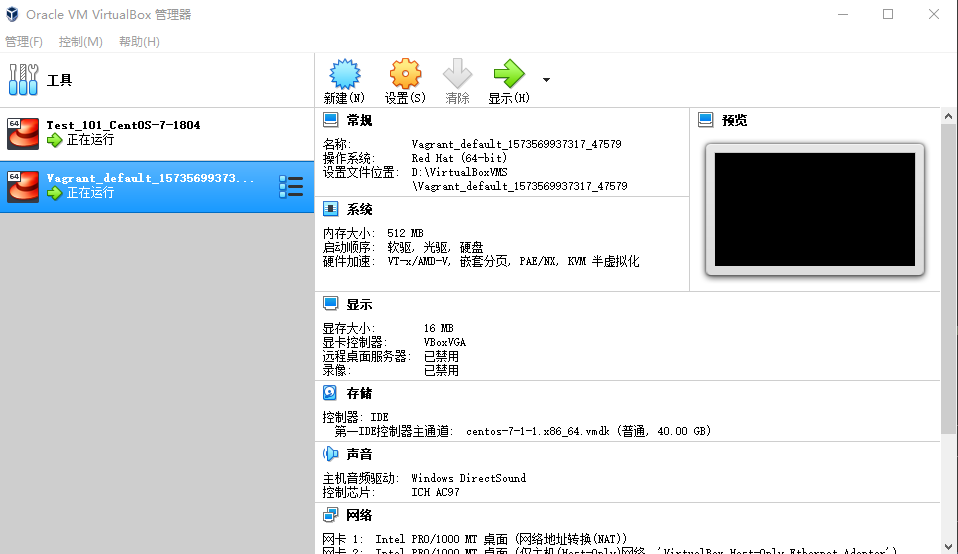
3.3 示例Vagrantfile讲解
# -*- mode: ruby -*-
# vi: set ft=ruby :
Vagrant.configure(2) do |config| # 配置文件的版本
config.vm.box = "demo" # 构建虚拟机所使用的基础镜像
config.vm.hostname = "samplehost" # 虚拟机主机名
config.vm.network :private_network, ip: "192.168.16.10" # 虚拟机的私有IP
config.vm.synced_folder ".", "/home/vagrant/sync", disabled: true # 宿主机与虚拟机的同步文件夹设置
config.vm.provision "shell", inline: $script # 指定执行脚本
end
$script = <<SCRIPT # 执行脚本内容
yum -y install epel-release # 安装企业版Linux附加软件包
yum -y install nginx # 安装nginx
echo "hello, vagrant" > /usr/share/nginx/html/index.html
systemctl start nginx # 启动nginx
SCRIPT
最新文章
- Java程序员的日常 —— 《编程思想》持有对象
- C#编程总结(五)多线程带给我们的一些思考
- Hibernate入门案例 增删改
- 第二章:Posix IPC
- 20145224&20145238 《信息安全系统设计基础》 第一次实验
- C#项目打包后安装的桌面快捷方式图标怎么设置成自己想要的图标
- 实现Java JTable的应用案例
- 移植u-boot-1.1.6(原创)
- JAVA基础-子类继承父类实例化对象过程
- django Model模型二及Model模型对数据库的操作
- keil在WIN7下的破解
- 一次花费了一两个小时的mysql问题排查
- PowerShell 中 RunspacePool 执行异步多线程任务
- Oracle查询临时表空间的占用
- [android] 手机卫士设备管理权限锁屏
- emq共享订阅
- JOptionPane
- 解决方案:c调用python,PyImport_Import或者PyImport_ImportModule总是返回为空
- HttpURLConnection连接超时问题
- harbor的日常管理