python小实例——tkinter实战(计算器)
2024-08-27 00:21:30
一、完美计算器实验一
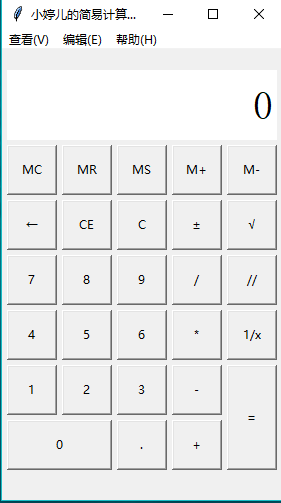
import tkinter
import math
import tkinter.messagebox class calculator:
#界面布局方法
def __init__(self):
#创建主界面,并且保存到成员属性中
self.root = tkinter.Tk()
self.root.minsize(280, 450)
self.root.maxsize(280, 470)
self.root.title('小餅餅丶的简易计算器1.0')
# 设置显式面板的变量
self.result = tkinter.StringVar()
self.result.set(0)
# 设置一个全局变量 运算数字和f符号的列表
self.lists = []
# 添加一个用于判断是否按下运算符号的标志
self.ispresssign = False
# 界面布局
self.menus()
self.layout()
self.root.mainloop() #计算器菜单界面摆放
def menus(self):
# 添加菜单
# 创建总菜单
allmenu = tkinter.Menu(self.root)
# 添加子菜单
filemenu = tkinter.Menu(allmenu, tearoff=0)
# 添加选项卡
filemenu.add_command(label='标准型(T) Alt+1', command=self.myfunc)
filemenu.add_command(label='科学型(S) Alt+2', command=self.myfunc)
filemenu.add_command(label='程序员(P) Alt+3', command=self.myfunc)
filemenu.add_command(label='统计信息(A) Alt+4', command=self.myfunc)
# 添加分割线
filemenu.add_separator()
# 添加选项卡
filemenu.add_command(label='历史记录(Y) Ctrl+H', command=self.myfunc)
filemenu.add_command(label='数字分组(I)', command=self.myfunc)
# 添加分割线
filemenu.add_separator()
# 添加选项卡
filemenu.add_command(label='基本(B) Ctrl+F4', command=self.myfunc)
filemenu.add_command(label='单位转换(U) Ctrl+U', command=self.myfunc)
filemenu.add_command(label='日期计算(D) Ctrl+E', command=self.myfunc)
menu1 = tkinter.Menu(filemenu, tearoff=0)
menu1.add_command(label='抵押(M)', command=self.myfunc)
menu1.add_command(label='汽车租赁(V)', command=self.myfunc)
menu1.add_command(label='油耗(mpg)(F)', command=self.myfunc)
menu1.add_command(label='油耗(l/100km)(U)', command=self.myfunc)
filemenu.add_cascade(label='工作表(W)', menu=menu1)
allmenu.add_cascade(label='查看(V)', menu=filemenu) # 添加子菜单2
editmenu = tkinter.Menu(allmenu, tearoff=0)
# 添加选项卡
editmenu.add_command(label='复制(C) Ctrl+C', command=self.myfunc)
editmenu.add_command(label='粘贴(V) Ctrl+V', command=self.myfunc)
# 添加分割线
editmenu.add_separator()
# 添加选项卡
menu2 = tkinter.Menu(filemenu, tearoff=0)
menu2.add_command(label='复制历史记录(I)', command=self.myfunc)
menu2.add_command(label='编辑(E) F2', command=self.myfunc)
menu2.add_command(label='取消编辑(N) Esc', command=self.myfunc)
menu2.add_command(label='清除(L) Ctrl+Shift+D', command=self.myfunc)
editmenu.add_cascade(label='历史记录(H)', menu=menu2)
allmenu.add_cascade(label='编辑(E)', menu=editmenu) # 添加子菜单3
helpmenu = tkinter.Menu(allmenu, tearoff=0)
# 添加选项卡
helpmenu.add_command(label='查看帮助(V) F1', command=self.myfunc)
# 添加分割线
helpmenu.add_separator()
# 添加选项卡
helpmenu.add_command(label='关于计算器(A)', command=self.myfunc)
allmenu.add_cascade(label='帮助(H)', menu=helpmenu) self.root.config(menu=allmenu) #计算器主界面摆放
def layout(self):
# 显示屏
result = tkinter.StringVar()
result.set(0)
show_label = tkinter.Label(self.root, bd=3, bg='white', font=('宋体', 30), anchor='e', textvariable=self.result)
show_label.place(x=5, y=20, width=270, height=70)
# 功能按钮MC
button_mc = tkinter.Button(self.root, text='MC', command=self.wait)
button_mc.place(x=5, y=95, width=50, height=50)
# 功能按钮MR
button_mr = tkinter.Button(self.root, text='MR', command=self.wait)
button_mr.place(x=60, y=95, width=50, height=50)
# 功能按钮MS
button_ms = tkinter.Button(self.root, text='MS', command=self.wait)
button_ms.place(x=115, y=95, width=50, height=50)
# 功能按钮M+
button_mjia = tkinter.Button(self.root, text='M+', command=self.wait)
button_mjia.place(x=170, y=95, width=50, height=50)
# 功能按钮M-
button_mjian = tkinter.Button(self.root, text='M-', command=self.wait)
button_mjian.place(x=225, y=95, width=50, height=50)
# 功能按钮←
button_zuo = tkinter.Button(self.root, text='←', command=self.dele_one)
button_zuo.place(x=5, y=150, width=50, height=50)
# 功能按钮CE
button_ce = tkinter.Button(self.root, text='CE', command=lambda: self.result.set(0))
button_ce.place(x=60, y=150, width=50, height=50)
# 功能按钮C
button_c = tkinter.Button(self.root, text='C', command=self.sweeppress)
button_c.place(x=115, y=150, width=50, height=50)
# 功能按钮±
button_zf = tkinter.Button(self.root, text='±', command=self.zf)
button_zf.place(x=170, y=150, width=50, height=50)
# 功能按钮√
button_kpf = tkinter.Button(self.root, text='√', command=self.kpf)
button_kpf.place(x=225, y=150, width=50, height=50)
# 数字按钮7
button_7 = tkinter.Button(self.root, text='', command=lambda: self.pressnum(''))
button_7.place(x=5, y=205, width=50, height=50)
# 数字按钮8
button_8 = tkinter.Button(self.root, text='', command=lambda: self.pressnum(''))
button_8.place(x=60, y=205, width=50, height=50)
# 数字按钮9
button_9 = tkinter.Button(self.root, text='', command=lambda: self.pressnum(''))
button_9.place(x=115, y=205, width=50, height=50)
# 功能按钮/
button_division = tkinter.Button(self.root, text='/', command=lambda: self.presscalculate('/'))
button_division.place(x=170, y=205, width=50, height=50)
# 功能按钮%
button_remainder = tkinter.Button(self.root, text='//', command=lambda:self.presscalculate('//'))
button_remainder.place(x=225, y=205, width=50, height=50)
# 数字按钮4
button_4 = tkinter.Button(self.root, text='', command=lambda: self.pressnum(''))
button_4.place(x=5, y=260, width=50, height=50)
# 数字按钮5
button_5 = tkinter.Button(self.root, text='', command=lambda: self.pressnum(''))
button_5.place(x=60, y=260, width=50, height=50)
# 数字按钮6
button_6 = tkinter.Button(self.root, text='', command=lambda: self.pressnum(''))
button_6.place(x=115, y=260, width=50, height=50)
# 功能按钮*
button_multiplication = tkinter.Button(self.root, text='*', command=lambda: self.presscalculate('*'))
button_multiplication.place(x=170, y=260, width=50, height=50)
# 功能按钮1/x
button_reciprocal = tkinter.Button(self.root, text='1/x', command=self.ds)
button_reciprocal.place(x=225, y=260, width=50, height=50)
# 数字按钮1
button_1 = tkinter.Button(self.root, text='', command=lambda: self.pressnum(''))
button_1.place(x=5, y=315, width=50, height=50)
# 数字按钮2
button_2 = tkinter.Button(self.root, text='', command=lambda: self.pressnum(''))
button_2.place(x=60, y=315, width=50, height=50)
# 数字按钮3
button_3 = tkinter.Button(self.root, text='', command=lambda: self.pressnum(''))
button_3.place(x=115, y=315, width=50, height=50)
# 功能按钮-
button_subtraction = tkinter.Button(self.root, text='-', command=lambda: self.presscalculate('-'))
button_subtraction.place(x=170, y=315, width=50, height=50)
# 功能按钮=
button_equal = tkinter.Button(self.root, text='=', command=lambda: self.pressequal())
button_equal.place(x=225, y=315, width=50, height=105)
# 数字按钮0
button_0 = tkinter.Button(self.root, text='', command=lambda: self.pressnum(''))
button_0.place(x=5, y=370, width=105, height=50)
# 功能按钮.
button_point = tkinter.Button(self.root, text='.', command=lambda: self.pressnum('.'))
button_point.place(x=115, y=370, width=50, height=50)
# 功能按钮+
button_plus = tkinter.Button(self.root, text='+', command=lambda: self.presscalculate('+'))
button_plus.place(x=170, y=370, width=50, height=50) #计算器菜单功能
def myfunc(self):
tkinter.messagebox.showinfo('','程序员懒死在电脑前,打死也做不出的功能,只是装饰而已~') #数字方法
def pressnum(self,num):
# 全局化变量
# 判断是否按下了运算符号
if self.ispresssign == False:
pass
else:
self.result.set(0)
# 重置运算符号的状态
self.ispresssign = False
if num == '.':
num = '0.'
# 获取面板中的原有数字
oldnum = self.result.get()
# 判断界面数字是否为0
if oldnum == '':
self.result.set(num)
else:
# 连接上新按下的数字
newnum = oldnum + num # 将按下的数字写到面板中
self.result.set(newnum) #运算函数
def presscalculate(self,sign):
# 保存已经按下的数字和运算符号
# 获取界面数字
num = self.result.get()
self.lists.append(num)
# 保存按下的操作符号
self.lists.append(sign)
# 设置运算符号为按下状态
self.ispresssign = True #获取运算结果
def pressequal(self):
# 获取所有的列表中的内容(之前的数字和操作)
# 获取当前界面上的数字
curnum = self.result.get()
# 将当前界面的数字存入列表
self.lists.append(curnum)
# 将列表转化为字符串
calculatestr = ''.join(self.lists)
# 使用eval执行字符串中的运算即可
endnum = eval(calculatestr)
# 将运算结果显示在界面中
self.result.set(str(endnum)[:10])
if self.lists != 0:
self.ispresssign = True
# 清空运算列表
self.lists.clear() #暂未开发说明
def wait(self):
tkinter.messagebox.showinfo('','功能在努力的实现,请期待2.0版本的更新') #←按键功能
def dele_one(self):
if self.result.get() == '' or self.result.get() == '':
self.result.set('')
return
else:
num = len(self.result.get())
if num > 1:
strnum = self.result.get()
strnum = strnum[0:num - 1]
self.result.set(strnum)
else:
self.result.set('') #±按键功能
def zf(self):
strnum = self.result.get()
if strnum[0] == '-':
self.result.set(strnum[1:])
elif strnum[0] != '-' and strnum != '':
self.result.set('-' + strnum) #1/x按键功能
def ds(self):
dsnum = 1 / int(self.result.get())
self.result.set(str(dsnum)[:10])
if self.lists != 0:
self.ispresssign = True
# 清空运算列表
self.lists.clear() #C按键功能
def sweeppress(self):
self.lists.clear()
self.result.set(0) #√按键功能
def kpf(self):
strnum = float(self.result.get())
endnum = math.sqrt(strnum)
if str(endnum)[-1] == '':
self.result.set(str(endnum)[:-2])
else:
self.result.set(str(endnum)[:10])
if self.lists != 0:
self.ispresssign = True
# 清空运算列表
self.lists.clear() #实例化对象
mycalculator = calculator()
来源于https://www.cnblogs.com/xiaobingbing/p/8016997.html
最新文章
- 匿名对象 构造方法 重载 构造代码块 this 关键字
- The MESI Protocol
- struts2请求的URL的搜索路径的顺序概述
- 客户端GUI程序开发漫谈
- Codeforces Round #376 (Div. 2) C题 Socks(dsu+graphs+greedy)
- java和linux的编码
- 在Unity项目中使用Git
- Java IO (5) - 总结
- 详解MYSQL数据库密码的加密方式及破解方法
- poj 1679 The Unique MST(唯一的最小生成树)
- lambda表达式————一看就会
- [翻译][MVC 5 + EF 6] 1:创建数据模型
- 那么温暖http合约,入门。
- 安卓MonkeyRunner源码分析之启动
- Python day 6(3) Python 函数式编程1
- 【CJOJ2316】【模板】可持久化线段树
- xamarin android网络请求总结
- elasticsearch 介绍
- cstdlib和stdlib.h区别
- axios API速查表
热门文章
- replicationController 使用
- idea中报Can't start Git: git.exe The path to Git executable is probably not valid. Fix it
- easyui前台改变datagrid某单元格的值
- 【OpenGL开发】GLUT/freeglut 是什么? OpenGL 和它们有什么关系?
- linux 软连接【转】
- Vmware问题: 开机提示“虚拟机已被打开,是否获得所有权?”& Vmware检测不到USB
- HTTP权威指南-URL与资源
- PHP-FPM配置与调优
- Java program to find the largest element in array
- 《Mysql - 为什么只查一行的数据,也这么慢?》