Python3 常用模块3
2024-10-05 01:15:31
numpy模块
numpy模块可以用来做数据分析, 对numpy数组(既有行既有列) -- 矩阵 进行科学运算
import numpy as np
# 用array方法将列表转换为np数组
arr1 = np.array([1, 2, 3])
arr2 = np.array([4, 5, 6])
print(arr1) # [1 2 3]
print(arr1 * arr2) # [ 4 10 18]
创建numpy数组
# 一维数组
arr1 = np.array([1, 2, 3])
print(type(arr1), arr1) # <class 'numpy.ndarray'> [1 2 3]
# 二维数组
arr2 = np.array([
[1, 2, 3],
[4, 5, 6]
])
print(arr2)
# [[1 2 3]
# [4 5 6]]
# 三维数组
arr3 = np.array([
[[1, 2, 3],
[4, 5, 6]],
[[7, 8, 9],
[10, 11, 12]]
])
print(arr3)
'''
[[[ 1 2 3]
[ 4 5 6]]
[[ 7 8 9]
[10 11 12]]]
'''
# 同过函数创建numpy数组
print(np.ones((2, 3))) # 创建一个2行3列, 值都为1.的数组
print(np.zeros((2, 3)))
numpy数组的属性和用法
arr = np.array([
[1, 2, 3],
[4, 5, 6]
])
# T 数组的转置 (高维数组) ---> 行列互换
print(arr.T)
'''
[[1 4]
[2 5]
[3 6]]
'''
# dtype 数组元素的数据类型
print(arr.dtype) # int32
# size 数组元素个数
print(arr.size) # 6
# ndim 数组的维度
print(arr.ndim) # 2
# shape 数组的维度长度(以元祖形式)
print(arr.shape[0]) # 2 0表示行
print(arr.shape[1]) # 3 1表示列
# astype 类型转换
arr = arr.astype(np.float64)
print(arr)
'''
[[1. 2. 3.]
[4. 5. 6.]]
'''
# 索引取值,切片和修改值
print(arr[:, :]) # 打印所有行所有列
print(arr[0,0]) # 打印数组坐标为(1,1)的元素
print(arr[0, :] # 打印打印第一行
# 逻辑取值
print(arr[arr > 4]) # [5. 6.]
# hstack & vstack 数组的合并
arr1 = np.array([
[1, 2, 3],
[4, 5, 6]
])
arr2 = np.array([
['a', 'b', 'c'],
['d', 'e', 'f']
])
print(np.hstack((arr1, arr2))) # 拼接行 括号内只能放一个元祖(arr1, arr2)
print(np.vstack((arr1, arr2))) # 拼接列
print(np.concatenate((arr1, arr2), axis=1)) # 默认以列合并 # 0表示列,1表示行
# arange 范围
print(np.arange(2, 10) # [2 3 4 5 6 7 8 9]
# resharpe 重构形状
print(arr1.reshape((3, 2))) # 3行2列
'''
[[1 2]
[3 4]
[5 6]]
'''
# numpy数组的运算
arr1 = np.ones((3,4)) * 4
print(arr1)
print(np.sin(arr1))
# 矩阵运算--点乘
arr1 = np.array([
[1, 2, 3],
[4, 5, 6]
])
arr2 = np.array([
[1, 2],
[3, 4],
[5, 6]
])
# 2*3 3*2 --> 2*2
print(np.dot(arr1, arr2))
'''
[[22 28]
[49 64]]
'''
# numpy.random生成随机数
print(np.random.rand(3, 4))
print(np.random.random((3, 4)))
# np.random.seed(1)
print(np.random.random((3, 4)))
s = np.random.RandomState(1)
print(s.random((3, 4)))
arr = np.array([[1, 2, 3], [4, 5, 6], [9, 8, 9]])
np.random.shuffle(arr)
print(arr)
# 针对一维
print(np.random.choice([1, 2, 3], 1))
# 针对某一个范围
print(np.random.randint(1, 100, (3, 4)))
matplotlib模块
matplotlib模块可以用来画图
条形图
from matplotlib import pyplot as plt # 约定俗称
from matplotlib.font_manager import FontProperties # 修改字体
font = FontProperties(fname='C:\Windows\Fonts\simsun.ttc')
plt.style.use('ggplot') # 设置背景
class_ = ['三班', '四班', '五班', '六班']
students = [30, 40, 50, 60]
class_index = range(len(class_))
plt.bar(class_index, students, color='y')
plt.xlabel('班级', fontproperties=font)
plt.ylabel('学生人数', fontproperties=font)
plt.title('班级-学生人数', fontproperties=font, fontsize=28, fontweight=30)
plt.xticks(class_index, class_, fontproperties=font)
plt.show()
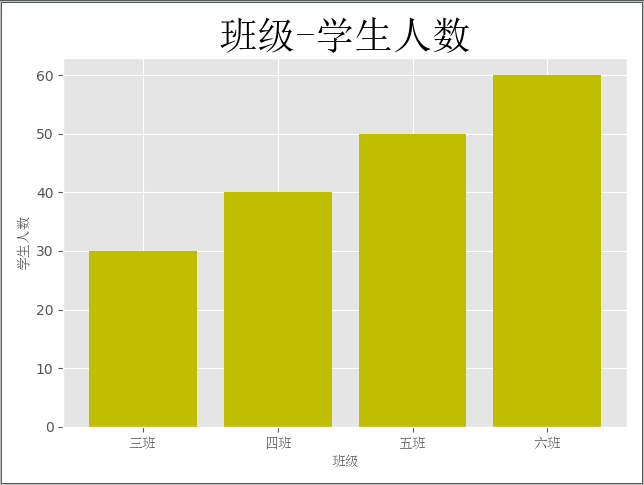
直方图
import numpy as np
from matplotlib import pyplot as plt
from matplotlib.font_manager import FontProperties
font = FontProperties(fname='C:\Windows\Fonts\simsun.ttc')
plt.style.use('ggplot')
x1 = np.random.randn(10000)
x2 = np.random.randn(10000)
fig = plt.figure() # 生成一张画布
ax1 = fig.add_subplot(1, 2, 1) # 1行2列第一个
ax2 = fig.add_subplot(1, 2, 2)
ax1.hist(x1, bins=50, color='b')
ax2.hist(x2, bins=50, color='y')
fig.suptitle('两个正太分布', fontproperties=font, fontsize=20)
ax1.set_title('x1的正太分布', fontproperties=font)
ax2.set_title('x2的正太分布', fontproperties=font)
plt.show()

折线图
import numpy as np
from matplotlib import pyplot as plt
from matplotlib.font_manager import FontProperties
font = FontProperties(fname='C:\Windows\Fonts\simsun.ttc')
plt.style.use('ggplot')
np.random.seed(1)
x1 = np.random.randn(40).cumsum()
x2 = np.random.randn(40).cumsum()
x3 = np.random.randn(40).cumsum()
x4 = np.random.randn(40).cumsum()
plt.plot(x1, c='r', linestyle='-', marker='o', label='红圆线')
plt.plot(x2, c='y', linestyle='--', marker='*', label='黄虚线')
plt.plot(x3, c='b', linestyle='-.', marker='s', label='蓝方线')
plt.plot(x4, c='g', linestyle=':', marker='s', label='绿方线')
plt.legend(loc='best', prop=font) # 显示label
plt.show()
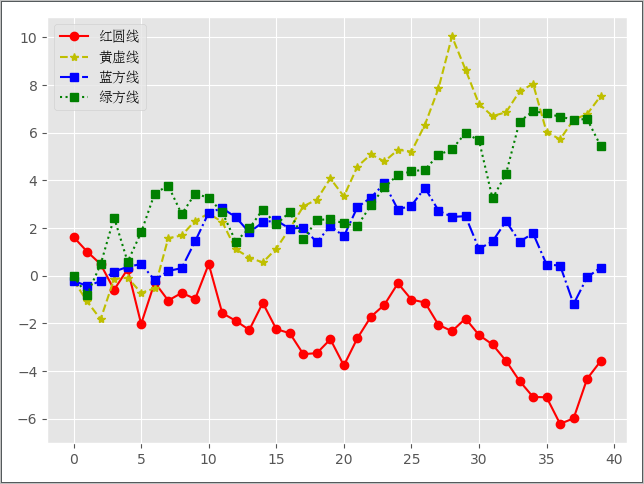
散点图 + 直线图
import numpy as np
from matplotlib import pyplot as plt # 约定俗成
from matplotlib.font_manager import FontProperties # 修改字体
font = FontProperties(fname='C:\Windows\Fonts\simsun.ttc')
plt.style.use('ggplot')
fig = plt.figure()
ax1 = fig.add_subplot(1, 2, 1)
ax2 = fig.add_subplot(1, 2, 2)
x = np.arange(20)
y = x ** 2
x2 = np.arange(20)
y2 = x2
ax1.scatter(x, y, c='r', label='红')
ax2.scatter(x2, y2, c='b', label='蓝')
ax2.plot(x, y)
ax2.plot(x2, y2)
fig.suptitle('两张图', fontproperties=font, fontsize=15)
ax1.set_title('散点图', fontproperties=font)
ax2.set_title('折线图', fontproperties=font)
ax1.legend(prop=font)
plt.show()
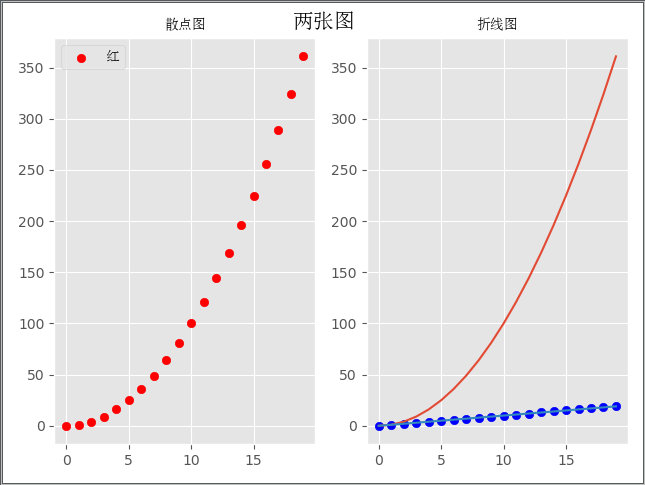
pandas模块
pandas模块可以用来操作excel/json/sql/ini/csv(配置文件)/等
import pandas as pd
import numpy as np
np.random.seed(1)
index = pd.date_range('2019-01-01', periods=6, freq='M')
columns = ['c1', 'c2', 'c3', 'c4']
val = np.random.randn(6, 4)
df = pd.DataFrame(index=index, columns=columns, data=val)
print(df)
'''
c1 c2 c3 c4
2019-01-31 1.624345 -0.611756 -0.528172 -1.072969
2019-02-28 0.865408 -2.301539 1.744812 -0.761207
2019-03-31 0.319039 -0.249370 1.462108 -2.060141
2019-04-30 -0.322417 -0.384054 1.133769 -1.099891
2019-05-31 -0.172428 -0.877858 0.042214 0.582815
2019-06-30 -1.100619 1.144724 0.901591 0.502494
'''
# 保存文件
df.to_excel('date_c.xlsx')
# 读出文件
df = pd.read_excel('date_c.xlsx', index_col=[0])
print(df)
print(df.index)
'''
DatetimeIndex(['2019-01-31', '2019-02-28', '2019-03-31', '2019-04-30',
'2019-05-31', '2019-06-30'],
dtype='datetime64[ns]', freq=None)
'''
print(df.columns) # Index(['c1', 'c2', 'c3', 'c4'], dtype='object')
print(df.values)
'''
[[ 1.62434536 -0.61175641 -0.52817175 -1.07296862]
[ 0.86540763 -2.3015387 1.74481176 -0.7612069 ]
[ 0.3190391 -0.24937038 1.46210794 -2.06014071]
[-0.3224172 -0.38405435 1.13376944 -1.09989127]
[-0.17242821 -0.87785842 0.04221375 0.58281521]
[-1.10061918 1.14472371 0.90159072 0.50249434]]
'''
print(df[['c1', 'c2']]) # 按列
'''
c1 c2
2019-01-31 1.624345 -0.611756
2019-02-28 0.865408 -2.301539
2019-03-31 0.319039 -0.249370
2019-04-30 -0.322417 -0.384054
2019-05-31 -0.172428 -0.877858
2019-06-30 -1.100619 1.144724
'''
# 按index取值
print(df.loc['2019-01-31'])
print(df.loc['2019-01-31':'2019-05-31']) # 按行
# 按照values取值
print(df)
print(df.iloc[0, 0]) # 第一个值
df.iloc[0, :] = 0 # 让第一行都为0
print(df)
最新文章
- XSS 防御方法总结
- Redis学习笔记3-Redis5个可执行程序命令的使用
- Android Bitmap Drawable 常用摘要
- Atitit 发帖机实现(2)---usrQBN2243 文本解析到对象协议规范
- android 进程/线程管理(一)----消息机制的框架
- Jquery插件easyUi表单验证提交
- 【转】solr+ajax智能拼音详解---solr跨域请求
- Octopus系列之开发过程各个技术点
- Spark RDD概念学习系列之RDD的转换(十)
- 解决 Oracle em 无法打开的问题
- ArcGIS中的影像色彩校正(转)
- xml基础小结
- 使用linq语句获取指定条数的记录
- .Net4.0 ashx页面报错:检测到有潜在危险的Request.Form值(转)
- Java基础知识强化26:Object类之hashCode()方法、getClass()方法
- IIS6添加5.3.27 /西部数据网站管理助理升级php
- 如何去掉Atom的右键菜单?
- 探索Windows命令行系列(4):通过命令管理文件和文件夹
- 微信公众号开发前端获取openId
- 如何使用wepy和 vant-weapp开发小程序
热门文章
- (C#)WPF:LinearGradientBrush 线性渐变画刷和RadialGradientBrush 圆形渐变画刷
- 深入理解Kafka必知必会(2)
- 如何在后台封装el-tree所需要的数据格式
- python+appium搭建的测试环境
- C# - SPC(Statistical Process Control)系统 - 6西格玛数据决策和Chart模块的开发与实现
- SpringCloud Alibaba微服务实战 - 基础环境准备
- python变量、输入输出-xdd
- Selenium+Java(一)Selenium基础环境配置
- NTP服务编译安装报错:ntpd.c:124:29: 致命错误:sys/capability.h:没有那个文件或目录
- Spring源码分析之AOP