SpringBoot应用部署到Docker上(docker-io版本)
配置TCP远程连接
为什么要配置这个呢,因为用到的docker-maven-plugin插件默认连接到localhost:2375上的docker。然而:1. 我们的Docker不在本地,执行打包命令之前要设置一下环境变量【DOCKER_HOST=tcp://<host>:2375】;2. 默认Docker是关闭tcp远程连接的,所以我们要打开。
方法一:之前我们配置阿里云镜像的时候,新建了一个daemon.json文件,现在还要用到这个。就是配置【"hosts": ["tcp://0.0.0.0:2375","unix:///var/run/docker.sock"]】
vim /etc/docker/daemon.json # 添加如下内容,具体地址自己申请咯
{
"registry-mirrors": ["https://****.mirror.aliyuncs.com"],
"hosts": ["tcp://0.0.0.0:2375","unix:///var/run/docker.sock"]
} # 重启服务
systemctl daemon-reload
systemctl restart docker
然后开启防火墙端口 2375
[root@localhost admin]# firewall-cmd --zone=public --add-port=/tcp --permanent
success
[root@localhost admin]# systemctl restart firewalld
测试一下是否访问的通,可以在浏览器里访问,也可以在虚拟机里curl

如果是虚拟机
[root@localhost admin]# curl localhost:
{"message":"page not found"}
方法二:
[root@localhost admin]# vim /lib/systemd/system/docker.service [Unit]
Description=Docker Application Container Engine
Documentation=http://docs.docker.com
After=network.target rhel-push-plugin.socket registries.service
Wants=docker-storage-setup.service
Requires=docker-cleanup.timer [Service]
Type=notify
NotifyAccess=all
EnvironmentFile=-/run/containers/registries.conf
EnvironmentFile=-/etc/sysconfig/docker
EnvironmentFile=-/etc/sysconfig/docker-storage
EnvironmentFile=-/etc/sysconfig/docker-network
Environment=GOTRACEBACK=crash
Environment=DOCKER_HTTP_HOST_COMPAT=
Environment=PATH=/usr/libexec/docker:/usr/bin:/usr/sbin
ExecStart=/usr/bin/dockerd-current \
--add-runtime docker-runc=/usr/libexec/docker/docker-runc-current \
--default-runtime=docker-runc \
--exec-opt native.cgroupdriver=systemd \
--userland-proxy-path=/usr/libexec/docker/docker-proxy-current \
--init-path=/usr/libexec/docker/docker-init-current \
--seccomp-profile=/etc/docker/seccomp.json \
$OPTIONS \
$DOCKER_STORAGE_OPTIONS \
$DOCKER_NETWORK_OPTIONS \
$ADD_REGISTRY \
$BLOCK_REGISTRY \
$INSECURE_REGISTRY \
$REGISTRIES
ExecReload=/bin/kill -s HUP $MAINPID
LimitNOFILE=
LimitNPROC=
LimitCORE=infinity
TimeoutStartSec=
Restart=on-abnormal
KillMode=process [Install]
WantedBy=multi-user.target
将其中的ExecStart的最后新增下面红色所示
ExecStart=/usr/bin/dockerd-current \
--add-runtime docker-runc=/usr/libexec/docker/docker-runc-current \
--default-runtime=docker-runc \
--exec-opt native.cgroupdriver=systemd \
--userland-proxy-path=/usr/libexec/docker/docker-proxy-current \
--init-path=/usr/libexec/docker/docker-init-current \
--seccomp-profile=/etc/docker/seccomp.json \
$OPTIONS \
$DOCKER_STORAGE_OPTIONS \
$DOCKER_NETWORK_OPTIONS \
$ADD_REGISTRY \
$BLOCK_REGISTRY \
$INSECURE_REGISTRY \
$REGISTRIES \
-H unix:///var/run/docker.sock \
-H tcp://0.0.0.0:2375
然后重启服务,照样能满足需要
# 重启服务
systemctl daemon-reload
systemctl restart docker
配置私有仓库
先去配置一下文件
[root@localhost admin]# vim /etc/docker/daemon.json
# 在最后加上仓库配置
{
"registry-mirrors": ["https://****.mirror.aliyuncs.com","http://hub-mirror.c.163.com"],
"hosts": ["tcp://0.0.0.0:2375","unix:///var/run/docker.sock"],
"insecure-registries":["192.168.192.128:443"]
}
记得重启服务
然后下载registry镜像,启动,我是把registry的5000容器端口映射到宿主443端口了,你们随意
[root@localhost admin]# docker pull registry
Using default tag: latest
Trying to pull repository docker.io/library/registry ...
latest: Pulling from docker.io/library/registry
c87736221ed0: Pull complete
1cc8e0bb44df: Pull complete
54d33bcb37f5: Pull complete
e8afc091c171: Pull complete
b4541f6d3db6: Pull complete
Digest: sha256:8004747f1e8cd820a148fb7499d71a76d45ff66bac6a29129bfdbfdc0154d146
Status: Downloaded newer image for docker.io/registry:latest
[root@localhost admin]# docker run -d -p 443:5000 registry
b56713ddca3f4b5903cc456002624a6cd6a6b3b79b8a542b873c461ed31b1b3b
记得把防火墙端口打开,参照上面
关于【docker 镜像删除后会把所有的数据和文件都删除,所以要把宿主机的本地目录挂载到registry容器内部的目录上,在删除registry容器后依旧能保证文件和数据不丢失】
无非先在宿主机上新建个目录,然后启动registry的时候,用-v参数做个映射。类似于下面:
进入registry容器内部,看它目录在哪
[root@localhost admin]# docker ps
CONTAINER ID IMAGE COMMAND CREATED STATUS PORTS NAMES
b56713ddca3f registry "/entrypoint.sh /e..." minutes ago Up minutes 0.0.0.0:->/tcp confident_
[root@localhost admin]# docker exec -it b56713ddca3f sh
/ # find / -name registry
/bin/registry
/etc/docker/registry
find: /proc/scsi: Permission denied
find: /sys/firmware: Permission denied
/var/lib/registry
/var/lib/registry/docker/registry
可以看到,挂载在 var/lib/registry 目录下,所以:
# 停止容器
[root@localhost admin]# docker stop b56713ddca3f
b56713ddca3f
# 删除容器
[root@localhost admin]# docker rm b56713ddca3f
b56713ddca3f # 新建宿主机目录
mkdir /usr/docker_registry_data
# 启动容器
docker run -d -p : -v /usr/docker_registry_data:/var/lib/registry registry
新建工程
在pom文件里配置
<build>
<plugins>
<plugin>
<groupId>org.springframework.boot</groupId>
<artifactId>spring-boot-maven-plugin</artifactId>
</plugin>
<plugin>
<groupId>com.spotify</groupId>
<artifactId>docker-maven-plugin</artifactId>
<version>1.2.0</version>
<configuration>
<!--Docker要求推送的映像名称以仓库的主机名和端口为前缀。例如,要推送my-image到registry.example.com,镜像需要标记为registry.example.com/my-image-->
<imageName>192.168.192.128:443/hello</imageName>
<!--基础镜像-->
<baseImage>java</baseImage>
<entryPoint>["java", "-jar", "/${project.build.finalName}.jar"]</entryPoint>
<!-- copy the service's jar file from target into the root directory of the image -->
<resources>
<resource>
<targetPath>/</targetPath>
<directory>${project.build.directory}</directory>
<include>${project.build.finalName}.jar</include>
</resource>
</resources>
<forceTags>true</forceTags>
<imageTags>
<imageTag>latest</imageTag>
</imageTags>
</configuration>
</plugin>
</plugins>
</build>
然后build,先配置docker地址,然后执行build命令
SET DOCKER_HOST=tcp://192.168.192.128:2375
mvn clean package -Dmaven.test.skip=true docker:build -DpushImageTag
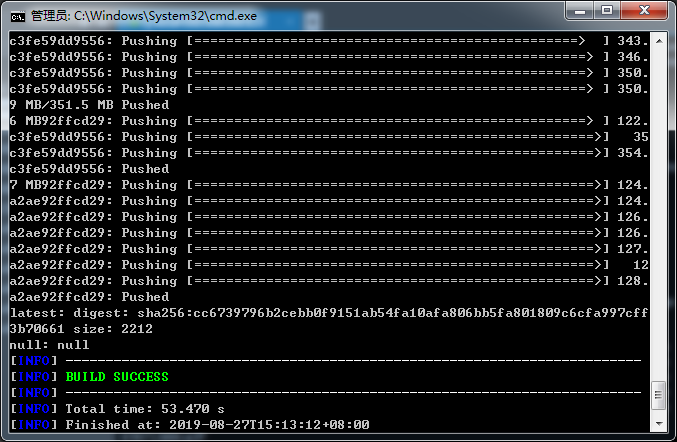
回到服务器,查看镜像
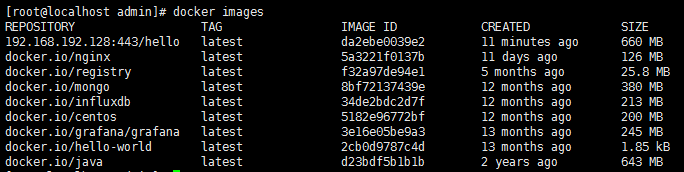
启动镜像
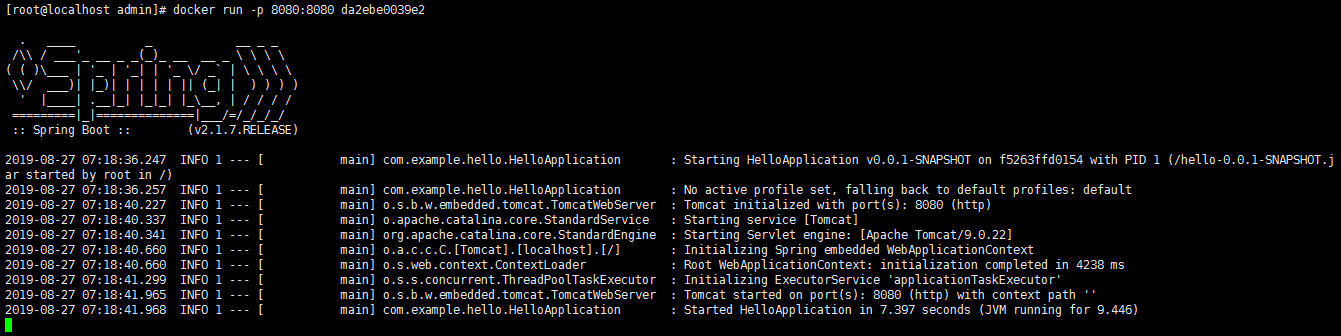
浏览器访问
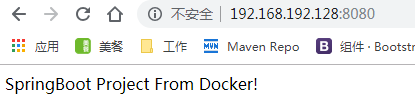
以上第一次推送,会有一大堆东西输出,然而之后的推送就不会了,如下:
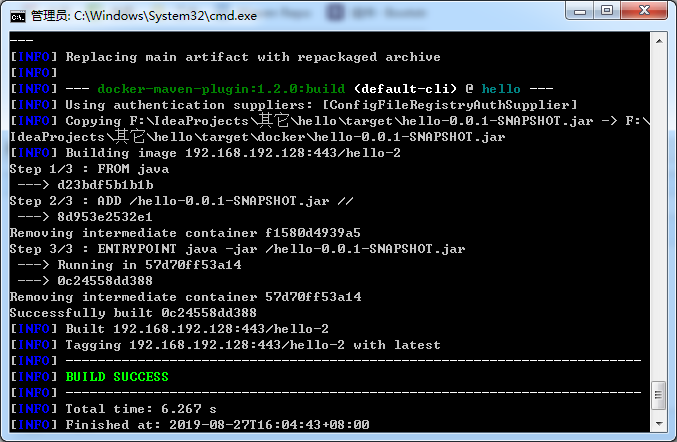
镜像:

你也可以进入容器内部,看看日志什么的。。。虽然我这个没有日志
[root@localhost admin]# docker ps -a
CONTAINER ID IMAGE COMMAND CREATED STATUS PORTS NAMES
d71e487f00a6 0c24558dd388 "java -jar /hello-..." minutes ago Exited () minutes ago nervous_noether [root@localhost admin]# docker start d71e487f00a6
d71e487f00a6
[root@localhost admin]# docker exec -it d71e487f00a6 bash
root@d71e487f00a6:/# ls
bin boot dev etc hello-0.0.-SNAPSHOT.jar home lib lib64 media mnt opt proc root run sbin srv sys tmp usr var
root@d71e487f00a6:/#
最新文章
- ASIHttpRequest 使用理解
- PHP代码质量优化
- html5优势
- genome file format
- 微软IOC容器Unity简单代码示例2-配置文件方式
- android源码编译常见错误
- POJ3320 Jessica's Reading Problem(尺取+map+set)
- hdu 1595 find the longest of the shortest
- Sqlserver 系列(一):常用函数
- CXF发布webservice入门
- JavaScript基本概念(变量和数据类型)
- 简单的Cookie登录
- 在Windows下搭建C++11 编译环境(附下载,包括mingw-build,TDM-GCC, nuwen MinGW Distro)
- cocos2d-html5基金会
- kubernetes之收集集群的events,监控集群行为
- 基于Centos搭建Python Web 环境搭建教程
- [unchecked] 对作 为原始类型Hashtable的成员的put(K,V)的调用未经过检查。。。
- Task 4.4二维环形数组求最大子矩阵之和
- 深入理解Java类加载器(3)
- Mysql 主键约束PrimaryKey