Linux 上利用Nginx代理uWSGI处理Flask web应用
一、介绍
最近开发要用一个测试环境,是这样的Nginx+uwsgi+flask 的一个结构。下面是一些记录,在Centos 系统上使用Flask 架构部署一个简单的Python应用。然后使用Nginx作为前端反向代理,设置uWSGI应用网关处理web应用程序。
二、条件
1) 环境要求
- Server OS:最小化安装 Centos 6.8
- Nginx :反向代理
- Python2.6~2.7:开发语言
- Flask/uWSGI:框架
- Pip:python包管理工具
- iptables&selinux:开放用到的端口,关闭selinux。
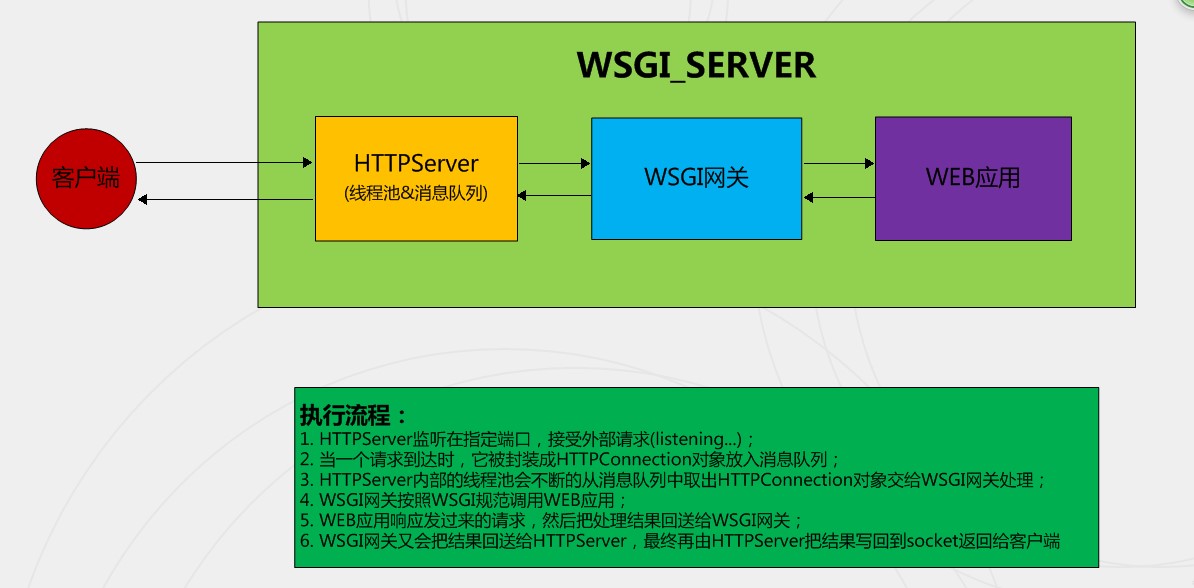
2) 安装必备的开发工具以及环境
更新系统:
[root@hcloud ~]# yum update -y
[root@hcloud ~]# yum groupinstall "Development tools" -y
更新完成后,记得重启系统,然后安装工具:
[root@hcloud ~]# yum install wget vim telnet python-devel zlib-devel openssl-devel bzip-devel -y [root@hcloud ~]# yum install zlib-devel bzip2-devel pcre-devel openssl-devel ncurses-devel sqlite-devel readline-devel tk-devel python-devel libxml2 libxml2-devel python-setuptools zlib-devel wget openssl-devel pcre pcre-devel sudo gcc make autoconf automake
-y
3) 安装python 包管理工具-pip
[root@hcloud ~]# wget https://bootstrap.pypa.io/get-pip.py && python get-pip.py
或者参考此网站
4) 安装uWSGI与Flask
下载软件
[root@hcloud ~]# mkdir soft
[root@hcloud ~]# cd soft
[root@hcloud soft]# wget https://pypi.python.org/packages/0c/1c/44849e293e367a157f1ad863cee02b4b865840543254d8fae3ecdebdbdb9/uwsgi-2.0.12.tar.gz
[root@hcloud soft]# wget https://pypi.python.org/packages/db/9c/149ba60c47d107f85fe52564133348458f093dd5e6b57a5b60ab9ac517bb/Flask-0.10.1.tar.gz
如果下载该软件比较慢,可以在/etc/reslov.conf dns中添加一个8.8.8.8 ,很快的哦。
安装软件(开发要求固定版本,如果不介意版本的话,可以直接使用pip install packge 即可安装,相当于linux中的yum)
[root@hcloud soft]# tar -xf Flask-0.10..tar.gz
[root@hcloud ~]# cd Flask-0.10.
[root@hcloud Flask-0.10.]# python setup.py install [root@hcloud soft]# tar -xf uwsgi-2.0..tar.gz
[root@hcloud soft]# cd uwsgi-2.0.
[root@hcloud uwsgi-2.0.]# python setup.py install
5) 创建一个测试应用
创建一个Web应用程序存放的文件夹
[root@hcloud ~]# mkdir -pv /usr/local/webtest
[root@hcloud ~]# cd /usr/local/webtest
创建一个python 脚本,内容如下:
[root@hcloud webtest]# cat myproject.py
from flask import Flask
application = Flask(__name__) @application.route("/")
def hello():
return "<h1 style='color:blue'>Hello Flask!</h1>" if __name__ == "__main__":
application.run(host='0.0.0.0')
创建WSGI入口点文件,名字为:wsgi.py,内容如下
[root@hcloud webtest]# cat wsgi.py
from myproject import application if __name__ == "__main__":
application.run()
6) 配置uWSGI服务器网关服务运行方式,运行端口等。
上述两个python脚本文件创建完成后,uwsgi命令启动,运行在8000端口上,指定协议http,运行时会出现一些警告,暂时可以忽略,是因为当前是root账户运行的uwsgi,后面从配置文件启动时会配置普通用户nginx即可。
[root@hcloud webtest]# uwsgi --socket 0.0.0.0: --protocol=http -w wsgi
验证下,看下监听端口
[root@hcloud webtest]# netstat -aultnp | grep
tcp 0.0.0.0: 0.0.0.0:* LISTEN /uwsgi
tcp 192.168.30.58: 192.168.30.65: TIME_WAIT -
可以打开浏览器访问测试一下:http://192.168.30.58:8000
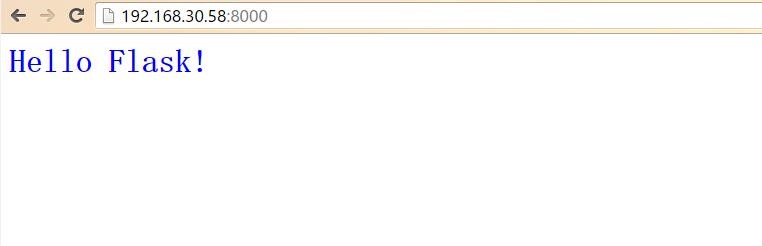
7) 创建uWSGI配置文件
以.ini格式为uwsgi启动配置文件(还有xml,json,等多种格式),这样就不用在命令行输入一大堆命令了,用uwsgi命令启动,后面可以创建uwsgi启动脚本,加入到系统服务
在项目的目录中,创建uwsgi.ini:
[root@hcloud webtest]# cat uwsgi.ini
[uwsgi]
uid = nginx
gid = nginx
socket = 127.0.0.1:
master = true
vhost = true
workers =
reload-mercy =
vacuum = true
max-requests =
limit-as =
buffer-sizi =
pidfile = /var/run/uwsgi.pid
daemonize = /var/log/uwsgi/uwsgi.log
chdir = /usr/local/webtest
module = wsgi
chmod-socket =
enable-threads = true
保存并退出。配置文件参考:http://heipark.iteye.com/blog/1847421
大致的解释下:
uid 、gid :以哪个用户、组启动服务
socket:监听的ip及端口
master: 启动主进程
workes:服务器启动的进程数
reload-mercy:平滑的重启
pidfile :启动时的pid 文件。
daemonize :启动日志
module :web应用的入口模块名称
enable-threads : 启用线程模式
8) 创建开机系统启动脚本文件,名字为uwsgid。
#! /bin/sh
# chkconfig:
# Description: Startup script for uwsgi webserver on Debian. Place in /etc/init.d and
# run 'update-rc.d -f uwsgi defaults', or use the appropriate command on your
# distro. For CentOS/Redhat run: 'chkconfig --add uwsgi' ### BEGIN INIT INFO
# Provides: uwsgid
# Required-Start: $all
# Required-Stop: $all
# Default-Start:
# Default-Stop:
# Short-Description: starts the uwsgi web server
# Description: starts uwsgi using start-stop-daemon
### END INIT INFO # Author: licess
# website: http://lnmp.org PATH=/usr/local/sbin:/usr/local/bin:/sbin:/bin:/usr/sbin:/usr/bin
DESC="uwsgi daemon"
NAME=uwsgi
DAEMON=/usr/bin/uwsgi
CONFIGFILE=/usr/local/webtest/$NAME.ini
PIDFILE=/var/run/$NAME.pid
SCRIPTNAME=/etc/init.d/uwsgid set -e
[ -x "$DAEMON" ] || exit do_start() {
$DAEMON $CONFIGFILE || echo -n "uwsgi already running"
} do_stop() {
$DAEMON --stop $PIDFILE || echo -n "uwsgi not running"
rm -f $PIDFILE
echo "$DAEMON STOPED."
} do_reload() {
$DAEMON --reload $PIDFILE || echo -n "uwsgi can't reload"
} do_status() {
ps aux|grep $DAEMON | grep -v grep
} case "$1" in
status)
echo -en "Status $NAME: \n"
do_status
;;
start)
echo -en "Starting $NAME: \n"
do_start
;;
stop)
echo -en "Stopping $NAME: \n"
do_stop
;;
reload|graceful)
echo -en "Reloading $NAME: \n"
do_reload
;;
*)
echo "Usage: $SCRIPTNAME {start|stop|reload}" >&
exit
;;
esac exit
uwsgid
创建完成后,赋予执行权限,加入开机启动
[root@hcloud ~]# chmod +x /etc/init.d/uwsgid
[root@hcloud ~]# chkconfig --add uwsgid
[root@hcloud ~]# chkconfig --level 2345 uwsgid on
检查下
[root@hcloud ~]# chkconfig --list uwsgid
uwsgid :off :off :on :on :on :on :off
启动uwsgid
[root@hcloud ~]# service uwsgid start
Starting uwsgi:
[uWSGI] getting INI configuration from /usr/local/webtest/uwsgi.ini
验证下监听端口(注:这里我们使用127.0.0.1 作监听,是为了后期在使用时,对外只有nginx可以访问web应用):
[root@hcloud ~]# netstat -aultnp | grep :
tcp 127.0.0.1: 0.0.0.0:* LISTEN /uwsgi
9) 安装Nginx配置代理
先下载安装6.6的epel源
[root@hcloud ~]# wget https://dl.fedoraproject.org/pub/epel/6/x86_64/epel-release-6-8.noarch.rpm
[root@hcloud ~]# rpm -ivh epel-release--.noarch.rpm
安装nginx
[root@hcloud ~]# yum install nginx -y
安装完成后,修改nginx默认配置文件default.conf,修改之前可以先备份下源文件噢。完整内容如下:
[root@hcloud ~]# cat /etc/nginx/conf.d/default.conf
server {
listen ;
server_name 192.168.30.58; location / {
include uwsgi_params;
uwsgi_pass 127.0.0.1:;
uwsgi_param UWSGI_SCRIPT wsgi;
uwsgi_param UWSGI_CHDIR /usr/local/webtest;
index index.html index.htm;
client_max_body_size 35m;
}
}
以上内容代理了uwsgi的端口,客户端通过访问nginx的80端口,然后nginx在将请求转发到后台flask应用的8000端口上。
启动nginx
[root@hcloud ~]# service nginx start
Starting nginx: [ OK ]
在浏览器内测试访问一下nginx:http://192.168.30.58
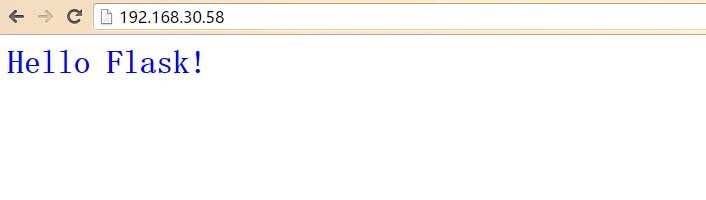
最新文章
- 【原】javascript事件流
- 116、Android获取Manifest中<meta-data>元素的值
- [转]oracle pump expdp impdp使用
- github上一款特别的侧滑
- StringBuffer中的flush()方法作用
- 串行通讯之.NET SerialPort
- 【Shell脚本学习12】Shell字符串
- Improving Lock Performance in Java--reference
- Vijos1523贪吃的九头龙【树形DP】
- swipe使用及竖屏页面滚动方法
- 服务器端发送邮件签名采用Data URI scheme包含图片
- sqler sql 转rest api 的工具试用
- bzoj4980: 第一题
- LOJ.2721.[NOI2018]屠龙勇士(扩展CRT 扩展欧几里得)
- Luban 鲁班 图片压缩 MD
- Mavlink地面站编写之二--Mission Planner编译
- sql server内置存储过程、查看系统信息
- 右值引用和std::move函数(c++11)
- 关于SizeOf、Length
- Android学习系列(2)--App自动更新之通知栏下载