再探vue
1. vue项目搭建
搭建vue环境需要安装node软件,node是由c++编写而成,主要运行js文件或者js代码的,安装node会自动安装一个管理器叫npm,建议换源下载,国外的网站较慢(比如cnpm,这个叫淘宝源),最后下载vue
1. 下载node
官网下载安装包,傻瓜式安装:https://nodejs.org/zh-cn/
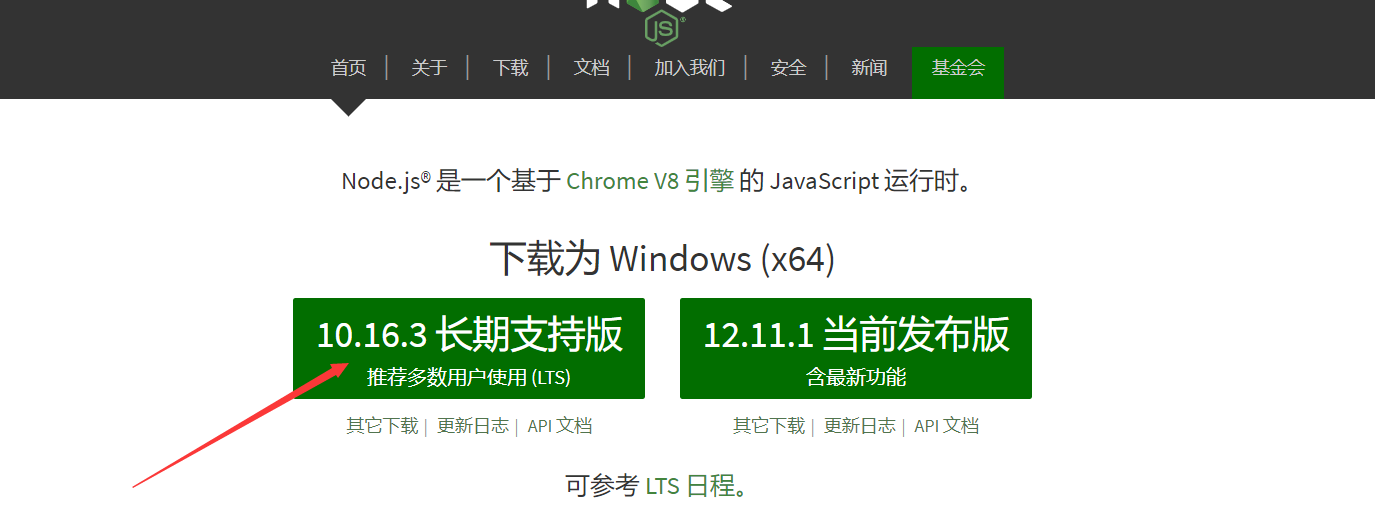
2. 换源安装cnpm
npm install -g cnpm --registry=https://registry.npm.taobao.org

3. 安装脚手架
cnpm install -g @vue/cli

注:2或3终端安装失败时,可以清空 npm缓存 再重复执行失败的步骤
npm cache clean --force
2. 创建项目
1. 进入存放项目的目录
cd 项目的路径
2. 创建项目 vue create 项目名
3. 项目初始化

3. vue项目目录结构分析
├── v-proj
| ├── node_modules // 当前项目所有依赖,一般不可以移植给其他电脑环境
| ├── public
| | ├── favicon.ico // 标签图标
| | └── index.html // 当前项目唯一的页面
| ├── src
| | ├── assets // 静态资源img、css、js
| | ├── components // 小组件
| | ├── views // 页面组件
| | ├── App.vue // 根组件
| | ├── main.js // 全局脚本文件(项目的入口)
| | ├── router.js // 路由脚本文件(配置路由 url链接 与 页面组件的映射关系)
| | └── store.js // 仓库脚本文件(vuex插件的配置文件,数据仓库)
| ├── README.md
└ └── **配置文件
4. vue组件由哪几部分组成
<template> // template里面有且只能有一个标签
<div></div>
</template> <script>
export default {
name: "text"
}
</script> <style scoped> // scoped是样式的组件化 </style> 1) template:有且只有一个根标签
2) script:必须将组件对象导出 export default {}
3) style: style标签明确scoped属性,代表该样式只在组件内部起作用(样式的组件化)
5. 全局脚本文件main.js(项目入口)
在node_moduls library root 模块中导入以下模块 import Vue from 'vue'
import App from './App.vue'
import router from './router'
import store from './store' Vue.config.productionTip = false // 项目的一些新手提示 new Vue({
router,
store,
render: h => h(App)
}).$mount('#app') // 相当于挂载点 上面可改为:
import Vue from 'vue' // 加载vue环境
import App from './App.vue' // 加载根组件
import router from './router' // 加载路由环境
import store from './store' // 加载数据仓库环境 Vue.config.productionTip = false
new Vue({
el: '#app',
router,
store,
render: function (readFn) {
return readFn(App); // 将组件文件读成字符串形式,渲染挂载点
},
});
6. vue项目启动生命周期与页面组件的运用
请求过程 1) 加载mian.js启动项目
i) import Vue from 'vue' 为项目加载vue环境
ii) import App from './App.vue' 加载根组件用于渲染替换挂载点
iii) import router from './router' 加载路由脚本文件,进入路由相关配置 2) 加载router.js文件,为项目提供路由服务,并加载已配置的路由(链接与页面组件的映射关系)
注:不管当前渲染的是什么路由,页面渲染的一定是根组件,链接匹配到的页面组件只是替换根组件中的
<router-view></router-view> 这个标签有vue.router进行提供, 比如我们走red这个路由, 自然而然的会拿出RegPage这个组件,他就会把PegPage这个组件替换成<router-view></router-view>, 如果走blue这个路由, 他就会拿出BluePage这个组件来进行替换RedPage这个组件, 进而实现页面的跳转 3) 如果请求链接改变(路由改变),就会匹配新链接对应的页面组件,新页面组件会替换渲染router-view标签,替换掉之前的页面标签(就是完成了页面跳转)
参与文件
main.js: 该文件内容不变
App.vue
<template>
<div id="app">
<!-- url路径会加载不同的页面组件
eg:/red => RegPage | /blue => BluePage
来替换router-view标签,完成页面的切换
-->
<router-view></router-view>
</div>
</template>
views/RedPage.vue
<template>
<div class="red-page">
<Nav></Nav>
</div>
</template>
<script>
import Nav from '@/components/Nav'
export default {
name: "RedPage",
components: {
Nav
},
}
</script>
<style scoped>
.red-page {
width: 100vw; // vw 相对于视窗的宽度: 视窗的宽度为100vw
height: 100vh; // vh 相对于视窗的高度,: 视窗的高度是100vh
background-color: red;
}
</style> 拓展: vm : 相对于视窗的宽度或高度, 取决于哪个更小
views/BluePage.vue
<template>
<div class="blue-page">
<Nav></Nav> // 导航栏
</div>
</template>
<script>
import Nav from '@/components/Nav'
export default {
name: "BluePage",
components: {
Nav
}
}
</script>
<style scoped>
.blue-page {
width: 100vw;
height: 100vh;
background-color: blue;
}
</style>
router.js
import Vue from 'vue'
import Router from 'vue-router'
import Home from './views/Home.vue'
import RedPage from "./views/RedPage";
import BluePage from "./views/BluePage"; Vue.use(Router); export default new Router({
mode: 'history',
base: process.env.BASE_URL,
routes: [
{
path: '/',
name: 'home',
component: Home
},
{
path: '/red',
name: 'red',
component: RedPage
},
{
path: '/blue',
name: 'blue',
component: BluePage
}
]
})
7.全局样式文件配置
assets/css/global.css
html, body, h1, h2, ul, p {
margin: 0;
padding: 0;
}
ul {
list-style: none;
}
a {
color: black;
text-decoration: none;
}
// list-style属性是设置list-style-type, list-style-image 和 list-style-position的简写属性
main.js中新增
// 配置全局样式 import '@/assets/css/global.css'
8. 封装小组件==> Nav导航栏组件
components/Nav.vue
<template>
<div class="nav">
<!--采用vue-router完成页面跳转,不能采用a标签(会发生页面刷新,本质就是重新加载了一次项目界面)-->
<ul>
<li>
<!--<a href="/">主页</a>-->
<router-link to="/">主页</router-link> // to就相当于href
</li>
<li>
<router-link to="/red">红页</router-link>
</li>
<li>
<router-link to="/blue">蓝页</router-link>
</li>
</ul>
</div>
</template> <script>
export default {
name: "Nav",
}
</script> <style scoped>
.nav {
width: 100%;
height: 60px;
background-color: orange;
}
.nav li {
float: left;
font: normal 20px/60px '微软雅黑'; // 子重/字体大小/height/ 字体
padding: 0 30px;
}
.nav li:hover {
cursor: pointer;
background-color: aquamarine;
}
.nav li.active { // 默认哪一个是选中的, 选中哪个渲染哪个
cursor: pointer;
background-color: aquamarine;
}
</style>
views/HomePage.vue: RedPage.vue与BluePage都是添加下方三个步骤代码
<template>
<div class="home">
<!-- 3)使用Nav组件 -->
<Nav></Nav>
</div>
</template> <script>
// 1)导入Nav组件
import Nav from '@/components/Nav'
export default {
// 2)注册Nav组件
components: {
Nav,
}
}
</script>
新增页面三步骤
1. 在views文件夹中创建视图组件
2. 在router.js文件中配置路由
3. 设置路由跳转,在指定路由下渲染该组件(替换根组件中的router-view标签)
views/ TanPage.vue
<template>
<div class="tan-page">
<Nav></Nav>
</div>
</template> <script>
import Nav from '@/components/Nav'
export default {
name: "TanPage",
components: {
Nav
}
}
</script> <style scoped>
.tan-page {
width: 100vw;
height: 100vh;
background-color: tan;
}
</style>
router.js
import TanPage from "./views/TanPage";
export default new Router({
mode: 'history',
base: process.env.BASE_URL,
routes: [
// ...
{
path: '/tan',
name: 'tan',
component: TanPage
}
]
})
components/Nav.vue
<li>
<router-link to="/tan">土页</router-link>
</li>
9. 组件生命周期钩子
1)一个组件从创建到销毁的整个过程,就称之为组件的生命周期
2)在组件创建到销毁的过程中,会出现众多关键的时间节点,如 组件要创建了、组件创建完毕了、组件数据渲染完毕了、组件要被销毁了、组件销毁完毕了 等等时间节点,每一个时间节点,vue都为其提供了一个回调函数(在该组件到达该时间节点时,就会触发对应的回调函数,在函数中就可以完成该节点需要完成的业务逻辑)
3)生命周期钩子函数就是 vue实例 成员
任何一个组件: 在vue组件的script的export default 导出字典中直接写钩子函数
export default {
// ...
beforeCreate() {
console.log('组件创建了,但数据和方法还未提供');
// console.log(this.$data);
// console.log(this.$options.methods);
console.log(this.title);
console.log(this.alterTitle);
},
// 该钩子需要掌握,一般该组件请求后台的数据,都是在该钩子中完成
// 1)请求来的数据可以给页面变量进行赋值
// 2)该节点还只停留在虚拟DOM范畴,如果数据还需要做二次修改再渲染到页面,
// 可以在beforeMount、mounted钩子中添加逻辑处理
created() {
console.log('组件创建了,数据和方法已提供');
// console.log(this.$data);
// console.log(this.$options.methods);
console.log(this.title);
console.log(this.alterTitle);
console.log(this.$options.name);
},
destroyed() {
console.log('组件销毁完毕')
}
}
10. 根据请求路径高亮路由标签案例
1) router-link会被解析为a标签,用to完成指定路径跳转,但是不能添加系统事件(因为是组件标签)
2) 在js方法中可以用 this.$router.push('路径') 完成逻辑跳转
3) 在js方法中可以用 this.$route.path 拿到当前请求的页面路由
components/Nav.vue
<template>
<div class="nav">
<!--采用vue-router完成页面跳转,不能采用a标签(会发生页面刷新,本质就是重新加载了一次项目界面)-->
<ul>
<li @click="changePage('/')" :class="{active: currentPage === '/'}">
<!--<a href="/">主页</a>-->
<!--<router-link to="/">主页</router-link>-->
主页
</li>
<li @click="changePage('/red')" :class="{active: currentPage === '/red'}">
<!--<router-link to="/red">红页</router-link>-->
红页
</li>
<li @click="changePage('/blue')" :class="{active: currentPage === '/blue'}">
<!--<router-link to="/blue">蓝页</router-link>-->
蓝页
</li>
<li @click="changePage('/tan')" :class="{active: currentPage === '/tan'}">
<!--<router-link to="/tan">土页</router-link>-->
土页
</li>
</ul>
</div>
</template> <script>
export default {
name: "Nav",
data() {
return {
// 没渲染一个页面,都会出现加载Nav组件,currentPage就会被重置,
// 1)在点击跳转事件中,将跳转的页面用 数据库 保存,在钩子函数中对currentPage进行数据更新
// currentPage: localStorage.currentPage ? localStorage.currentPage: ''
// 2)直接在created钩子函数中,获取当前的url路径,根据路径更新currentPage
currentPage: ''
}
},
methods: {
changePage(page) {
// console.log(page);
// 当Nav出现渲染,该语句就无意义,因为在data中将currentPage重置为空
// this.currentPage = page; // 有bug,用户不通过点击,直接修改请求路径完成页面跳转,数据库就不会更新数据
// localStorage.currentPage = page; // 任何一个标签的事件中,都可以通过router完成逻辑条件
// console.log(this.$route); // 管理路由数据
// console.log(this.$router); // 管理路由跳转
this.$router.push(page); // 路由的逻辑跳转
}
},
// 当前组件加载成功,要根据当前实际所在的路径,判断单选激活标签
created() {
// console.log(this.$route.path);
this.currentPage = this.$route.path;
}
}
</script> <style scoped>
.nav {
width: 100%;
height: 60px;
background-color: orange;
}
.nav li {
float: left;
font: normal 20px/60px '微软雅黑';
padding: 0 30px;
}
.nav li:hover {
cursor: pointer;
background-color: aquamarine;
}
.nav li.active {
cursor: pointer;
background-color: aquamarine;
}
</style>
最新文章
- PHPStorm如何配置,phpstorm的mac配置文件目录
- JS高程3.基本概念(1)
- 20145320《Java程序设计》第二次实验报告
- 删除对象中的key
- 学习Linux第二天
- Kill Session
- 项目中的那些事---PHP函数
- flash Builder JSON使用实例
- 解压版本 Tomcat配置--转
- Unknown entity: org.jbpm.services.task.audit.TaskEventImpl
- 正确的git开发流程
- linux_systemctl介绍
- 【计算机篇】Office 2016 for Mac 安装和破解教程
- 匿名函数python内置高阶函数以及递归
- mysql 之各种 join 之间的关系
- Beta阶段冲刺2.0
- Linux网络编程--sendfile零拷贝高效率发送文件
- netable 禁用拖动
- Vue路由学习笔记
- php 可以动态的new一个变量类名