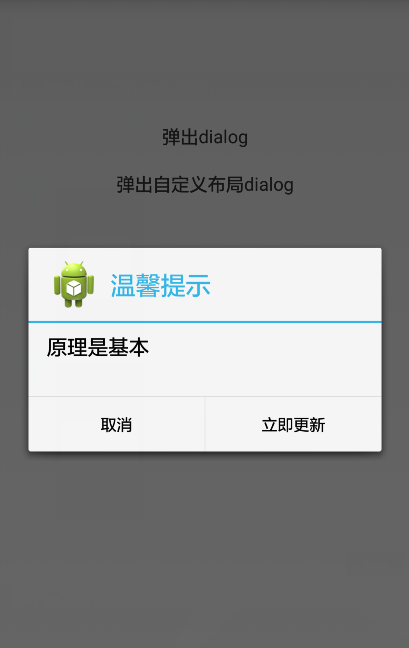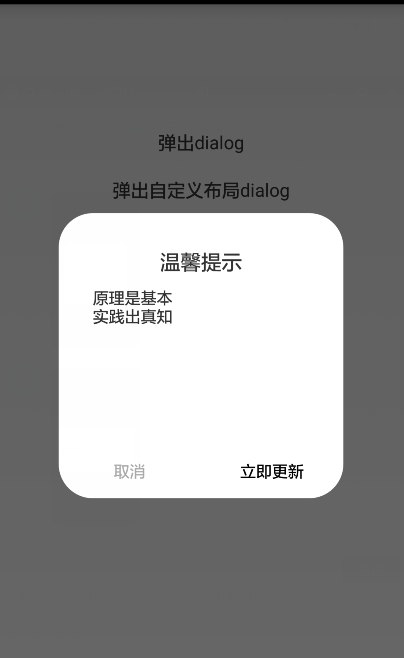【转】Android AlertDialog自定义布局
2024-08-24 11:09:30
原文网址:https://blog.csdn.net/u010694658/article/details/53022294
由于开发中经常使用弹框,然而系统自带的弹框太局限,也不太美观,经常不能满足开发需求,所以就只能自定义布局。其实自定义布局很简单,没不要写出来,但是如果不写一遍的,后面遇到的话就感觉又会忘记,所以在次记一小笔,仅记一个最简单的例子,可以举一反三。
直接上代码
public class MainActivity extends Activity implements OnClickListener {
private TextView text1, text2;
private Context mContext;
@Override
protected void onCreate(Bundle savedInstanceState) {
super.onCreate(savedInstanceState);
requestWindowFeature(Window.FEATURE_NO_TITLE);
setContentView(R.layout.activity_main);
mContext = this;
initView();
}
private void initView() {
text1 = (TextView) findViewById(R.id.text1);
text2 = (TextView) findViewById(R.id.text2);
text1.setOnClickListener(this);
text2.setOnClickListener(this);
}
@Override
public void onClick(View v) {
switch (v.getId()) {
case R.id.text1:
dialogShow1();
break;
case R.id.text2:
dialogShow2();
break;
default:
break;
}
}
private void dialogShow1() {
AlertDialog.Builder builder = new Builder(mContext);
builder.setTitle("温馨提示");
builder.setIcon(R.drawable.ic_launcher);
builder.setMessage("原理是基本");
builder.setNegativeButton("取消", new DialogInterface.OnClickListener() {
@Override
public void onClick(DialogInterface arg0, int arg1) {
Toast.makeText(mContext, "no", 1).show();
}
});
builder.setPositiveButton("立即更新",
new DialogInterface.OnClickListener() {
@Override
public void onClick(DialogInterface arg0, int arg1) {
Toast.makeText(mContext, "ok", 1).show();
}
});
Dialog dialog = builder.create();
dialog.show();
}
/**
* 自定义布局
* setView()只会覆盖AlertDialog的Title与Button之间的那部分,而setContentView()则会覆盖全部,
* setContentView()必须放在show()的后面
*/
private void dialogShow2() {
AlertDialog.Builder builder = new Builder(mContext);
LayoutInflater inflater = LayoutInflater.from(mContext);
View v = inflater.inflate(R.layout.update_manage_dialog, null);
TextView content = (TextView) v.findViewById(R.id.dialog_content);
Button btn_sure = (Button) v.findViewById(R.id.dialog_btn_sure);
Button btn_cancel = (Button) v.findViewById(R.id.dialog_btn_cancel);
//builer.setView(v);//这里如果使用builer.setView(v),自定义布局只会覆盖title和button之间的那部分
final Dialog dialog = builder.create();
dialog.show();
dialog.getWindow().setContentView(v);//自定义布局应该在这里添加,要在dialog.show()的后面
//dialog.getWindow().setGravity(Gravity.CENTER);//可以设置显示的位置
btn_sure.setOnClickListener(new OnClickListener() {
@Override
public void onClick(View v) {
dialog.dismiss();
Toast.makeText(mContext, "ok", 1).show();
}
});
btn_cancel.setOnClickListener(new OnClickListener() {
@Override
public void onClick(View arg0) {
dialog.dismiss();
Toast.makeText(mContext, "no", 1).show();
}
});
}
}activity_main的布局
<LinearLayout xmlns:android="http://schemas.android.com/apk/res/android"
xmlns:tools="http://schemas.android.com/tools"
android:layout_width="match_parent"
android:layout_height="match_parent"
android:layout_marginTop="100dp"
android:orientation="vertical" >
<TextView
android:id="@+id/text1"
android:layout_width="match_parent"
android:layout_height="wrap_content"
android:layout_margin="10dp"
android:gravity="center"
android:text="弹出dialog"
android:textSize="@dimen/activity_horizontal_margin" />
<TextView
android:id="@+id/text2"
android:layout_width="match_parent"
android:layout_height="wrap_content"
android:layout_margin="10dp"
android:gravity="center"
android:text="弹出自定义布局dialog"
android:textSize="@dimen/activity_horizontal_margin" />
</LinearLayout>update_manage_dialog布局
<RelativeLayout xmlns:android="http://schemas.android.com/apk/res/android"
xmlns:tools="http://schemas.android.com/tools"
android:layout_width="match_parent"
android:layout_height="match_parent"
android:background="#00FFFFFF" >
<RelativeLayout
android:layout_width="250dp"
android:layout_height="250dp"
android:layout_centerInParent="true"
android:background="@drawable/update_bg" >
<TextView
android:id="@+id/dialog_title"
android:layout_width="match_parent"
android:layout_height="wrap_content"
android:layout_marginTop="30dp"
android:gravity="center"
android:text="温馨提示"
android:textSize="18sp" />
<TextView
android:id="@+id/dialog_content"
android:layout_width="match_parent"
android:layout_height="wrap_content"
android:layout_below="@+id/dialog_title"
android:layout_marginTop="10dp"
android:layout_marginLeft="30dp"
android:layout_marginRight="30dp"
android:text="原理是基本\n实践出真知"
android:textSize="14sp" />
<LinearLayout
android:layout_width="match_parent"
android:layout_height="wrap_content"
android:layout_alignParentBottom="true"
android:orientation="horizontal" >
<Button
android:id="@+id/dialog_btn_cancel"
android:layout_width="0dp"
android:layout_height="wrap_content"
android:layout_weight="1"
android:background="@null"
android:text="取消"
android:textColor="#AAAAAA"
android:textSize="14sp" />
<Button
android:id="@+id/dialog_btn_sure"
android:layout_width="0dp"
android:layout_height="wrap_content"
android:layout_weight="1"
android:background="@null"
android:text="立即更新"
android:textSize="14sp" />
</LinearLayout>
</RelativeLayout>
</RelativeLayout>update_bg放在drawable里面,代码如下
<?xml version="1.0" encoding="utf-8"?>
<shape xmlns:android="http://schemas.android.com/apk/res/android" >
<!-- android:radius 弧形的半径 -->
<corners android:radius="30dp" />
<!-- 填充的颜色 -->
<solid android:color="@android:color/white" />
</shape>最新文章
- VO对象和PO对象的区别
- [AJAX系列]XMLHttpResponse对象
- 20145330第五周《Java学习笔记》
- 制作本地 odoo deb包安装镜像
- 讲解Python中的递归函数
- jenkins配置记录(2)--代码发布流程
- rails获取json内容
- 【GoLang】GoLang GOPATH 工程管理 最佳实践
- MySQL: ON DUPLICATE KEY UPDATE 用法 避免重复插入数据
- silverlight visifire控件图表制作——silverlight 后台方法画图
- AJAX的简单梳理
- 纯CSS3实现轮播图
- 【R语言系列】作图入门示例一
- Java多线程volatile和synchronized总结
- 110个oracle常用函数总结
- css解决图片拉伸问题
- 关于不执行整个大项目而是执行其中一部分独立文件夹的时候的python运行方法
- Hive学习之路 (七)Hive的DDL操作
- Linux就是这个范儿之第一次亲密接触(2)
- oracle数据库查询全系整理