canvas基础学习(三)
2024-09-01 09:53:16
一、图片加载控件
在canvas效果制作中常常要使用多张图片,为了提高用户体验,需要给用户提供一个图片加载中的过度页面效果。过度效果,我在项目中使用的是Sonic.js,它在git上的地址为https://github.com/padolsey/Sonic,个人认为它的样式和扩展性都还不错,使用方式也比较简单。效果图为:
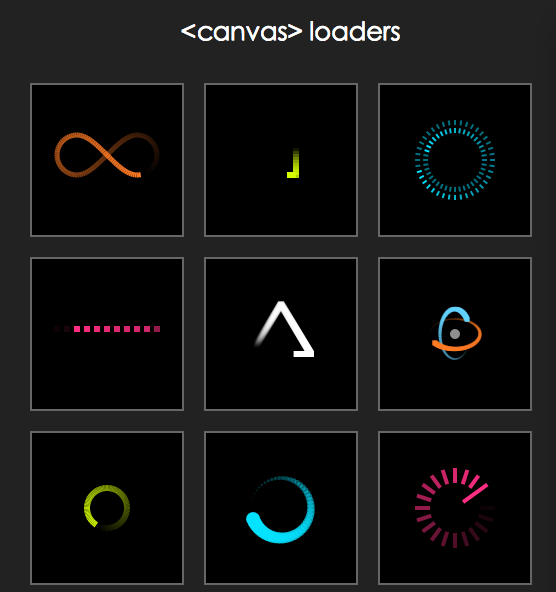
调用代码也比较简单
<script type="text/javascript" src="js/sonic.js"></script>
<script>
var loading = new Sonic({
width: 100,
height: 100,
stepsPerFrame: 1,
trailLength: 1,
pointDistance: .1,
fps: 15,
padding: 10,
fillColor: '#fff',
setup: function() {
this._.lineWidth = 20;
},
path: [
['line', 0, 20, 100, 20],
['line', 100, 20, 0, 20]
]
});
loading.play();
document.body.appendChild(loading.canvas);
</script>
下面是自己写的一个图片加载的工具方法
(function(window,undefind){ //图片加载控件
function imgLoad(options){
var defaults = {
imgArr : [] , //图片数组
loadOverCallback : null //加载完成的回调函数
};
var opts = $.extend(true , defaults , options || {}) ,
imgSize = opts.imgArr.length , //需要加载图片的个数
completeSize = 0;
function beginLoad() {
for (var index in opts.imgArr) {
var src = opts.imgArr[index];
src && loadImg(src);
}
}
function loadImg(src) { //加载图片
var image = new Image(),
handleLoadOver = function() {
completeSize++;
checkLoadOver();
};
image.src = src;
if (image.complete) { //图片有缓存
handleLoadOver();
} else {
image.onload = function() { //图片获取成功
handleLoadOver();
};
}
}
function checkLoadOver() { //查询是否已经加载完毕
if (completeSize != imgSize) return;
if(opts.loadOverCallback && typeof opts.loadOverCallback === "function"){
opts.loadOverCallback();
}
}
beginLoad()//开始执行
}
window.imgLoad = imgLoad;
})(window);
代码的逻辑就是把需要加载的图片url,以数组的形式传入,然后通过new Image()对象进行加载,每加载完毕一个执行一次检查是否完毕的函数,当所有图片全部加载完则执行结束的回调函数。调用方法为:
window.imgLoad({
imgArr : [
"img/1.jpg", "img/2.jpg", "img/3.jpg", "img/4.jpg", "img/5.jpg"
],
loadOverCallback : function(){
//结束操作....
}
});
二、指定元素上飘雪、彩带、星星的效果
(function(window , document , undefind){ //canvas特效
function canvasEffect(options) {
var defaults = {
ele : document.getElementById("body"), //覆盖元素
type : "snow" , //snow为雪花,band为彩带,star为星星
particleMax : 200 , //元素最大数
particleCount : 100 , //使用元素数目
bandColorArr : ["#82F269", "#F61326", "#F6F313", "#518DF6"] , //彩带颜色数组
vy : 1 , //Y轴上的运动速度
vyFloat : 1.5 , //Y轴速度浮动的系数
vx : 0.5 , //X轴上的运动速度
vxFloat : 1 , //X轴速度浮动的系数
w : 8 , //元素的宽度
wFloat : 2 , //宽度的浮动系数
h : 12 , //元素的高度
hFloat : 4 , //高度的浮动系数
o : 0.4 , //元素的透明度
oFloat : 0.5 , //透明度的浮动系数
r : 1 , //半径
rFloat : 2 ,//半径的浮动值
snowColor : "#FFF" //雪花的颜色
}
var opts = $.extend(true, defaults, options || {});
var canvas = document.createElement('canvas'),
ctx = canvas.getContext('2d'),
width = opts.ele.clientWidth,
height = opts.ele.clientHeight,
i = 0 , active = false , objFlakes = [] , objFlake,
lastDate = 0 , dateDel = 0 , isChange = false;
var starPic = new Image();
starPic.src = "img/star.png";
canvas.style.position = 'absolute';
canvas.style.left = canvas.style.top = '0';
var Objflake = function() {
this.reset(); //初始化
};
Objflake.prototype.reset = function() {
this.x = Math.random() * width;
this.y = Math.random() * -height;
this.vy = opts.vy + Math.random()*opts.vyFloat;
this.vx = opts.vx - Math.random()*opts.vxFloat;
this.w = opts.w + Math.random()*opts.wFloat;
this.h = opts.h + Math.random()*opts.hFloat;
this.o = opts.o + Math.random()*opts.oFloat;
this.color = opts.bandColorArr[parseInt(Math.random() * opts.bandColorArr.length)];
this.c = Math.random() > 0.5 ? 1 : -1;
this.r = opts.r + Math.random()*opts.rFloat;
this.picNo = Math.floor(Math.random() * 7);
};
function generatebandFlakes() { //初始化元素个数
objFlakes = [];
for (i = 0; i < opts.particleMax; i++) {
objFlake = new Objflake();
objFlake.reset();
objFlakes.push(objFlake);
}
}
function update() { //更新
ctx.clearRect(0, 0, width, height);
if (!active) {
return;
}
if(opts.type == "star"){
var nowDate = Date.now();
dateDel += nowDate - lastDate;
lastDate = nowDate;
isChange = (dateDel > 60);
if(isChange){
dateDel = 0;
}
}
for (i = 0; i < opts.particleCount; i++) {
objFlake = objFlakes[i];
objFlake.y += objFlake.vy;
objFlake.x += objFlake.vx;
if(opts.type == "snow"){
drawSnow(objFlake.x, objFlake.y, objFlake.r , objFlake.o);
}else if(opts.type == "band"){
drawBand(objFlake.x, objFlake.y, objFlake.color, objFlake.w,
objFlake.h, objFlake.c, objFlake.o);
}else if(opts.type == "star"){
if(isChange){
objFlake.picNo += 1;
objFlake.picNo = objFlake.picNo%7;
}
ctx.drawImage(starPic, objFlake.picNo * 7, 0, 7, 7, objFlake.x, objFlake.y, 7, 7);
}
if (objFlake.y > height) {
objFlake.reset();
}
}
requestAnimFrame(update);
}
//画彩带
function drawBand(x, y, color, w, h, c, alpha, isRotate, rotatePI) {
var leakdep = h < 10 ? 2 : 8;
var leak = c > 0 ? leakdep : -(leakdep);
ctx.save();
ctx.fillStyle = color;
ctx.globalAlpha = alpha;
ctx.beginPath();
ctx.moveTo(x, y - h);
ctx.lineTo(x + w, y - h);
ctx.quadraticCurveTo(x + w + c, y - h / 2, x + w + leak, y);
ctx.lineTo(x + leak, y);
ctx.quadraticCurveTo(x + c, y - h / 2, x, y - h);
ctx.fill();
ctx.closePath();
ctx.restore();
}
//画雪花
function drawSnow(x , y , r , o){
ctx.save();
ctx.fillStyle = opts.snowColor;
ctx.globalAlpha = o;
ctx.beginPath();
ctx.arc(x , y , r , 0, Math.PI * 2, false);
ctx.fill();
ctx.closePath();
ctx.restore();
}
function onResize() {
width = opts.ele.clientWidth;
height = opts.ele.clientHeight;
canvas.width = width;
canvas.height = height;
lastDate = Date.now();
var wasActive = active;
active = width > 300;
if (!wasActive && active) {
requestAnimFrame(update);
}
}
window.requestAnimFrame = (function() {
return window.requestAnimationFrame ||
window.webkitRequestAnimationFrame ||
window.mozRequestAnimationFrame ||
function(callback) {
window.setTimeout(callback, 1000 / 60);
};
})();
generatebandFlakes();
onResize();
opts.ele.appendChild(canvas);
window.addEventListener('resize', onResize, false);
}
window.canvasEffect = canvasEffect;
})(window,document);
代码如上,逻辑就是在指定的ele元素上,创建一个canvas标签,高宽同ele元素,在这个画布上绘制雪花、彩带或者星星图片,根据动画函数requestAnimationFrame函数以及预先定义好的x,y轴方向的速度,进行一帧一帧的绘制,每一帧的x,y坐标发生变化,进行产生动画效果。星星的图片为
调用方式如下:
1、星星
window.canvasEffect({
ele : document.getElementsByTagName("body")[0] ,
type : "star" ,
particleMax : 300 ,
particleCount : 150 ,
vy : 0.3 ,
vyFloat : 0.3 ,
vx : 0.3 ,
vxFloat : 0.6 ,
o : 0.3 ,
oFloat : 0.3 ,
});
效果图为:
2、彩带
window.canvasEffect({
ele : $("body")[0] ,
type : "band" ,
particleMax : 200 ,
particleCount : 100 ,
bandColorArr : ["#82F269", "#F61326", "#F6F313", "#518DF6"] ,
w : 8 ,
wFloat : 2 ,
h : 12 ,
hFloat : 4 ,
o : 0.4 ,
oFloat : 0.5 ,
r : 1 ,
rFloat : 2
});
效果图为:
3、雪花
window.canvasEffect({
ele : $("body")[0] ,
type : "snow" ,
particleMax : 200 ,
particleCount : 100 ,
o : 0.4 ,
oFloat : 0.5 ,
r : 1 ,
rFloat : 2
});
效果图为:
demo的下载放到csdn上去了,地址为
http://download.csdn.net/detail/hufengsky123/9337827
最新文章
- ubuntu下rhythmbox歌名显示乱码问题解决
- JS动态引入js,CSS——动态创建script/link/style标签
- activitydialog
- break和continue的区别以及标签label的使用
- logstash5.x改变
- 贴代码—CF230 DIV1 B
- ROW_NUMBER () 与 PARTITION组合拳
- jquery实现简单鼠标经过图片预览效果
- The method setOnClickListener(View.OnClickListener) in the type View is not applicable
- 物理卷操作命令:pvcreate,pvscan,pvdisplay.卷组操作命令:vgcreate,vgdisplay. (转)
- npm 不是内部命令
- SQL Server 的常见约束
- 【Swift】iOS裁剪或者压缩后出现的白边问题
- 用C# (.NET Core) 实现迭代器设计模式
- Python并发编程之线程池&进程池
- 小程序开发--template模板
- 20165315 2017-2018-2《Java程序设计》课程总结
- 宝塔Linux面板 5.1正式版永久免费
- folly无锁队列正确性说明
- 利用Angular.js从PHP读取后台数据