【Flutter 实战】动画序列、共享动画、路由动画

老孟导读:此篇文章是 Flutter 动画系列文章第四篇,本文介绍动画序列、共享动画、路由动画。
动画序列
Flutter中组合动画使用Interval,Interval继承自Curve,用法如下:
Animation _sizeAnimation = Tween(begin: 100.0, end: 300.0).animate(CurvedAnimation(
parent: _animationController, curve: Interval(0.5, 1.0)));
表示_sizeAnimation动画从0.5(一半)开始到结束,如果动画时长为6秒,_sizeAnimation则从第3秒开始。
Interval中begin 和end参数值的范围是0.0到1.0。
下面实现一个先执行颜色变化,在执行大小变化,代码如下:
class AnimationDemo extends StatefulWidget {
@override
State<StatefulWidget> createState() => _AnimationDemo();
}
class _AnimationDemo extends State<AnimationDemo>
with SingleTickerProviderStateMixin {
AnimationController _animationController;
Animation _colorAnimation;
Animation _sizeAnimation;
@override
void initState() {
_animationController =
AnimationController(duration: Duration(seconds: 5), vsync: this)
..addListener((){setState(() {
});});
_colorAnimation = ColorTween(begin: Colors.red, end: Colors.blue).animate(
CurvedAnimation(
parent: _animationController, curve: Interval(0.0, 0.5)));
_sizeAnimation = Tween(begin: 100.0, end: 300.0).animate(CurvedAnimation(
parent: _animationController, curve: Interval(0.5, 1.0)));
//开始动画
_animationController.forward();
super.initState();
}
@override
Widget build(BuildContext context) {
return Center(
child: Column(
mainAxisSize: MainAxisSize.min,
children: <Widget>[
Container(
height: _sizeAnimation.value,
width: _sizeAnimation.value,
color: _colorAnimation.value),
],
),
);
}
@override
void dispose() {
_animationController.dispose();
super.dispose();
}
}
效果如下:
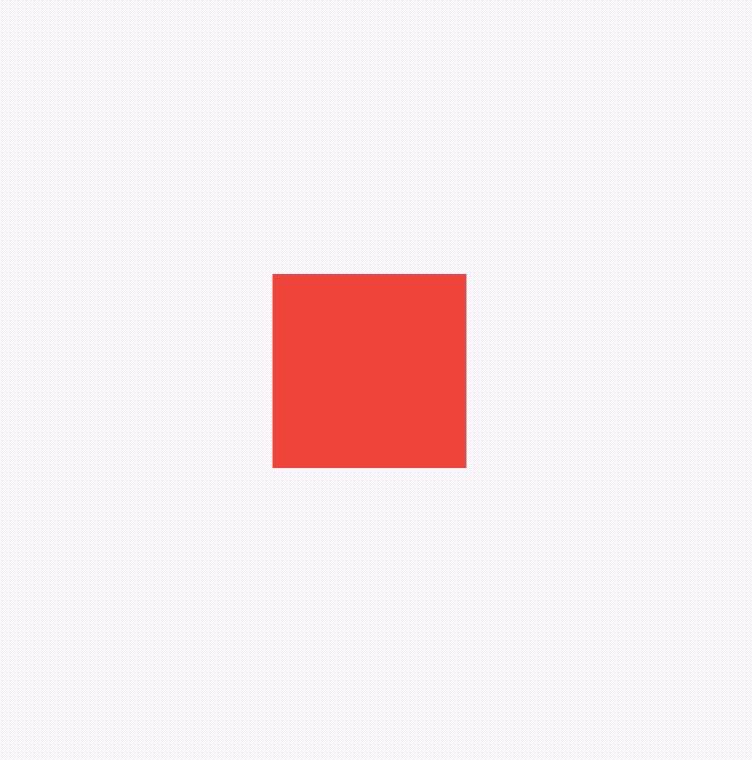
我们也可以设置同时动画,只需将2个Interval的值都改为Interval(0.0, 1.0)。
想象下面的场景,一个红色的盒子,动画时长为6秒,前40%的时间大小从100->200,然后保持200不变20%的时间,最后40%的时间大小从200->300,这种效果通过TweenSequence实现,代码如下:
_animation = TweenSequence([
TweenSequenceItem(
tween: Tween(begin: 100.0, end: 200.0)
.chain(CurveTween(curve: Curves.easeIn)),
weight: 40),
TweenSequenceItem(tween: ConstantTween<double>(200.0), weight: 20),
TweenSequenceItem(tween: Tween(begin: 200.0, end: 300.0), weight: 40),
]).animate(_animationController);
weight表示每一个Tween的权重。
最终效果如下:
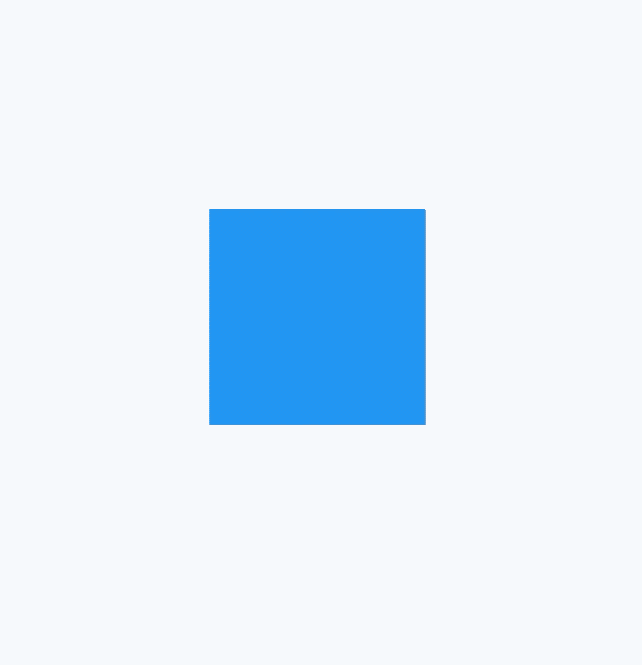
共享动画
Hero是我们常用的过渡动画,当用户点击一张图片,切换到另一个页面时,这个页面也有此图,那么使用Hero组件就在合适不过了,先看下Hero的效果图:
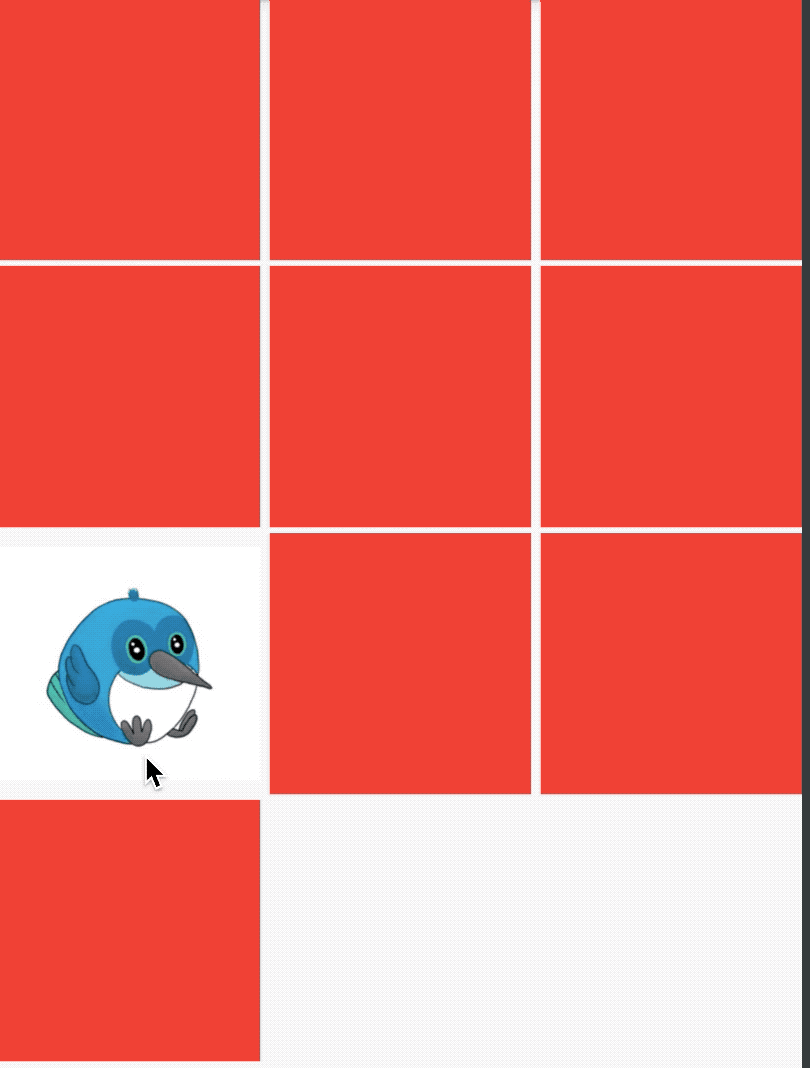
上面效果实现的列表页面代码如下:
class HeroDemo extends StatefulWidget {
@override
State<StatefulWidget> createState() => _HeroDemo();
}
class _HeroDemo extends State<HeroDemo> {
@override
Widget build(BuildContext context) {
return Scaffold(
body: GridView(
gridDelegate: SliverGridDelegateWithFixedCrossAxisCount(
crossAxisCount: 3, crossAxisSpacing: 5, mainAxisSpacing: 3),
children: List.generate(10, (index) {
if (index == 6) {
return InkWell(
onTap: () {
Navigator.push(
context,
new MaterialPageRoute(
builder: (context) => new _Hero1Demo()));
},
child: Hero(
tag: 'hero',
child: Container(
child: Image.asset(
'images/bird.png',
fit: BoxFit.fitWidth,
),
),
),
);
}
return Container(
color: Colors.red,
);
}),
),
);
}
}
第二个页面代码如下:
class _Hero1Demo extends StatelessWidget {
@override
Widget build(BuildContext context) {
return Scaffold(
appBar: AppBar(),
body: Container(
alignment: Alignment.topCenter,
child: Hero(
tag: 'hero',
child: Container(
child: Image.asset(
'images/bird.png',
),
),
)),
);
}
}
2个页面都有Hero控件,且tag参数一致。
路由动画
转场 就是从当前页面跳转到另一个页面,跳转页面在 Flutter 中通过 Navigator,跳转到新页面如下:
Navigator.push(context, MaterialPageRoute(builder: (context) {
return _TwoPage();
}));
回退到前一个页面:
Navigator.pop(context);
Flutter 提供了两个转场动画,分别为 MaterialPageRoute 和 CupertinoPageRoute,MaterialPageRoute 根据不同的平台显示不同的效果,Android效果为从下到上,iOS效果为从左到右。CupertinoPageRoute 不分平台,都是从左到右。
使用 MaterialPageRoute 案例如下:
class NavigationAnimation extends StatelessWidget {
@override
Widget build(BuildContext context) {
return Scaffold(
appBar: AppBar(),
body: Center(
child: OutlineButton(
child: Text('跳转'),
onPressed: () {
Navigator.push(context, CupertinoPageRoute(builder: (context) {
return _TwoPage();
}));
},
),
),
);
}
}
class _TwoPage extends StatelessWidget {
@override
Widget build(BuildContext context) {
return Scaffold(
appBar: AppBar(),
body: Container(
color: Colors.blue,
),
);
}
}
iOS效果:
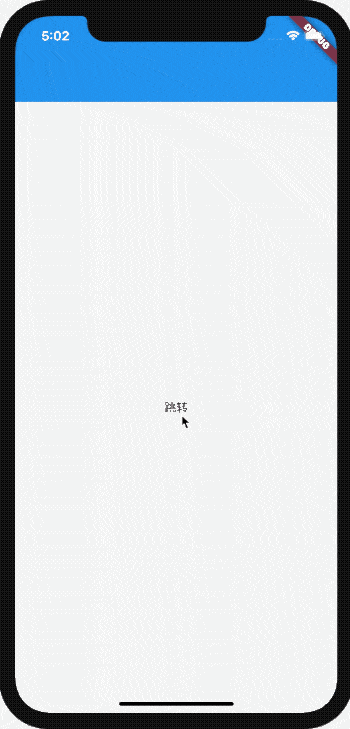
如果要自定义转场动画如何做?
自定义任何组件都是一样的,如果系统有类似的,直接看源代码是如何实现的,然后按照它的模版自定义组件。
回到正题,看 MaterialPageRoute 的继承关系:
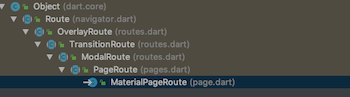
PageRoute 的继承关系:

MaterialPageRoute 和 CupertinoPageRoute 都是继承PageRoute,所以重点是 PageRoute,PageRoute 是一个抽象类,其子类还有一个 PageRouteBuilder,看其名字就知道这是一个可以自定义动画效果,PageRouteBuilder源代码:
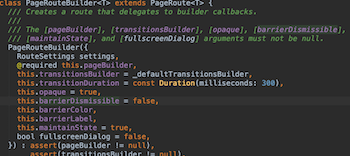
pageBuilder 表示跳转的页面。
transitionsBuilder 表示页面的动画效果,默认值代码:
Widget _defaultTransitionsBuilder(BuildContext context, Animation<double> animation, Animation<double> secondaryAnimation, Widget child) {
return child;
}
通过源代码发现,默认情况下没有动画效果。
自定义转场动画只需修改transitionsBuilder即可:
Navigator.push(
context,
PageRouteBuilder(pageBuilder: (
BuildContext context,
Animation<double> animation,
Animation<double> secondaryAnimation,
) {
return _TwoPage();
}, transitionsBuilder: (BuildContext context,
Animation<double> animation,
Animation<double> secondaryAnimation,
Widget child) {
return SlideTransition(
position: Tween(begin: Offset(-1, 0), end: Offset(0, 0))
.animate(animation),
child: child,
);
}));

将其封装,方便使用:
class LeftToRightPageRoute extends PageRouteBuilder {
final Widget newPage;
LeftToRightPageRoute(this.newPage)
: super(
pageBuilder: (
BuildContext context,
Animation<double> animation,
Animation<double> secondaryAnimation,
) =>
newPage,
transitionsBuilder: (
BuildContext context,
Animation<double> animation,
Animation<double> secondaryAnimation,
Widget child,
) =>
SlideTransition(
position: Tween(begin: Offset(-1, 0), end: Offset(0, 0))
.animate(animation),
child: child,
),
);
}
使用:
Navigator.push(context, LeftToRightPageRoute(_TwoPage()));
不仅是这些平移动画,前面所学的旋转、缩放等动画直接替换 SlideTransition 即可。
上面的动画只对新的页面进行了动画,如果想实现当前页面被新页面从顶部顶出的效果,实现方式如下:
class CustomPageRoute extends PageRouteBuilder {
final Widget currentPage;
final Widget newPage;
CustomPageRoute(this.currentPage, this.newPage)
: super(
pageBuilder: (
BuildContext context,
Animation<double> animation,
Animation<double> secondaryAnimation,
) =>
currentPage,
transitionsBuilder: (
BuildContext context,
Animation<double> animation,
Animation<double> secondaryAnimation,
Widget child,
) =>
Stack(
children: <Widget>[
SlideTransition(
position: new Tween<Offset>(
begin: const Offset(0, 0),
end: const Offset(0, -1),
).animate(animation),
child: currentPage,
),
SlideTransition(
position: new Tween<Offset>(
begin: const Offset(0, 1),
end: Offset(0, 0),
).animate(animation),
child: newPage,
)
],
),
);
}
本质就是对两个页面做动画处理,使用:
Navigator.push(context, CustomPageRoute(this, _TwoPage()));
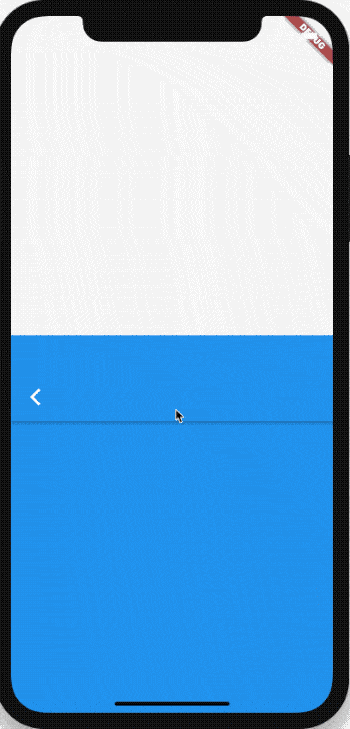
除了自定义路由动画,在 Flutter 1.17 发布大会上,Flutter 团队还发布了新的 Animations 软件包,该软件包提供了实现新的 Material motion 规范的预构建动画。
里面提供了一系列动画,部分效果:
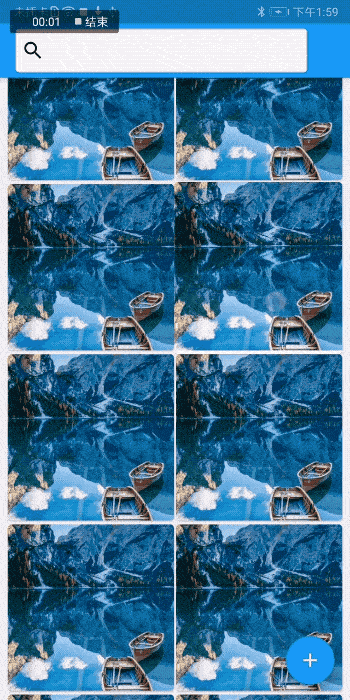
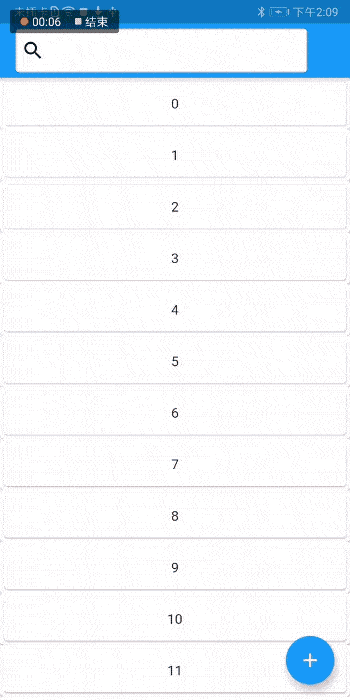
详情:https://juejin.im/post/6847902223909781511
交流
老孟Flutter博客地址(330个控件用法):http://laomengit.com
欢迎加入Flutter交流群(微信:laomengit)、关注公众号【老孟Flutter】:
 |
 |
最新文章
- jQuery 遍历函数
- socket编程-java
- 【Beta版本】冲刺-Day7
- wsdl地址如何在远程服务器上查看源码?
- ActiveMQ学习笔记之异常
- Java 集合系列 07 List总结(LinkedList, ArrayList等使用场景和性能分析)
- 解析XML文档之三:使用DOM解析
- 用in判断input中的placeholder属性是否在这个对象里
- Java中new关键字和newInstance方法的区别
- oracle手动删除数据库
- Maven 项目管理工具基础知识系列(一)
- 20. Valid Parentheses ★
- matplotlib 入门之Usage Guide
- [Luogu]A%BProblem——线性筛素数与前缀和
- 微信小程序设置背景铺满全屏
- java this的用法
- java设计模式-责任链
- FDQuery 怎么能插入NULL参数
- jQuery首页更换背景皮肤
- python simplejson and json 使用及区别