定义Portal显示规则
Defining Portal Display Rules
Use
You use the Portal Display Rules editor to create and edit rule collection objects. Rule collections allow you to define how portal desktops are assigned to portal users at runtime.
A rule collection comprises a set of conditions, constructed by IF and THEN expressions. Conditions in a rule collection are prioritized according to their order of appearance in the rule collection. If a user fits more than one condition, then the first condition that is true for that user determines which portal desktop is displayed.
- An IF-THEN condition may contain unlimited nested IF expressions.
- An IF-THEN condition may contain only a single THEN expression.
- A rule collection object may contain conditions that reference other rule collection objects. For example:
IF Browser Type = Microsoft Internet Explorer
THEN Rule collection = pcd:Display_Rules/MSIE_Rules
Prerequisites
- You have access to the Portal Display Rules editor (it is assigned by default to the system administration role).
- You have at least read/write permissions for the Portal Catalog folder in which you are creating or editing a rule collection object.
- You have at least read administrator permissions on the relevant portal desktop and rule collection objects in the Portal Catalog.
Procedure
Creating a Rule Collection
- In the portal, navigate to System Administration System Configuration Portal Display Desktops & Display Rules.
- In the Portal Catalog, in the context menu of the folder in which you want to create a rule collection object, choose New Rule Collection. The Portal Display Rules editor appears.
- In the Rule Collection Name field, enter a name for the rule collection object.
- In the Rule Collection ID field, enter a unique ID for the rule collection object.
- Define the conditions of the display rules using a combination of IF and THEN expressions:
|
Action |
Description |
|
Adding a new IF-THEN condition |
A new IF-THEN condition is added to the end of the rule collection list (use the Move Up and Move Down buttons to correctly position the new condition). By default, the new expression is defined as:IF User = * THEN Portal Desktop = pcd:portal_content/every_user/general/defaultDesktop . Change the default values for each expression, as needed.
Note the following:
|
|
Adding a nested IF expression |
The parameters of the THEN expression are displayed in the editing area above the rule collection list.
A new IF expression is added to the rule collection list.
|
|
Changing priority of IF-THEN conditions |
In the rule collection list, select the root IF expression in the IF-THEN condition that you want to move, and then choose either Move Up or Move Down . This action moves the entire IF-THEN condition of the selected IF expression, including any nested IF expressions. |
|
Deleting an IF-THEN condition |
In the rule collection list, select the root IF expression in the IF-THEN condition that you want to delete, and then chooseDelete . This action deletes the entire IF-THEN condition. |
- Save your changes.
The rule collection object is created in the selected folder. You can access it later from the Portal Catalog for further editing.
Editing a Rule Collection
- In the portal, navigate to System Administration System Configuration Portal Display Desktops & Display Rules.
- In the Portal Catalog, in the context menu of the rule collection object that you want to edit choose Open Rule Collection.
The Portal Display Rules editor opens and displays the conditions of the selected rule collection object.
- Add, remove, or modify conditions as described in the table above.
- Save your changes.
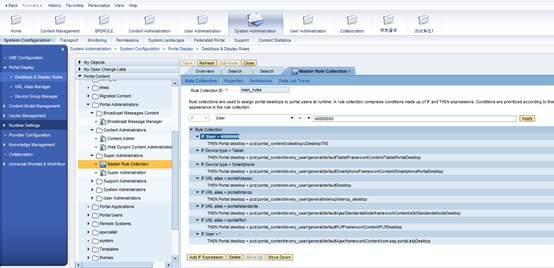
最新文章
- HTML5【语法要点】
- VideoToolbox硬件编解码H.264视频流错误码
- php-数据库访问--数据修改
- Unity Shaders
- java8中的Stream
- delphi 常用属性+方法+事件+代码+函数
- matlab常用小函数(一)
- AsyncTask两种线程池
- MAX Average Problem(斜率优化dp)
- 《JS权威指南学习总结--9.3 JS中JAVA式的类继承》
- IT 圈里有哪些经常被读错的词?
- spring Bean的完整生命周期
- Dell XPS 13 9306安装 macOS 10.12.6
- POJ 1904 King's Quest(强连通)
- seo一些相关内容
- AsmTools
- Django入门与实践-第18章:访问已登录用户(完结)
- scrapy与redis实战
- Bootstrap源码解读之栅格化篇
- 【BZOJ】1010: [HNOI2008]玩具装箱toy(dp+斜率优化)
热门文章
- python自动化测试学习笔记-6excel操作xlwt、xlrd、xlutils模块
- [读书笔记1]《C语言嵌入式系统编程修炼》
- 10046 trace and sql
- windows 中常用的 cmd 命令汇总
- C#WinForm的DataGridView控件显示行号
- 6.13---example
- Android中出现Error:In (declare-styleable) FontFamilyFont, unable to find attribute android:font
- C语言特殊知识点解析
- 3星|《OKR:源于英特热和谷歌的目标管理利器》:OKR原理、实施手册、实施过的公司的访谈
- 安装mask-rcnn问题汇总