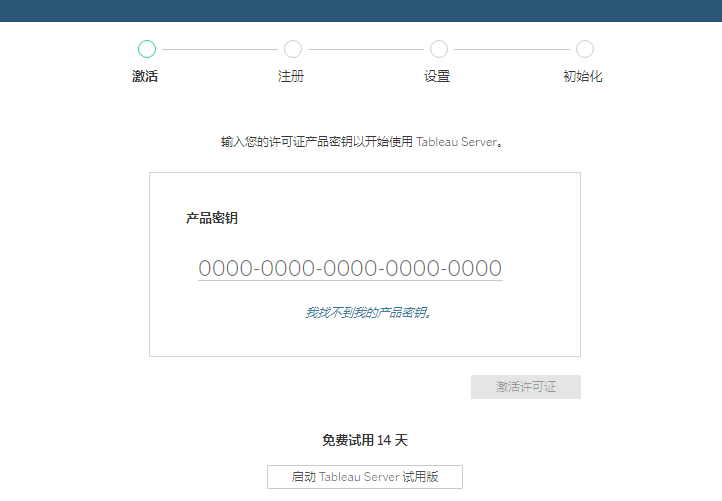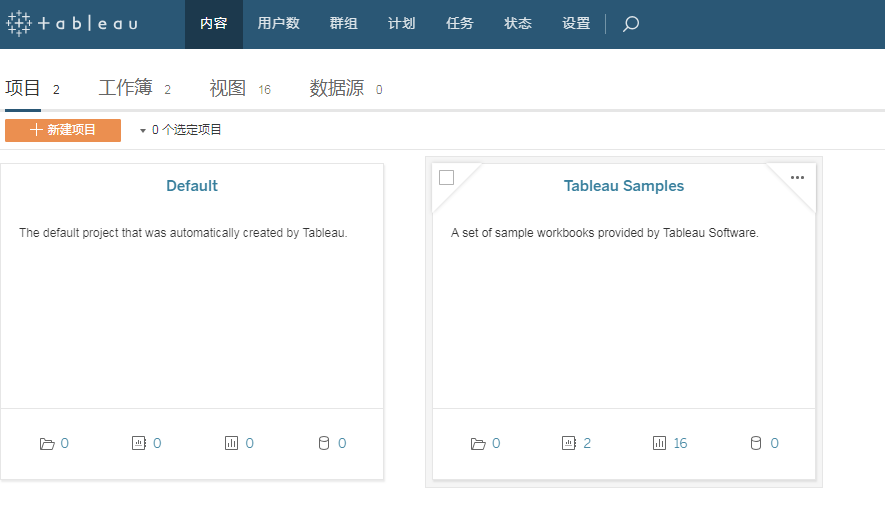参考:
https://help.tableau.com/current/server-linux/zh-cn/requ.htm
先将服务器防火墙80级8850端口打开
临时关闭SELinux/防火墙
setenforce 0
iptables -F
重点 重点 不能用root用户安装 不能用root用户安装 第一步先创建一个安装用户
登录root用户添加组
#添加组
groupadd tableau
#添加安装用户
useradd admin -g tableau
#设置用户密码并激活
passwd admin
添加普通用户具有sudo权限
修改 /etc/sudoers 需要使用 visudo 指令
visudo
添加代码
a键可以进入编辑模式,移动光标至文末加入以下代码
admin ALL=(ALL) ALL
然后ESC退出编辑模式
输入 :wq 保存并退出
切换安装用户admin
su admin
cd /home/admin
有外网可以用wget命令下载以下任意一个软件安装包
2019.3
wget https://downloads.tableau-china.com/esdalt/2019.3.0/tableau-server-2019-3-0.x86_64.rpm
sudo yum update
2018.2.0
2018.2.2
2018.3.0
注意:如果提示找不到wget命令,可以使用下面的命令安装wget
sudo yum -y install wget
安装后重新用wget下载
无外网情况下,将下载好的安装包用FTP工具上传至客户机 /home/admin/下然后开始安装
安装包及依赖
切换TSM目录启动TSM
cd /opt/tableau/tableau_server/packages/scripts.xxxxxxxxx
sudo ./initialize-tsm --accepteula
//执行“初始化tsm”脚本(initialize-tsm)
Creating directories and setting permissions...
Using '/var/opt/tableau/tableau_server' as the data directory.
Adding user 'tableau' to group 'tableau'... //把用户tableau加入群组tableau
Adding user 'tableau' to group 'tsmadmin'... //把用户tableau加入群组tsmadmin
Added. Note: These group membership changes do not take effect in shells already open. For these to take effect, log out of the shell and log back in.
//提醒:上述更改在其他已经打开的shell中无效,退出终端重新登录即可。
Tableau Server runs best with at least 50 GB of free disk space,
but found only 38 GB for the data directory '/var/opt/tableau/tableau_server'.
//硬盘空间不足提醒
Continuing. //继续初始化
Creating environment file... //创建环境文件
Starting TSM services... //启动tsm服务
正在更新 Tableau Server 协调服务中的存储库版本。
TSM services started successfully //TSM服务成功启动
Use the 'tsm' command to continue setting up Tableau Server. //使用tsm命令继续配置server(注册和激活、配置存储策略等)
>> Tableau binary directory will be added to PATH for new shells. To get the
>> updated path, either start a new session, or for bash users run:
>> source /etc/profile.d/tableau_server.sh
// 环境变量已经添加
The TSM administrative web interface (and REST API) is now available at
https://localhost.localdomain:8850
You can continue the configuration and initialization of Tableau server using either the TSM command line interface,
or the web interface.
// TSM管理接口已经可用(8850端口),可以继续使用终端命令配置,或者使用web接口配置
You will be prompted to authenticate, or can log in using the username 'tableau', with the same password you used to log into this session. You could also use any username, with its password, from the administrative group in the domain.
//系统将提示验证,或者继续使用tableau(配置的用户)登陆。也可以使用同一个域中管理组的其他成员登陆
admin帐号下执行环境变量(使tsm可用)
source /etc/profile.d/tableau_server.sh
到这一步开始有两种继续安装的方式
一、WEB UI
登陆界面使用安装用户admin及密码来登陆tableau的后台管理: 可注册,初始化,重启服务,扩展节点等.
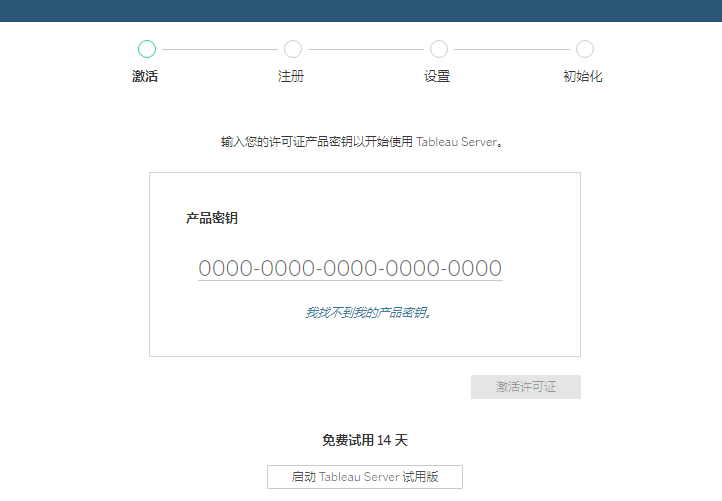
最后一步回到命令界面:
tsm查看:
[admin@bi-tableau-1 ~]$ tsm status
Logging in as user 'admin' since no --username flag was given.
Password:
Status: RUNNING
[admin@bi-tableau-1 ~]$ tsm version
登陆到TSM服务器
tsm login 或 tsm login -u admin
创建Server账户管理员和密码
tabcmd initialuser --server "localhost:80" --username "admin" --password "admin"
http://192.168.0.99 #用80端口进webui
二、注册方法二(命令行方式)
登陆到TSM服务器
tsm login -u tsmuser
激活许可证
tsm licenses activate -k <KEY>
激活试用期
tsm licenses activate -t
创建注册文件
sudo vi registration_file.json
编辑模板
{
"zip" : "10000",
"country" : "China",
"city" : "beijing",
"last_name" : "tsmuser",
"industry" : "Software",
"eula" : "yes",
"title" : "Software Applications Engineer",
"phone" : "13344445555",
"company" : "Example",
"state" : "NH",
"department" : "Engineering",
"first_name" : "lee",
"email" : "qqbbss@qq.com"
}
更改注册文件归属
sudo chown tableau:admin registration_file.json
注册
tsm register --template > ~/registration_file.json
配置本地防火墙
tsm topology list-ports
sudo systemctl start firewalld
sudo firewall-cmd --get-default-zone
sudo firewall-cmd --set-default-zone=public
sudo firewall-cmd --permanent --add-port=80/tcp
sudo firewall-cmd --permanent --add-port=8850/tcp
sudo firewall-cmd --reload
sudo firewall-cmd --list-all
创建注册文件
vi file.json
创建身份验证文件示例:
{ "configEntities":{ "identityStore": { "_type": "identityStoreType", "type": "local" } } }
tsm settings import -f ~/file.json
tsm pending-changes apply
tsm initialize --start-server --request-timeout 1800
tabcmd initialuser --server "localhost:80" --username "admin" --password "admin"
卸载及移除
卸载保留配置
完全移除
停用key后执行下列脚本
sudo /opt/tableau/tableau_server/packages/scripts.<version>/tableau-server-obliterate -y -y -y -l
注意:安装完成后还需要继续将驱动安装
安装postgreSQL驱动(linux版本必须安装)
su admin
sudo yum install tableau-postgresql-odbc-9.5.3-1.x86_64.rpm
安装其他驱动
Mysql
Mysql5.3之后(不包含5.3)ODBC
wget https://cdn.mysql.com//Downloads/Connector-ODBC/8.0/mysql-connector-odbc-8.0.12-1.el7.x86_64.rpm
sudo yum install mysql-connector-odbc-8.0.12-1.el7.x86_64.rpm
安装完成后检查配置文件是否正确
vi /etc/odbcinst.ini
检查是否包含下列配置信息
Driver=/usr/lib64/libmyodbc5w.so UsageCount=1
如果没有就将这段信息复制进去
最新文章
- .NET Core下的日志(2):日志模型详解
- 推流和拉流的概念以及RTMP和HLS协议
- jquery时间轴幻灯展示源代码
- jquery内容选择器(根据内容匹配元素)
- 模拟实现ORM实例
- zero to one:创业秘籍并不存在,因为任何创新都是新颖独特的,任何权威都不可能具体规定如何创新
- BZOJ 2301 Problem b(莫比乌斯函数)
- 2014年acm亚洲区域赛·鞍山站
- DJANGO,获取当前用户名,用户组名,用户组权限
- 基于VMware为CentOS 6.5配置两个网卡
- [Django] html 前端页面jQuery、图片等路径加载问题
- 才一年,H5的发展就成这样了......
- IOS 看懂此文,你的block再也不需要WeakSelf弱引用了!
- python之三元表达式、列表推导式、生成器表达式、递归、匿名函数、内置函数
- 基本环境安装: Centos7+Java+Hadoop+Spark+HBase+ES+Azkaban
- tomcat server.xml各个端口的作用
- c-lodop云打印实现手机打印 JS语句打印
- 论文阅读:Learning Visual Question Answering by Bootstrapping Hard Attention
- 第一次项目上Linux服务器(一:远程连接服务器)
- B-spline Curves 学习之B样条基函数的定义与性质(2)
热门文章
- Codeforces Round #608 (Div. 2) E. Common Number
- LINUX笔记之二常用命令(权限管理命令)
- 【Wince-DataTable填充ListView】DataTable的数据填充到ListView控件,适用.Net2.0
- fiddler-重定向AutoResponder(三)
- 关于session、cookie、sessionStorage、localStorage的简要理解
- 4.JSP内置对象
- Codeforces 482E ELCA (LCT)
- 数据聚类算法-K-means算法
- [CSP-S模拟测试]:迷宫(最短路)
- 揭开HTTPS的神秘面纱