Linux安装oracle 12C
安装虚拟系统CentOS6.5,分配给至少1G的内存,其他条件适当高些,具体参考官方文档
环境准备
vim /etc/profile
export JAVA_HOME=/opt/jdk1.7.0_79
export CLASSPATH=.:JAVA_HOME/lib/dt.jar:$JAVA_HOME/lib/tools.jar:
export PATH=$PATH:$JAVA_HOME/bin::$JAVA_HOME/jre/bin
vim /etc/sysconfig/network-scripts/ifcfg-eth0
DEVICE="eth0"
BOOTPROTO="static"
HWADDR="00:0C:29:4E:F7:94"
IPV6INIT="yes"
NM_CONTROLLED="yes"
ONBOOT="yes"
TYPE="Ethernet"
UUID="5f54dad9-eaa6-473f-bcf2-29248d67825e"
IPADDR=192.168.11.31
vi /etc/hosts
192.168.11.31 oracle001
vim /etc/sysconfig/network
NETWORKING=yes
HOSTNAME=oracle001
-- 关机本机防火墙
service iptables status
service iptables stop
chkconfig iptables off
-- 虚拟机启动镜像连接
-- 挂载yum源
cd /etc/yum.repos.d/
vim rhel-dvd.repo
[Server]
name=PackagesLib
baseurl=file:///mnt
enabled=1
gpgcheck=0
cp rhel-source.repo rhel-info.repo
vim rhel-info.repo
[rhel-info]
name=Red Hat Enterprise Linux - Info
baseurl=file:///mnt/Server
enabled=1
gpgcheck=0
mount /dev/cdrom /mnt/
cd /mnt/;ll
yum clean all
yum repolist all
yum install readline* -y
一、安装数据库:
1、安装依赖软件包


yum install binutils -y
yum install compat-libcap -y
yum install compat-libstdc++-33 -y
yum install compat-libstdc++-33.i686 -y
yum install gcc -y
yum install gcc-c++ -y
yum install glibc -y
yum install glibc.i686 -y
yum install glibc-devel -y
yum install glibc-devel.i686 -y
yum install ksh -y
yum install libgcc -y
yum install libgcc.i686 -y
yum install libstdc++ -y
yum install libstdc++.i686 -y
yum install libstdc++-devel -y
yum install libstdc++-devel.i686 -y
yum install libaio -y
yum install libaio.i686 -y
yum install libaio-devel -y
yum install libaio-devel.i686 -y
yum install libXext -y
yum install libXext.i686 -y
yum install libXtst -y
yum install libXtst.i686 -y
yum install libX11 -y
yum install libX11.i686 -y
yum install libXau -y
yum install libXau.i686 -y
yum install libxcb -y
yum install libxcb.i686 -y
yum install libXi -y
yum install libXi.i686 -y
yum install make -y
yum install sysstat -y
yum install unixODBC -y
yum install unixODBC-devel -y
yum install zlib-devel -y
yum -y install compat-libcap1-1.10
2、创建用户和组
[root@centos ~]# groupadd dba
[root@centos ~]# groupadd oinstall
[root@centos ~]# useradd -g oinstall -G dba oracle
[root@centos ~]# passwd oracle
3、创建oracle软件安装目录
[root@centos ~]# mkdir -p /u01/app/oracle
[root@centos ~]# chown -R oracle:oinstall /u01
[root@centos ~]# chmod -R 775 /u01/
4、编辑/etc/sysctl.conf文件


kernel.shmmni = 4096
kernel.sem = 250 32000 100 128
net.ipv4.ip_local_port_range = 9000 65500
net.core.rmem_default = 4194304
net.core.rmem_max = 4194304
net.core.wmem_default = 262144
net.core.wmem_max = 1048586
fs.aio-max-nr = 1048576
fs.file-max = 6815744
使用下面的命令让内核参数更改生效,这样就无需重启计算机:
[root@centos ~]# sysctl -p
5、编辑/etc/security/limits.conf文件
[root@centos ~]# vim /etc/security/limits.conf
root用户修改,在末尾添加:


oracle soft nproc 2047
oracle hard nproc 16384
oracle soft nofile 1024
oracle hard nofile 65536
6、编辑/etc/pam.d/login文件
[root@centos ~]# vim /etc/pam.d/login
在文件末尾添加:


session required /lib/security/pam_limits.so
session required pam_limits.so
7、编辑/etc/profile文件(root用户修改)
[root@centos ~]# vim /etc/profiles


if [ $USER = "oracle" ];then
if [ $SHELL = "/bin/ksh" ];then
ulimit -p 16384
ulimit -n 65536
else
ulimit -u 16384 -n 65536
fi
fi
8、编辑/etc/hosts文件
[root@centos ~]# hostname
centos
[root@centos ~]# ifconfig eth0|grep "inet addr"
inet addr:192.168.121.178 Bcast:192.168.121.255 Mask:255.255.255.0
[root@centos ~]# cat /etc/hosts
127.0.0.1 localhost localhost.localdomain localhost4 localhost4.localdomain4
::1 localhost localhost.localdomain localhost6 localhost6.localdomain6
192.168.11.1 centos #添加此行
9、用oracle用户身份编辑/home/oracle/.bash_profile
[root@centos ~]# su - oracle
[oracle@host ~]$ vim /home/oracle/.bash_profile
在末尾添加以下内容:


export TMP=/tmp;
export TMPDIR=$TMP;
export ORACLE_TERM=xterm
export ORACLE_BASE=/u01/app/oracle
export ORACLE_HOME=$ORACLE_BASE/product/12.1.0/db_1
export ORACLE_SID=orcl
export PATH=$ORACLE_HOME/bin:$PATH
使用下面的命令让设置生效:
[oracle@host ~]$ source /home/oracle/.bash_profile
10、上传文件到/home/oracle,并用oracle用户解压缩
文件权限中oracle为所有者:


[root@centos oracle]# ls /home/oracle/ -l
-rwxrw-rw-. 1 root root 1361028723 6月 2 08:10 linuxamd64_12c_database_1of2.zip
-rwxrw-rw-. 1 root root 1116527103 6月 2 08:09 linuxamd64_12c_database_2of2.zip
[root@centos oracle]# chown oracle /home/oracle linuxamd64_12c_database_1of2.zip
[root@centos oracle]# chown oracle /home/oracle linuxamd64_12c_database_2of2.zip
[root@centos oracle]# ls /home/oracle/ -l
-rwxrw-rw-. 1 oracle root 1361028723 6月 2 08:10 linuxamd64_12c_database_1of2.zip
-rwxrw-rw-. 1 oracle root 1116527103 6月 2 08:09 linuxamd64_12c_database_2of2.zip
切换成oracle用户解压:
[root@vn oracle]# su - oracle
[oracle@host ~]$ unzip linuxamd64_12c_database_1of2.zip
[oracle@host ~]$ unzip linuxamd64_12c_database_2of2.zip
11、以oracle用户登录图形界面进行安装(此处需要从虚拟机执行,不能xshell执行)
[oracle@vn database]$ ./runInstaller
正在启动 Oracle Universal Installer...
检查临时空间: 必须大于 500 MB。 实际为 39610 MB 通过
检查交换空间: 必须大于 150 MB。 实际为 3999 MB 通过
检查监视器: 监视器配置至少必须显示 256 种颜色。 实际为 16777216 通过
准备从以下地址启动 Oracle Universal Installer /tmp/OraInstall2015-06-08_08-52-17PM. 请稍候...

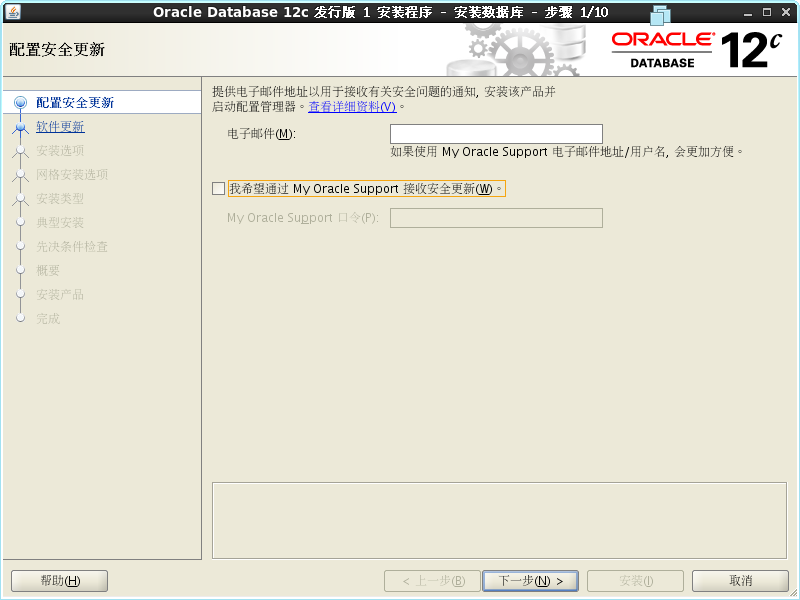
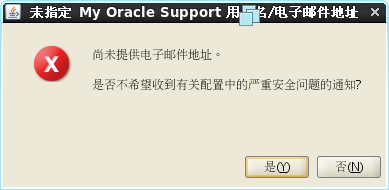
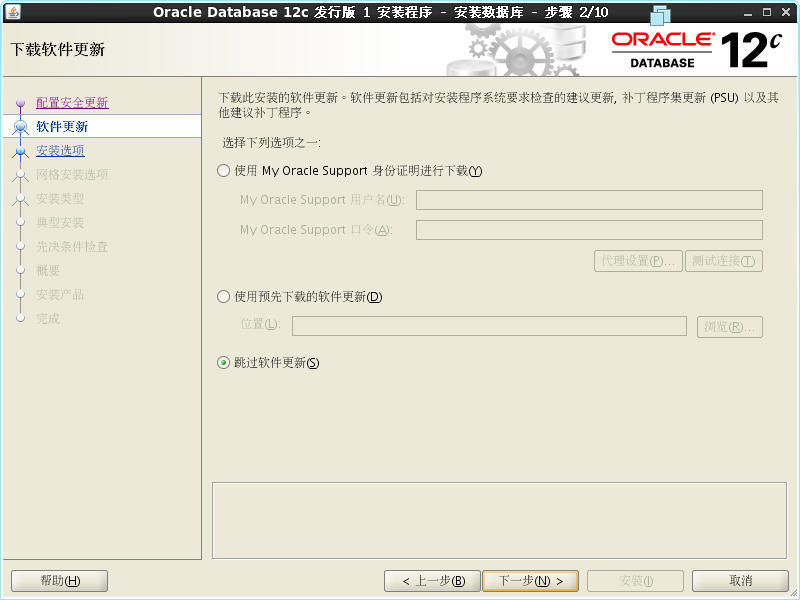
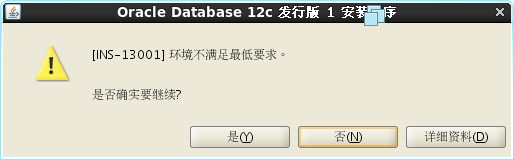
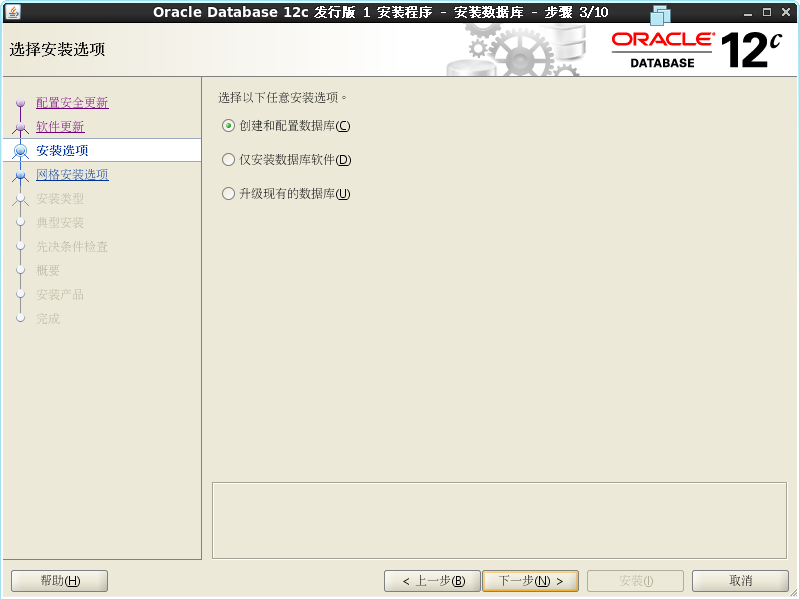
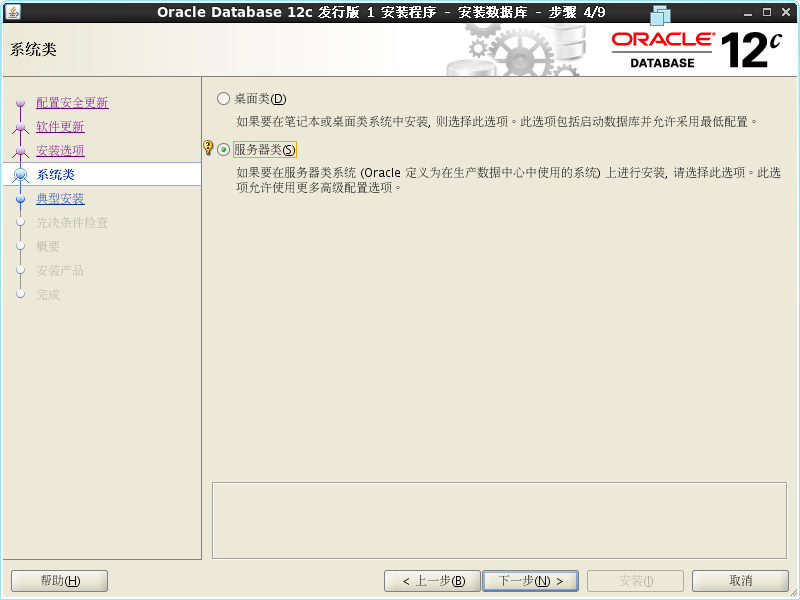
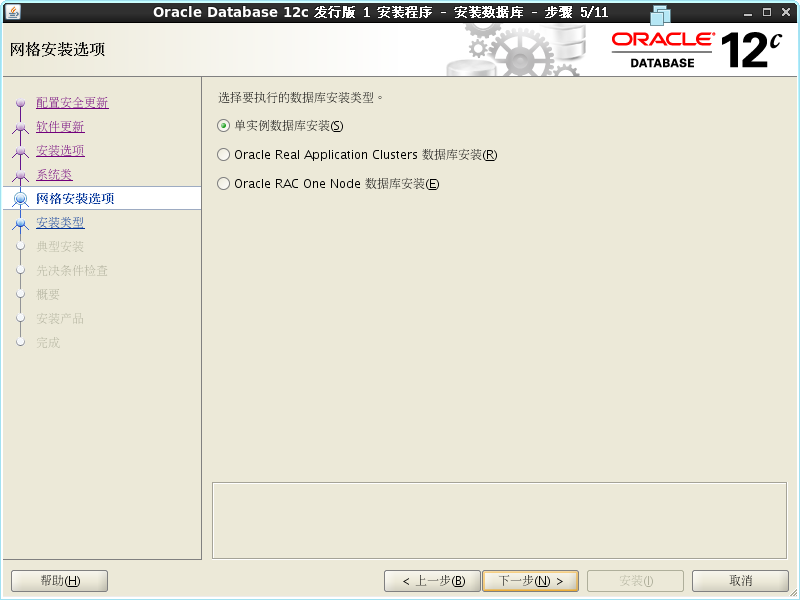
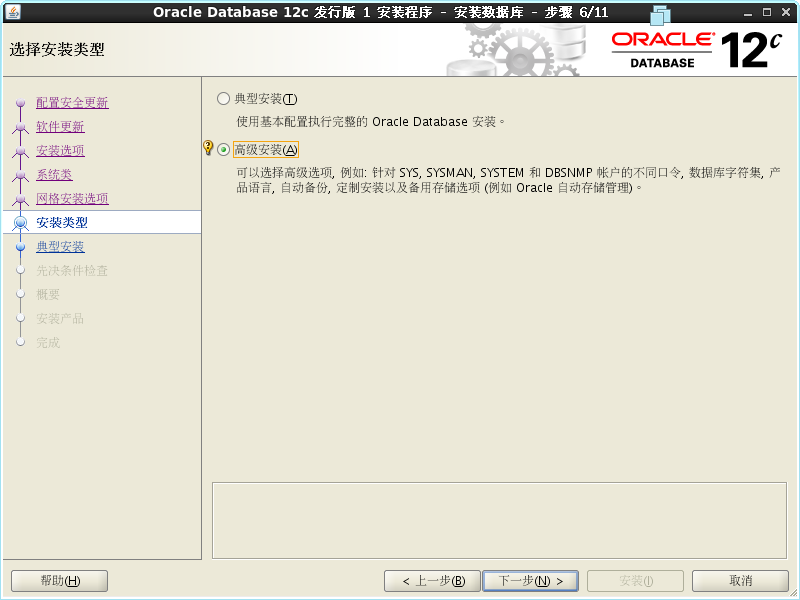

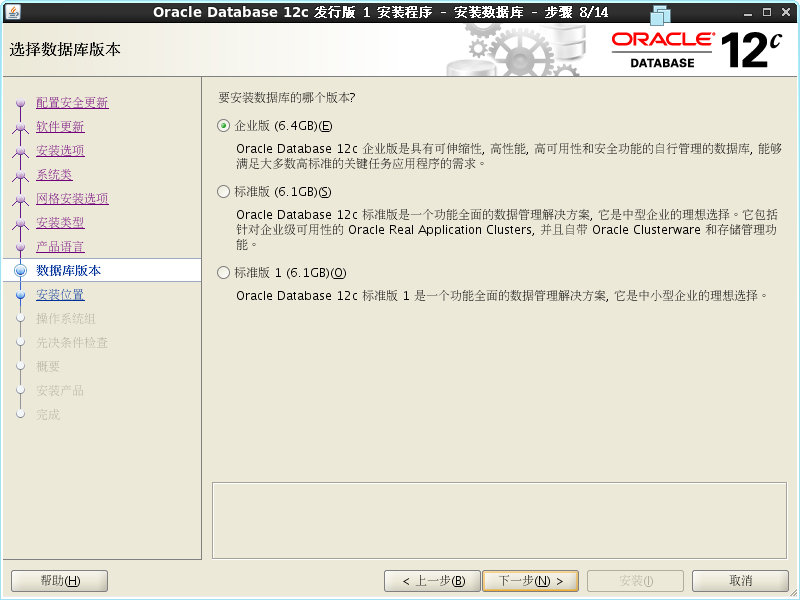


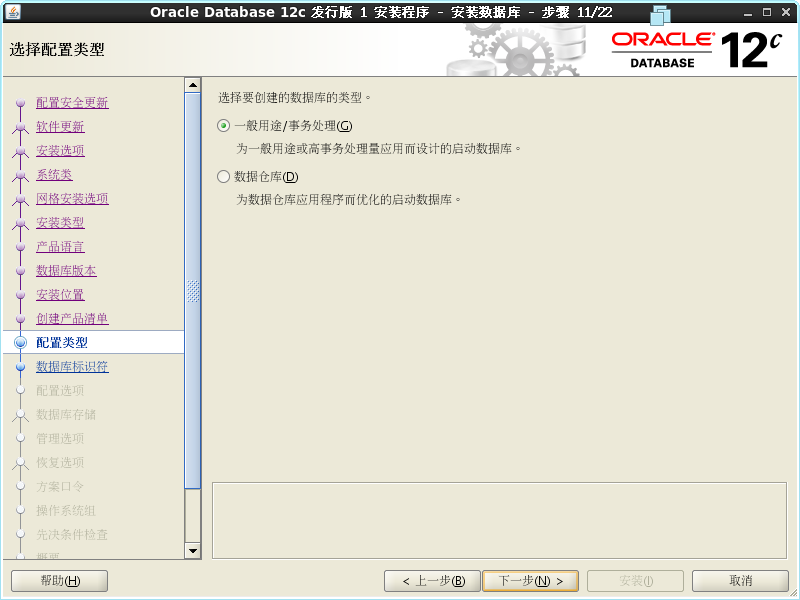
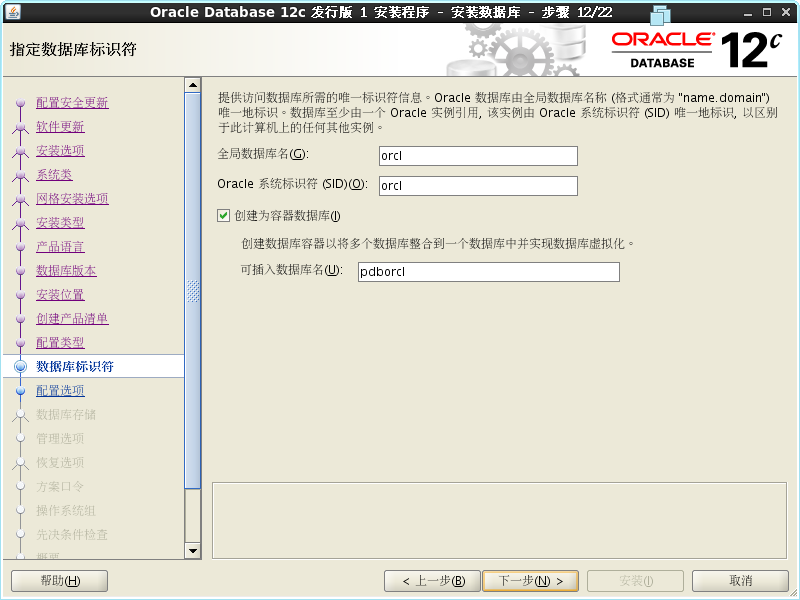
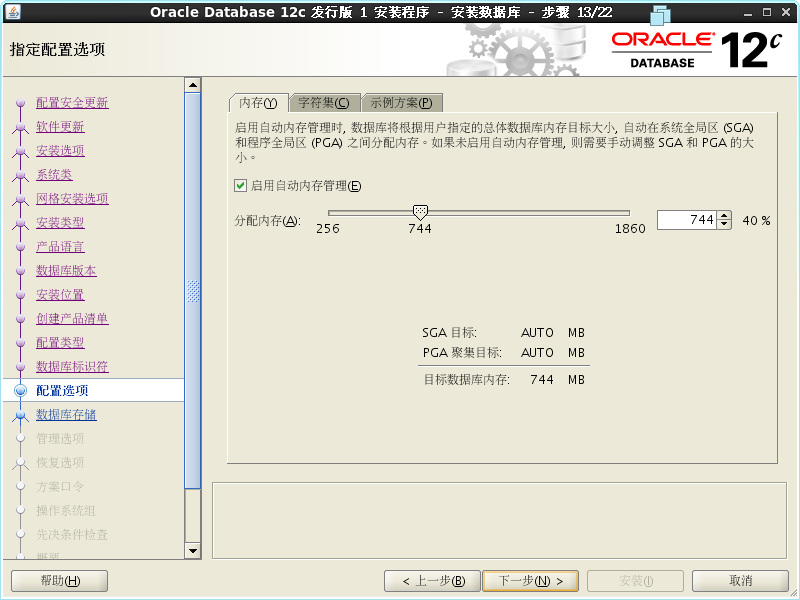
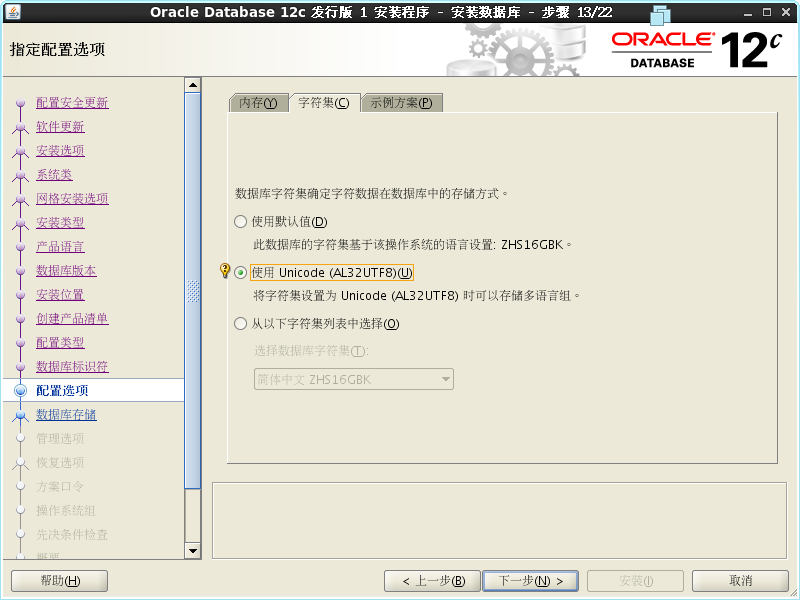
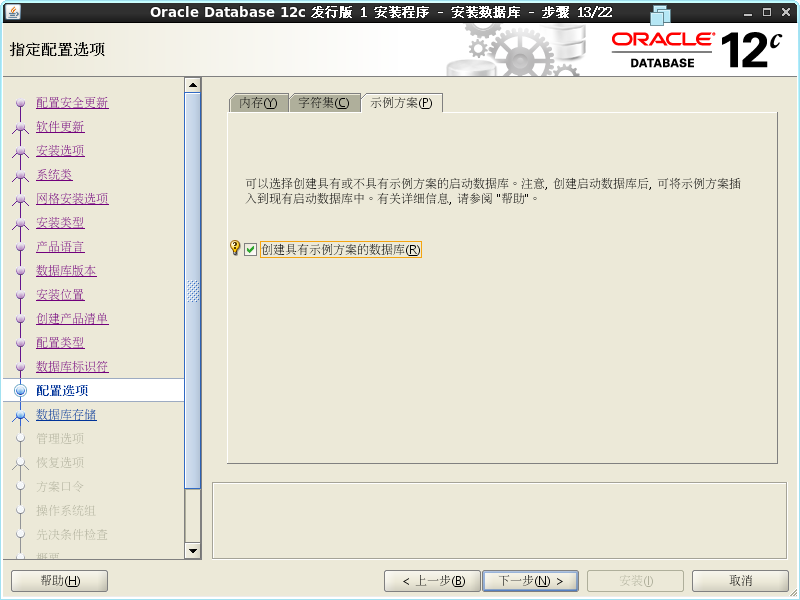
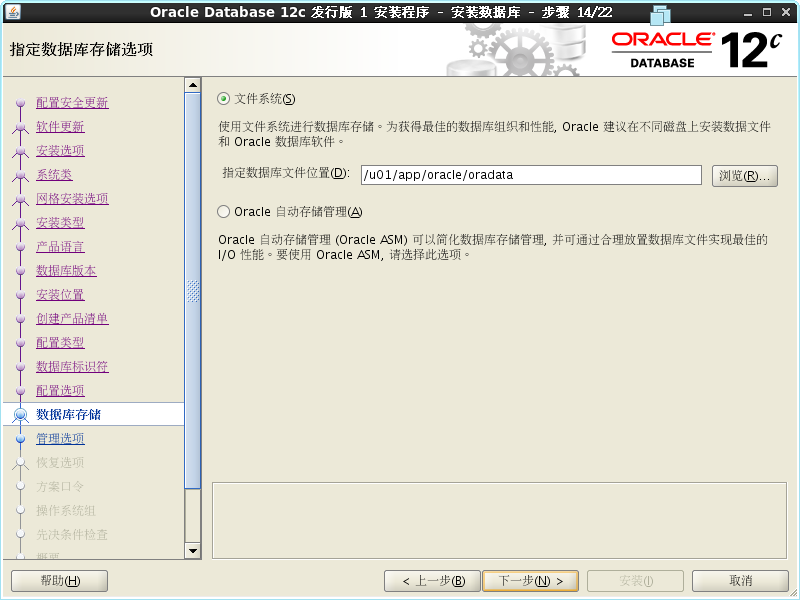
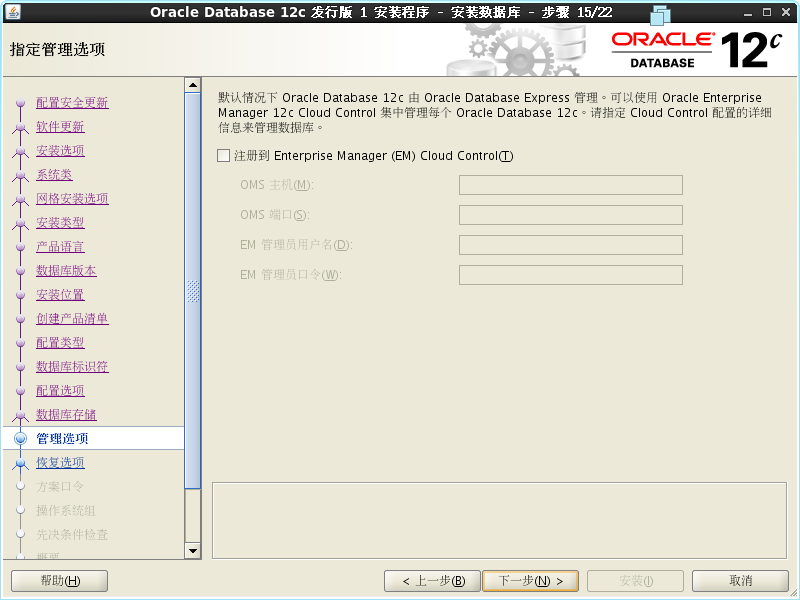
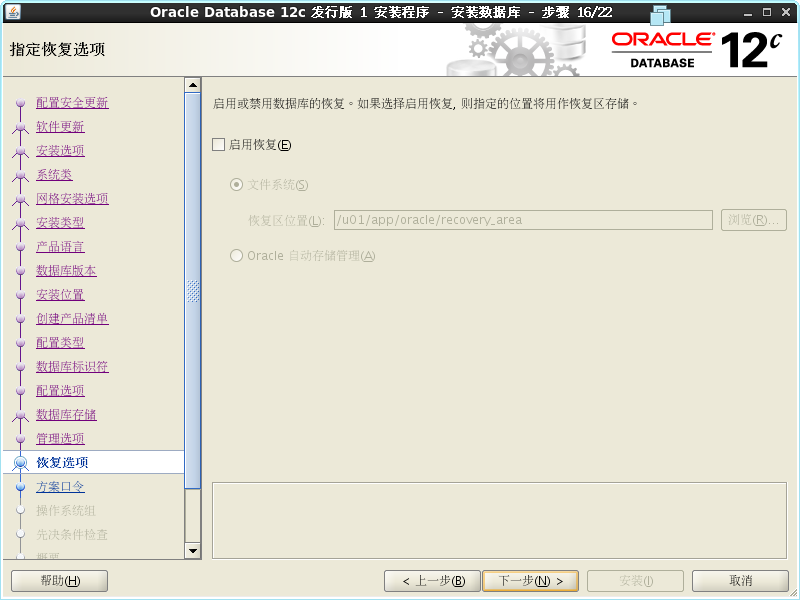
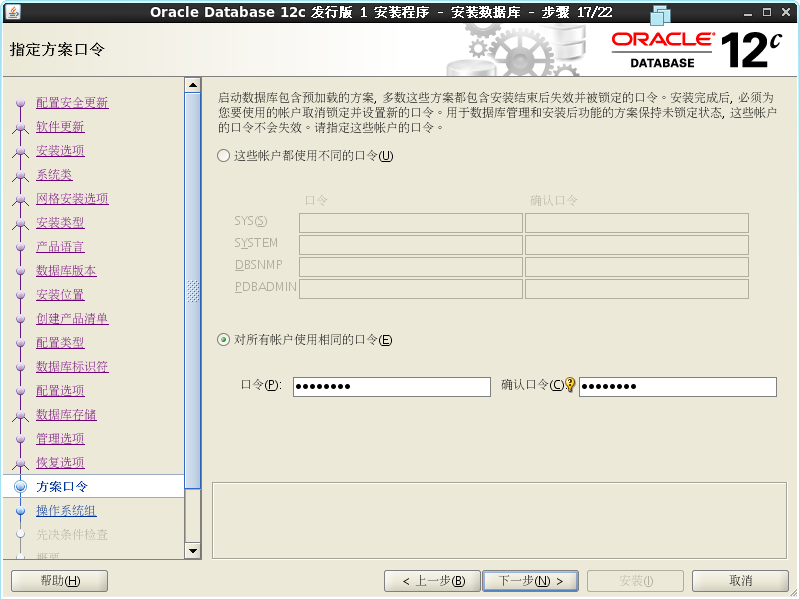


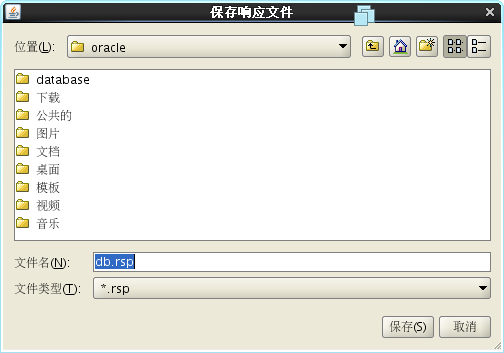
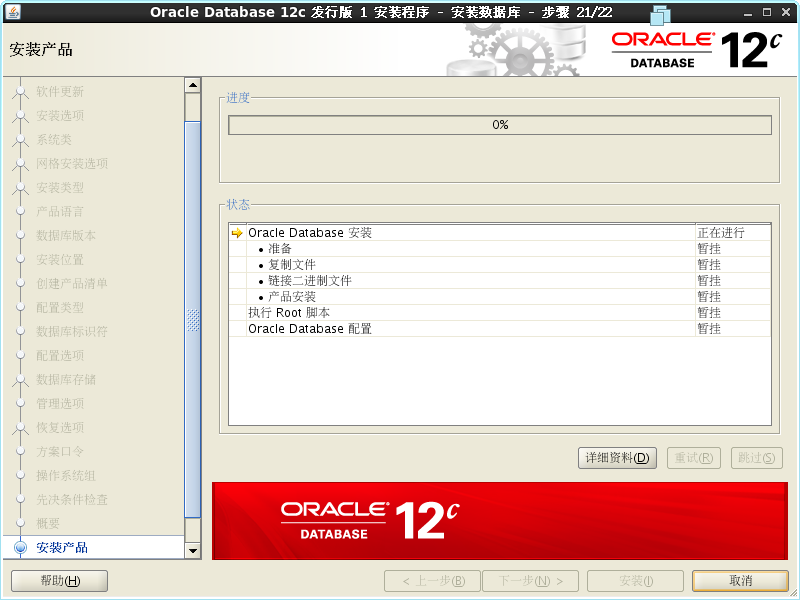
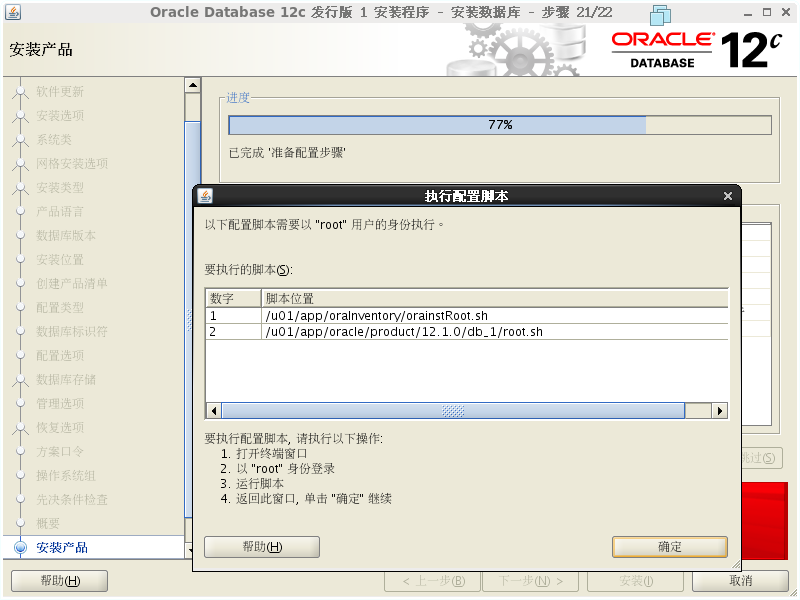
/u01/app/oraInventory/orainstRoot.sh
/u01/app/oracle/product/12.1.0/db_1/root.sh
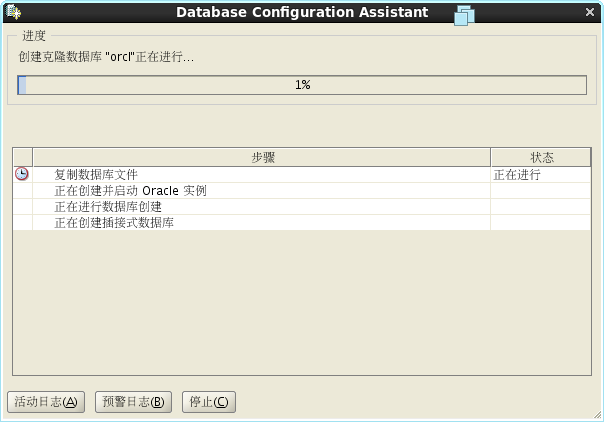
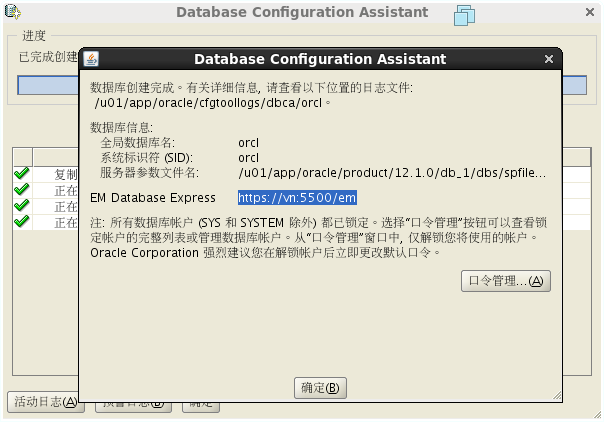

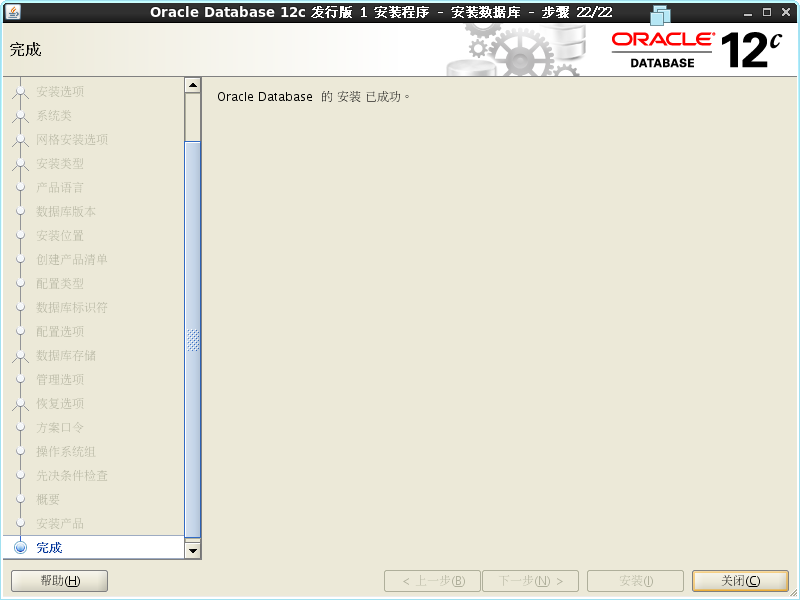
[oracle@host ~]$ sqlplus "sys /as sysdba"
SQL> startup
SQL> SELECT status from v$instance;
SQL> shutdown immediate;
Database closed.
Database dismounted.
ORACLE instance shut down.
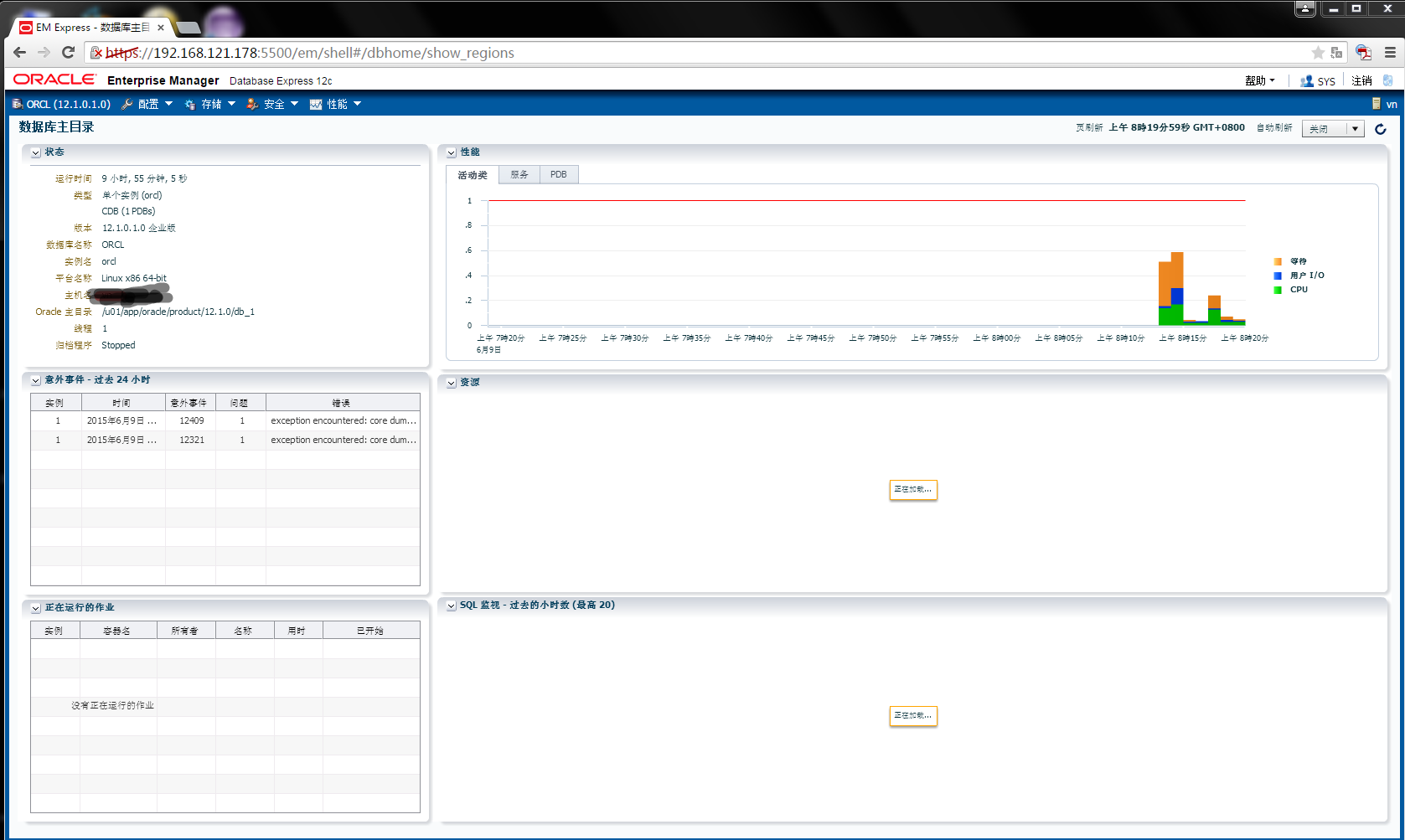
最新文章
- xamarin绑定原生库的一些坑
- JavaScript中常用语句
- android一键分享功能不使用任何第三方sdk
- 解决织梦标签artlist不能调用副栏目的问题?
- Linux进程通信之System V消息队列
- 【SSSP】A forward-backward single-source paths algorithm
- CSS中背景图片定位方法
- POJ 2762 Going from u to v or from v to u?(强联通 + TopSort)
- Difference between datacontract and messagecontract in wcf
- <C++Primer>第四版 阅读笔记 第一部分 “基本语言”
- (详细)php实现留言板---会话控制-----------2017-05-08
- git远程仓库之从远程库克隆
- 《java入门第一季》之面向对象面试题(继承中构造方法的关系)
- 关于if判断和switch
- MyBatis:自定义Mapper
- python:什么是单例?一个简单的单例
- SQL SERVER 事务的使用(tran)
- CHARACTER SET
- 10.18JS日记
- 玩Web虎-运行时受保护文件不可复制
热门文章
- mysql 经典案例
- Odoo14 防暴力破解登录密码
- iNeuOS工业互联网操作系统,在航天和军工测控领域的应用
- ShardingSphere-JDBC实战
- 自定义spring boot starter 初尝试
- 给网站添加pjax无刷新,换页音乐不中断
- flutter系列之:构建Widget的上下文环境BuildContext详解
- Taurus.MVC 微服务框架 入门开发教程:项目部署:6、微服务应用程序Docker部署实现多开。
- RabbitMQ 入门系列:9、扩展内容:死信队列:真不适合当延时队列。
- Can't pickle local object '_createenviron.<locals>.encodekey'报错解决