前端 JS&&DOM续
2024-09-03 13:22:16
JS续
1、序列化
- JSON.stringify(obj) 序列化
- JSON.parse(str) 反序列化
2、转义
- decodeURI( ) URl中未转义的字符
- decodeURIComponent( ) URI组件中的未转义字符
- encodeURI( ) URI中的转义字符
- encodeURIComponent( ) 转义URI组件中的字符
- escape( ) 对字符串转义
- unescape( ) 给转义字符串解码
- URIError 由URl的编码和解码方法抛出
<script>
var url = "http://www.baidu.com?n=宝强";
var ret = encodeURI(url);
//alert(ret);
console.log(ret);
// http://www.baidu.com?n=%E5%AE%9D%E5%BC%BA
var u = decodeURI(ret);
//alert(u);
console.log(u);
// http://www.baidu.com?n=宝强 var r2 = encodeURIComponent(url);
console.log(r2);
// http%3A%2F%2Fwww.baidu.com%3Fn%3D%E5%AE%9D%E5%BC%BA
</script>
3、eval
JavaScript中的eval是Python中eval和exec的合集,既可以编译代码也可以获取返回值。
- eval()
<script>
eval('alert("eval")')
</script>
- EvalError 执行字符串中的JavaScript代码
4、正则表达式
JavaScript中支持正则表达式,其主要提供了两个功能:
- test(string) 用于检测正则是否匹配
- exec(string) 用于获取正则匹配的内容
注:定义正则表达式时,“g”、“i”、“m”分别表示全局匹配,忽略大小写、多行匹配。
5、时间处理
JavaScript中提供了时间相关的操作,时间操作中分为两种时间:
- 时间统一时间
- 本地时间(东8区)
<script>
d = new Date
// Mon Aug 15 2016 20:12:57 GMT+0800 (CST)
d.getUTCHours()
//12
d.getFullYear()
//2016
d.setMinutes(d.getMinutes(200) +2)
//1471263297229
d
//Mon Aug 15 2016 20:14:57 GMT+0800 (CST)
</script>
更多操作参见:http://www.shouce.ren/api/javascript/main.htm
JS跑马灯实例
<!DOCTYPE html>
<html lang="en">
<head>
<meta charset="UTF-8">
<title>Title</title>
</head>
<body>
<div id="i1" style="display: inline-block;background-color: green;color: white">欢迎宝强莅临指导</div>
<!--<div id="i2" style="display: inline-block;background-color: green;color: white">欢迎宝强莅临指导</div>-->
<script>
// 1000单位为毫秒,相当于一秒
setInterval("f1()",1000)
function f1(){
// js获取某个标签 id=i1
var tag = document.getElementById("i1");
// 获取标签内容
var text = tag.innerText; var a = text.charAt(0);
var sub = text.substring(1,text.length); var new_str = sub + a;
tag.innerText = new_str;
}
</script>
</body>
</html>
DOM编程
文件对象模型(Document Object Model,简称DOM),是W3C组织推荐的处理可扩展标志语言的标准编程接口。
DOM编程:可以操作html所有的标签,进行找、操作!他也是javascript的一部分
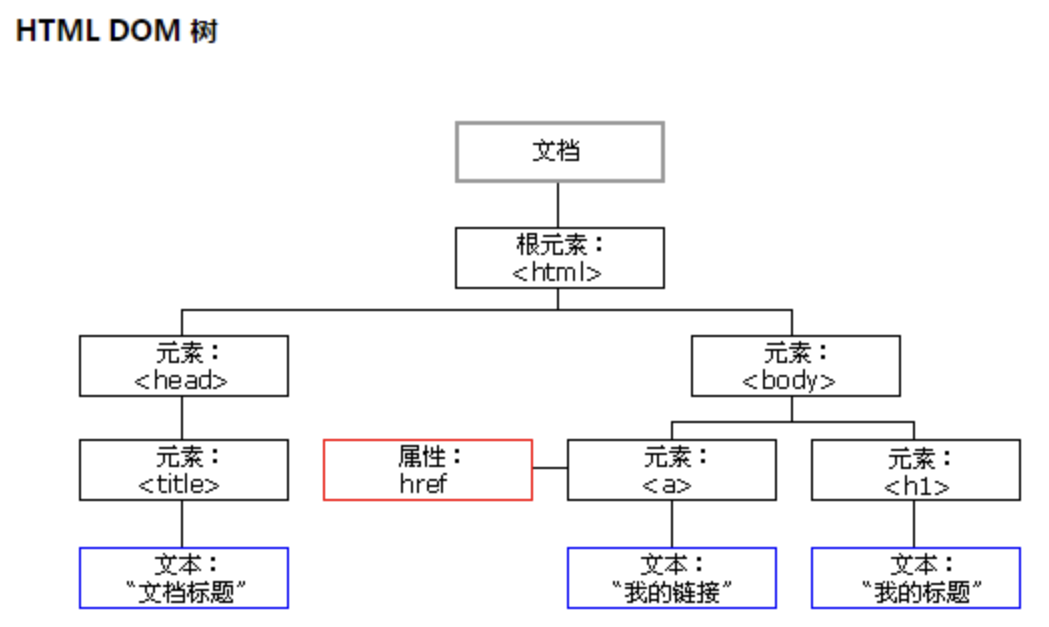
一.查找元素
1、直接查找
document.getElementById 根据ID获取一个标签
document.getElementsByName 根据name属性获取标签集合
document.getElementsByClassName 根据class属性获取标签集合
document.getElementsByTagName 根据标签名获取标签集合
document.getElementById('id') 查找指定的id,然后我们可以进行操作
<!DOCTYPE html>
<html lang="en">
<head>
<meta charset="UTF-8">
<title>Title</title>
</head>
<body>
<div id="i1">
Jason
</div>
<script>
var temp = document.getElementById('i1');//查找指定的id
temp.innerText = 'Jason wang';//innerText修改指定的字符串
</script>
</body>
</html>
document.getElementsByTagName('tagname')
<!DOCTYPE html>
<html lang="en">
<head>
<meta charset="UTF-8">
<title>Title</title>
</head>
<body>
<div>
123
</div>
<div>
456
</div>
<script>
var all = document.getElementsByTagName('div');//查找指定的标签类型,这里同样和ID不一样标签比如<div>标签可以有多个
for (var item in all) {
all[item].innerText = '888' ;//innerText修改指定的字符串
}
</script>
</body>
</html>
2、间接查找
parentNode // 父节点
childNodes // 所有子节点
firstChild // 第一个子节点
lastChild // 最后一个子节点
nextSibling // 下一个兄弟节点
previousSibling // 上一个兄弟节点 parentElement // 父节点标签元素
children // 所有子标签
firstElementChild // 第一个子标签元素
lastElementChild // 最后一个子标签元素
nextElementtSibling // 下一个兄弟标签元素
previousElementSibling // 上一个兄弟标签元素
二、操作
1、内容
innerText 文本
outerText
innerHTML HTML内容
innerHTML
value 值
2、属性
attributes // 获取所有标签属性
setAttribute(key,value) // 设置标签属性
getAttribute(key) // 获取指定标签属性 /*
var atr = document.createAttribute("class");
atr.nodeValue="democlass";
document.getElementById('n1').setAttributeNode(atr);
*/
<!DOCTYPE html>
<html>
<head lang="en">
<meta charset="UTF-8">
<title></title>
</head>
<body>
<input type="button" value="全选" onclick="CheckAll();"/>
<input type="button" value="取消" onclick="CancelAll();"/>
<input type="button" value="反选" onclick="ReverseCheck();"/> <table border="1" >
<thead> </thead>
<tbody id="tb">
<tr>
<td><input type="checkbox" /></td>
<td>111</td>
<td>222</td>
</tr>
<tr>
<td><input type="checkbox" /></td>
<td>111</td>
<td>222</td>
</tr>
<tr>
<td><input type="checkbox" /></td>
<td>111</td>
<td>222</td>
</tr>
<tr>
<td><input type="checkbox" /></td>
<td>111</td>
<td>222</td>
</tr>
</tbody>
</table>
<script>
function CheckAll(ths){
var tb = document.getElementById('tb');
var trs = tb.childNodes;
for(var i =0; i<trs.length; i++){ var current_tr = trs[i];
if(current_tr.nodeType==1){
var inp = current_tr.firstElementChild.getElementsByTagName('input')[0];
inp.checked = true;
}
}
} function CancelAll(ths){
var tb = document.getElementById('tb');
var trs = tb.childNodes;
for(var i =0; i<trs.length; i++){ var current_tr = trs[i];
if(current_tr.nodeType==1){
var inp = current_tr.firstElementChild.getElementsByTagName('input')[0];
inp.checked = false;
}
}
} function ReverseCheck(ths){
var tb = document.getElementById('tb');
var trs = tb.childNodes;
for(var i =0; i<trs.length; i++){
var current_tr = trs[i];
if(current_tr.nodeType==1){
var inp = current_tr.firstElementChild.getElementsByTagName('input')[0];
if(inp.checked){
inp.checked = false;
}else{
inp.checked = true;
}
}
}
} </script>
</body>
</html>
3、class操作
className // 获取所有类名
classList.remove(cls) // 删除指定类
classList.add(cls) // 添加类
4、标签操作
a.创建标签
<script>
// 方式一
var tag = document.createElement('span')
tag.innerText = "JasonWang"
tag.className = "c1"
tag.href = "http://www.baidu.com/"
// 方式二
var tag = "<span class='c1' href='http://www.baidu.com/'>JasonWang</span>"
</script>
b.操作标签
// 方式一
var obj = "<input type='text' />";
xxx.insertAdjacentHTML("beforeEnd",obj);
xxx.insertAdjacentElement('afterBegin',document.createElement('p')) //注意:第一个参数只能是'beforeBegin'、 'afterBegin'、 'beforeEnd'、 'afterEnd' // 方式二
var tag = document.createElement('a')
xxx.appendChild(tag)
xxx.insertBefore(tag,xxx[1])
5、样式操作
var obj = document.getElementById('i1')
obj.style.fontSize = "32px";
obj.style.backgroundColor = "red";
<input onfocus="Focus(this);" onblur="Blur(this);" id="search" value="请输入关键字" style="color: gray;" />
<script>
function Focus(ths){
ths.style.color = "black";
if(ths.value == '请输入关键字' || ths.value.trim() == ""){
ths.value = "";
}
}
function Blur(ths){
if(ths.value.trim() == ""){
ths.value = '请输入关键字';
ths.style.color = 'gray';
}else{
ths.style.color = "black";
}
}
</script>
Demo
6、位置操作
总文档高度
document.documentElement.offsetHeight 当前文档占屏幕高度
document.documentElement.clientHeight 自身高度
tag.offsetHeight 距离上级定位高度
tag.offsetTop 父定位标签
tag.offsetParent 滚动高度
tag.scrollTop /*
clientHeight -> 可见区域:height + padding
clientTop -> border高度
offsetHeight -> 可见区域:height + padding + border
offsetTop -> 上级定位标签的高度
scrollHeight -> 全文高:height + padding
scrollTop -> 滚动高度
特别的:
document.documentElement代指文档根节点
*/
<!DOCTYPE html>
<html>
<head lang="en">
<meta charset="UTF-8">
<title></title>
</head>
<body style="margin: 0;">
<div style="height: 900px;"> </div>
<div style="padding: 10px;">
<div id="i1" style="height:190px;padding: 2px;border: 1px solid red;margin: 8px;">
<p>asdf</p>
<p>asdf</p>
<p>asdf</p>
<p>asdf</p>
<p>asdf</p>
</div>
</div> <script>
var i1 = document.getElementById('i1'); console.log(i1.clientHeight); // 可见区域:height + padding
console.log(i1.clientTop); // border高度
console.log('=====');
console.log(i1.offsetHeight); // 可见区域:height + padding + border
console.log(i1.offsetTop); // 上级定位标签的高度
console.log('=====');
console.log(i1.scrollHeight); //全文高:height + padding
console.log(i1.scrollTop); // 滚动高度
console.log('====='); </script>
</body>
</html>
测试
<!DOCTYPE html>
<html>
<head lang="en">
<meta charset="UTF-8">
<title></title>
</head>
<style> body{
margin: 0px;
}
img {
border: 0;
}
ul{
padding: 0;
margin: 0;
list-style: none;
}
.clearfix:after {
content: ".";
display: block;
height: 0;
clear: both;
visibility: hidden;
} .wrap{
width: 980px;
margin: 0 auto;
} .pg-header{
background-color: #303a40;
-webkit-box-shadow: 0 2px 5px rgba(0,0,0,.2);
-moz-box-shadow: 0 2px 5px rgba(0,0,0,.2);
box-shadow: 0 2px 5px rgba(0,0,0,.2);
}
.pg-header .logo{
float: left;
padding:5px 10px 5px 0px;
}
.pg-header .logo img{
vertical-align: middle;
width: 110px;
height: 40px; }
.pg-header .nav{
line-height: 50px;
}
.pg-header .nav ul li{
float: left;
}
.pg-header .nav ul li a{
display: block;
color: #ccc;
padding: 0 20px;
text-decoration: none;
font-size: 14px;
}
.pg-header .nav ul li a:hover{
color: #fff;
background-color: #425a66;
}
.pg-body{ }
.pg-body .catalog{
position: absolute;
top:60px;
width: 200px;
background-color: #fafafa;
bottom: 0px;
}
.pg-body .catalog.fixed{
position: fixed;
top:10px;
} .pg-body .catalog .catalog-item.active{
color: #fff;
background-color: #425a66;
} .pg-body .content{
position: absolute;
top:60px;
width: 700px;
margin-left: 210px;
background-color: #fafafa;
overflow: auto;
}
.pg-body .content .section{
height: 500px;
}
</style>
<body onscroll="ScrollEvent();">
<div class="pg-header">
<div class="wrap clearfix">
<div class="logo">
<a href="#">
<img src="http://core.pc.lietou-static.com/revs/images/common/logo_7012c4a4.pn">
</a>
</div>
<div class="nav">
<ul>
<li>
<a href="#">首页</a>
</li>
<li>
<a href="#">功能一</a>
</li>
<li>
<a href="#">功能二</a>
</li>
</ul>
</div> </div>
</div>
<div class="pg-body">
<div class="wrap">
<div class="catalog">
<div class="catalog-item" auto-to="function1"><a>第1张</a></div>
<div class="catalog-item" auto-to="function2"><a>第2张</a></div>
<div class="catalog-item" auto-to="function3"><a>第3张</a></div>
</div>
<div class="content">
<div menu="function1" class="section">
<h1>第一章</h1>
</div>
<div menu="function2" class="section">
<h1>第二章</h1>
</div>
<div menu="function3" class="section">
<h1>第三章</h1>
</div>
</div>
</div> </div>
<script>
function ScrollEvent(){
var bodyScrollTop = document.body.scrollTop;
if(bodyScrollTop>50){
document.getElementsByClassName('catalog')[0].classList.add('fixed');
}else{
document.getElementsByClassName('catalog')[0].classList.remove('fixed');
} }
</script>
</body>
</html>
Demo-滚动固定
<!DOCTYPE html>
<html>
<head lang="en">
<meta charset="UTF-8">
<title></title>
</head>
<style> body{
margin: 0px;
}
img {
border: 0;
}
ul{
padding: 0;
margin: 0;
list-style: none;
}
.clearfix:after {
content: ".";
display: block;
height: 0;
clear: both;
visibility: hidden;
} .wrap{
width: 980px;
margin: 0 auto;
} .pg-header{
background-color: #303a40;
-webkit-box-shadow: 0 2px 5px rgba(0,0,0,.2);
-moz-box-shadow: 0 2px 5px rgba(0,0,0,.2);
box-shadow: 0 2px 5px rgba(0,0,0,.2);
}
.pg-header .logo{
float: left;
padding:5px 10px 5px 0px;
}
.pg-header .logo img{
vertical-align: middle;
width: 110px;
height: 40px; }
.pg-header .nav{
line-height: 50px;
}
.pg-header .nav ul li{
float: left;
}
.pg-header .nav ul li a{
display: block;
color: #ccc;
padding: 0 20px;
text-decoration: none;
font-size: 14px;
}
.pg-header .nav ul li a:hover{
color: #fff;
background-color: #425a66;
}
.pg-body{ }
.pg-body .catalog{
position: absolute;
top:60px;
width: 200px;
background-color: #fafafa;
bottom: 0px;
}
.pg-body .catalog.fixed{
position: fixed;
top:10px;
} .pg-body .catalog .catalog-item.active{
color: #fff;
background-color: #425a66;
} .pg-body .content{
position: absolute;
top:60px;
width: 700px;
margin-left: 210px;
background-color: #fafafa;
overflow: auto;
}
.pg-body .content .section{
height: 500px;
}
</style>
<body onscroll="ScrollEvent();">
<div class="pg-header">
<div class="wrap clearfix">
<div class="logo">
<a href="#">
<img src="http://core.pc.lietou-static.com/revs/images/common/logo_7012c4a4.pn">
</a>
</div>
<div class="nav">
<ul>
<li>
<a href="#">首页</a>
</li>
<li>
<a href="#">功能一</a>
</li>
<li>
<a href="#">功能二</a>
</li>
</ul>
</div> </div>
</div>
<div class="pg-body">
<div class="wrap">
<div class="catalog">
<div class="catalog-item" auto-to="function1"><a>第1张</a></div>
<div class="catalog-item" auto-to="function2"><a>第2张</a></div>
<div class="catalog-item" auto-to="function3"><a>第3张</a></div>
</div>
<div class="content">
<div menu="function1" class="section">
<h1>第一章</h1>
</div>
<div menu="function2" class="section">
<h1>第二章</h1>
</div>
<div menu="function3" class="section">
<h1>第三章</h1>
</div>
</div>
</div> </div>
<script>
function ScrollEvent(){
var bodyScrollTop = document.body.scrollTop;
if(bodyScrollTop>50){
document.getElementsByClassName('catalog')[0].classList.add('fixed');
}else{
document.getElementsByClassName('catalog')[0].classList.remove('fixed');
} }
</script>
</body>
</html>
Demo-滚动菜单
<!DOCTYPE html>
<html>
<head lang="en">
<meta charset="UTF-8">
<title></title>
</head>
<style> body{
margin: 0px;
}
img {
border: 0;
}
ul{
padding: 0;
margin: 0;
list-style: none;
}
h1{
padding: 0;
margin: 0;
}
.clearfix:after {
content: ".";
display: block;
height: 0;
clear: both;
visibility: hidden;
} .wrap{
width: 980px;
margin: 0 auto;
} .pg-header{
background-color: #303a40;
-webkit-box-shadow: 0 2px 5px rgba(0,0,0,.2);
-moz-box-shadow: 0 2px 5px rgba(0,0,0,.2);
box-shadow: 0 2px 5px rgba(0,0,0,.2);
}
.pg-header .logo{
float: left;
padding:5px 10px 5px 0px;
}
.pg-header .logo img{
vertical-align: middle;
width: 110px;
height: 40px; }
.pg-header .nav{
line-height: 50px;
}
.pg-header .nav ul li{
float: left;
}
.pg-header .nav ul li a{
display: block;
color: #ccc;
padding: 0 20px;
text-decoration: none;
font-size: 14px;
}
.pg-header .nav ul li a:hover{
color: #fff;
background-color: #425a66;
}
.pg-body{ }
.pg-body .catalog{
position: absolute;
top:60px;
width: 200px;
background-color: #fafafa;
bottom: 0px;
}
.pg-body .catalog.fixed{
position: fixed;
top:10px;
} .pg-body .catalog .catalog-item.active{
color: #fff;
background-color: #425a66;
} .pg-body .content{
position: absolute;
top:60px;
width: 700px;
margin-left: 210px;
background-color: #fafafa;
overflow: auto;
}
.pg-body .content .section{
height: 500px;
border: 1px solid red;
}
</style>
<body onscroll="ScrollEvent();">
<div class="pg-header">
<div class="wrap clearfix">
<div class="logo">
<a href="#">
<img src="http://core.pc.lietou-static.com/revs/images/common/logo_7012c4a4.pn">
</a>
</div>
<div class="nav">
<ul>
<li>
<a href="#">首页</a>
</li>
<li>
<a href="#">功能一</a>
</li>
<li>
<a href="#">功能二</a>
</li>
</ul>
</div> </div>
</div>
<div class="pg-body">
<div class="wrap">
<div class="catalog" id="catalog">
<div class="catalog-item" auto-to="function1"><a>第1张</a></div>
<div class="catalog-item" auto-to="function2"><a>第2张</a></div>
<div class="catalog-item" auto-to="function3"><a>第3张</a></div>
</div>
<div class="content" id="content">
<div menu="function1" class="section">
<h1>第一章</h1>
</div>
<div menu="function2" class="section">
<h1>第二章</h1>
</div>
<div menu="function3" class="section" style="height: 200px;">
<h1>第三章</h1>
</div>
</div>
</div> </div>
<script>
function ScrollEvent(){
var bodyScrollTop = document.body.scrollTop;
if(bodyScrollTop>50){
document.getElementsByClassName('catalog')[0].classList.add('fixed');
}else{
document.getElementsByClassName('catalog')[0].classList.remove('fixed');
} var content = document.getElementById('content');
var sections = content.children;
for(var i=0;i<sections.length;i++){
var current_section = sections[i]; // 当前标签距离顶部绝对高度
var scOffTop = current_section.offsetTop + 60; // 当前标签距离顶部,相对高度
var offTop = scOffTop - bodyScrollTop; // 当前标签高度
var height = current_section.scrollHeight; if(offTop<0 && -offTop < height){
// 当前标签添加active
// 其他移除 active // 如果已经到底部,现实第三个菜单
// 文档高度 = 滚动高度 + 视口高度 var a = document.getElementsByClassName('content')[0].offsetHeight + 60;
var b = bodyScrollTop + document.documentElement.clientHeight;
console.log(a+60,b);
if(a == b){
var menus = document.getElementById('catalog').children;
var current_menu = document.getElementById('catalog').lastElementChild;
current_menu.classList.add('active');
for(var j=0;j<menus.length;j++){
if(menus[j] == current_menu){ }else{
menus[j].classList.remove('active');
}
}
}else{
var menus = document.getElementById('catalog').children;
var current_menu = menus[i];
current_menu.classList.add('active');
for(var j=0;j<menus.length;j++){
if(menus[j] == current_menu){ }else{
menus[j].classList.remove('active');
}
}
} break;
} } }
</script>
</body>
</html>
Demo-滚动高度
7、提交表单
document.geElementById('form').submit()
8、其他操作
console.log 输出框
alert 弹出框
confirm 确认框 // URL和刷新
location.href 获取URL
location.href = "url" 重定向
location.reload() 重新加载 // 定时器
setInterval 多次定时器
clearInterval 清除多次定时器
setTimeout 单次定时器
clearTimeout 清除单次定时器
2、注册 事件
首先了解下面的意思:
事件:比如有一个“按钮”,当你点击的时候发生什么,双击的时候发生什么,这个就叫做事件!
注册:首先这个按钮,当你点击的时候发生的动作,上面的事件要使他出现我们想要的效果,首先得把事件和函数进行绑定,然后把他们注册到指定标签上。
常用事件:
- onclick
- onblur
- onfocus
- ..................
举例代码如下:
写一个input的标签,首先把事件和函数进行绑定,当你一点这个按钮的时候就会自动执行,绑定的函数:
属性 |
此事件什么时候发生(什么时候被触发 |
| onabort | 图象的加载被中断 |
| onblur | 元素失去焦点 |
| onchange | 区域的内容被修改 |
| onclick | 当用户点击某个对象时调用的事件句柄(比点击input标签时执行上面的代码例子) |
| ondblclick | 当用户双击某个对象时调用的事件句柄 |
| onerror | 在加载文档或图像时发生错误 |
| onfocus | 元素获得焦点 |
| onkeydown | 某个键盘按键被按下 |
| onkeypress | 某个键盘按键被按下并松开 |
| onkeyup | 某个键盘被松开 |
| onload | 一张页面或一副图片完成加载 |
| onmousedown | 鼠标按钮被按下 |
| onmousemove | 鼠标移动过来后 |
| onmouseout | 鼠标从某个元素移开 |
| onmouseover | 鼠标移动到某个元素之上 |
| onmouseup | 鼠标按键被松开 |
| onreset | 重置按钮被点击 |
| onresize | 窗口或框架被重新调整大小 |
| onselect | 文本被选中 |
| onsubmit | 确认按钮被点击 |
| onunload | 用户退出页面 |
对于事件需要注意的要点:
- this
- event
- 事件链以及跳出
this标签当前正在操作的标签,event封装了当前事件的内容。
实例:
<!DOCTYPE html>
<html>
<head>
<meta charset='utf-8' />
<title></title> <style>
.gray{
color:gray;
}
.black{
color:black;
}
</style>
<script type="text/javascript">
function Enter(){
var id= document.getElementById("tip")
id.className = 'black';
if(id.value=='请输入关键字'||id.value.trim()==''){
id.value = ''
}
}
function Leave(){
var id= document.getElementById("tip")
var val = id.value;
if(val.length==0||id.value.trim()==''){
id.value = '请输入关键字'
id.className = 'gray';
}else{
id.className = 'black';
}
}
</script>
</head>
<body>
<input type='text' class='gray' id='tip' value='请输入关键字' onfocus='Enter();' onblur='Leave();'/>
</body>
</html>
搜索框
作业:登录悬浮窗口
需求:
当点击登录按钮,悬浮窗弹出,当点击取消按钮时悬浮框退出
代码如下:
<!DOCTYPE html>
<html lang="en">
<head>
<meta charset="UTF-8">
<title>Title</title>
<style>
.hide {
display: none;
}
.modal {
height: 300px;
width: 400px;
background-color: rgba(126, 255, 104, 0.6);
position: fixed;
top: 50%;
left: 50%;
margin-left: -200px;
margin-top: -150px;
z-index: 11;
}
.shadow{
position: fixed;
top: 0;
right: 0;
bottom: 0;
left: 0;
/*background-color: black;*/
/*opacity: 0.4;*/
background-color: rgba(98, 103, 107, 1);
z-index: 9;
}
.left{
float: left;
}
</style>
</head>
<body>
<!--默认登录悬浮窗口添加隐藏属性,当点击登录按钮后,出发登录函数,取消隐藏样式-->
<input type="button" value="登录" id="i1" onclick="Login(this)" />
<div class="shadow hide" ></div>
<div class="modal hide">
<div style=" float:left">
<input name="usr" value="用户名" style="width: 210px;margin-left: 100px;margin-top: 2px"/>
</div>
<div style="display: inline-block;float: left ">
<input name="pwd" value="密码" style="width: 210px;margin-left: 100px;margin-top: 2px"/>
</div>
<!--<div>-->
<!--<input name="email" value="邮箱地址" class="left" style="width: 210px"/>-->
<!--</div>--> <input type="button" value="登录" style="margin-bottom: 2px;margin-right: 2px;padding-right: 2px;width: 215px;margin-left: 100px;margin-top: 2px;">
<!--当点击取消按钮时,触发Cancel函数,添加隐藏样式,恢复最开始登录的效果-->
<input type="button" value="取消" style="margin-bottom: 2px;margin-right: 2px;padding-right: 2px;width: 215px;margin-left: 100px;margin-bottom:200px;" onclick="Cancel(this)">
</div>
<!--<div class="hide"></div>-->
<script>
function Login(ths){
// 通过getElementsByClassName找到类
// 通过classList.remove删除属性
document.getElementsByClassName('shadow')[0].classList.remove('hide');
document.getElementsByClassName('modal')[0].classList.remove('hide');
// shadow.add('hide') ;
// modal.add('hide')
}
function Cancel(ths){
// 通过getElementsByClassName找到类
// 通过classList.add添加属性
document.getElementsByClassName('shadow')[0].classList.add('hide');
document.getElementsByClassName('modal')[0].classList.add('hide');
}
</script> </body>
</html>
最新文章
- 项目vue2.0仿外卖APP(七)
- 用vs2013(cpu-only)调试caffe的mnist
- 标准IDispose模式浅析
- this的使用方法
- 如何在CentOS5中增加CentALT的源
- 一款js点击显示和隐藏的例子(pc,移动端通用)
- SQL Server优化相关的工具脚本
- js 无刷新分页代码
- 利用CMake生成动态或静态链接库工程
- 实现简单的手写涂鸦板(demo源码)
- 使用 TUN 设备实现一个简单的 UDP 代理隧道
- Branch Prediction
- java 多线程和线程池
- leecode第二百三十六题(二叉树的最近公共祖先)
- poj 3186 Treats for the Cows(dp)
- 阿里云ECS配置iptables
- PHP开发小技巧③—实现多维数组转化为一维数组
- (转)IBM mq基本使用
- 2018.08.14 bzoj4241: 历史研究(回滚莫队)
- matlab快捷键大全