Yum搭建LNMP环境(动、静、库分离)(week4_day5)--技术流ken
前言
本篇博客使用yum来搭建lnmp环境,将采用动态,静态以及数据库分开安装的方式即nginx,php,mysql.会被分开安装在不同的服务器之上,搭建出来一套lnmp环境,并部署wordpress进行测试。
LNMP准备环境
centos7
firewalld关闭状态
selinux关闭状态
nginx服务器IP:192.168.43.174
php、php-fpm、php-mysql服务器IP: 192.168.43.175
MySQL服务器IP:192.168.43.176
LNMP搭建
第一步:php、php-fpm、php-mysql服务器搭建
下载用于和数据库通信的php-mysql,支持php文件的php以及实现fastcgi的php-fpm
[root@server ~]# yum install php-mysql php php-fpm -y
第二步:配置php-fpm文件
主要修改12行处为本机的IP地址,24行处修改为nginx端的IP地址,保证本机有apache用户
; Start a new pool named 'www'.
[www] ; The address on which to accept FastCGI requests.
; Valid syntaxes are:
; 'ip.add.re.ss:port' - to listen on a TCP socket to a specific address on
; a specific port;
; 'port' - to listen on a TCP socket to all addresses on a
; specific port;
; '/path/to/unix/socket' - to listen on a unix socket.
; Note: This value is mandatory.
listen = 192.168.43.175:9000 ##这里修改为本机的IP地址 ; Set listen() backlog. A value of '-1' means unlimited.
; Default Value: -
;listen.backlog = - ; List of ipv4 addresses of FastCGI clients which are allowed to connect.
; Equivalent to the FCGI_WEB_SERVER_ADDRS environment variable in the original
; PHP FCGI (5.2.+). Makes sense only with a tcp listening socket. Each address
; must be separated by a comma. If this value is left blank, conne; must be separated by a comma. If this value is left blank, connections will be
; accepted from any ip address.
; Default Value: any
listen.allowed_clients = 192.168.43.174 ##修改为nginx端的IP地址 ; Set permissions for unix socket, if one is used. In Linux, read/write
; permissions must be set in order to allow connections from a web server. Many
; BSD-derived systems allow connections regardless of permissions.
; Default Values: user and group are set as the running user
; mode is set to
;listen.owner = nobody
;listen.group = nobody
;listen.mode = ; Unix user/group of processes
; Note: The user is mandatory. If the group is not set, the default user's group
; will be used.
; RPM: apache Choosed to be able to access some dir as httpd
user = apache #确保有apache用户
; RPM: Keep a group allowed to write in log dir.
group = apache #确保有apache组
...
检查是否有apache用户,如果没有需要下载httpd服务,或者自建apache用户即可
[root@server ~]# id apache
uid=(apache) gid=(apache) groups=(apache)
第三步:启动php-fpm服务
监听本机的9000端口
[root@server ~]# systemctl restart php-fpm
[root@server ~]# ss -tnl | grep
LISTEN 192.168.43.175: *:*
第四步:下载nginx
在192.168.43.174服务器上面下载nginx
[root@proxy ~]# yum install nginx -y
第五步:配置nginx
添加如下一个location,fastcgi_pass执行刚才配置的php服务器端
[root@proxy ~]# vim /etc/nginx/nginx.conf
...
server {
listen ;
server_name _;
root /var/www/html;
index index.html index.php;
# Load configuration files for the default server block.
# include /etc/nginx/default.d/*.conf; location ~ \.php$ {
fastcgi_pass 192.168.43.175:9000;
include fastcgi.conf; }
....
第六步:检查nginx配置
[root@proxy ~]# nginx -t
nginx: the configuration file /etc/nginx/nginx.conf syntax is ok
nginx: configuration file /etc/nginx/nginx.conf test is successful
第七步:启动nginx
检查无误后启动nginx
[root@proxy ~]# systemctl restart nginx
[root@proxy ~]# ss -tnl | lsof -i :
COMMAND PID USER FD TYPE DEVICE SIZE/OFF NODE NAME
nginx root 6u IPv4 0t0 TCP *:http (LISTEN)
nginx nginx 6u IPv4 0t0 TCP *:http (LISTEN)
第八步:下载mysql
在mysql服务器端下载数据库
[root@agent ~]# yum install mariadb-server -y
第九步:启动数据库
[root@agent ~]# systemctl restart mariadb
第十步:建立数据库及用户
创建一个wordpress数据库,新建一个wordpress用户
[root@agent ~]# mysql -uroot -p123
Welcome to the MariaDB monitor. Commands end with ; or \g.
Your MySQL connection id is
Server version: 5.7.-log MySQL Community Server (GPL) Copyright (c) , , Oracle, MariaDB Corporation Ab and others. Type 'help;' or '\h' for help. Type '\c' to clear the current input statement. MySQL [(none)]> create database wordpress;
Query OK, row affected (0.06 sec) MySQL [(none)]> grant all on wordpress.* to wordpress@'%' identified by '';
Query OK, rows affected, warning (0.07 sec) MySQL [(none)]> flush privileges;
Query OK, rows affected (0.02 sec)
经过以上十步lnmp环境就已经搭建完成
LNMP环境部署wordpress进行测试
第一步:nginx服务器端准备wordpress文件
[root@proxy ~]# cd /var/www/html/
[root@proxy html]# ls
[root@proxy html]# rz
[root@proxy html]# ls
wordpress-3.3.-zh_CN.zip
[root@proxy html]# yum install unzip -y
[root@proxy html]# unzip wordpress-3.3.1-zh_CN.zip
第二步:php服务器端也要准备wordpress文件
至于为什么也要在php服务器端准备wordpress文件是因为nginx文件里面的配置,相当于动静分离架构,动态文件即php文件会来php服务器端来找
[root@server ~]# cd /var/www/html/
[root@server html]# ls
[root@server html]# rz
[root@server html]# ls
wordpress-3.3.-zh_CN.zip
[root@proxy html]# yum install unzip -y
[root@server html]# unzip wordpress-3.3.-zh_CN.zip
[root@server html]# ls
wordpress wordpress-3.3.-zh_CN.zip
第三步:浏览器测试
在浏览器输入nginx服务器的ip地址
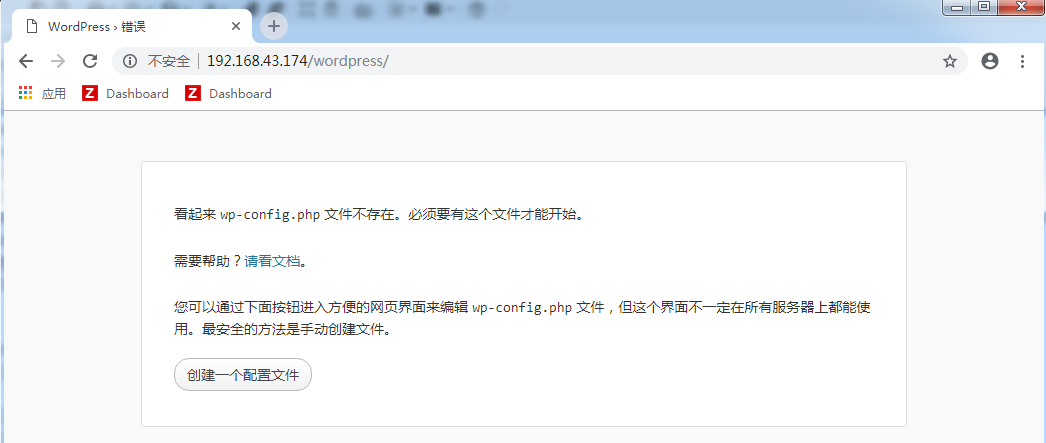
点击创建一个配置文件
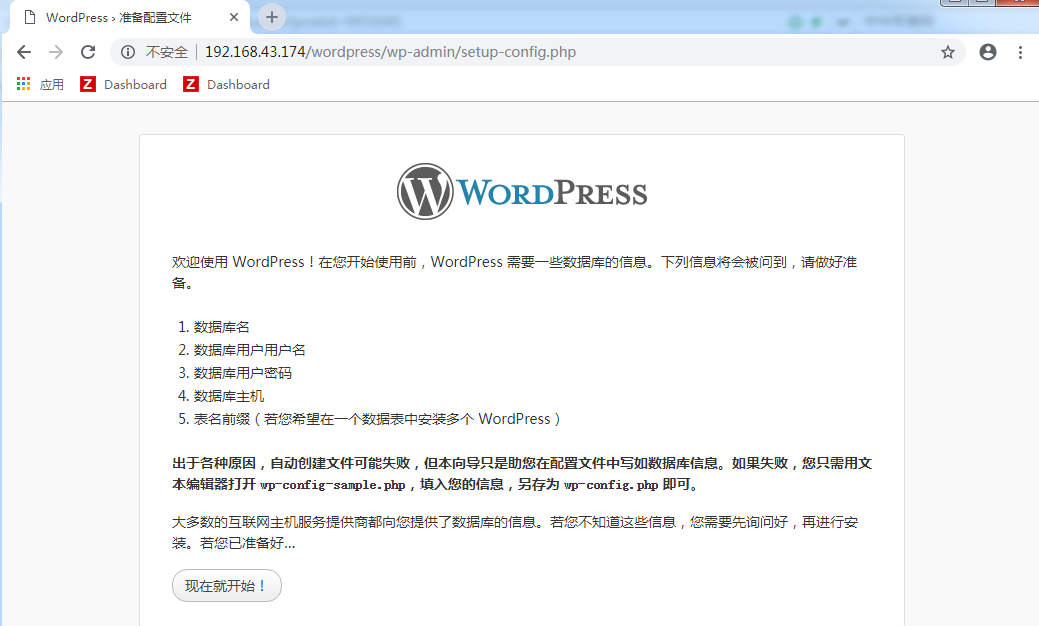
点击现在就开始
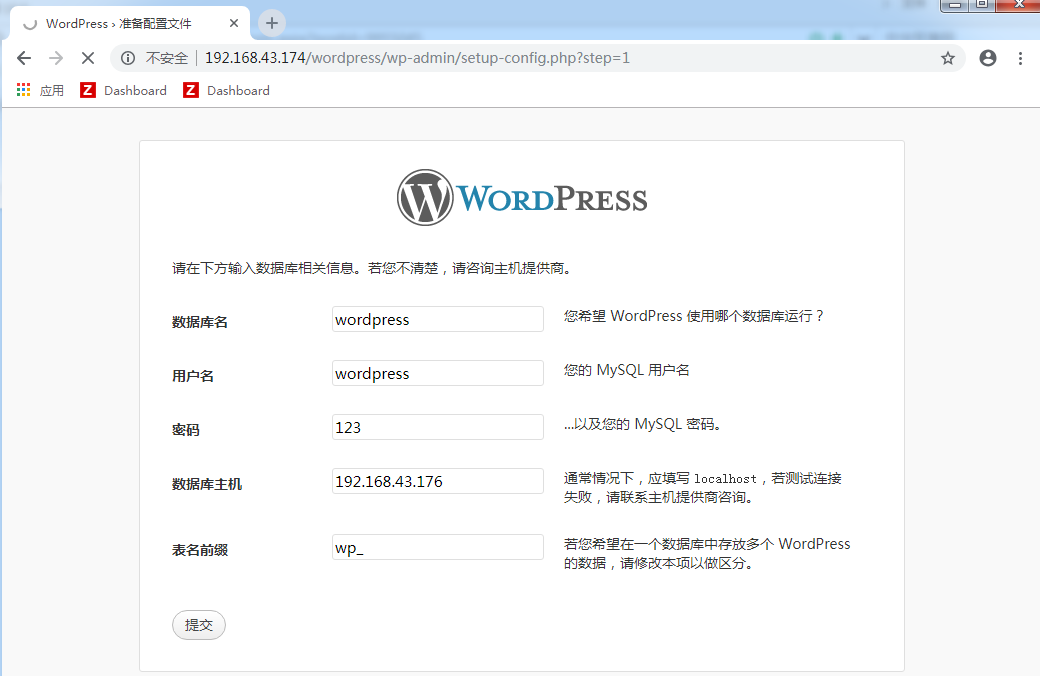
输入之前创建的数据库信息及用户信息,点击提交
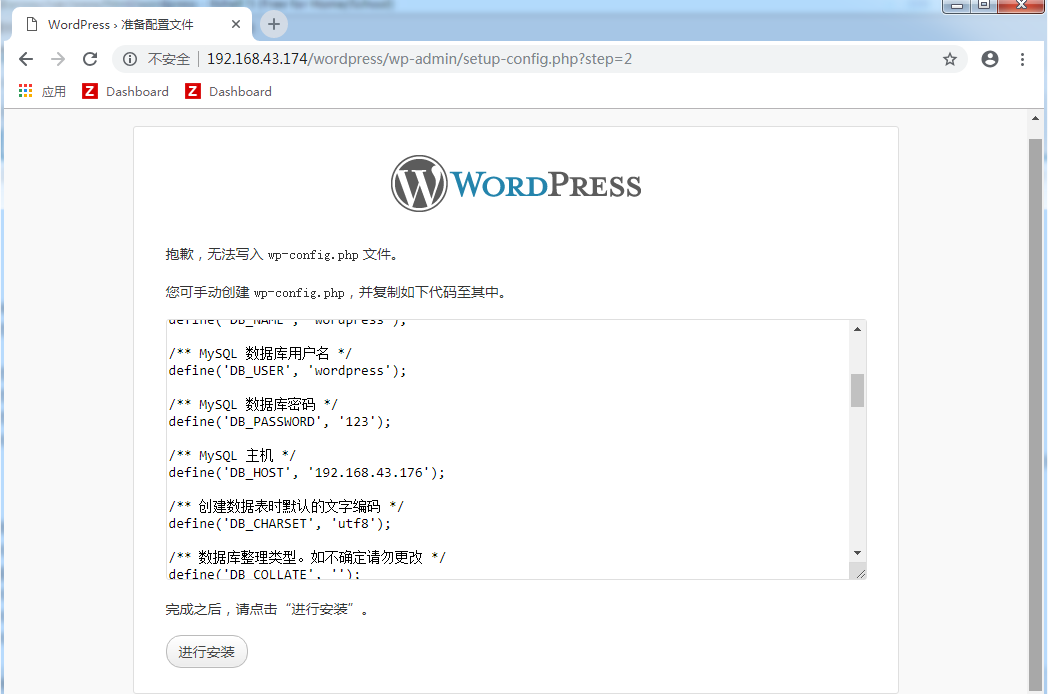
提示创建失败,只能进行手工创建(nginx服务器端及php服务器端执行下面同样的操作)
[root@proxy html]# cd wordpress
[root@proxy wordpress]# cp wp-config-sample.php wp-config.php
[root@proxy wordpress]# vim wp-config.php
// ** MySQL 设置 - 具体信息来自您正在使用的主机 ** //
/** WordPress 数据库的名称 */
define('DB_NAME', 'wordpress'); /** MySQL 数据库用户名 */
define('DB_USER', 'wordpress'); /** MySQL 数据库密码 */
define('DB_PASSWORD', ''); /** MySQL 主机 */
define('DB_HOST', '192.168.43.176'); /** 创建数据表时默认的文字编码 */
define('DB_CHARSET', 'utf8');
再次打开浏览器进行测试
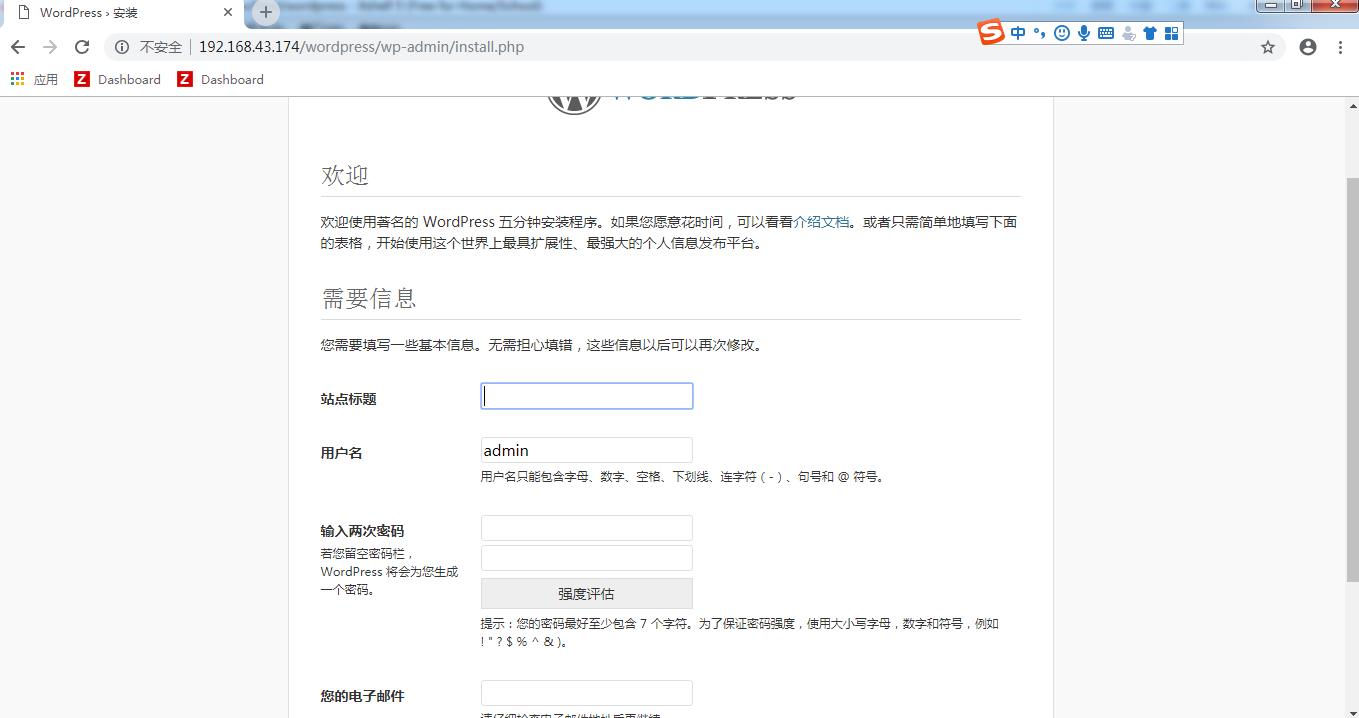
根据提示输入以上信息,点击下面的安装


输入账号和密码进行登录即可
至此LNMP服务搭建完成
最新文章
- Sharepoint学习笔记—习题系列--70-576习题解析 -(Q102-Q104)
- 查看 Apache并发请求数及其TCP连接状态
- Firemonkey TEdit 切换不同 KeyboardType 样式
- SAP 中的用户类型
- Java8简明教程(转载)
- Count Color POJ--2777
- iOS8中的动态文本
- Java 的String类
- 迭代器(Iterator)
- Mongodb 监测
- 多线程进阶---Thread.join()/CountDownLatch.await() /CyclicBarrier.await()
- Gulp 插件及其使用
- Nginx 开启gzip 压缩,实现基于域名的虚拟主机。
- 【shell点滴】参数变量
- Uiautomator分类
- urllib库的应用及简单爬虫的编写
- 10个Python基础练习项目,你可能不会想到练手教程还这么有趣
- MySQL控制台执行.sql脚本文件
- 目录命令(tree)
- 异步与并行~CancellationTokenSource对线程的作用