iOS学习之UITableView中Cell的操作
接着iOS学习之Table View的简单使用 这篇,这里主要讲UITableView 中的Cell的操作,包括标记、移动、删除、插入。
要进行数据的操作了,把代码里的不可变数组改成可变的:
NSArray *list -》NSMutableArray *list
1、标记Cell。
效果如下:
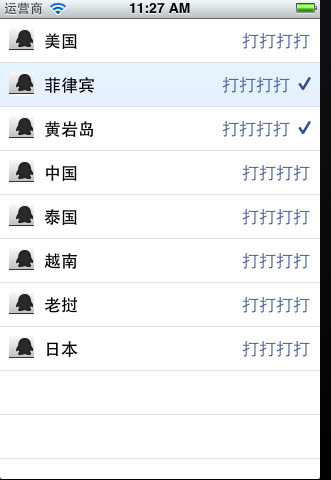
打开项目,
-(void)tableView:(UITableView *)tableView didSelectRowAtIndexPath:(NSIndexPath *)indexPath。
添加代码
- -(void)tableView:(UITableView *)tableView didSelectRowAtIndexPath:(NSIndexPath *)indexPath{
- // NSString *rowString = [self.list objectAtIndex:[indexPath row]];
- // UIAlertView * alter = [[UIAlertView alloc] initWithTitle:@"选中的行信息" message:rowString delegate:self cancelButtonTitle:@"确定" otherButtonTitles:nil, nil];
- // [alter show];
- UITableViewCell *cell = [tableView cellForRowAtIndexPath:indexPath];
- if (cell.accessoryType == UITableViewCellAccessoryNone) {
- cell.accessoryType = UITableViewCellAccessoryCheckmark;
- }else {
- cell.accessoryType = UITableViewCellAccessoryNone;
- }
- [tableView deselectRowAtIndexPath:indexPath animated:YES];
- }
标记分别有四种效果:
UITableViewCellAccessoryCheckmark
UITableViewCellAccessoryDetailDisclosureButton
UITableViewCellAccessoryDisclosureIndicator
UITableViewCellAccessoryNone
可以自己试试。
2、删除Cell
想要实现移动或者删除行这样的操作,需要启动表格的编辑模式。使用的是setEditing:animated:方法。
打开xib,生成Table的IBoutlet映射 tableView;
在viewDidload里添加
[self.tableViewsetEditing:YES];
这是启动运行程序,

打开可编辑模式,默认情况显示删除的图标的。
实现删除的代码:
- - (void)tableView:(UITableView *)tableView commitEditingStyle:
- (UITableViewCellEditingStyle)editingStyle forRowAtIndexPath:(NSIndexPath *)indexPath {
- NSUInteger row = [indexPath row];
- if (editingStyle == UITableViewCellEditingStyleDelete) {
- [self.list removeObjectAtIndex:row];
- [tableView deleteRowsAtIndexPaths:[NSArray arrayWithObject:indexPath]
- withRowAnimation:UITableViewRowAnimationAutomatic];
- }
- }
这个方法根据参数editingStyle是UITableViewCellEditingStyleDelete
在这删除行的方法又出现了一个常量:UITableViewRowAnimationAutomatic,它表示删除时的效果,类似的常量还有:
UITableViewRowAnimationAutomatic
UITableViewRowAnimationTop
UITableViewRowAnimationBottom
UITableViewRowAnimationLeft
UITableViewRowAnimationRight
UITableViewRowAnimationMiddle
UITableViewRowAnimationFade
UITableViewRowAnimationNone
从常量名称打开可以看出效果来。
这是运行,就可以删除其中的一个Cell行了。
3、移动Cell
添加代码如下:
3.1先把默认的删除的图标去掉
- - (UITableViewCellEditingStyle)tableView:(UITableView *)tableView
- editingStyleForRowAtIndexPath:(NSIndexPath *)indexPath {
- return UITableViewCellEditingStyleInsert;
- }
3.2返回当前Cell是否可以移动
- - (BOOL)tableView:(UITableView *)tableView canMoveRowAtIndexPath:(NSIndexPath *)indexPath {
- return YES;
- }
3.3执行移动操作
- - (void)tableView:(UITableView *)tableView moveRowAtIndexPath:(NSIndexPath *)
- sourceIndexPath toIndexPath:(NSIndexPath *)destinationIndexPath {
- NSUInteger fromRow = [sourceIndexPath row];
- NSUInteger toRow = [destinationIndexPath row];
- id object = [self.list objectAtIndex:fromRow];
- [self.list removeObjectAtIndex:fromRow];
- [self.list insertObject:object atIndex:toRow];
- }
运行程序:
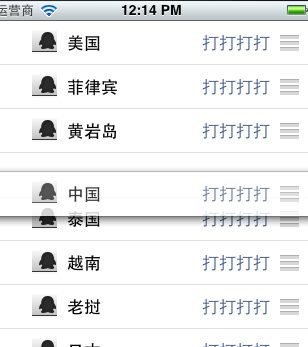
怎么移动呢?不要以为按住行的任何地方都能移动,要按住最左边的三道杠的图标才能拖动移动
4、插入cell:
4.1插入和删除差不多,在
- (void)tableView:(UITableView *)tableView commitEditingStyle:
(UITableViewCellEditingStyle)editingStyle forRowAtIndexPath:(NSIndexPath *)indexPath
添加UITableViewCellEditingStyleInsert判断
- - (void)tableView:(UITableView *)tableView commitEditingStyle:
- (UITableViewCellEditingStyle)editingStyle forRowAtIndexPath:(NSIndexPath *)indexPath {
- NSUInteger row = [indexPath row];
- if (editingStyle == UITableViewCellEditingStyleDelete) {
- [self.list removeObjectAtIndex:row];
- [tableView deleteRowsAtIndexPaths:[NSArray arrayWithObject:indexPath]
- withRowAnimation:UITableViewRowAnimationAutomatic];
- }else if(editingStyle == UITableViewCellEditingStyleInsert ){
- NSArray *insertIndexPaths = [NSArray arrayWithObjects:indexPath,nil];
- [self.list insertObject:@"inset new Cell" atIndex:row];
- [tableView insertRowsAtIndexPaths:insertIndexPaths withRowAnimation:UITableViewRowAnimationMiddle];
- }
- }
4.2 修改图标为插入样式。
- - (UITableViewCellEditingStyle)tableView:(UITableView *)tableView
- editingStyleForRowAtIndexPath:(NSIndexPath *)indexPath {
- return UITableViewCellEditingStyleInsert;
- }
运行,点加号图标,
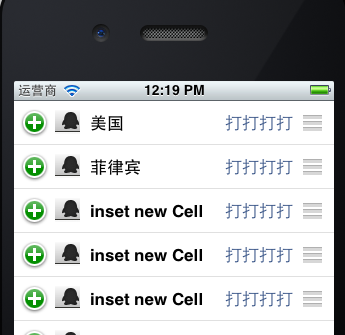
完成!
例子代码:http://download.csdn.net/detail/totogo2010/4398669
著作权声明:本文由http://blog.csdn.net/totogo2010/原创,欢迎转载分享。请尊重作者劳动,转载时保留该声明和作者博客链接,谢谢
最新文章
- cocos2d-x3.x自定义事件
- yum安装命令的使用方法
- leetcode 202
- 利用grep命令查找文件内容
- ubuntu下查找某个文件的路径
- SQL索引一步到位
- SQL Server 2005、SQL Server 2008版本比较
- function overloading/ declare function
- C++静态成员函数和静态成员变量的探索
- JS —— 数组与字符串方法
- cmstop传递什么控制器和方法---就实例化该控制器
- Unknown/unsupported storage engine: InnoDB
- .Net上传文件大小配置
- PHP截取特定字符串前后
- 6.5 Shell 算术计算
- BZOJ4735:你的生命已如风中残烛(组合数学)
- java web基础之mvc模式设计(一)--使用httpservlet实现mvc分层设计,DAO层使用的是dbutils实现与数据库的链接
- django框架之中间件
- MySQL笔记(五)之表的连接
- imx6 18bit display