来个Button看一看
2024-08-21 21:37:07
0.目录
1.前言
2.基本属性与方法
3.点点更健康
4.我的Button有点多
5.震惊!TextView竟然...
1.前言
每次写代码总会忘记一些东西,又要重新Goooooooooogle,好烦呐~
本文参考网站(排名不分先后):
1.Android Button的基本使用
2.Android中设置文本颜色的三种方法
3.android:layout_gravity和android:gravity的区别
2.基本属性与方法
Button 支持的 XML 属性及相关方法:
| XML属性 | 相关方法 | 说明 |
|---|---|---|
| android:id | findViewById | 在XML中设置id,然后在.java中才可以调用这个按钮做其他事 |
| android:text | setText() | 设置文字 |
| android:textColor | setTextColor() | 设置文字颜色 |
| android:textSize | setTextSize() | 设置文字大小 |
| android:background | setBackground() | 设置背景颜色或者背景图片 |
| android:enabled | setEnabled() | 设置按钮是否可以被点击 |
| android:layout_gravity | 设置按钮的位置 | |
| android:gravity | 设置文字的位置 |
以下用实例来讲解:
XML文件为:
<LinearLayout xmlns:android="http://schemas.android.com/apk/res/android"
xmlns:tools="http://schemas.android.com/tools"
android:layout_width="match_parent"
android:layout_height="match_parent"
android:orientation="vertical"
tools:context="com.example.pylearn_01_1.MainActivity" >
<Button
android:id="@+id/btn1"
android:layout_width="wrap_content"
android:layout_height="wrap_content"
android:text="自古一楼没卵用" />
<Button
android:id="@+id/btn2"
android:layout_width="fill_parent"
android:layout_height="wrap_content"
android:text="使用XML布局"
android:textColor="@android:color/white"
android:textSize="50sp" />
<Button
android:id="@+id/btn3"
android:layout_width="wrap_content"
android:layout_height="wrap_content" />
<Button
android:id="@+id/btn4"
android:layout_width="wrap_content"
android:layout_height="wrap_content"
android:background="@android:color/background_dark" />
<Button
android:id="@+id/btn5"
android:layout_width="wrap_content"
android:layout_height="wrap_content"
android:text="可远观而不可亵玩"
android:enabled="false" />
<Button
android:id="@+id/btn6"
android:layout_width="wrap_content"
android:layout_height="wrap_content"
android:text="使用layout_gravity让按钮居中"
android:layout_gravity="center" />
<Button
android:id="@+id/btn7"
android:layout_width="wrap_content"
android:layout_height="wrap_content"
android:text="使用gravity让文字居中"
android:gravity="center" />
</LinearLayout>java文件为:
package com.example.pylearn_01_1;
import android.app.Activity;
import android.os.Bundle;
import android.view.Menu;
import android.view.MenuItem;
import android.widget.Button;
public class MainActivity extends Activity {
/* pylearn_01_1
* Button基本属性与方法
*/
Button btn3;
@Override
protected void onCreate(Bundle savedInstanceState) {
super.onCreate(savedInstanceState);
setContentView(R.layout.activity_main);
btn3=(Button)findViewById(R.id.btn3);
btn3.setText("使用java布局");//设置文字内容
btn3.setTextColor(android.graphics.Color.RED);//设置文字颜色
btn3.setTextSize(45);//设置文字大小
btn3.setEnabled(false);//设置按钮不能被点击
}
@Override
public boolean onCreateOptionsMenu(Menu menu) {
// Inflate the menu; this adds items to the action bar if it is present.
getMenuInflater().inflate(R.menu.main, menu);
return true;
}
@Override
public boolean onOptionsItemSelected(MenuItem item) {
// Handle action bar item clicks here. The action bar will
// automatically handle clicks on the Home/Up button, so long
// as you specify a parent activity in AndroidManifest.xml.
int id = item.getItemId();
if (id == R.id.action_settings) {
return true;
}
return super.onOptionsItemSelected(item);
}
}eclipse中看xml为:
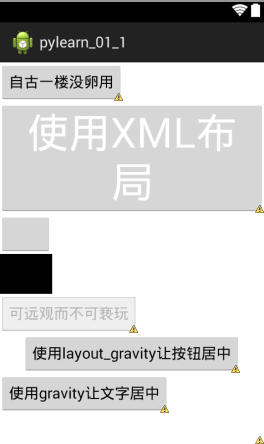
模拟器中运行结果为:

源代码在此:pylearn_01_1
3.点点更健康
Button弄出来当然不是为了当花瓶的,咱们需要通过点击它来完成一些事情。
按钮的点击事件可以使用
btn.setOnClickListener(new OnClickListener() {
@Override
public void onClick(View v) {
//do something
}
});来实现。
源代码在此:pylearn_01_2
也可以使用
btn1.setOnClickListener(this);
btn2.setOnClickListener(this);然后让MainActivity extends Activity implements OnClickListener实现onClick方法:
@Override
public void onClick(View v) {
// TODO 自动生成的方法存根
switch ( v.getId() ) {
case R.id.btn1:
fun_btn1();
break;
case R.id.btn2:
fun_btn2();
break;
}
}源代码在此:pylearn_01_3
这两种方法都可以实现按钮点击事件的处理。
4.我的Button有点多
如何实现多个Button平分天下:
使用android:layout_weight控制各个按钮的权重,然后在parent布局中控制好权重和android:weightSum。最后设置各个按钮的占比为android:layout_width="0dp"。这样就实现了按钮的多个按钮的平均分配。
<LinearLayout xmlns:android="http://schemas.android.com/apk/res/android"
xmlns:tools="http://schemas.android.com/tools"
android:layout_width="match_parent"
android:layout_height="match_parent"
android:orientation="vertical"
tools:context="com.example.pylearn_01_1.MainActivity" >
<Button
android:id="@+id/btn"
android:layout_width="fill_parent"
android:layout_height="0dp"
android:layout_weight="1" />
<LinearLayout
android:layout_width="fill_parent"
android:layout_height="wrap_content"
android:weightSum="4" >
<Button
android:id="@+id/btn1"
android:layout_width="0dp"
android:layout_height="wrap_content"
android:layout_weight="1"
android:text="1" />
<Button
android:id="@+id/btn2"
android:layout_width="0dp"
android:layout_height="wrap_content"
android:layout_weight="1"
android:text="2" />
<Button
android:id="@+id/btn3"
android:layout_width="0dp"
android:layout_height="wrap_content"
android:layout_weight="1"
android:text="3" />
<Button
android:id="@+id/btn4"
android:layout_width="0dp"
android:layout_height="wrap_content"
android:layout_weight="1"
android:text="4" />
</LinearLayout>
</LinearLayout>效果如下:
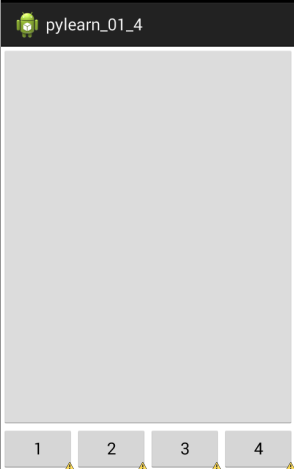
源代码在此:pylearn_01_4
5.震惊!TextView竟然...
忘记在哪看到的一句话:
能用TextView的地方就别用Button
Button能实现的基本上TextView也能实现
有兴趣可以试试:把上面所有程序中的Button换成TextView,毫无违和感。
最新文章
- 25+ Useful Selenium Web driver Code Snippets For GUI Testing Automation
- (喷血分享)利用.NET生成数据库表的创建脚本,类似SqlServer编写表的CREATE语句
- 利用DBCC PAGE查看SQL Server中的表和索引数据
- Java中List Set Map 是否有序等总结
- 经典DP 二维换一维
- Python进阶06 循环对象
- nodejs学习--express篇
- 使用 环境变量 来配置批量配置apache
- [RxJS] Stopping a Stream with TakeUntil
- Android 网络通信框架Volley基本介绍
- ajax编程**
- 练手项目:利用pygame库编写射击游戏
- 全局Threshold和动态阈值分割Dyn_Threshold的应用场景
- 我的海外购页面List
- 四则运算生成程序——GUI支持和部分功能改进
- TTPRequest 提示#import <libxml/HTMLparser.h>找不到 的解决方法
- 教你调用数据库读取短信 记事本 通讯录文件,让ios5的短信恢复到ios4
- Website Develop: Handler “PageHandlerFactory-Integrated” has a bad module “ManagedPipelineHandler” in its module list
- 更换主机后SSH无法登录的问题
- JavaWeb基础—上传与下载