Swift - UITableView的用法
2024-10-21 06:29:43
因为倾向于纯代码编码,所以不太喜欢可视化编程,不过也略有研究,所以项目里面的所有界面效果,全部都是纯代码编写!
终于到了重中之重的tableview的学习了,自我学习ios编程以来,工作中用得最多的就她了,所以不管是以前学习和现在学习,我都把对tableview的学习放在重点!
闲话少叙,代码如下:
一、先谈自定义cell,以及自定义cell上控件的自定义
cell是直接用xib拖拽的,很方便有木有
import UIKit
class MyCell: UITableViewCell {
override func awakeFromNib() {
super.awakeFromNib()
// Initialization code
}
@IBOutlet weak var headerImg: UIImageView!
@IBOutlet weak var fileLab: UILabel!
override func setSelected(_ selected: Bool, animated: Bool) {
super.setSelected(selected, animated: animated)
// Configure the view for the selected state
}
}
二、在控制器里面的调用
1)声明及初始化
class SeventViewController: UIViewController,UITableViewDelegate,UITableViewDataSource
var myTableView:UITableView?
var imgAry = [String]()
var fileAry = [String]()
func creatTableView() {
self.myTableView = UITableView(frame:self.view.frame,style:.plain)
self.myTableView?.delegate = self
self.myTableView?.dataSource = self
self.myTableView?.tableFooterView = UIView()
self.myTableView?.register(UINib.init(nibName: "MyCell", bundle: nil), forCellReuseIdentifier: "MyCell")
self.myTableView?.rowHeight =
self.view.addSubview(self.myTableView!)
}
2)添加了一个表头,具体如下
//创建一个表头标签
let headerLab = UILabel()
headerLab.frame = CGRectMake(, , SCREEN_WIDTH, )
headerLab.backgroundColor = UIColor.orangeColor()
headerLab.textColor = UIColor.whiteColor()
headerLab.numberOfLines =
headerLab.lineBreakMode = NSLineBreakMode.ByWordWrapping //换行方式
headerLab.text = "常见 UIKIT 控件"
headerLab.font = UIFont.systemFontOfSize()
self.tableView.tableHeaderView = headerLab
3)创建内容数组
self.imgAry = ["1.jpeg","1.jpeg","1.jpeg","1.jpeg","1.jpeg","1.jpeg",]
4)代理方法的实现
有2个代理方法是必须实现的
(1)返回行数
func tableView(_ tableView: UITableView, numberOfRowsInSection section: Int) -> Int {
return self.imgAry.count
}
(2)cell的初始化
func tableView(_ tableView: UITableView, cellForRowAt indexPath: IndexPath) -> UITableViewCell {
let cell:MyCell = tableView.dequeueReusableCell(withIdentifier: "MyCell") as! MyCell
cell.headerImg.image = UIImage(named:self.imgAry[indexPath.row])
cell.fileLab.text = "\(indexPath.row)"
return cell
}
(3)cell的点击方法
func tableView(_ tableView: UITableView, didSelectRowAt indexPath: IndexPath) {
switch indexPath.row {
case :
self.creatAlertView(title: "", msg: "\(indexPath.row)")
break
case :
self.creatAlertView(title: "", msg: "\(indexPath.row)")
break
case :
self.creatAlertView(title: "", msg: "\(indexPath.row)")
break
case :
self.creatAlertView(title: "", msg: "\(indexPath.row)")
break
case :
self.creatAlertView(title: "", msg: "\(indexPath.row)")
break
case :
self.creatAlertView(title: "", msg: "\(indexPath.row)")
break
default:
break
}
}
func creatAlertView(title:String,msg:String){
let hAlertView = UIAlertController(title:"温馨提示",message:"你点击了\(msg)",preferredStyle:.alert)
let cancelAction = UIAlertAction(title:"取消",style:.cancel,handler:nil)
let okAction = UIAlertAction(title:"好的",style:.default)
hAlertView.addAction(cancelAction)
hAlertView.addAction(okAction)
self.present(hAlertView, animated: true, completion: nil)
}
最终效果如下:
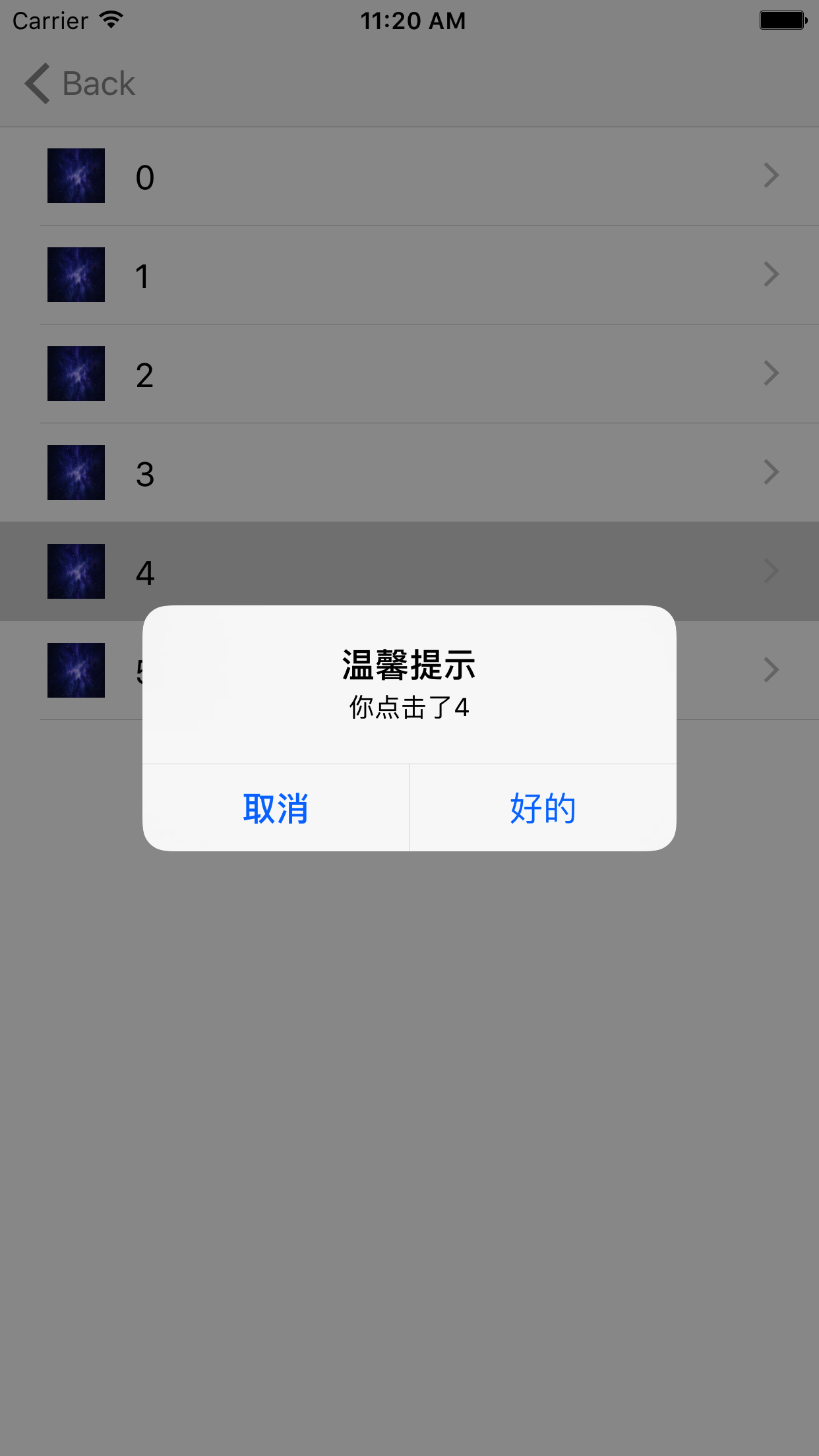
注:当然了,还有很多其他的方法,如果用到了,可以自己看一下!
三、在这里为tableview做一个分组,代码如下
1)声明
self.imgAry1 = ["2.jpeg","2.jpeg","2.jpeg","2.jpeg","2.jpeg","2.jpeg",]
2)添加并修改相关代理方法
func numberOfSections(in tableView: UITableView) -> Int {
return
}
func tableView(_ tableView: UITableView, numberOfRowsInSection section: Int) -> Int {
if section == {
return self.imgAry.count
}
return self.imgAry1.count
}
func tableView(_ tableView: UITableView, titleForHeaderInSection section: Int) -> String? {
var header = NSArray()
header = ["第一区","第二区"]
return header[section] as? String
}
func tableView(_ tableView: UITableView, cellForRowAt indexPath: IndexPath) -> UITableViewCell {
let cell:MyCell = tableView.dequeueReusableCell(withIdentifier: "MyCell") as! MyCell
if indexPath.section == {
cell.headerImg.image = UIImage(named:self.imgAry[indexPath.row])
cell.fileLab.text = "\(indexPath.section+indexPath.row)"
}else
{
cell.headerImg.image = UIImage(named:self.imgAry1[indexPath.row])
cell.fileLab.text = "\(indexPath.section+indexPath.row)"
}
return cell
}
这样的话,一个简单的分组就完成了,不过tableview博大精深,还得继续钻研啊!
效果图如下:
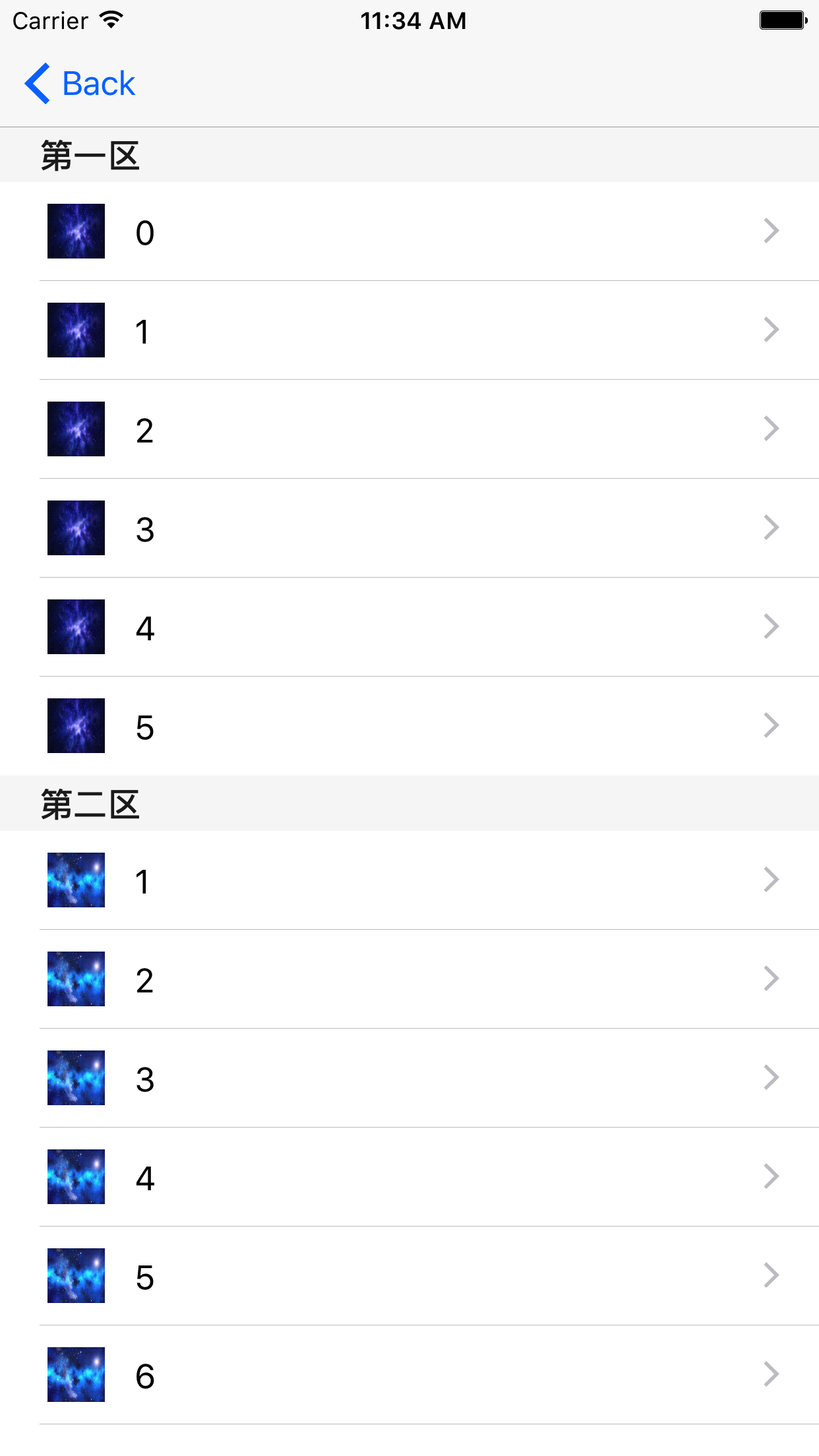
最新文章
- Jsonp原理就是这么简单
- Essential controls for web app
- WPF整理-处理没有注意到的异常
- Unity5中的MetaPass
- iOS 定位于地理反编码
- 2d背景循环
- AFN演示
- PHP错误报告级别及调整方法
- Hadoop Error:Name node is in safe mode的解决方法
- css div旋转之后自适应
- Entity Framework Core 2.0 使用入门
- 使用ng-options指令创建下拉框
- 【玩转开源】BananaPi R2 —— 第三篇 基于Openwrt开发一个简单的路由器
- DG Switch over
- asd短片数篇
- python爬虫学习笔记(一)——环境配置(windows系统)
- shell编程—注释、字符串和数组(四)
- 【sql inject】sql盲注技巧
- Quartz.NET作业调度框架的简单应用
- K-wolf Number (数位DP)
热门文章
- vue2.0的学习
- C#中关于系统用户信息持久化(接上文)
- spring报错:Caused by: java.lang.IllegalStateException: Cannot convert value of type for property : no matching editors or conversion strategy found
- VBA学习笔记(3)--文件夹操作
- iOS菊花加载圈
- Linux 含有ext 分区的镜像无法再Windows上拷贝的解决办法
- kubernetes 调度相关
- spingboot集成jpa(二)
- DataGridView使用技巧十二:DataGridView Error图标表示的设定
- Struts2- 设置默认拦截器