Docker的部署安装(CentOS)
2024-09-24 08:51:45
环境准备
操作系统需求
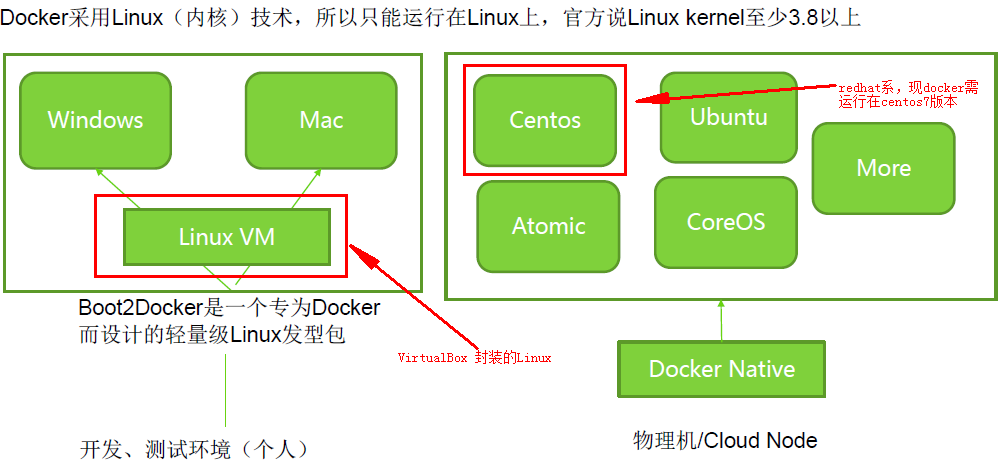
为兼容企业级应用,学习选用Centos7做为部署安装Docker的系统平台
# 通过以下命令可查看系统版本和内核版本等信息
cat /etc/redhat-release
#-----------------------------------
CentOS Linux release 7.4. (Core)
#----------------------------------- uname -a
#---------------------------------------------------------------------------------------------------------
Linux docker01 3.10.-.el7.x86_64 # SMP Tue Aug :: UTC x86_64 x86_64 x86_64 GNU/Linux
#--------------------------------------------------------------------------------------------------------- cat /etc/os-release
#------------------------------------------
NAME="CentOS Linux"
VERSION="7 (Core)"
ID="centos"
ID_LIKE="rhel fedora"
VERSION_ID=""
PRETTY_NAME="CentOS Linux 7 (Core)"
ANSI_COLOR="0;31"
CPE_NAME="cpe:/o:centos:centos:7"
HOME_URL="https://www.centos.org/"
BUG_REPORT_URL="https://bugs.centos.org/" CENTOS_MANTISBT_PROJECT="CentOS-7"
CENTOS_MANTISBT_PROJECT_VERSION=""
REDHAT_SUPPORT_PRODUCT="centos"
REDHAT_SUPPORT_PRODUCT_VERSION=""
#------------------------------------------
更换默认的yum源
Centos默认的yun源在国外,速度很慢有时间也无法访问
yum repolist
#------------------------------------------------------------------------------------------------------------------------------
Loaded plugins: fastestmirror
Could not retrieve mirrorlist http://mirrorlist.centos.org/?release=7&arch=x86_64&repo=os&infra=stock error was
: curl# - "Could not resolve host: mirrorlist.centos.org; Unknown error"
Could not retrieve mirrorlist http://mirrorlist.centos.org/?release=7&arch=x86_64&repo=extras&infra=stock error was
: curl# - "Could not resolve host: mirrorlist.centos.org; Unknown error"
Could not retrieve mirrorlist http://mirrorlist.centos.org/?release=7&arch=x86_64&repo=updates&infra=stock error was
: curl# - "Could not resolve host: mirrorlist.centos.org; Unknown error"
repo id repo name status
base//x86_64 CentOS- - Base
extras//x86_64 CentOS- - Extras
updates//x86_64 CentOS- - Updates
repolist:
#------------------------------------------------------------------------------------------------------------------------------ # 公司内服务器域名解析总有问题,时好时不好,很烦,这里直接用hosts做解析
vi /etc/hosts
#-------------------------------------
221.206.129.236 mirrors.aliyun.com
#------------------------------------- # 更换成aliyun yum源
cp /etc/yum.repos.d/CentOS-Base.repo /etc/yum.repos.d/CentOS-Base.repo.bak
curl -o /etc/yum.repos.d/CentOS-Base.repo http://mirrors.aliyun.com/repo/Centos-7.repo # 编译CentOS-Base.repo,把带mirrors.aliyuncs.com的行都删除
vi /etc/yum.repos.d/CentOS-Base.repo # 运行以下命令生成缓存
yum clean all
yum makecache # 查看已启用的repo,确保centos-extras repository是启用了,安装docker时需要
yum repolist
#--------------------------------------------------------------------------
Loaded plugins: fastestmirror
Loading mirror speeds from cached hostfile
* base: mirrors.aliyun.com
* extras: mirrors.aliyun.com
* updates: mirrors.aliyun.com
repo id repo name status
base//x86_64 CentOS- - Base - mirrors.aliyun.com ,
extras//x86_64 CentOS- - Extras - mirrors.aliyun.com
updates//x86_64 CentOS- - Updates - mirrors.aliyun.com ,
repolist: ,
#--------------------------------------------------------------------------
更新系统(可选)
yum update
删除docker旧版本
# 有旧版本的docker话,可以用下面命令删除
yum remove docker docker-common docker-selinux docker-engine
安装 Docker CE
yum install -y yum-utils device-mapper-persistent-data lvm2
# yum-config-manager --add-repo https://download.docker.com/linux/centos/docker-ce.repo
yum-config-manager --add-repo http://mirrors.aliyun.com/docker-ce/linux/centos/docker-ce.repo
yum install -y docker-ce
#--------------------------------------------------------------------------
.......
Installed:
docker-ce.x86_64 :17.09..ce-.el7.centos Dependency Installed:
audit-libs-python.x86_64 :2.7.-.el7
checkpolicy.x86_64 :2.5-.el7
container-selinux.noarch :2.28-.git85ce147.el7
libcgroup.x86_64 :0.41-.el7
libseccomp.x86_64 :2.3.-.el7
libsemanage-python.x86_64 :2.5-.el7
policycoreutils-python.x86_64 :2.5-17.1.el7
python-IPy.noarch :0.75-.el7
setools-libs.x86_64 :3.3.-1.1.el7
......
#--------------------------------------------------------------------------
若需要安装指定的版本时,可参照以下命令
# 根据需要选择是否开启edge和test repositories
yum-config-manager --enable docker-ce-edge
yum-config-manager --enable docker-ce-test
## 禁用命令
yum-config-manager --disable docker-ce-edge ## 安装指定的版本
yum list docker-ce --showduplicates | sort -r
#--------------------------------------------------------------------------
Loading mirror speeds from cached hostfile
Loaded plugins: fastestmirror
Installed Packages
docker-ce.x86_64 17.09..ce-.el7.centos docker-ce-stable
docker-ce.x86_64 17.09..ce-.el7.centos @docker-ce-stable
docker-ce.x86_64 17.09..ce-.el7.centos docker-ce-stable
docker-ce.x86_64 17.06..ce-.el7.centos docker-ce-stable
docker-ce.x86_64 17.06..ce-.el7.centos docker-ce-stable
docker-ce.x86_64 17.06..ce-.el7.centos docker-ce-stable
docker-ce.x86_64 17.03..ce-.el7.centos docker-ce-stable
docker-ce.x86_64 17.03..ce-.el7.centos docker-ce-stable
docker-ce.x86_64 17.03..ce-.el7.centos docker-ce-stable
Available Packages
#-------------------------------------------------------------------------- yum install docker-ce-17.06..ce
启动docker
systemctl start docker # 查看docker的版本信息
docker version
#--------------------------------------------------------------------------
Client:
Version: 17.09.-ce # 客户端版本
API version: 1.32
Go version: go1.8.3
Git commit: 19e2cf6
Built: Thu Dec ::
OS/Arch: linux/amd64 Server:
Version: 17.09.-ce # 服务端版本
API version: 1.32 (minimum version 1.12)
Go version: go1.8.3
Git commit: 19e2cf6
Built: Thu Dec ::
OS/Arch: linux/amd64
Experimental: false
#-------------------------------------------------------------------------- # 查看网络信息
ip addr
#--------------------------------------------------------------------------
: lo: <LOOPBACK,UP,LOWER_UP> mtu qdisc noqueue state UNKNOWN qlen
link/loopback ::::: brd :::::
inet 127.0.0.1/ scope host lo
valid_lft forever preferred_lft forever
inet6 ::/ scope host
valid_lft forever preferred_lft forever
: ens160: <BROADCAST,MULTICAST,UP,LOWER_UP> mtu qdisc mq state UP qlen
link/ether :::ab:4c: brd ff:ff:ff:ff:ff:ff
inet 10.240.4.185/ brd 10.240.4.255 scope global ens160
valid_lft forever preferred_lft forever
inet6 fe80:::56ff:feab:4c50/ scope link
valid_lft forever preferred_lft forever
: docker0: <NO-CARRIER,BROADCAST,MULTICAST,UP> mtu qdisc noqueue state DOWN # docker0 虚拟网桥
link/ether :::ac::bf brd ff:ff:ff:ff:ff:ff
inet 172.17.0.1/ scope global docker0
valid_lft forever preferred_lft forever
inet6 fe80:::72ff:feac:5bf/ scope link
valid_lft forever preferred_lft forever
#-------------------------------------------------------------------------- systemctl list-unit-files | grep docker
#--------------------------------------------------------------------------
docker.service disabled
#-------------------------------------------------------------------------- # 设置成自启服务
systemctl enable docker.service # 查看状态
systemctl status docker
#--------------------------------------------------------------------------
● docker.service - Docker Application Container Engine
Loaded: loaded (/usr/lib/systemd/system/docker.service; enabled; vendor preset: disabled)
Active: active (running) since Tue -- :: CST; 13min ago
Docs: https://docs.docker.com
Main PID: (dockerd)
CGroup: /system.slice/docker.service
├─ /usr/bin/dockerd
└─ docker-containerd -l unix:///var/run/docker/libcontainerd/docker-containerd.sock --metrics-interval=0 --start-timeout 2m --state-dir /var/run/docker/libco... Dec :: docker01 dockerd[]: time="2017-12-12T17:24:29.594209004+08:00" level=info msg="libcontainerd: new containerd process, pid: 23490"
Dec :: docker01 dockerd[]: time="2017-12-12T17:24:30.596093094+08:00" level=warning msg="failed to rename /var/lib/docker/tmp for background deletio...chronously"
Dec :: docker01 dockerd[]: time="2017-12-12T17:24:30.654014669+08:00" level=info msg="Graph migration to content-addressability took 0.00 seconds"
Dec :: docker01 dockerd[]: time="2017-12-12T17:24:30.654714697+08:00" level=info msg="Loading containers: start."
Dec :: docker01 dockerd[]: time="2017-12-12T17:24:30.852920366+08:00" level=info msg="Default bridge (docker0) is assigned with an IP address 172.17...IP address"
Dec :: docker01 dockerd[]: time="2017-12-12T17:24:30.996504508+08:00" level=info msg="Loading containers: done."
Dec :: docker01 dockerd[]: time="2017-12-12T17:24:31.004149257+08:00" level=info msg="Docker daemon" commit=19e2cf6 graphdriver(s)=overlay version=17.09.-ce
Dec :: docker01 dockerd[]: time="2017-12-12T17:24:31.004282017+08:00" level=info msg="Daemon has completed initialization"
Dec :: docker01 dockerd[]: time="2017-12-12T17:24:31.015479108+08:00" level=info msg="API listen on /var/run/docker.sock"
Dec :: docker01 systemd[]: Started Docker Application Container Engine.
Hint: Some lines were ellipsized, use -l to show in full.
#--------------------------------------------------------------------------
运行hello-world image验证docker安装是否成功
docker run hello-world
#--------------------------------------------------------------------------
Unable to find image 'hello-world:latest' locally
latest: Pulling from library/hello-world
ca4f61b1923c: Pull complete
Digest: sha256:be0cd392e45be79ffeffa6b05338b98ebb16c87b255f48e297ec7f98e123905c
Status: Downloaded newer image for hello-world:latest Hello from Docker!
This message shows that your installation appears to be working correctly. To generate this message, Docker took the following steps:
. The Docker client contacted the Docker daemon.
. The Docker daemon pulled the "hello-world" image from the Docker Hub.
(amd64)
. The Docker daemon created a new container from that image which runs the
executable that produces the output you are currently reading.
. The Docker daemon streamed that output to the Docker client, which sent it
to your terminal. To try something more ambitious, you can run an Ubuntu container with:
$ docker run -it ubuntu bash Share images, automate workflows, and more with a free Docker ID:
https://cloud.docker.com/ For more examples and ideas, visit:
https://docs.docker.com/engine/userguide/
#--------------------------------------------------------------------------
升级和卸载docker
# 升级
yum -y upgrade docker-ce # 卸载
yum remove docker-ce # 删除Images, containers, volumes, or customized configuration files
rm -rf /var/lib/docker
使用阿里镜像加速器
使用阿里云专属加速器加快获取Docker官方镜像,否则在国内速度会慢到你无法忍受哒。步骤如下:
- 免费注册一个阿里云账号 www.aliyun.com
- 进入加速器页面 https://cr.console.aliyun.com/#/accelerator
- 选择
镜像加速器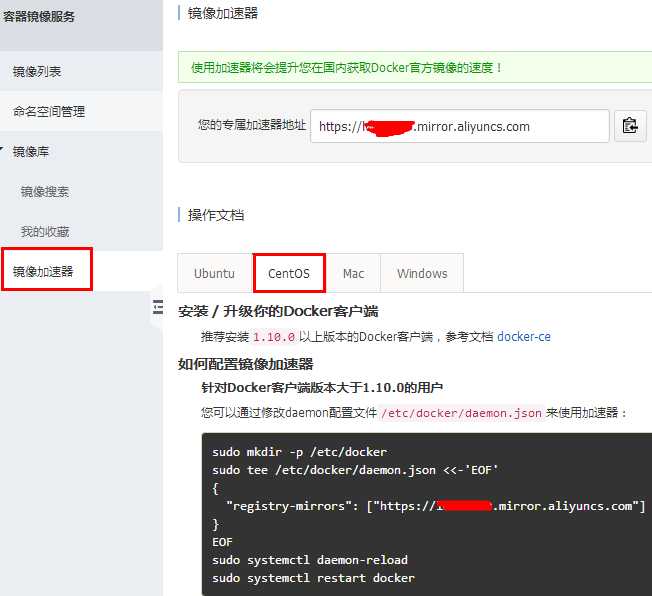
按图中进行相关配置
# 下面的xxxxx要替换成你的专属加速器的地址哦
tee /etc/docker/daemon.json <<-'EOF'
{
"registry-mirrors": ["https://xxxxxxx.mirror.aliyuncs.com"]
}
EOF systemctl daemon-reload
systemctl restart docker
最新文章
- Oracle数据库的表结构 简单表的建立
- PHP MVC简单介绍,对PHP当前主流的MVC做了一个总结
- 2014 Super Training #10 G Nostop --矩阵快速幂
- DS实验题 地鼠安家
- [Angular 2] Using a Reducer to Change an Object's Property Inside an Array
- URL中文参数乱码的一个解决办法
- stm32 IAP + APP ==>双剑合一(转)
- UWP Popup 弹出
- ListCtrl控件
- 洛谷 [P1387] 最大正方形
- PHP生成图表pChart
- html笔记第一天
- Teradata数据库访问链条
- php把一些预定义的 HTML 实体转换为字符。
- echarts之简单的入门——【二】再增加一个柱状图和图例组件
- dubbo系列六、SPI扩展Filter隐式传参
- 手工sql注入简单入门
- 【推荐】asp.net 页面的生命周期
- 关于Cell中的各种值的类型判断
- Global.asax的Application_BeginRequest实现url重写无后缀的代码
热门文章
- java 练习题带答案
- 系统学习python第六天学习笔记
- java反射修改静态方法的值setAccessible
- PAT Basic 1034 有理数四则运算(20) [数学问题-分数的四则运算]
- PAT Advanced 1049 Counting Ones (30) [数学问题-简单数学问题]
- Chladni Figure CodeForces - 1162D (暴力,真香啊~)
- Maven--归类依赖
- eureka学习之二:自我保护机制
- 8. docker image 的发布 与 docker registry 私有仓库
- Codeforces Educational Round 81 解题报告